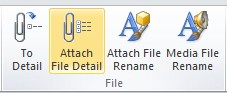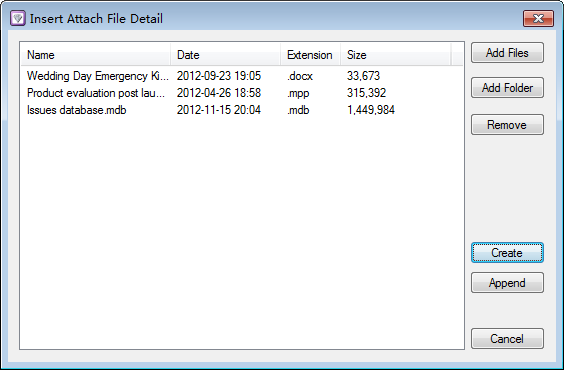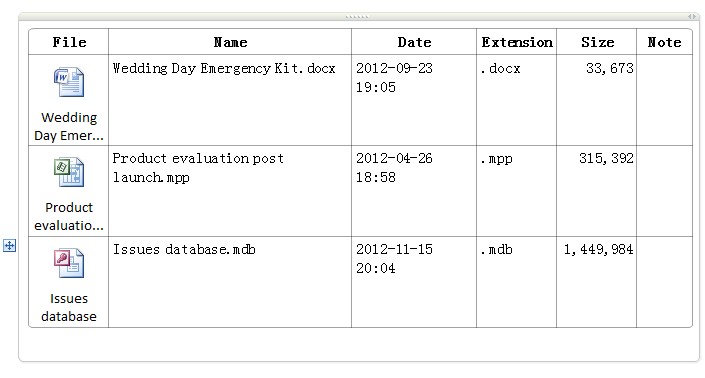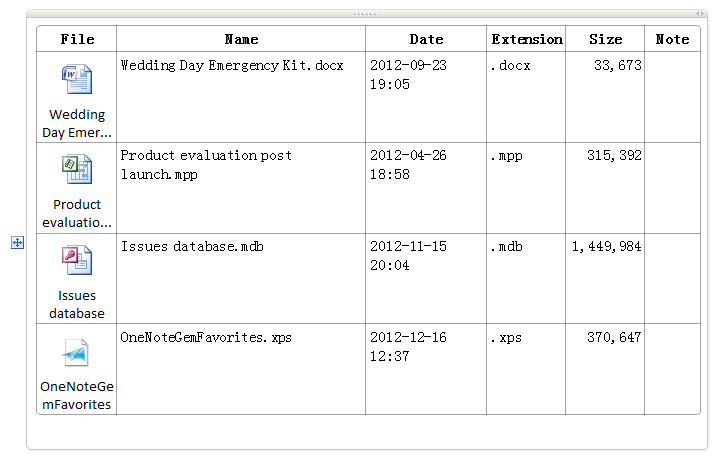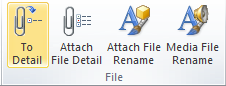Insert attach files as report or detail format to OneNote
Insert attach files as report or detail format to OneNote
We have known that we can insert attach file as medium icon display format in OneNote. In medium icon display format, the file name will not display complete when the file name tool long. This will be more convenient for us to read.
OneNote Gem now provided a set of feature to insert attach file as horizontal report ( detail ) format in OneNote.
Click the "File" Group / Attach File Detail
We have known that we can insert attach file as medium icon display format in OneNote. In medium icon display format, the file name will not display complete when the file name tool long. This will be more convenient for us to read.
OneNote Gem now provided a set of feature to insert attach file as horizontal report ( detail ) format in OneNote.
Click the "File" Group / Attach File Detail
Choose the files which we want to insert to OneNote.
Click the "Create" button to create a table to list the files as detail format.
And we can use another OneNote Gem features ( Table sort features ) to sort this table by Name, Date, Extension, Size columns. This table add a "Note" column, we can write something for the files.
If you want to append some new files to this table, put the cursor in this table, and click the "Attach File Detail" button again, add the new files in "Insert attach file detail" dialog, next to click the "Append" button to append these new files to the tail of the table.
If you want to append some new files to this table, put the cursor in this table, and click the "Attach File Detail" button again, add the new files in "Insert attach file detail" dialog, next to click the "Append" button to append these new files to the tail of the table.
If some attach files have change the size, we can use the "To Detail" feature in "File" group to retrieve the new detail information of the files.
Just click the attach file, and next click the "To Detail" button.
Just click the attach file, and next click the "To Detail" button.