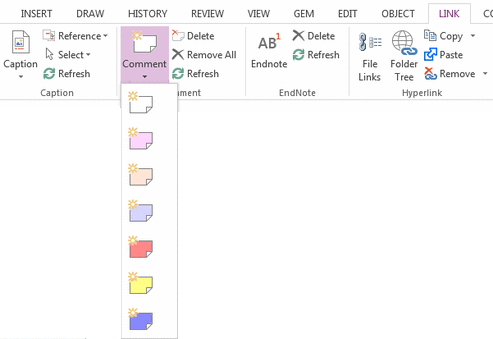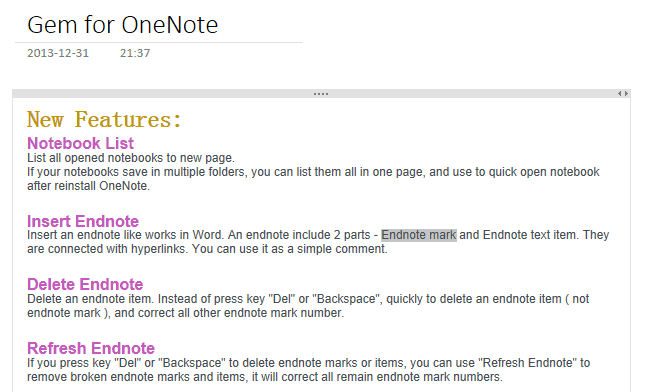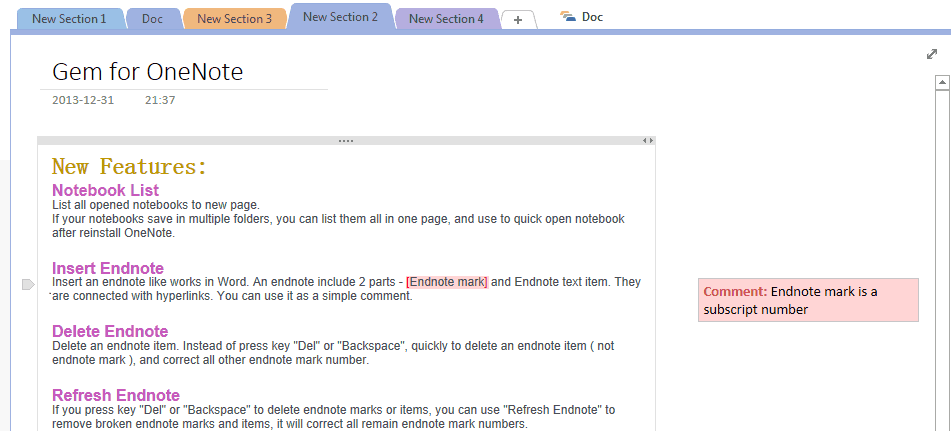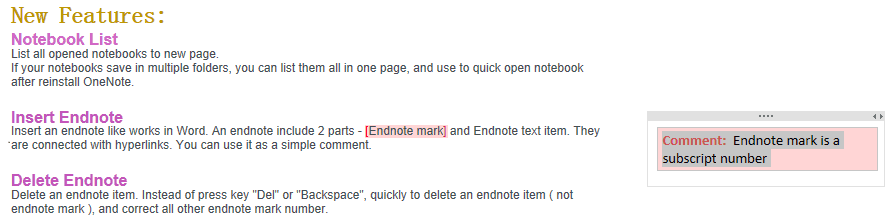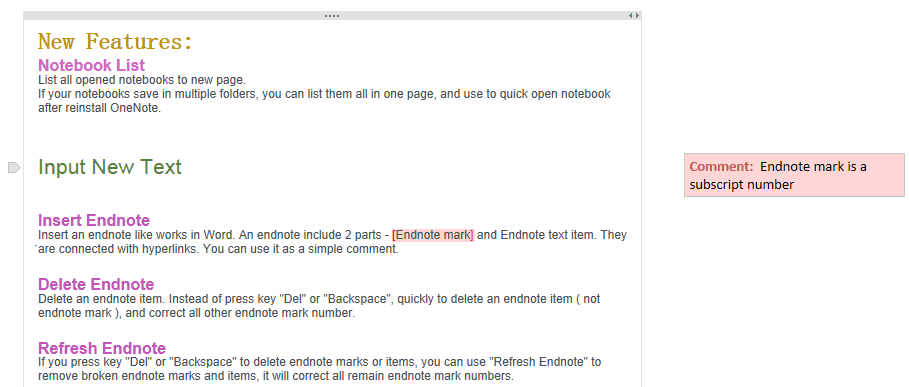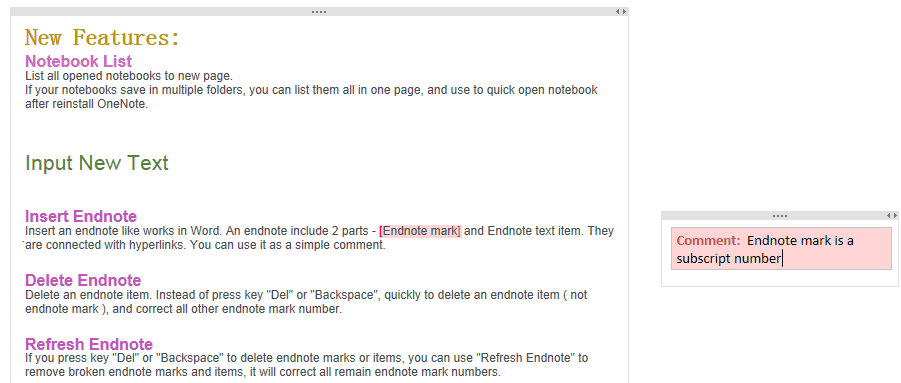OneNote insert/delete comments
Gem for OneNote v17 now added comment feature for OneNote.
Add a Comment
For example, if we want to add a comment for phrase "Endnote mark".
At first, we need to selected the phrase "Endnote mark".
For example, if we want to add a comment for phrase "Endnote mark".
At first, we need to selected the phrase "Endnote mark".
And next, click Gem "Link" tab -> "Comment" group -> "Comment" command.
Gem will use the notation [] enclosing the selected text, highlighting them in red, at the same time Gem will aso add a comment box right of the selected phrase. We can write some comments for the selected phrase.
Delete a Comment
Put the cursor in the comment box or select the comment box.
Delete a Comment
Put the cursor in the comment box or select the comment box.
Then click the "Delete Comment" in "Comment" drop down menu, Gem will delete the comment.
Delete / Remove all Comments
This feature removes all comments in current page.
Refresh / Adjust all Comments
"Refresh Comments" is mainly used for adjusting the horizontal position of the comment box with selected phrase when the selected phrase position move a occur.
For example, the comment box and the selected phrase will be dislocated when we insert new text above of the "Endnote mark".
Delete / Remove all Comments
This feature removes all comments in current page.
Refresh / Adjust all Comments
"Refresh Comments" is mainly used for adjusting the horizontal position of the comment box with selected phrase when the selected phrase position move a occur.
For example, the comment box and the selected phrase will be dislocated when we insert new text above of the "Endnote mark".
After click the "Refresh Comment" command, Gem will adjust the comment box position to the selected phrase.
Related Links