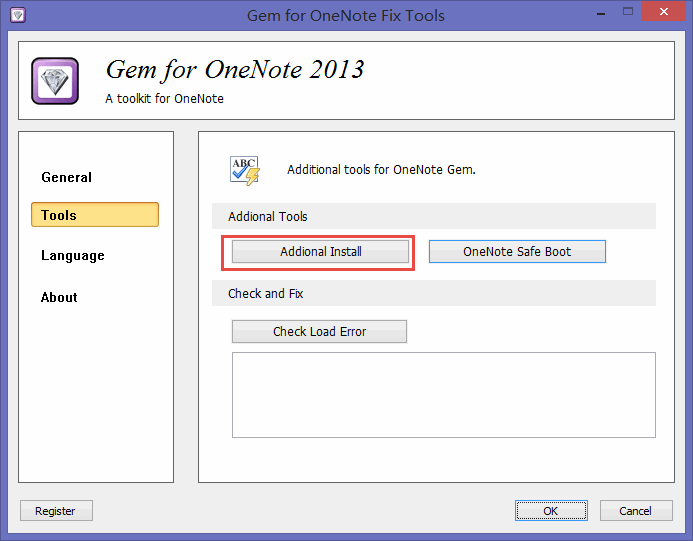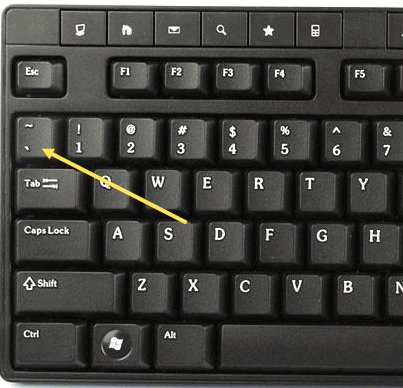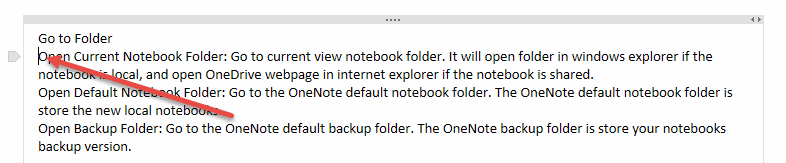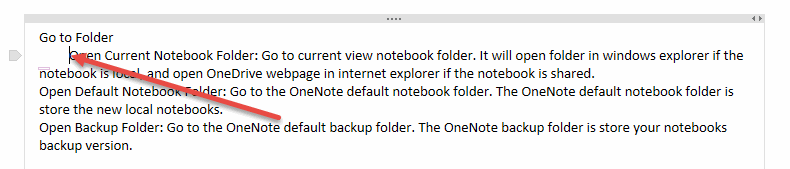Quickly indent the first line of paragraph in OneNote
What is the First Line Indent?
Indent on the first line of the paragraph, the first line of a paragraph is indented more than the other lines in the paragraph.
We can use the ruler to add a first line indent in Office Word, but OneNote did not provide similar functionality.
Gem for OneNote 22 begin provide a simple indent first line feature.
How to install Gem for OneNote First Line Indent
Click the Windows Start Menu -> OneNoteGem -> Gem for OneNote, Run the OneNote Gem Fix Tools. in Gem Fix Tools, click the "Tools" -> "Additional Install" to install the First Line Indent feature.
Indent on the first line of the paragraph, the first line of a paragraph is indented more than the other lines in the paragraph.
We can use the ruler to add a first line indent in Office Word, but OneNote did not provide similar functionality.
Gem for OneNote 22 begin provide a simple indent first line feature.
How to install Gem for OneNote First Line Indent
- After installed Gem for OneNote 22, There should be the First Line Indent feature.
- If the First Line Indent feature cannot works, you can install in from Gem Fix Tools.
Click the Windows Start Menu -> OneNoteGem -> Gem for OneNote, Run the OneNote Gem Fix Tools. in Gem Fix Tools, click the "Tools" -> "Additional Install" to install the First Line Indent feature.
How to use the First Line Indent
It is simple, just press twice ` ( Back Quote ) key, "Gem" will indent the cursor paragraph.
It is simple, just press twice ` ( Back Quote ) key, "Gem" will indent the cursor paragraph.
Effect
- Before press twice Back Quote
- After press twice Back Quote