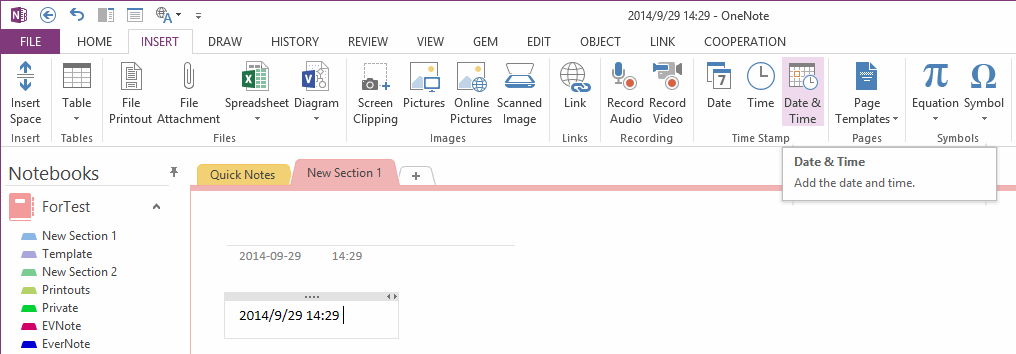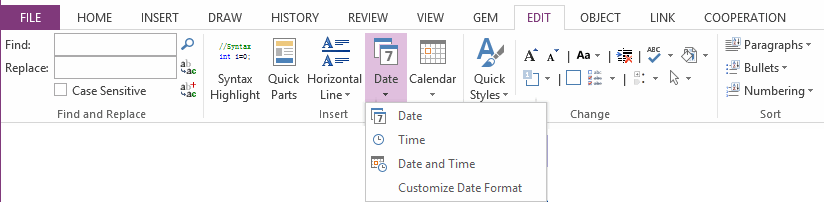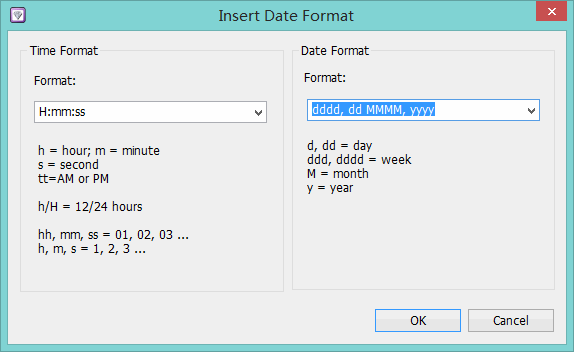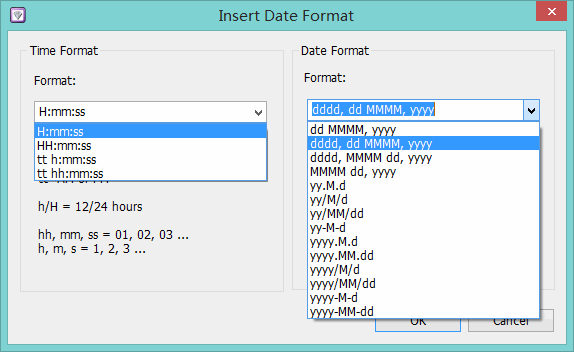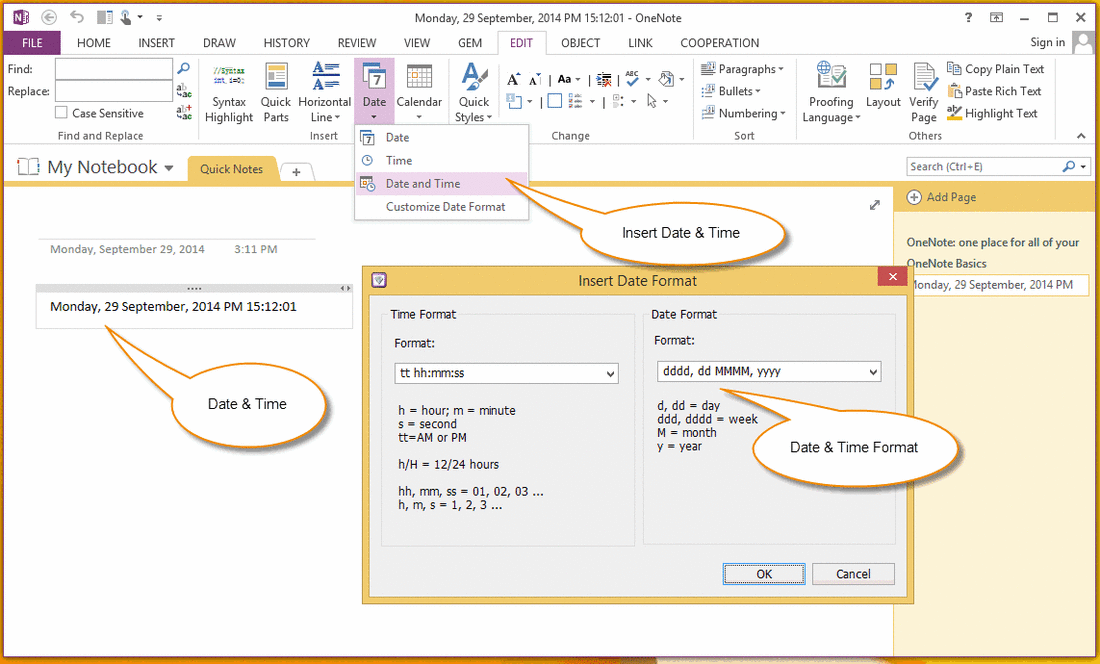OneNote insert customize format date time
OneNote has provide Insert "Date", "Time", "Date & Time" features. Or you can simply press keyword shortcut "Alt + Shift + D" to insert current date, press "Alt + Shift + T" to insert current time.
But, OneNote just provide 1 date time format - Windows System Date Time Format, and you cannot choose new date time format to insert a date time.
Gem for OneNote add a set of features to insert customize format date & time.
Gem for OneNote add a set of features to insert customize format date & time.
Setting the Date & Time Format
To customize Date & Time format, click the "Edit" tab -> "Insert" group -> "Date" menu -> "Customize Date Format"
To customize Date & Time format, click the "Edit" tab -> "Insert" group -> "Date" menu -> "Customize Date Format"
You can setting Date and Time Format here:
Date Format:
d, dd = day
ddd, dddd = week
M = month
y = year
Time Format:
h = hour
m = minute
s = second
tt = AM or PM
h/H = 12/24 hours
hh, mm, ss = 01, 02, 03 …
h, m, s = 1, 2, 3 …
Date Format:
d, dd = day
ddd, dddd = week
M = month
y = year
Time Format:
h = hour
m = minute
s = second
tt = AM or PM
h/H = 12/24 hours
hh, mm, ss = 01, 02, 03 …
h, m, s = 1, 2, 3 …
Insert Date with Customize Format
- Click the "Date" menu -> "Date" item, "Gem" will insert a Date with your customize format into page cursor.
- Click the "Date" menu -> "Time" item, "Gem" will insert a Time with your customize format into page cursor.
- Click the "Date" menu -> "Date and Time" item, "Gem" will insert a Date & Time with your customize format into page cursor.