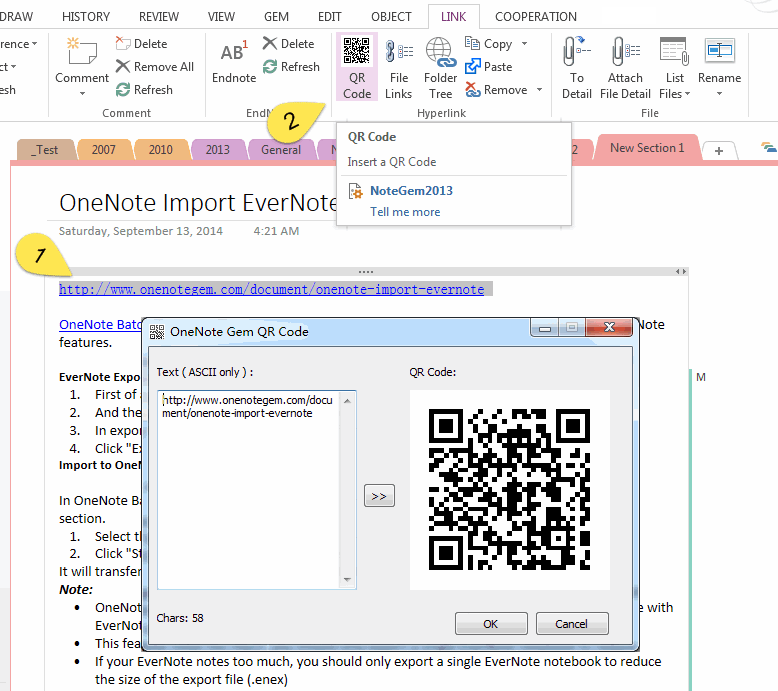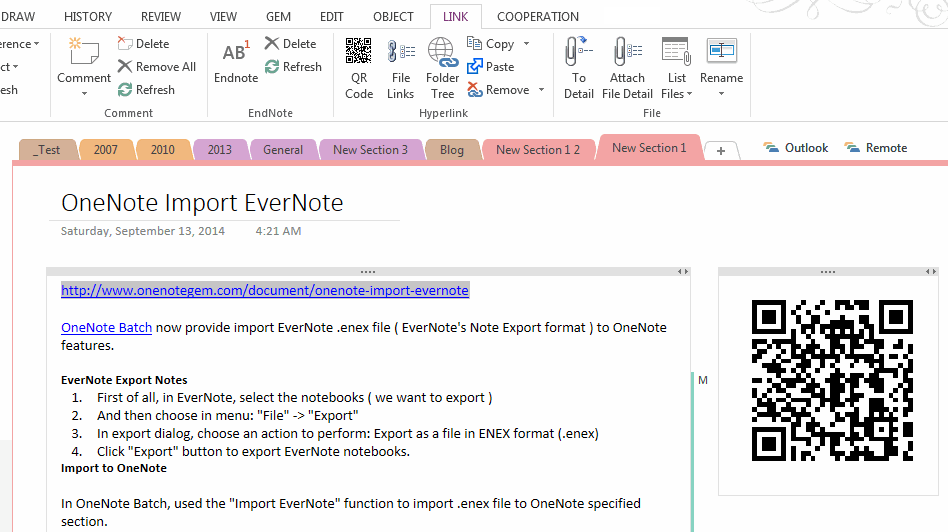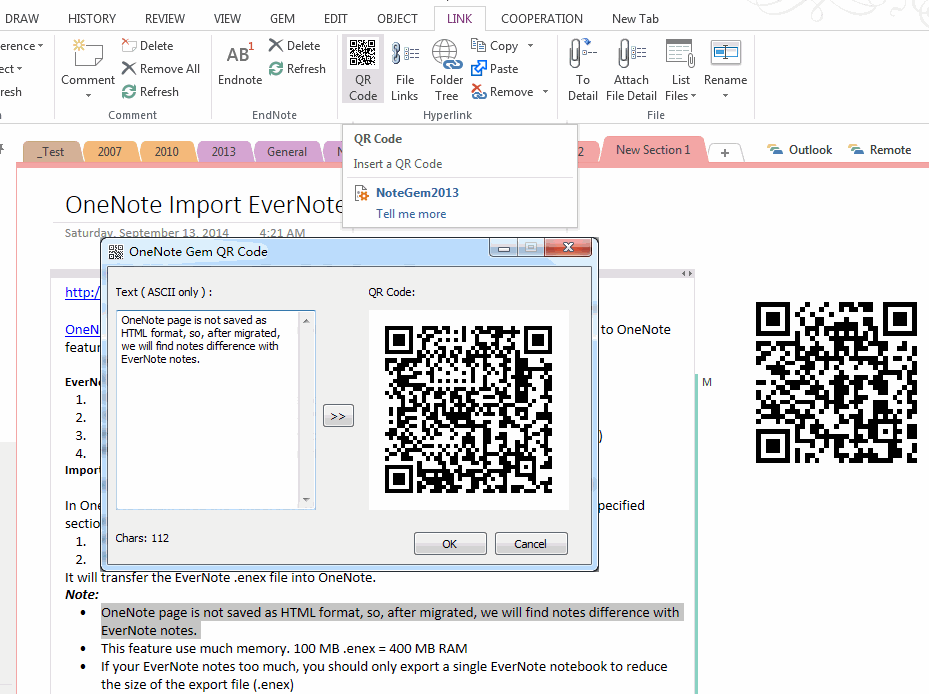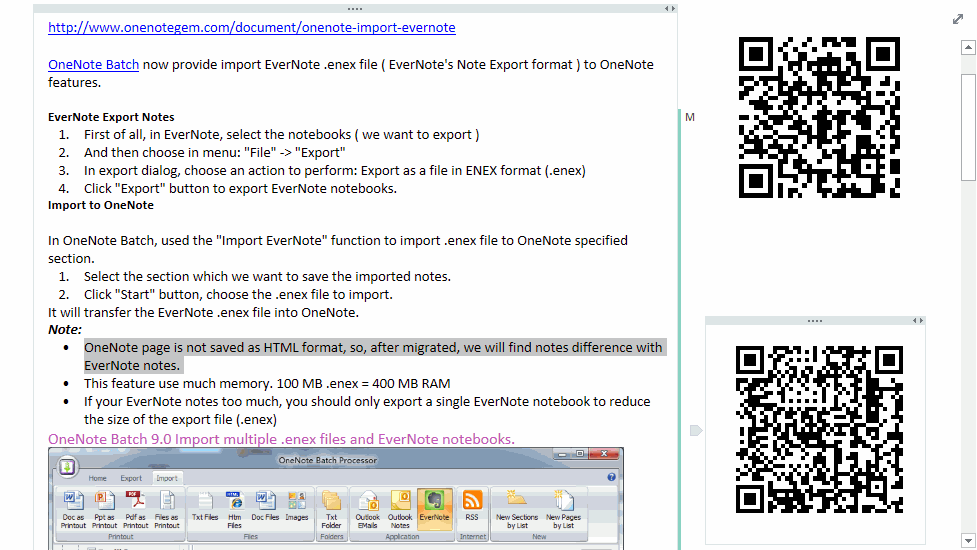QR Code Generator for OneNote
Gem for OneNote 23 will add QR (Quick Response) Code Generator to help you convert hyperlink or text to QR code.
Convert Hyperlink to QR Code
It will pop up "OneNote Gem QR Code" dialog.
Convert Hyperlink to QR Code
- Select a hyperlink in OneNote page
- Click the "Link" tab -> "Hyperlink" group -> "QR Code"
It will pop up "OneNote Gem QR Code" dialog.
In "OneNote Gem QR Code" dialog, you can see the hyperlink which be selected in page.
You also copy and paste hyperlink from other software to "Text" box,
and next click ">>" button to generate QR code.
Last, Place the cursor in page where we want to save the QR code, and click "OK" button in "OneNote Gem QR Code" dialog to save the QR code image.
You also copy and paste hyperlink from other software to "Text" box,
and next click ">>" button to generate QR code.
Last, Place the cursor in page where we want to save the QR code, and click "OK" button in "OneNote Gem QR Code" dialog to save the QR code image.
Convert Text to QR Code
- Select a paragraph in OneNote page.
- Click the "Link" tab -> "Hyperlink" group -> "QR Code" feature.
The selected text will be shown in Text box of "OneNote Gem QR Code" dialog.
Or you also can copy and paste from other software, click ">>" button to convert the text to QR code.
Next, place cursor in OneNote page, click "OK" button save the QR code image.
Or you also can copy and paste from other software, click ">>" button to convert the text to QR code.
Next, place cursor in OneNote page, click "OK" button save the QR code image.
Tip:
- Text is ASCII only.
- The QR code reader will be able to quickly recognize and restore text when ASCII text (in text box) length less than 100.