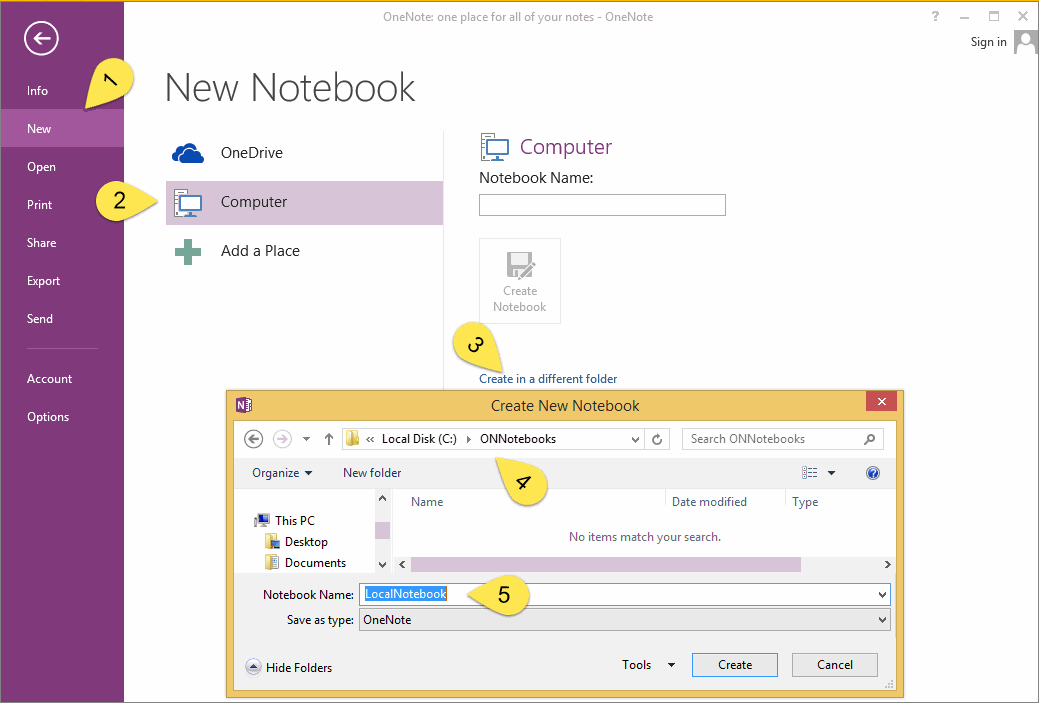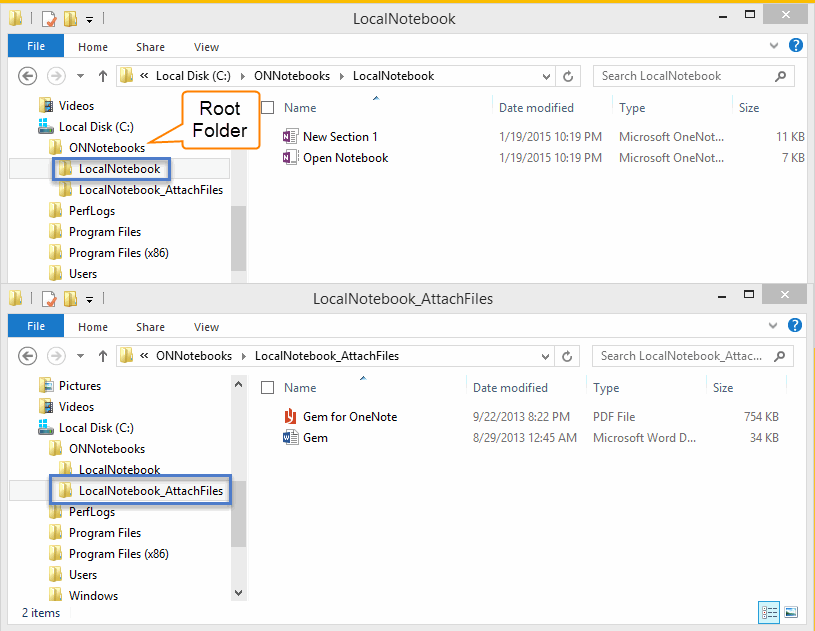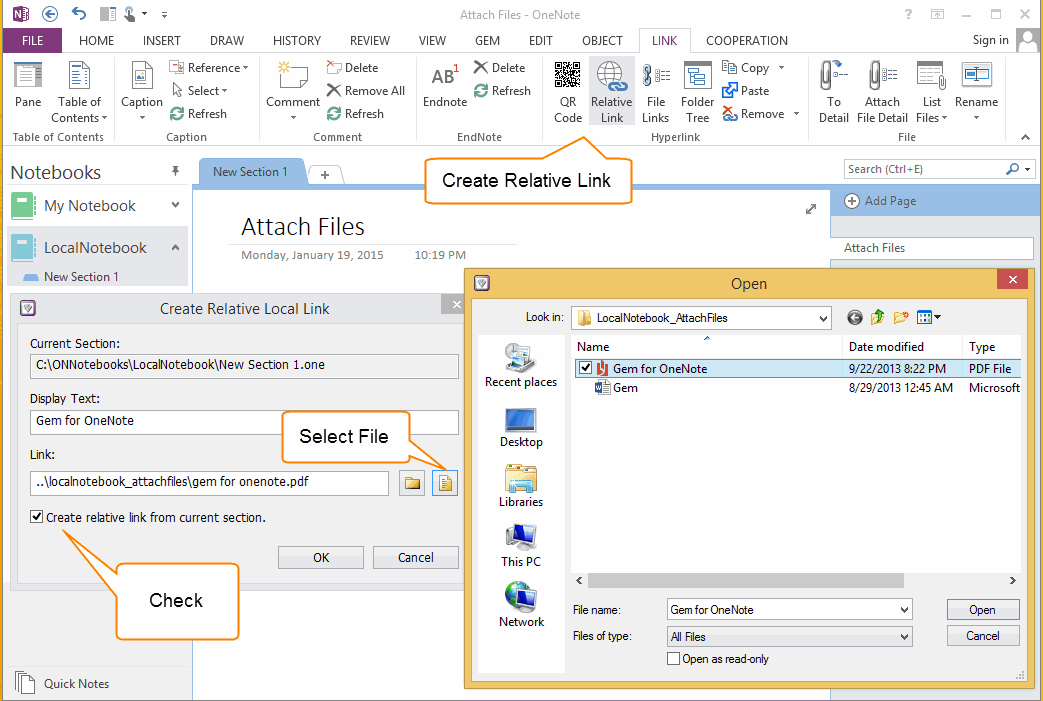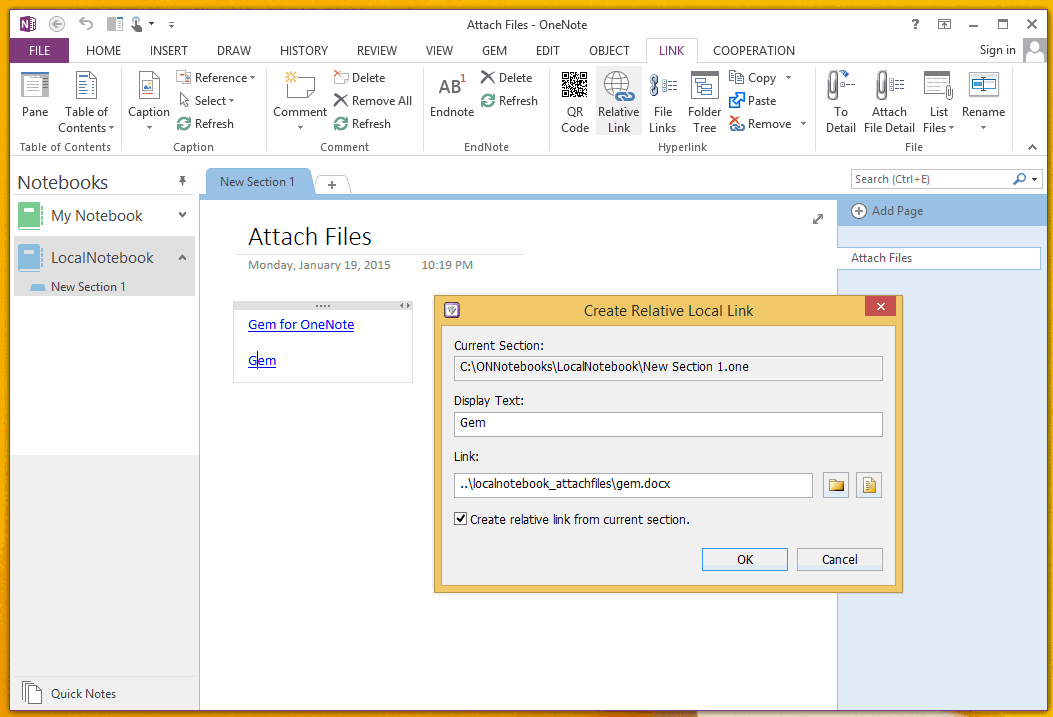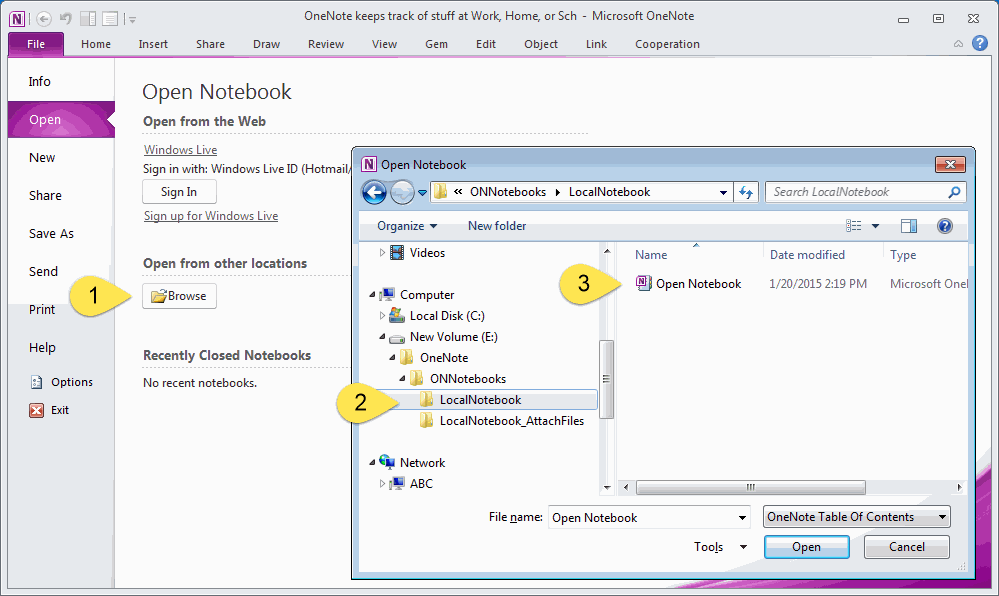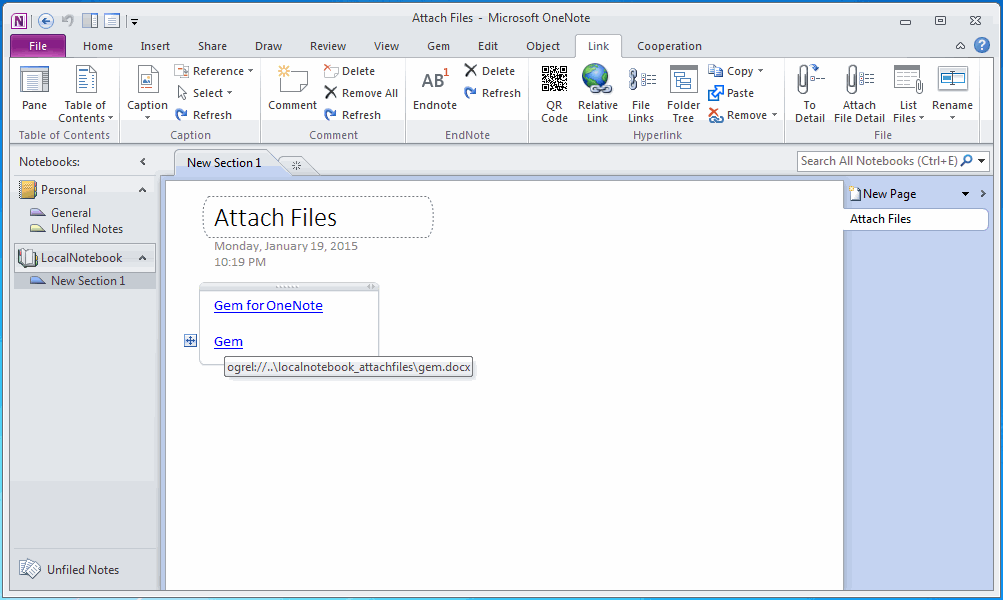How to create relative links within OneNote?
OneNote insert link feature just can create absolute link for local Windows file or folder, it cannot create relative links for local file or folder.
Gem for OneNote v25 provide new feature "Relative Link" to create a relative link for local file or folder.
For Example:
Create a Local Notebook
Gem for OneNote v25 provide new feature "Relative Link" to create a relative link for local file or folder.
For Example:
Create a Local Notebook
- Click "File" tab -> "New" Item
- Choose "Computer" device.
- "Create in a difference folder".
- Location "C:ONNotebooks" folder.
- Input new notebook name "LocalNotebook".
Create Attach Files Folder in ONNotebooks
After create "LocalNotebook", we can see 2 files "New Section 1.one" and "Open Notebook.onetoc2" created in C:ONNotebookLocalNotebook
Next, we can create a attach folder work with this "LocalNotebook".
Create a folder "C:ONNotebookLocalNotebook_AttachFiles", and copy the attach files to this folder.
After create "LocalNotebook", we can see 2 files "New Section 1.one" and "Open Notebook.onetoc2" created in C:ONNotebookLocalNotebook
Next, we can create a attach folder work with this "LocalNotebook".
Create a folder "C:ONNotebookLocalNotebook_AttachFiles", and copy the attach files to this folder.
Create Relative Links within OneNote
Use Gem for OneNote feature "Relative Link" feature to create relative link for a file.
Use Gem for OneNote feature "Relative Link" feature to create relative link for a file.
- Click "Link" tab -> "Hyperlink" group -> "Relative Link" command.
- Click "Select File" button in "Create Relative Local Link" dialog.
- Choose a file in "C:ONNotebookLocalNotebook_AttachFiles".
- Check "Create relative link from current section."
- Click "OK" button.
Click Link to Open Relative Path File
Like general link in OneNote, just simple click on the relative link will open the file.
Like general link in OneNote, just simple click on the relative link will open the file.
Edit Relative Link
Put the cursor in a link text or select text of link, click "Relative Link" command again, Gem will pop up "Create Relative Local Link" dialog, you can edit the link here.
Put the cursor in a link text or select text of link, click "Relative Link" command again, Gem will pop up "Create Relative Local Link" dialog, you can edit the link here.
Copy Notebook to another Computer and keep the Relative Link
Now, we want to copy "LocalNotebook" with attach files to another computer and keep the relative link ( don't broken ).
Now, we want to copy "LocalNotebook" with attach files to another computer and keep the relative link ( don't broken ).
- Copy the "C:ONNotebook" to U-Disk.
- In another computer, Open "LocalNotebook" from U-Disk.
- "File" tab -> "Open" Item -> "Open from other location" -> "Browse" button.
- Choose the file "Open Notebook.onetoc2".
- "Open" button
Use Relative Link in another Computer
Warning: To response the Relative Link in another Computer, you need to install "Gem for OneNote" in this computer too.
Like general link in OneNote, just simple click on the relative link will open the file.
Warning: To response the Relative Link in another Computer, you need to install "Gem for OneNote" in this computer too.
Like general link in OneNote, just simple click on the relative link will open the file.