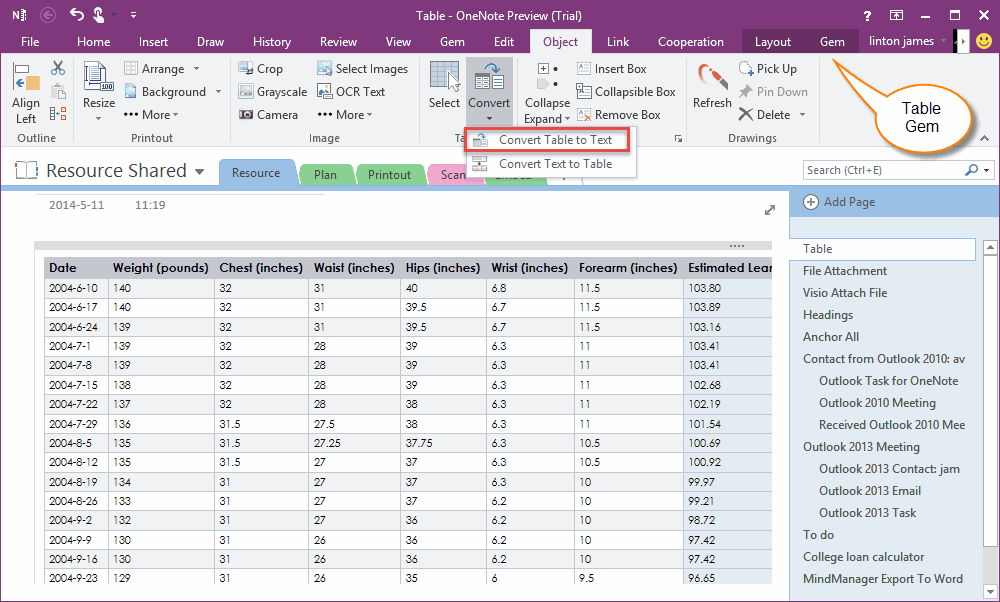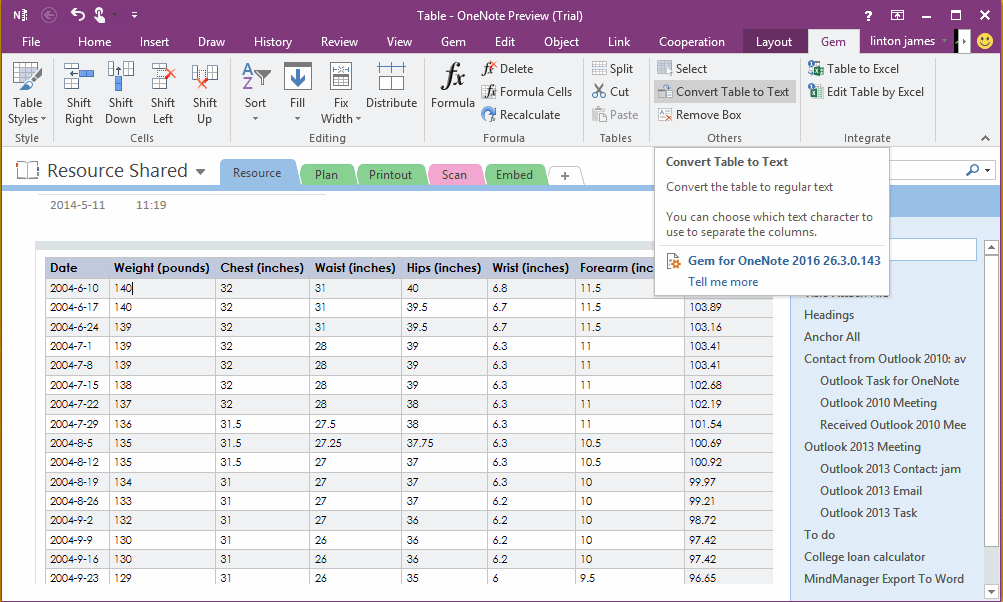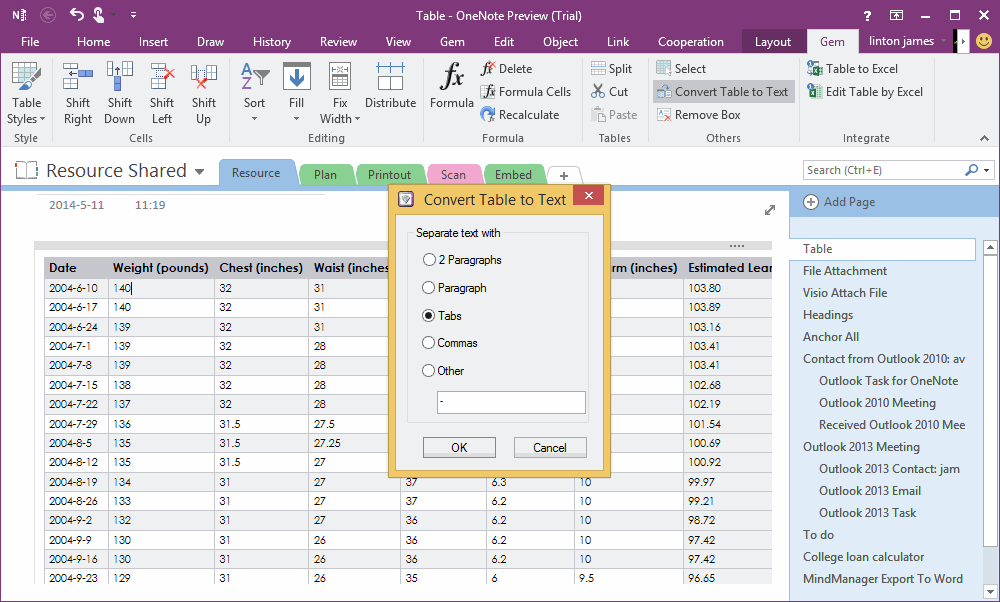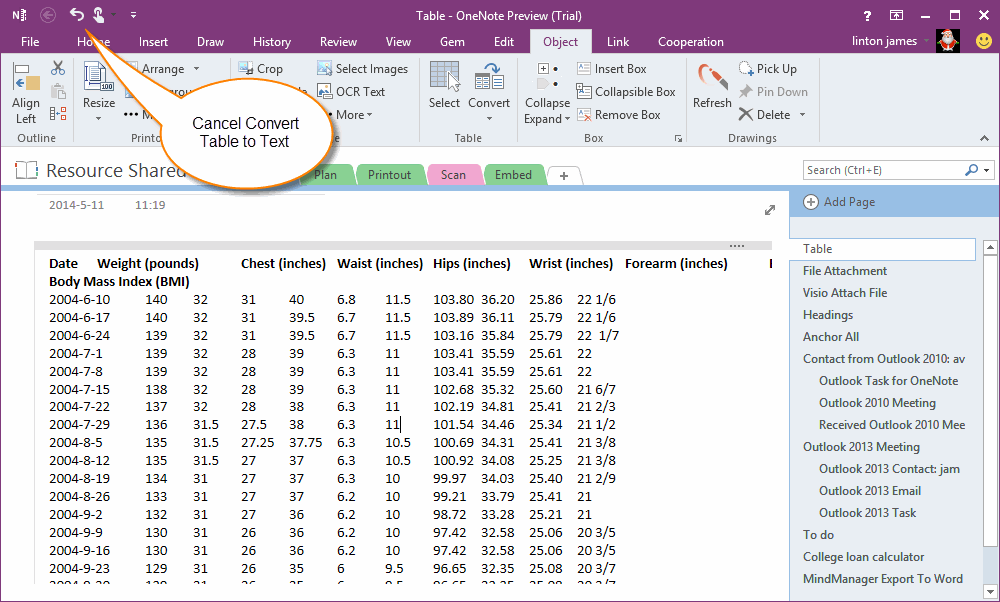Convert OneNote Table to Text
- In Gem for OneNote, you can find "Convert Table to Text" in "Object" tab -> "Table" group -> "Convert" menu.
- Also, you can find it in hidden "Table Tools" ( Shown after selected a table ) -> "Gem" tab -> "Others" group.
Usage
- At first, select a table or put the cursor in OneNote.
- Next, click "Convert Table to Text" feature.
- In pop up window "Convert Table to Text", choose or input a separator char.
- Click "OK" to start convert table to text.
Result
We can see the result after "Gem for OneNote" convert table to text.
If you have choose or input incorrect separator, you can click OneNote's "Undo" feature to cancel convert table to text.
We can see the result after "Gem for OneNote" convert table to text.
If you have choose or input incorrect separator, you can click OneNote's "Undo" feature to cancel convert table to text.