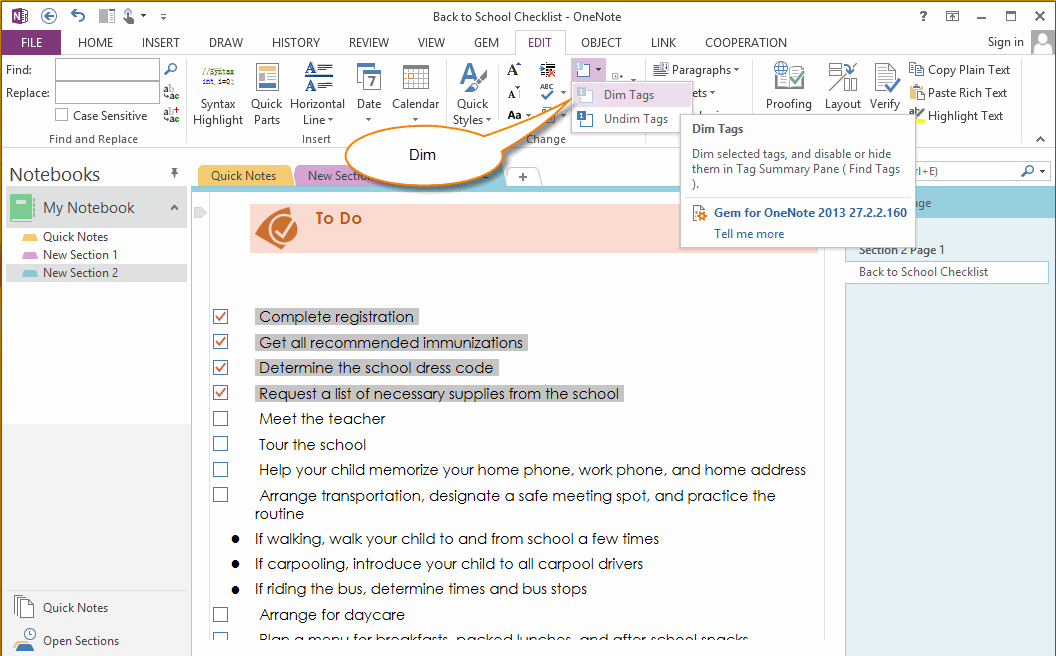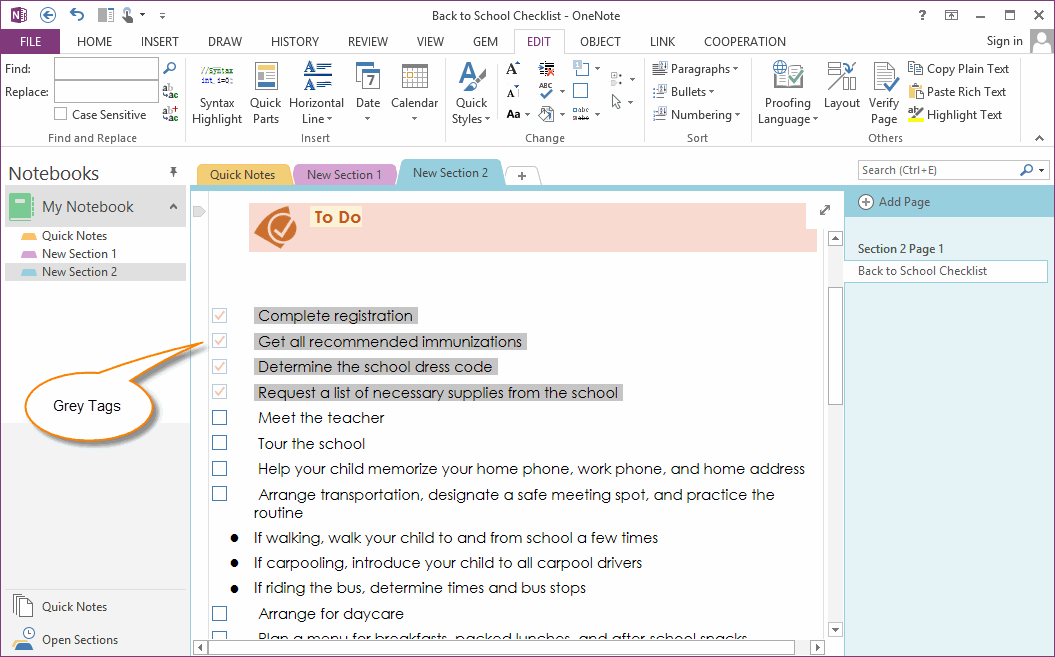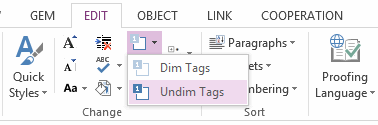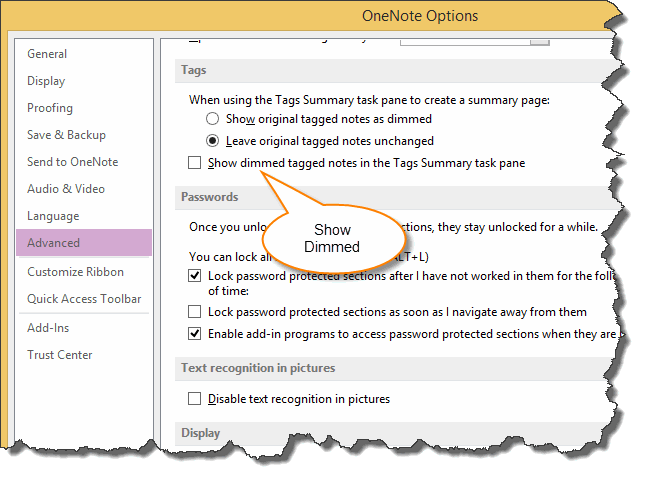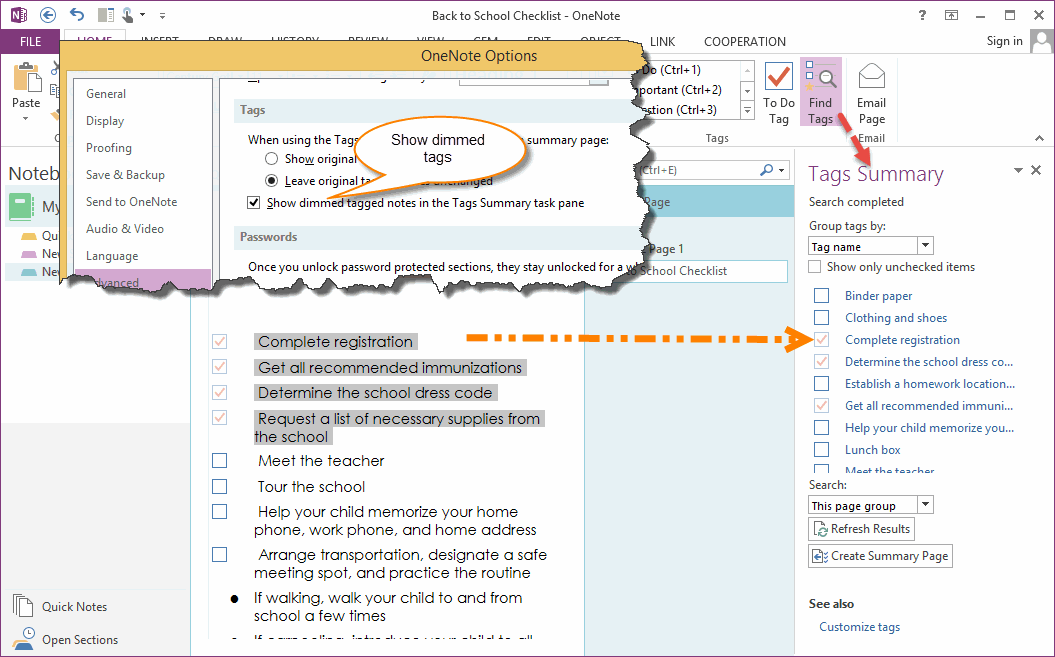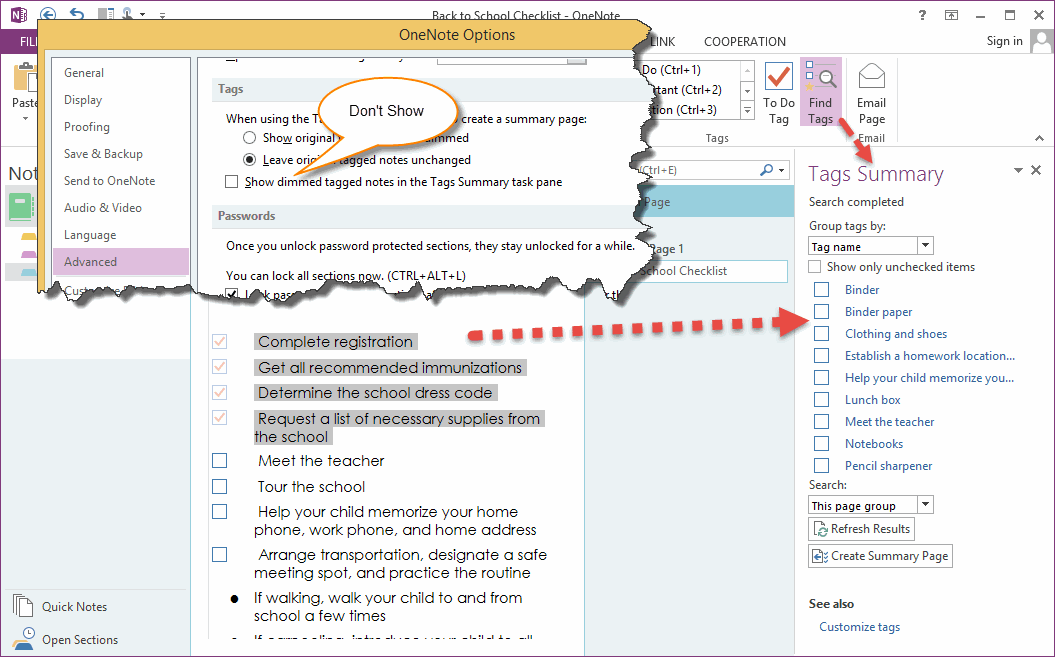How to Dim and Undim Checked Tags
How to Dim Checked Tags
- Select some checked tags in current page.
- Click "Gem for OneNote" -> "Edit" tab -> "Change" group -> "Dim Tags" command.
The Dimmed Tags
After dimmed selected tags, we can find these tags change to grey.
After dimmed selected tags, we can find these tags change to grey.
How to Undim Tags
- Select some dimmed tags in current page.
- Click "Gem for OneNote" -> "Edit" tab -> "Change" group -> Drop down "Dim Tags" menu ->Click "Undim tags" Item.
What's the use of dim tags?
Option: "Show dimmed tagged notes in the Tags Summary task pane" in OneNote Options Window.
Option: "Show dimmed tagged notes in the Tags Summary task pane" in OneNote Options Window.
Show Dimmed Tags
Checked the option to show dimmed tags in "Tags Summary" pane.
Checked the option to show dimmed tags in "Tags Summary" pane.
Hide Dimmed Tags
Unchecked the option to hide dimmed tags in "Tags Summary" pane.
Unchecked the option to hide dimmed tags in "Tags Summary" pane.