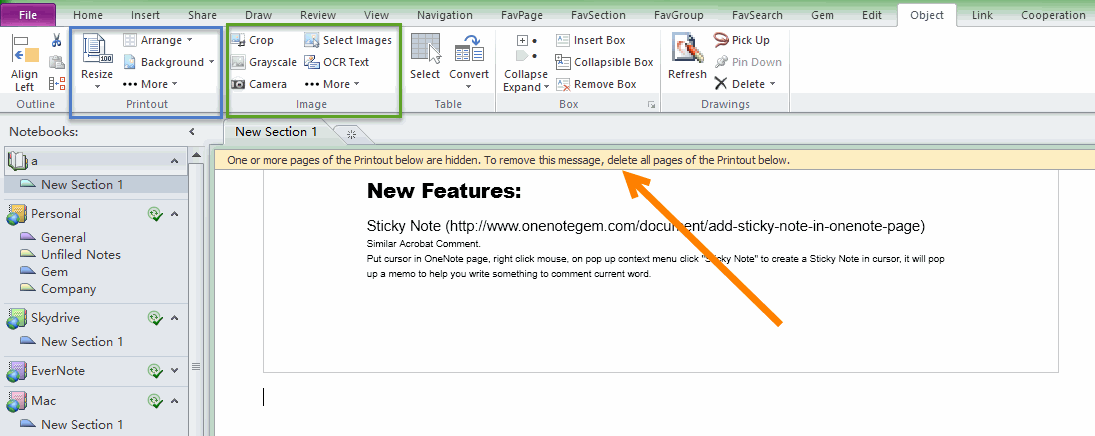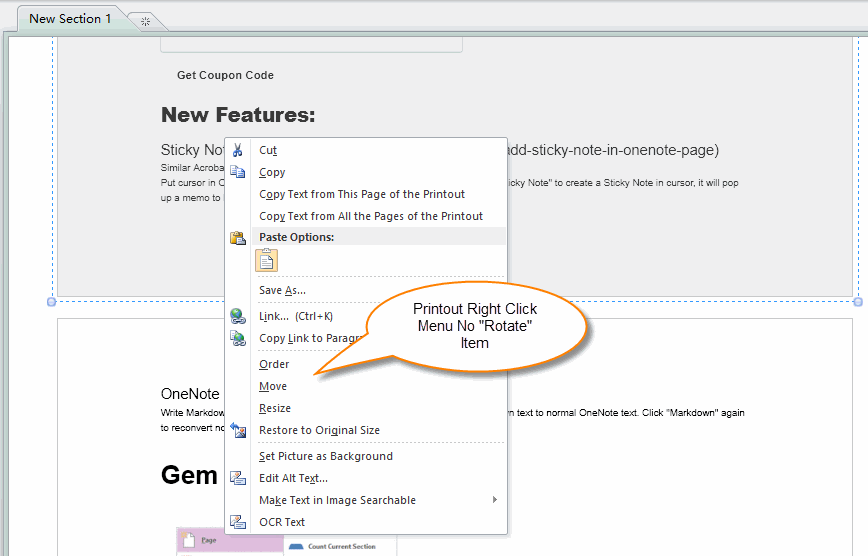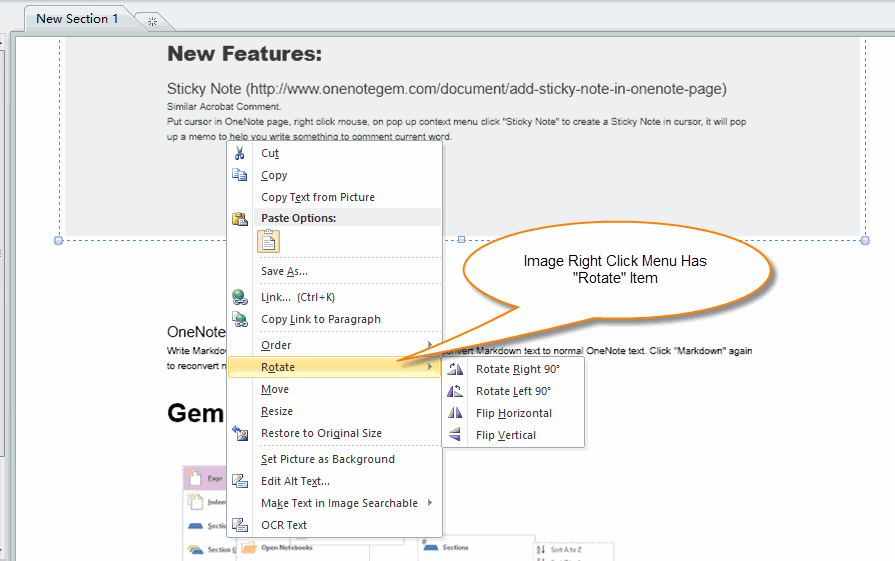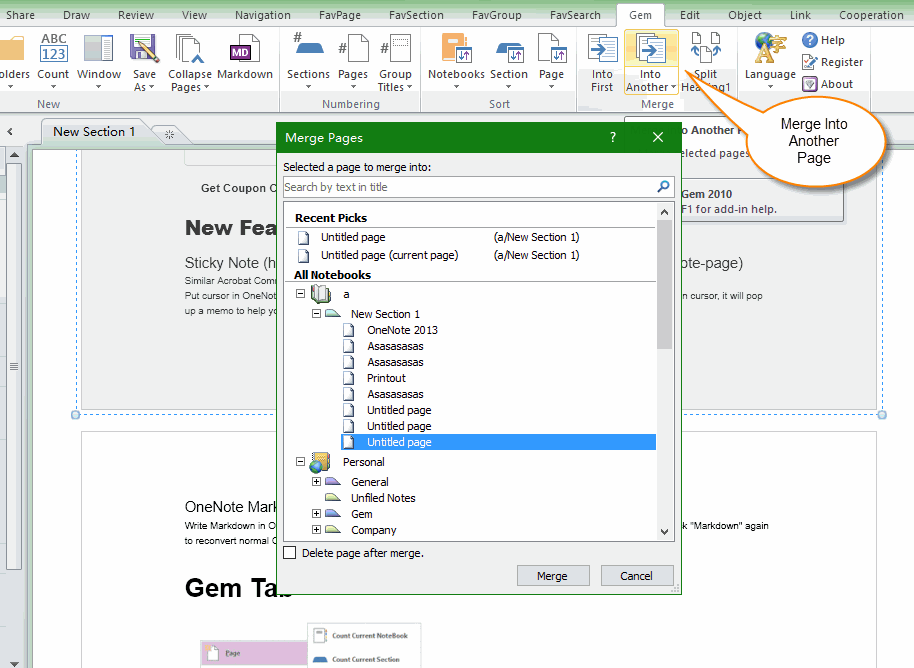What's File Printout Difference with Image in OneNote?
What is OneNote Printout?
You can print file to OneNote, OneNote will save as Printout in Windows system.
You can choose the virtual printer "Send to OneNote" when you print a file from any application in Windows system, this will print the file into OneNote and save as Printout.
Printout in OneNote save as Image.
But It is difference with normal Image.
You can print file to OneNote, OneNote will save as Printout in Windows system.
You can choose the virtual printer "Send to OneNote" when you print a file from any application in Windows system, this will print the file into OneNote and save as Printout.
Printout in OneNote save as Image.
But It is difference with normal Image.
Printout is Ordered, Cannot be Deleted
How to Distinguish Between Printout and Normal Image
Whether the "Rotate" item be shown on right click menu is distinguish between Printout and Normal Image.
Printout has not Rotate item on Right Click Menu
The Printouts cannot be edited and rotate.
Printouts can be moved, resized. But cannot be edited and rotated. So, "Rotate" item don't show on right click menu.
- Printouts are ordered in OneNote.
- Printouts cannot be deleted in OneNote. Press "Del" or "Backspace" key just hide the Printouts, they cannot delete the Printouts.
- OneNote 2010 will show a message - "One or more pages of the Printout below are hidden. To remove this message, delete all pages of the Printout below." after delete (hide) Printouts.
- Printouts cannot be edited. It will be failure when you try to edit Printout.
How to Distinguish Between Printout and Normal Image
Whether the "Rotate" item be shown on right click menu is distinguish between Printout and Normal Image.
Printout has not Rotate item on Right Click Menu
The Printouts cannot be edited and rotate.
Printouts can be moved, resized. But cannot be edited and rotated. So, "Rotate" item don't show on right click menu.
Normal Image has Rotate item on Right Click Menu
Normal images can be edited, so has "Rotate" item on right click menu.
Normal images can be edited, so has "Rotate" item on right click menu.
How to Convert Printouts to Images
We can use "Merge" feature in "Gem for OneNote" to convert Printouts to Images.
After merge printouts to a page, you can rotate and edit these image in that page.
We can use "Merge" feature in "Gem for OneNote" to convert Printouts to Images.
After merge printouts to a page, you can rotate and edit these image in that page.