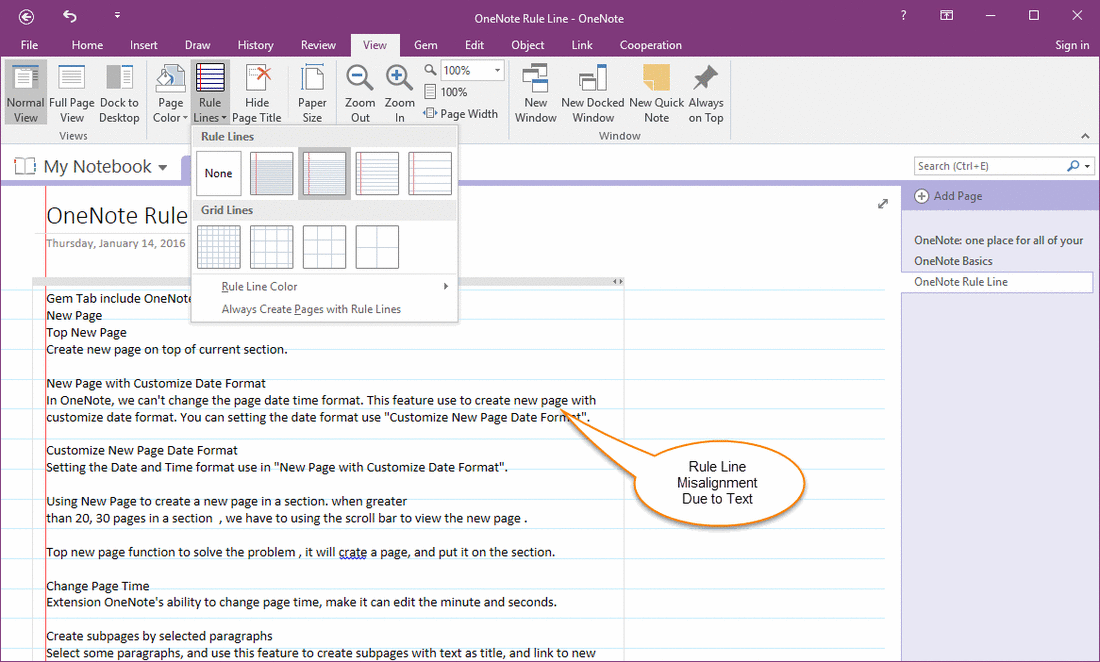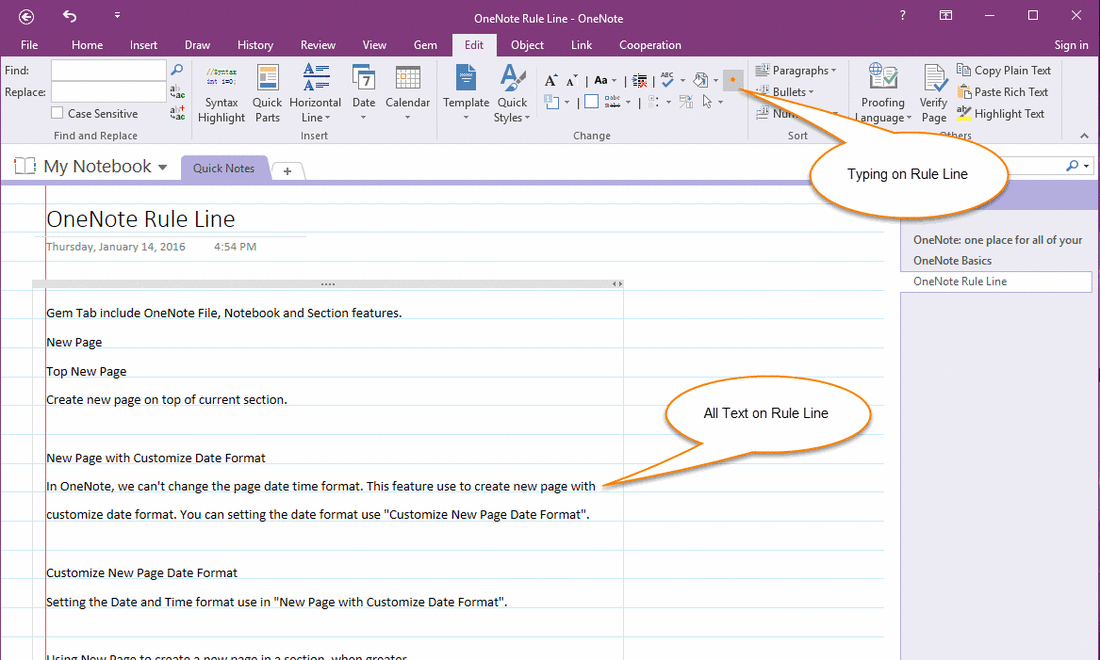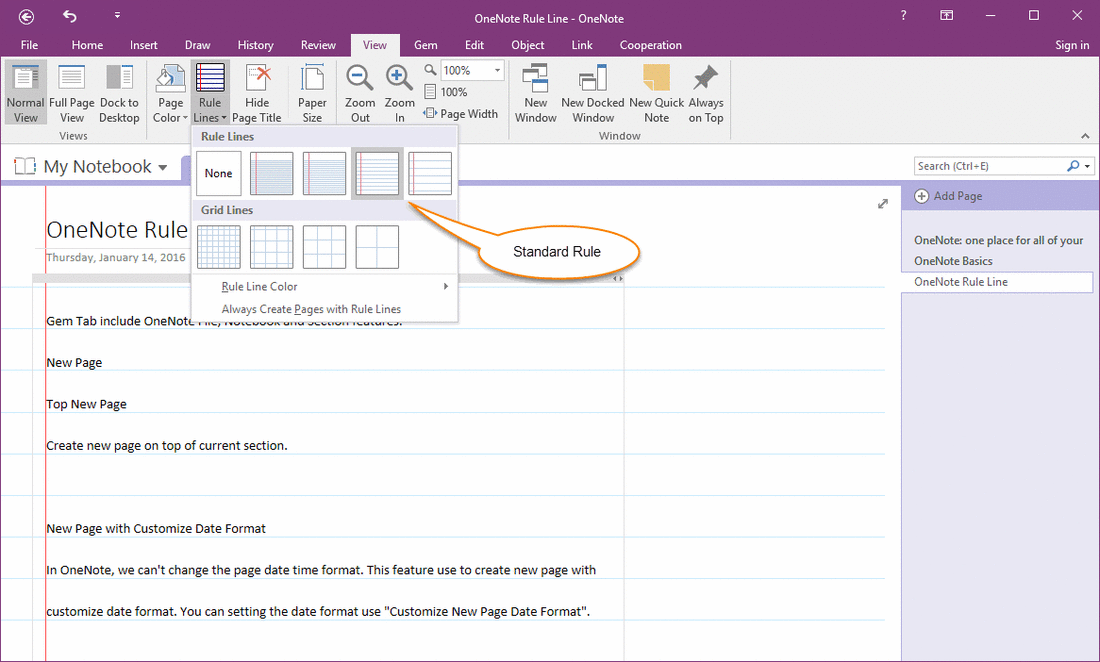How to typing text on OneNote rule line?
OneNote Rule Line Misalignment Due to Text
OneNote rule line general help you inking or handwriting on page.
When you attempt to typing text on OneNote rule line, you will find you cannot make the text sit on the rule line. The rule line misalignment due to text.
OneNote rule line general help you inking or handwriting on page.
When you attempt to typing text on OneNote rule line, you will find you cannot make the text sit on the rule line. The rule line misalignment due to text.
Make All Text Fit on OneNote Rule Line
It is possible typing text on these OneNote rule line?
Yes, Gem for OneNote v30 provide a feature to make the typing text fit for the page rule line.
Just simple click "Gem for OneNote" -> "Edit" tab -> "Change" group -> "Paragraph Fit for Rule Line" feature. It will make all text fit for rule lines.
It is possible typing text on these OneNote rule line?
Yes, Gem for OneNote v30 provide a feature to make the typing text fit for the page rule line.
Just simple click "Gem for OneNote" -> "Edit" tab -> "Change" group -> "Paragraph Fit for Rule Line" feature. It will make all text fit for rule lines.
Tip:
Change Rule Line and Simple Click to Adjust Text Fit For
You also change to other OneNote Rule ( like "Standard Rule" ), and just simple click "Gem for OneNote" -> "Paragraph Fit for Rule Line" feature again, it will adjust all text to fit for the new rule line.
- You can move the Outline to adjust text to fit for your sense.
- You cannot insert table, image … and so on other elements except text. They will destroy the rule line format.
Change Rule Line and Simple Click to Adjust Text Fit For
You also change to other OneNote Rule ( like "Standard Rule" ), and just simple click "Gem for OneNote" -> "Paragraph Fit for Rule Line" feature again, it will adjust all text to fit for the new rule line.