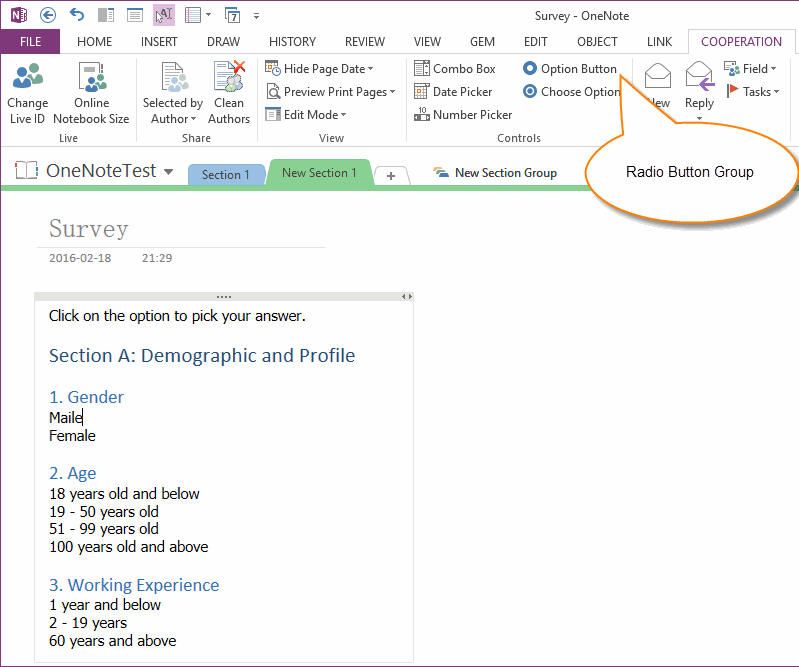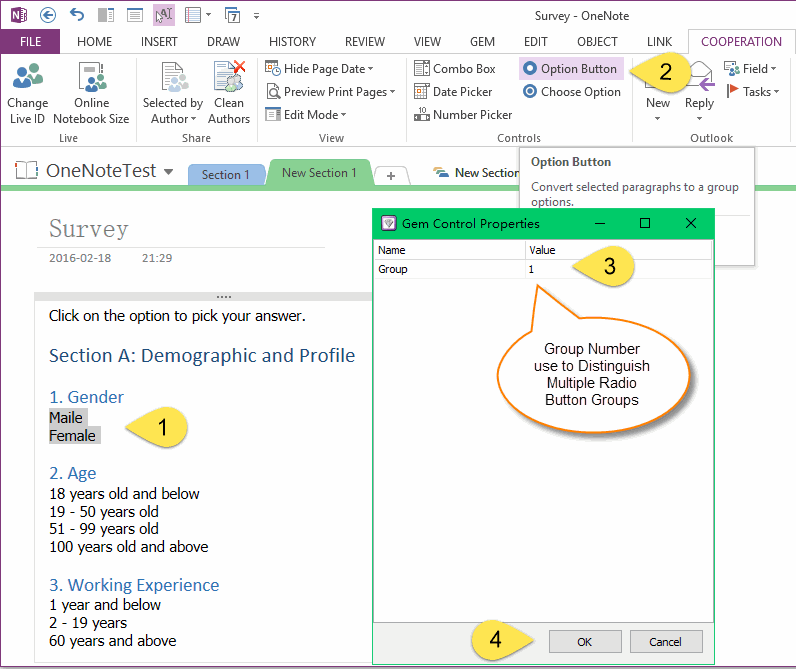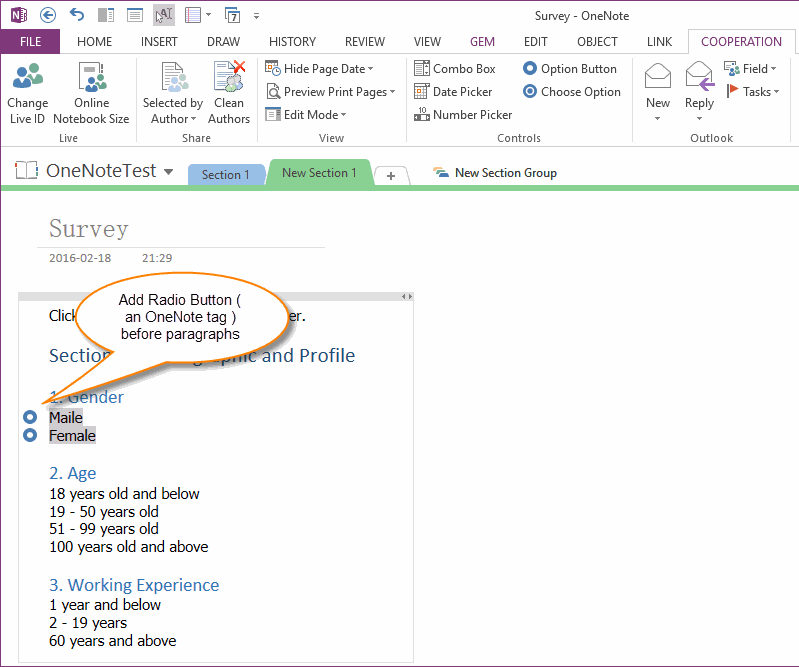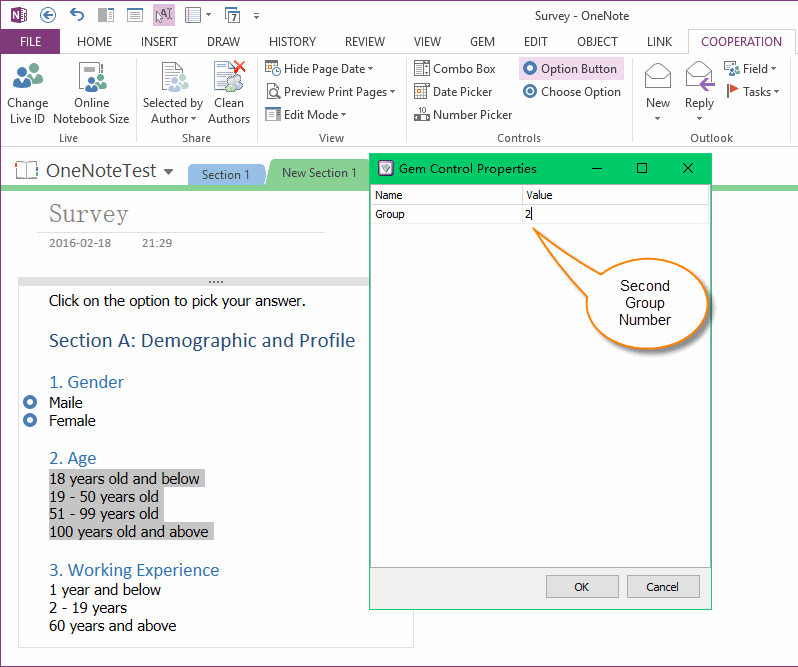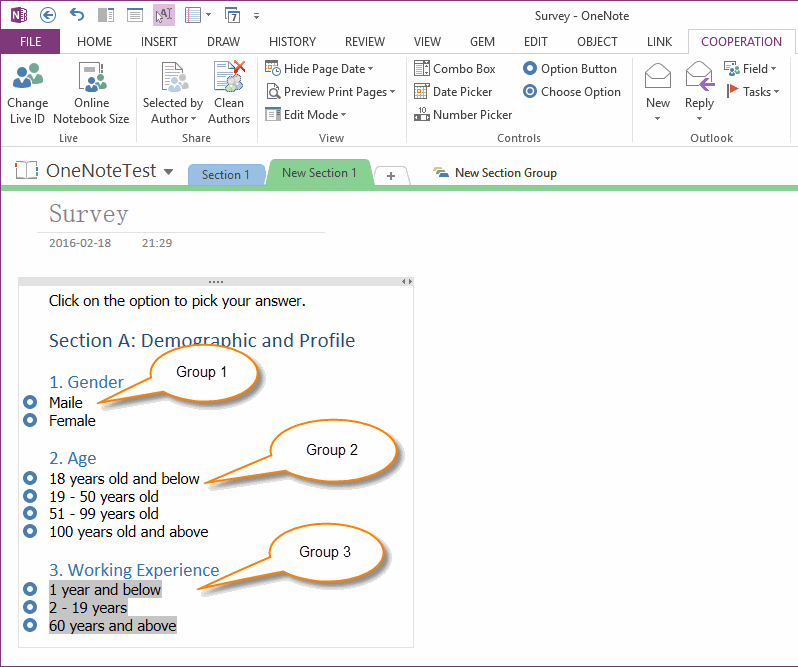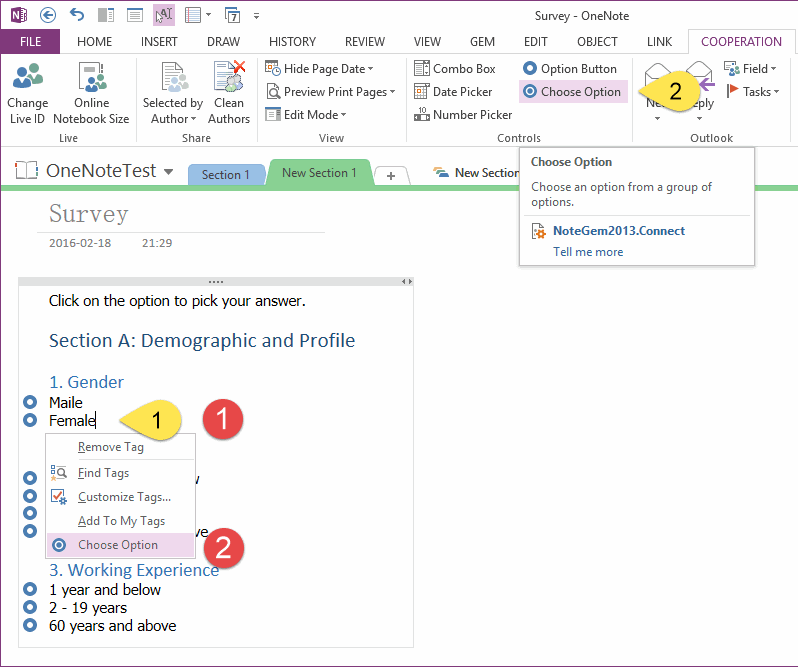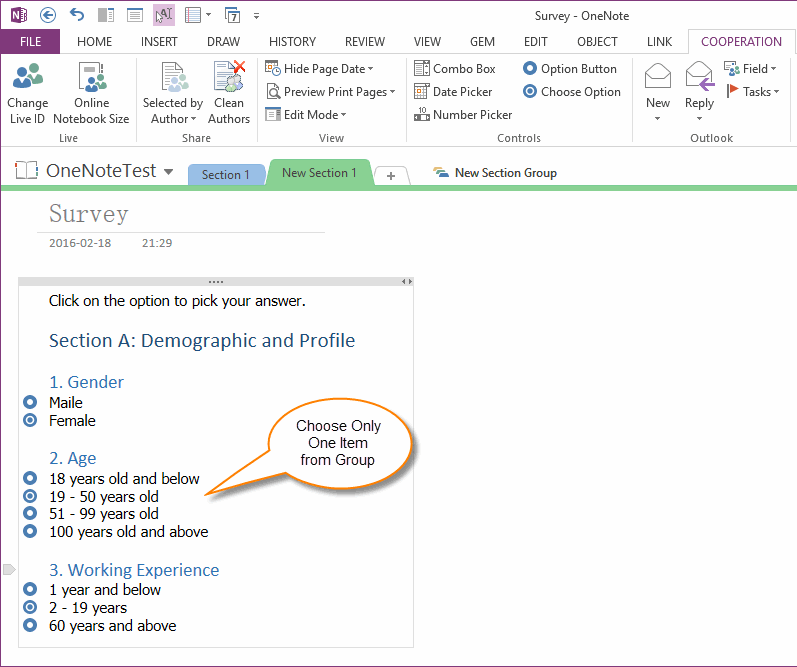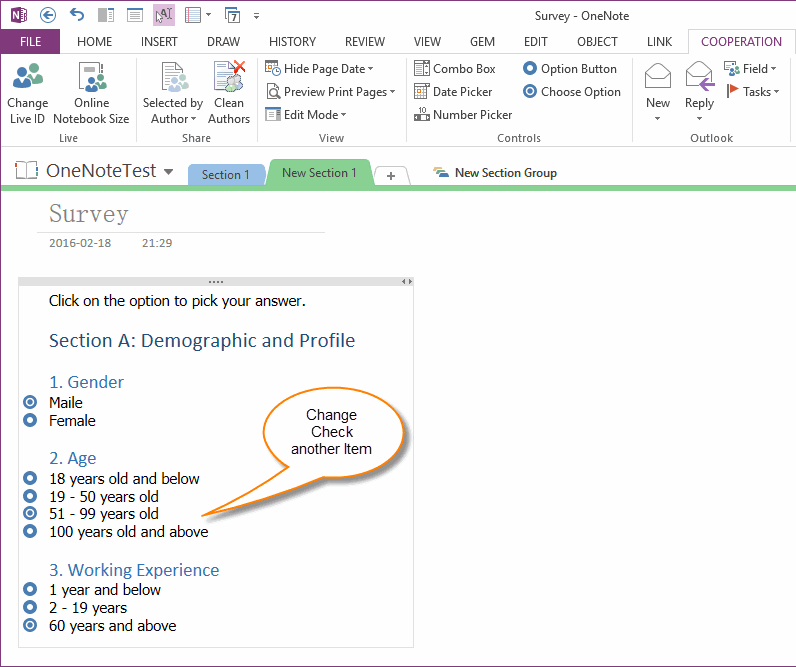Using Content Control - Radio ( Option ) Button Group in OneNote
In Gem for OneNote 30, it has add Content Controls like "Combo Box", "Date Picker" and "Number Picker". In Gem for OneNote 31, it add new Content Control - "Radio Button" ( Option Button ).
We have known radio button group general used to choose only one of item from multiple options.
OneNote Option Button and Choose Option Features
Gem for OneNote 31 add new features "Option Button" and "Choose Option" to make OneNote support Radio Button Groups ( Like they work in Office Word ).
We have known radio button group general used to choose only one of item from multiple options.
OneNote Option Button and Choose Option Features
Gem for OneNote 31 add new features "Option Button" and "Choose Option" to make OneNote support Radio Button Groups ( Like they work in Office Word ).
Select a Group of Paragraphs to Make an Option Button Group
Follow Steps to Make a Radio Button Group:
Follow Steps to Make a Radio Button Group:
- Select a group of paragraphs in OneNote page.
- Click "Cooperation" tab -> "Controls" group -> "Option Button" feature.
- It will pop up a "Gem Control Properties" window, and input a group number for distinguish this group from multiple groups in current page. Example: "1" or "2" or "3" ….
- Click "OK".
Add Radio Tag in Front of Paragraphs
After click "OK", Gem will add Radio Tags in front of these paragraphs
After click "OK", Gem will add Radio Tags in front of these paragraphs
Create Second Radio Button Group
Try above steps again, we can create second radio button group. It just simple change the group number to "2" to distinguish from group 1.
Try above steps again, we can create second radio button group. It just simple change the group number to "2" to distinguish from group 1.
Multiple Radio Button Group in One Page
Now, we have created 3 radio button groups in a page.
"Gender", "Age" and "Working Experience" radio button groups.
Now, we have created 3 radio button groups in a page.
"Gender", "Age" and "Working Experience" radio button groups.
How to Choose an Option from Group
There are 2 ways to choose an item from a group.
The first way:
The second way:
There are 2 ways to choose an item from a group.
The first way:
- Put cursor in a Radio tag paragraph.
- Click "Cooperation" tab -> "Controls" group -> "Choose Option" feature.
The second way:
- Put cursor in a Radio tag paragraph.
- Right click mouse on "Radio Tag". On the pop up context menu, click "Choose Option" item.
Choose Only One of Item from Group
After "Choose Option", we can see "Gem" will check one item from group ( cursor item ).
After "Choose Option", we can see "Gem" will check one item from group ( cursor item ).
Change Check another Option
If you have check the wrong option in a group, just simple cursor in the wright one, and click "Choose Option" feature again.
"Gem" will uncheck the old item, and check the cursor item. "Gem" will keep check only one item from group.
If you have check the wrong option in a group, just simple cursor in the wright one, and click "Choose Option" feature again.
"Gem" will uncheck the old item, and check the cursor item. "Gem" will keep check only one item from group.