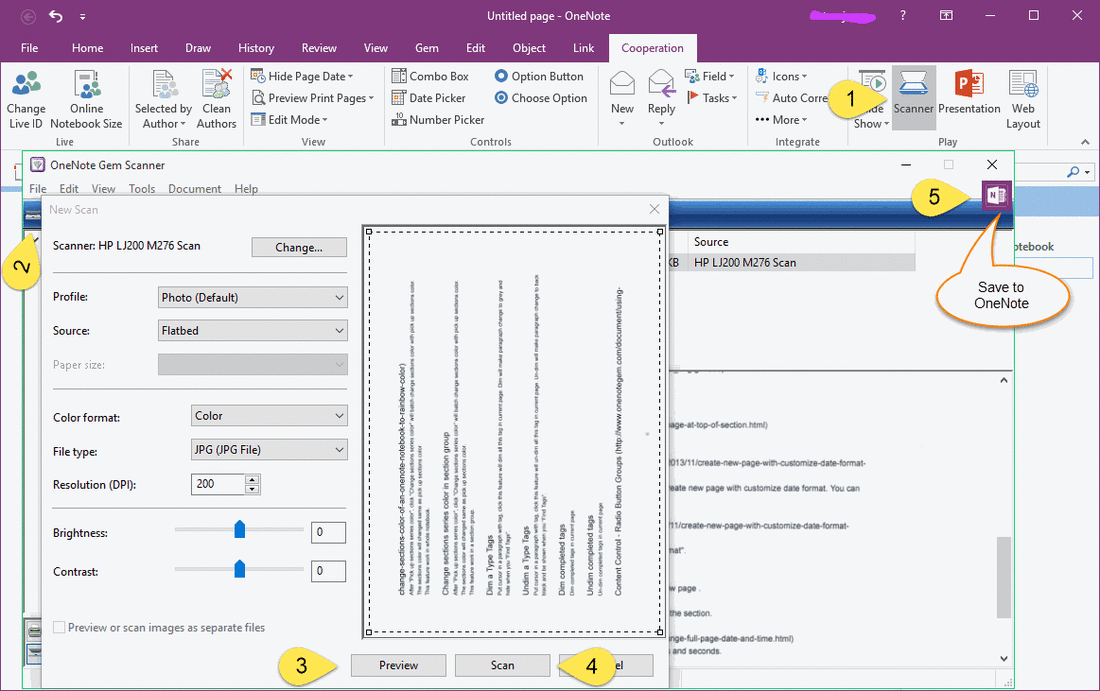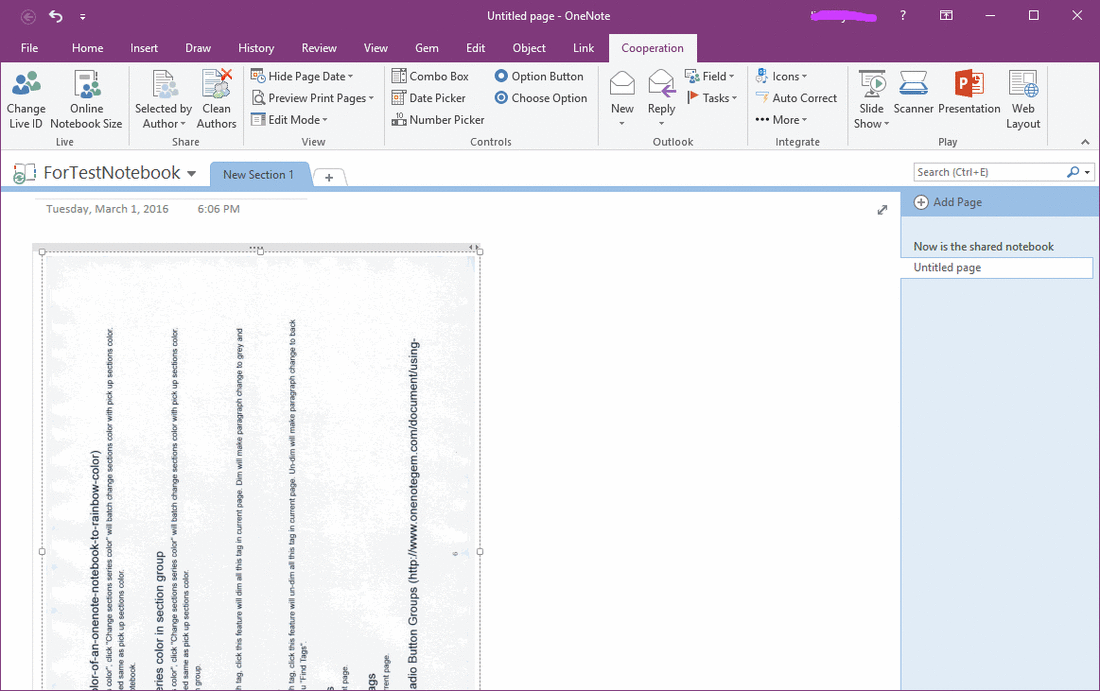Gem bring back inserting scanned image for OneNote 2016
We have known that OneNote 2016 has remove "Scanned Image" feature. Read more in "What's new in OneNote 2016".
But OneNote really need scanned image feature.
"Gem for OneNote" v31 now bring back this feature for OneNote 2016.
Gem Bring Back "Scanned Image" for OneNote 2016
Follow steps:
But OneNote really need scanned image feature.
"Gem for OneNote" v31 now bring back this feature for OneNote 2016.
Gem Bring Back "Scanned Image" for OneNote 2016
Follow steps:
- Click "Cooperation" tab -> "Scanner" feature.
- On pop up "OneNote Gem Scanner" windows, click "New Scan" button.
- In "New Scan" window, you can click "Preview" button to scan and preview your scanning paper.
- Next, click "Scan" button to scan the page.
- Finally, click top right "OneNote Icon" to save this scanned image into current OneNote page.
Scanned Image Saved in Page
Follow is after save scanned image into OneNote page.
Follow is after save scanned image into OneNote page.