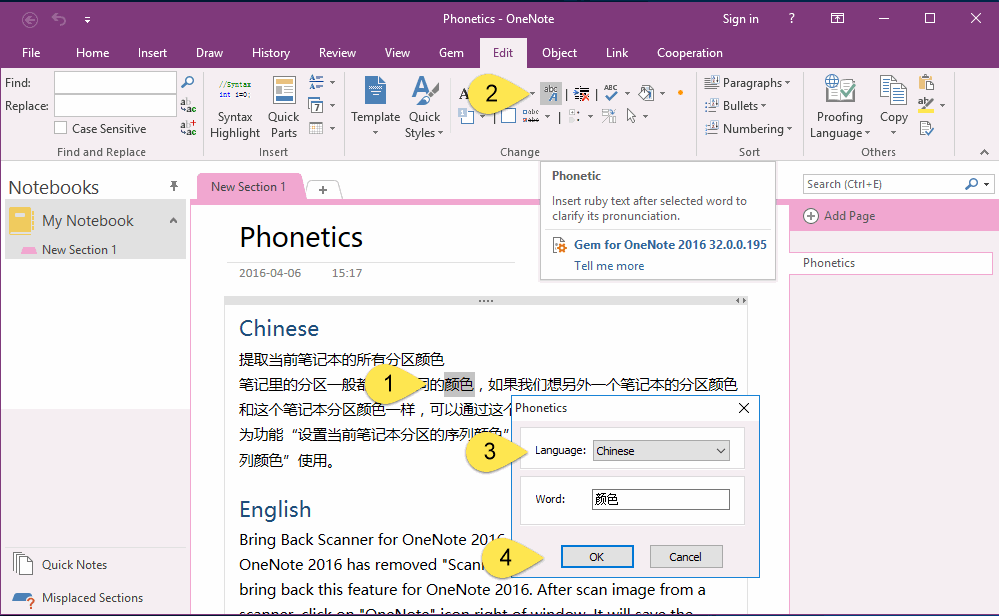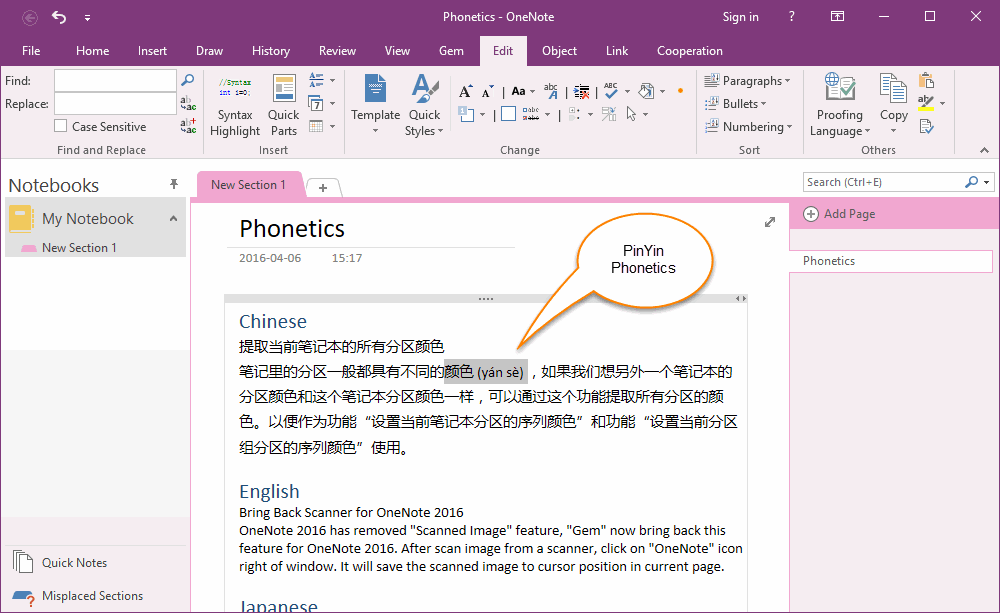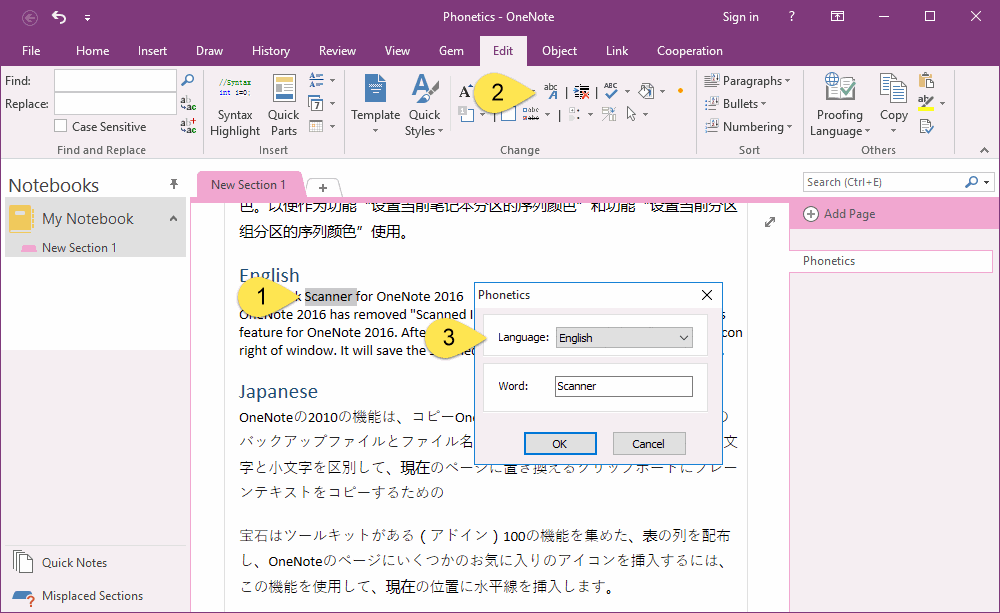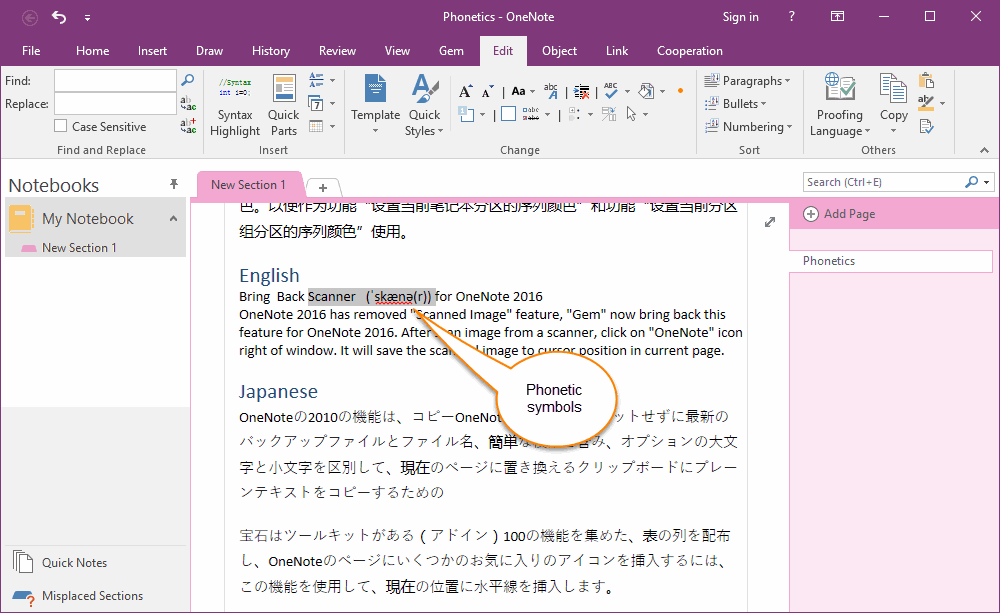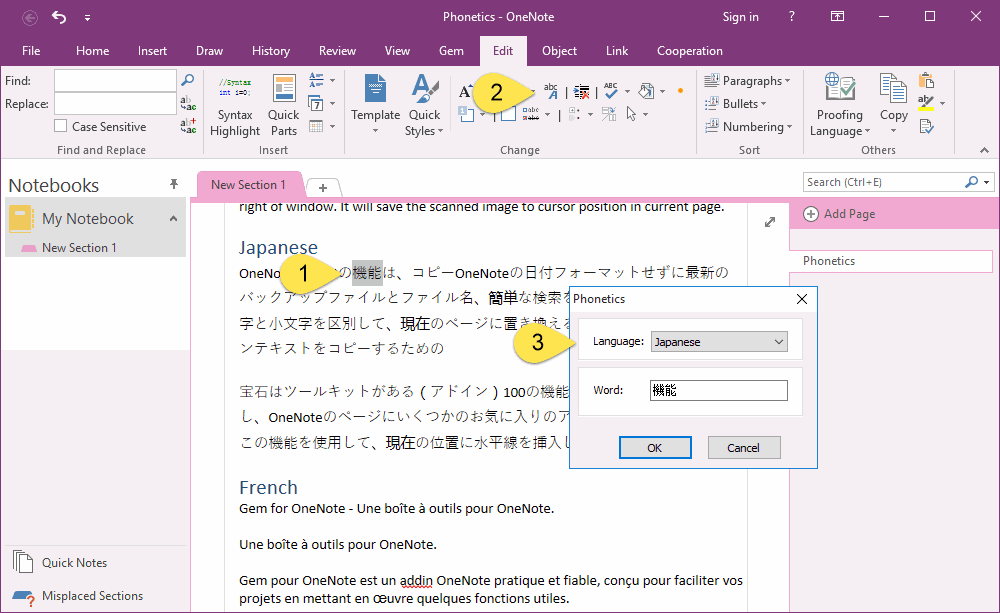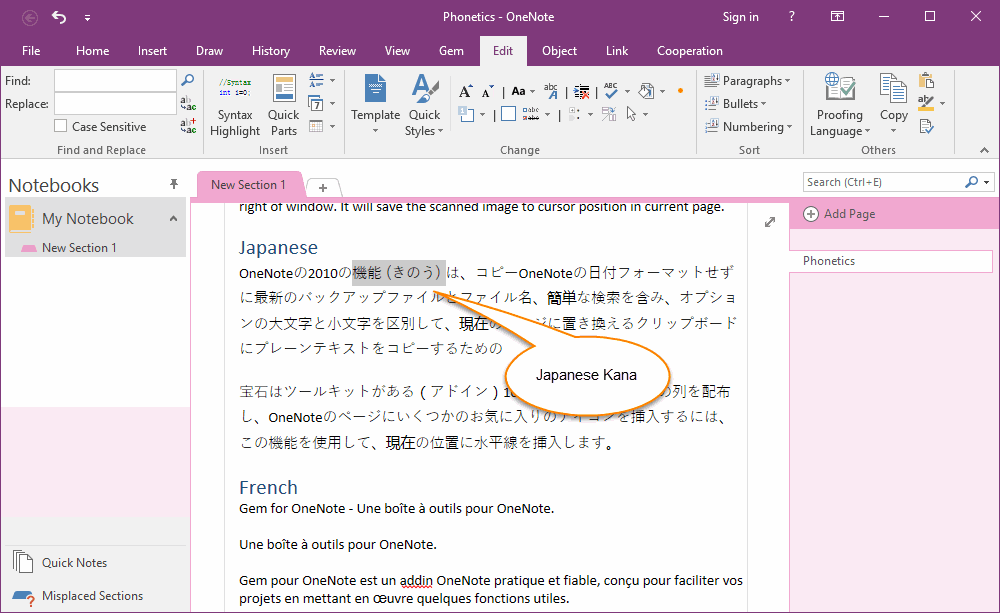Chinese, English, Japanese, French, German Phonetic Transcription for OneNote
Gem for OneNote v32 add new feature "Phonetics" for OneNote. This feature can insert ruby text after selected word to clearly its pronunciation. "Phonetics" feature support ruby text for Chinese, English, Japanese, French, German.
Chinese Pronunciation
Chinese Pronunciation
- In OneNote page, select a Chinese Word, for example: "颜色".
- In "Gem for OneNote", click "Edit" tab -> "Change" group -> "Phonetics" feature.
- In pop up Phonetics window, choose Chinese in Language drop list box.
- Click "OK" button.
Ruby Text Insert after Selected Word
We can see the ruby text insert after selected word "颜色".
We can see the ruby text insert after selected word "颜色".
English Phonetic Transcription
To phonetic pronunciation of Word of English.
To phonetic pronunciation of Word of English.
- Select an English word.
- Click "Phonetics" feature.
- In pop up window, choose English in Language drop list box.
Phonetic Pronunciation Insert After Selected Word
After click "OK" button, we can see phonetic pronunciation inserted after selected word.
After click "OK" button, we can see phonetic pronunciation inserted after selected word.
Phonetic Pronunciation of Japanese Word
This feature also make ruby text for Japanese word.
Pay Attention: You must choose Japanese in Language drop list box.
This feature also make ruby text for Japanese word.
Pay Attention: You must choose Japanese in Language drop list box.
Phonetic Symbols Insert after Selected Word
After click "OK" button, the phonetic symbols insert after selected Japanese word.
After click "OK" button, the phonetic symbols insert after selected Japanese word.