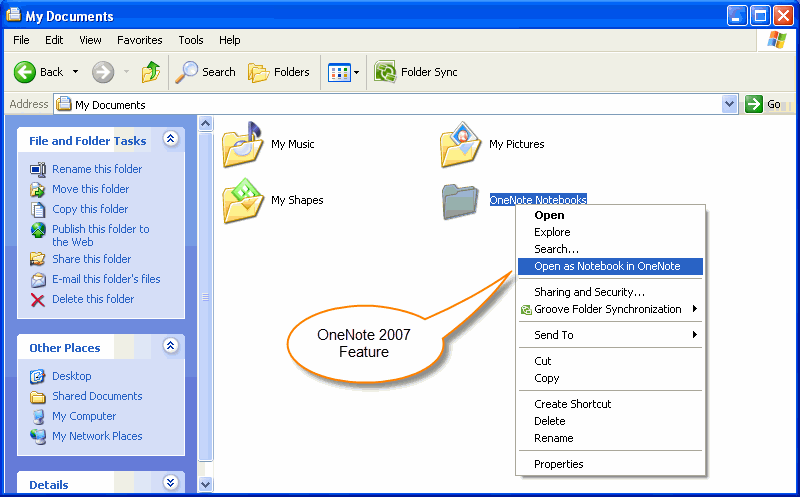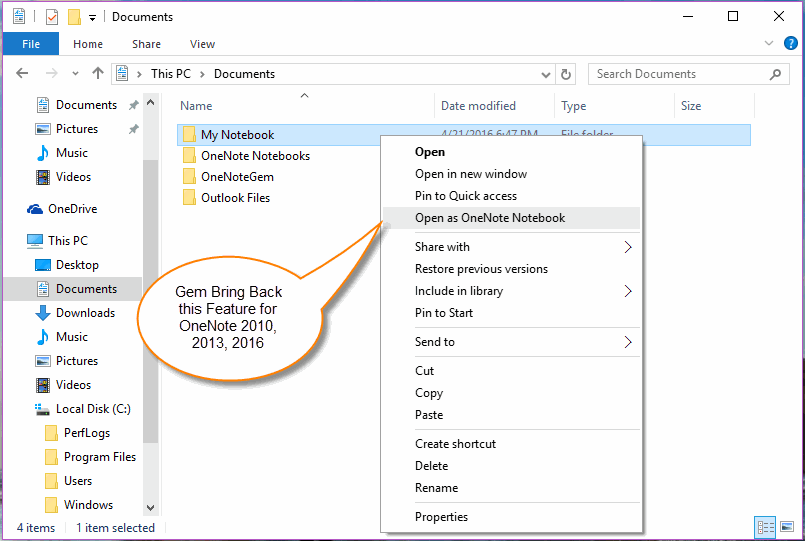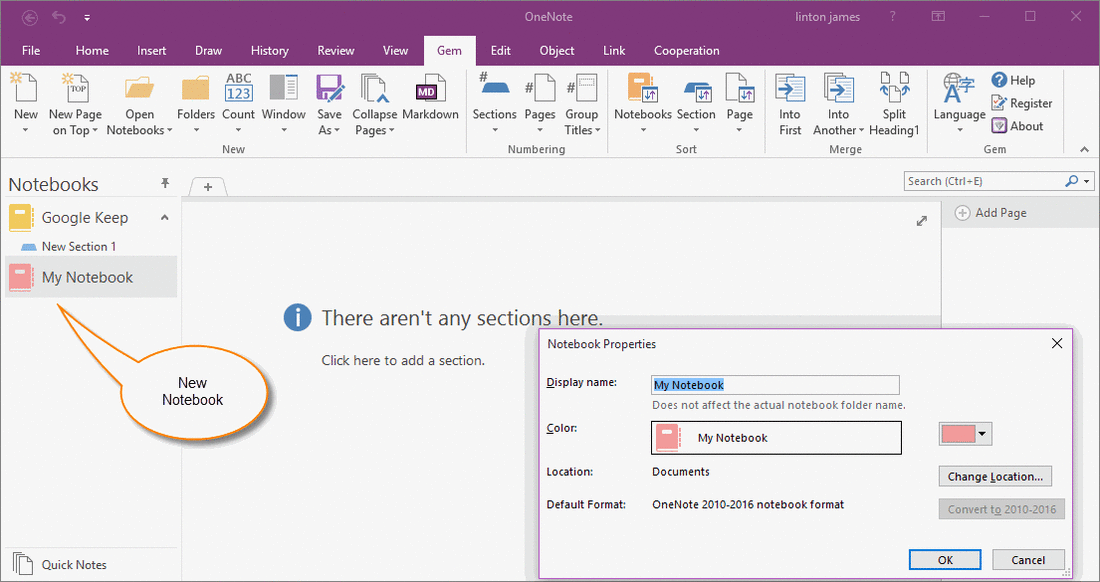How to Create or Open OneNote Notebook from Windows Explorer Directly?
"Open as Notebook in OneNote" feature in OneNote 2007
OneNote 2007 has a feature hidden in right click menu of Windows Explore - Open as Notebook in OneNote。
After installed OneNote 2007, right click on a folder in Windows Explorer, you will find an item "Open as Notebook in OneNote" on context menu. Click on this menu item, OneNote 2007 will open this folder as notebook in OneNote 2007.
OneNote 2007 has a feature hidden in right click menu of Windows Explore - Open as Notebook in OneNote。
After installed OneNote 2007, right click on a folder in Windows Explorer, you will find an item "Open as Notebook in OneNote" on context menu. Click on this menu item, OneNote 2007 will open this folder as notebook in OneNote 2007.
- If there is an old OneNote notebook in this folder, OneNote 2007 will open the old notebook.
- If there is not OneNote notebook in this folder, OneNote 2007 will create a new notebook and save the new notebook in this folder.
Gem Bring Back "Open as OneNote Notebook" for OneNote 2010, 2013, 2016
Gem for OneNote v32 now bring back this feature for OneNote 2010, 2013, 2016.
After installed "Gem for OneNote" v32, a new menu item "Open as OneNote Notebook" has been added into right click menu of folder in Windows Explorer.
"Open as OneNote Notebook" will do:
Gem for OneNote v32 now bring back this feature for OneNote 2010, 2013, 2016.
After installed "Gem for OneNote" v32, a new menu item "Open as OneNote Notebook" has been added into right click menu of folder in Windows Explorer.
"Open as OneNote Notebook" will do:
- If there is an old OneNote notebook in this folder, it will open the old notebook.
- If there is not OneNote notebook in this folder, it will create a new notebook and save the new notebook in this folder.
New Notebook Has Nothing
If a Windows Folder is empty, we will get a new notebook has nothing in OneNote after click on "Open as OneNote Notebook".
OneNote will display:
There aren't any sections here.
Click here to add a section.
If a Windows Folder is empty, we will get a new notebook has nothing in OneNote after click on "Open as OneNote Notebook".
OneNote will display:
There aren't any sections here.
Click here to add a section.