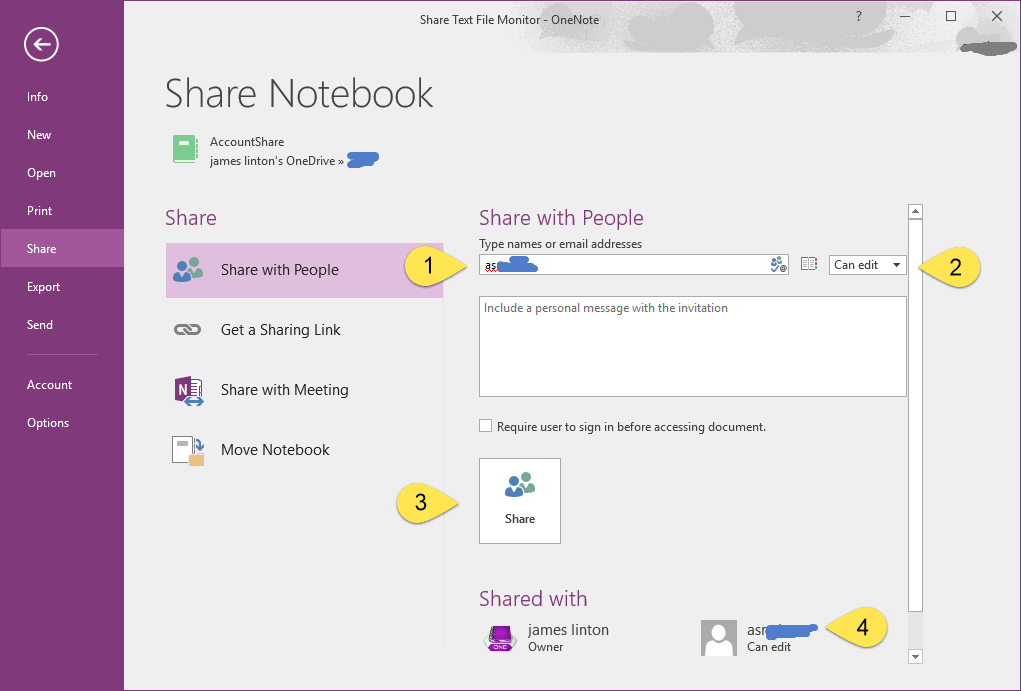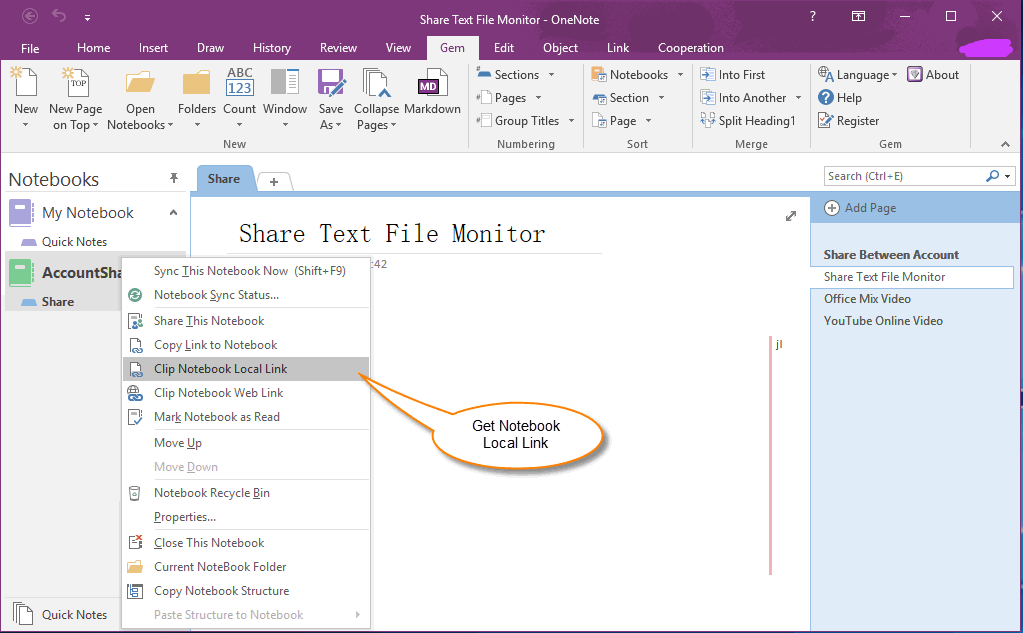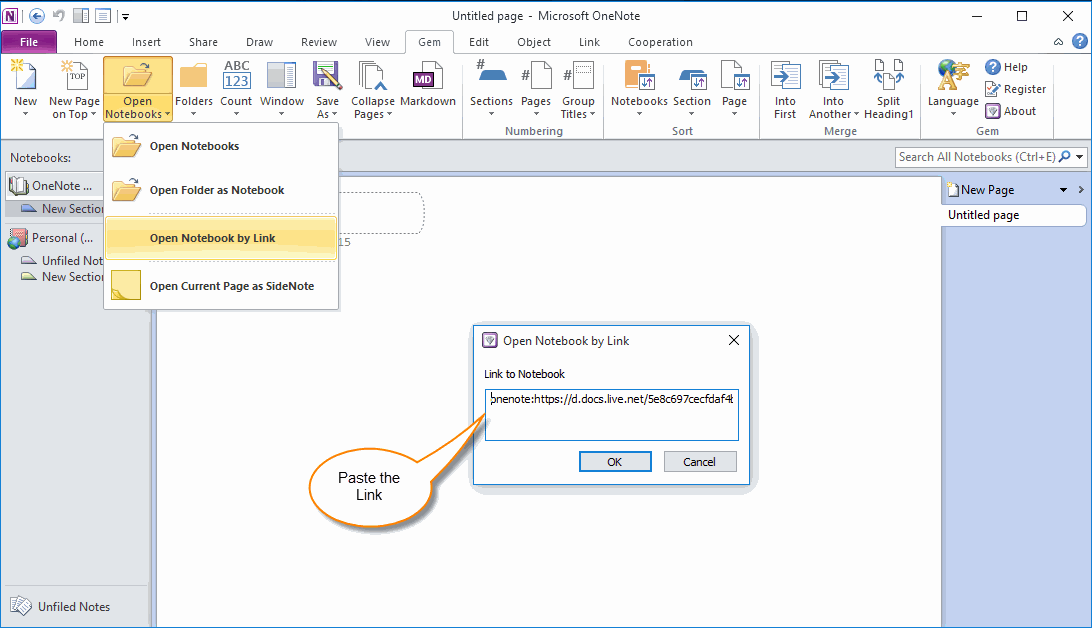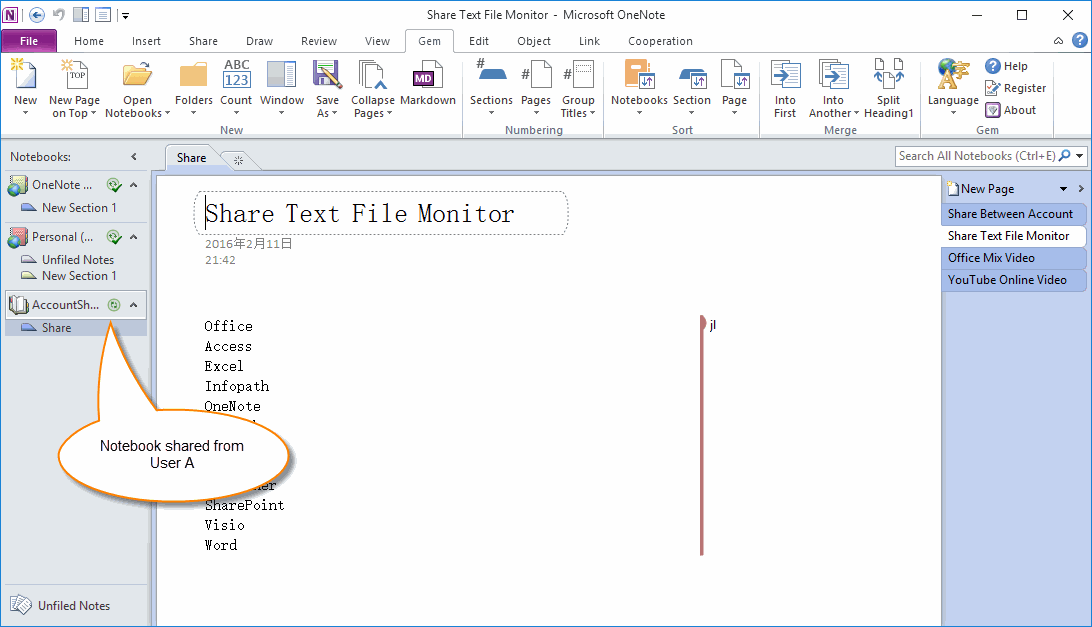How to Open Notebook Shared from Other User in OneNote 2010?
In this example, User A will share a notebook to User B in OneNote 2016, and User B open this notebook in OneNote 2010
User A: Share a Notebook to User B in OneNote 2016
In OneNote 2016, Click "File" tab -> "Share" -> "Share with People".
User A: Share a Notebook to User B in OneNote 2016
In OneNote 2016, Click "File" tab -> "Share" -> "Share with People".
- Input the User B Account of OneNote Online into "Type names or email addresses" box.
- Change to "Can edit" privilege.
- Click "Share" button.
- After it share successfully. The User B name will be shown in "Shared with" list.
User A: Copy the Shared Notebook Local Link and Send to User B
In OneNote 2016, right click on the Notebook name, click "Gem for OneNote" feature "Clip Notebook Local Link".
"Clip Notebook Local Link" will copy a link like follow format to clipboard.
onenote:https://d.docs.live.net/5e8c697cecfdaf4b/Document/AccountShare/
Now, User A can send this link to User B through email.
In OneNote 2016, right click on the Notebook name, click "Gem for OneNote" feature "Clip Notebook Local Link".
"Clip Notebook Local Link" will copy a link like follow format to clipboard.
onenote:https://d.docs.live.net/5e8c697cecfdaf4b/Document/AccountShare/
Now, User A can send this link to User B through email.
User B: Open Notebook by Link in OneNote 2010
After receive the notebook link from User A.
Click "Gem for OneNote", "Gem" tab -> "Open Notebooks" menu -> "Open Notebook by Link" feature.
It will pop up a "Open Notebook by Link" dialog, paste the link into the "Link to Notebook" box, Click "OK" button.
After receive the notebook link from User A.
Click "Gem for OneNote", "Gem" tab -> "Open Notebooks" menu -> "Open Notebook by Link" feature.
It will pop up a "Open Notebook by Link" dialog, paste the link into the "Link to Notebook" box, Click "OK" button.
User B: OneNote 2010 Open the Shared Notebook from User A
OneNote 2010 will start download the shared notebook.
OneNote 2010 will start download the shared notebook.