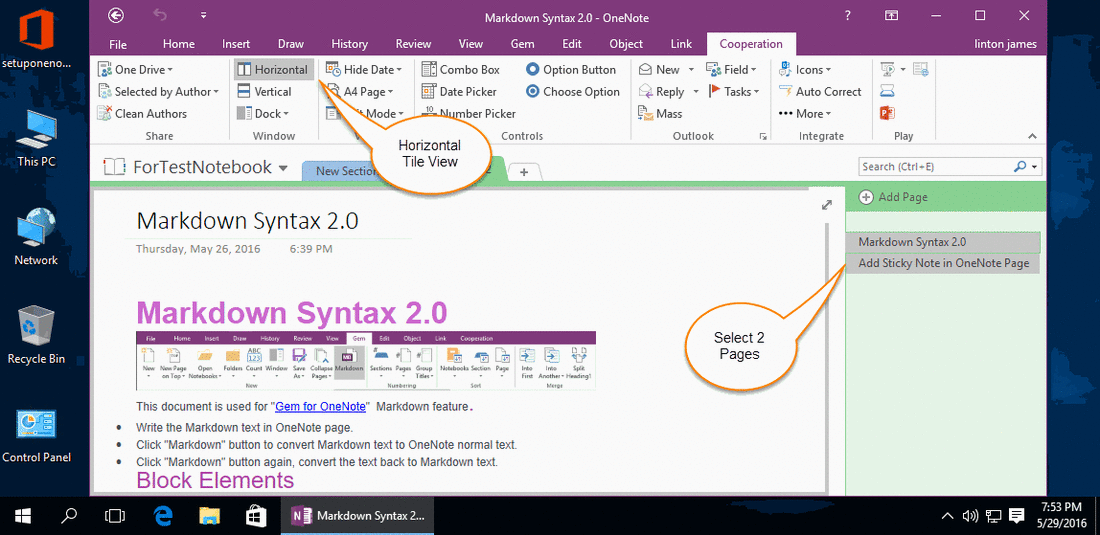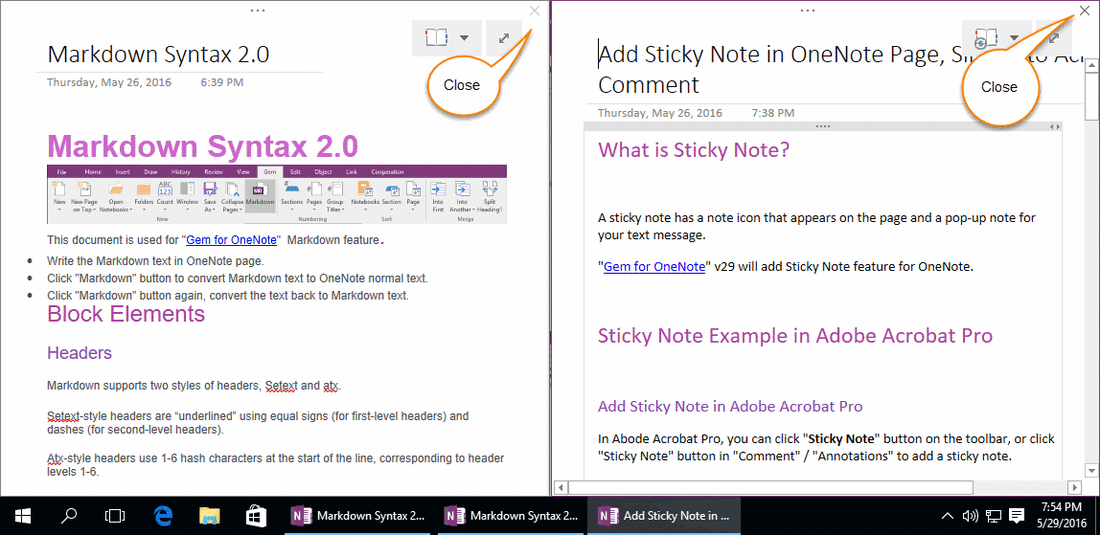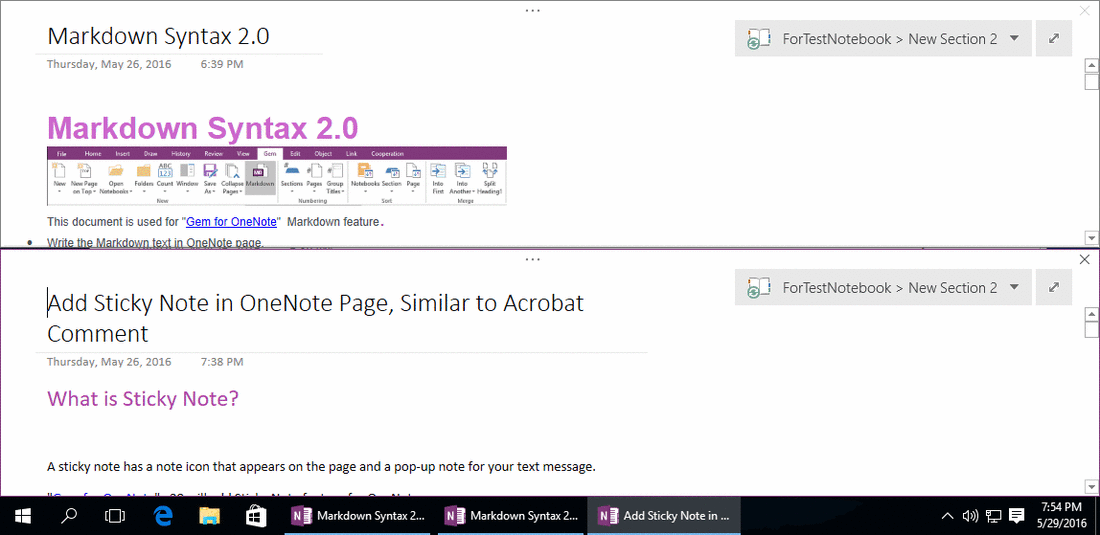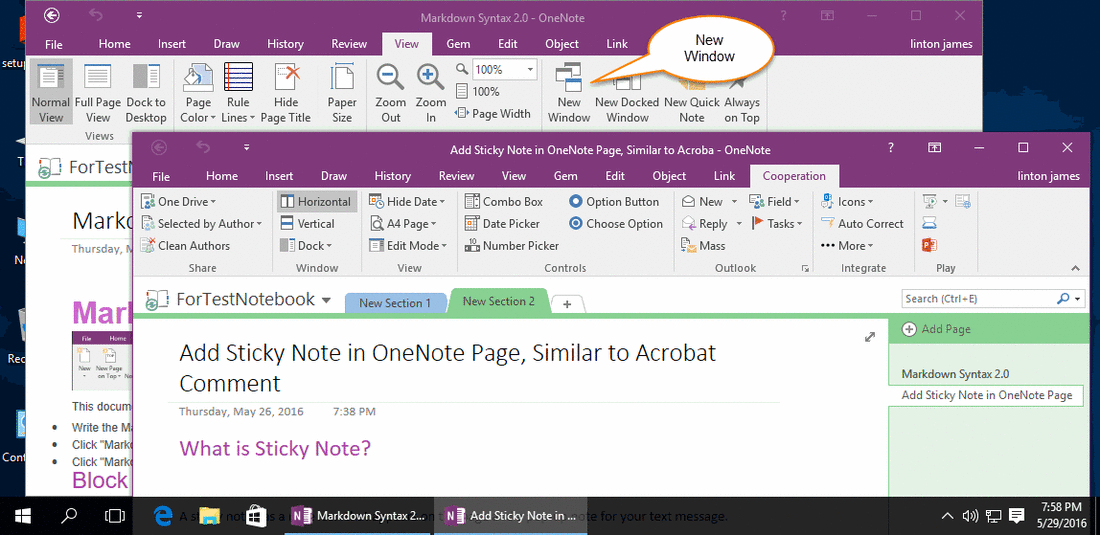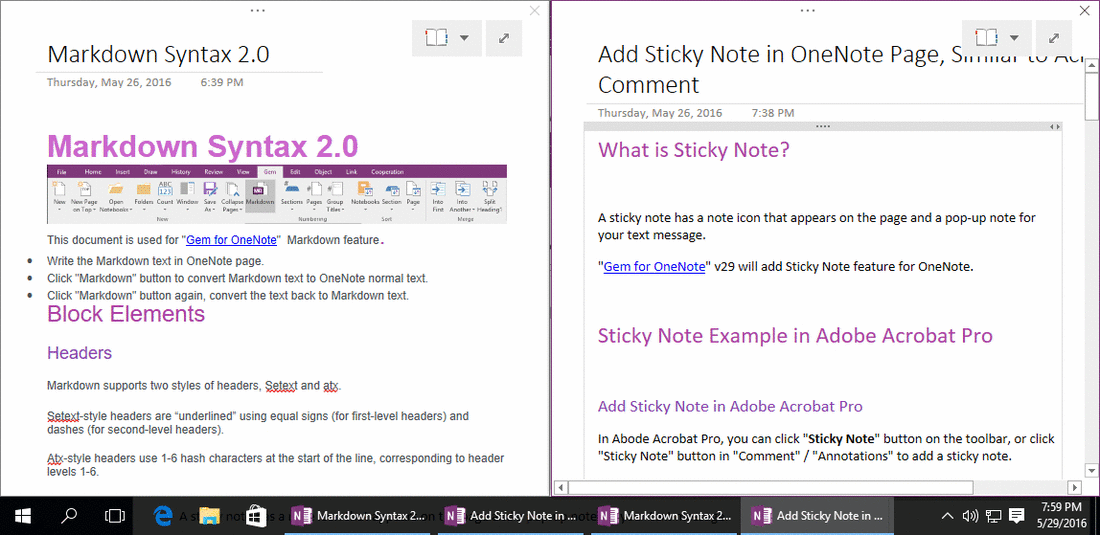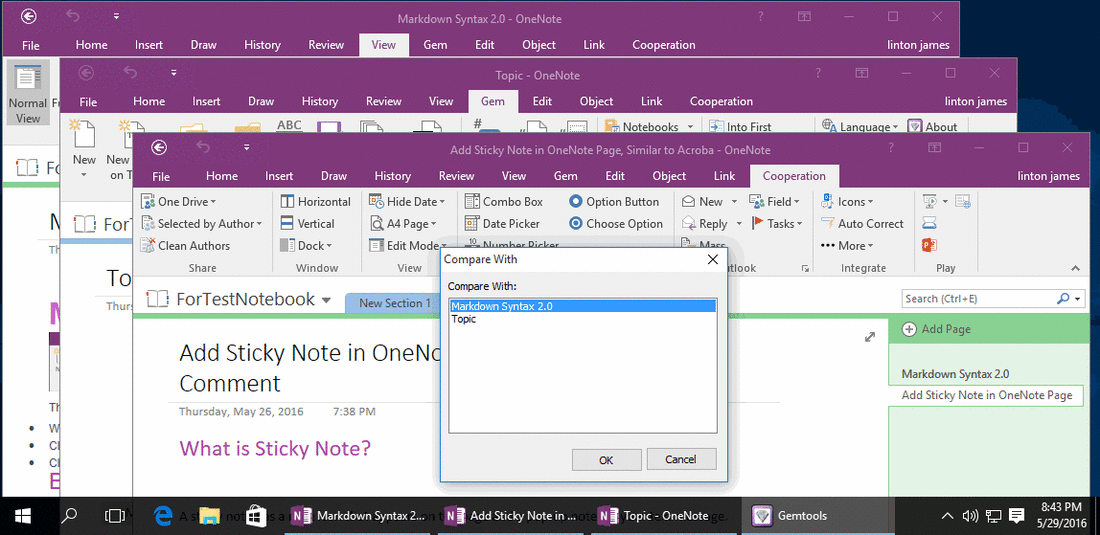Tile 2 OneNote Pages Side by Side, Makes easy to Comparing.
Gem for OneNote v33 provide new feature to help you view 2 OneNote pages side by side, it makes comparing these 2 page in easier.
Select 2 Pages to Compare
Select 2 Pages to Compare
- At first, select 2 pages in OneNote.
- Then, in "Gem for OneNote", click "Cooperation" tab -> "Window" group -> "Horizontal" button.
Tile 2 Pages Side by Side
After click "Horizontal" button, Gem will tile these 2 pages horizontally, it help you easy to compare these 2 pages.
After click "Horizontal" button, Gem will tile these 2 pages horizontally, it help you easy to compare these 2 pages.
Tile 2 Pages Vertically
Gem also provide tile 2 pages vertically. You just click "Vertical" button after selected 2 pages.
Gem also provide tile 2 pages vertically. You just click "Vertical" button after selected 2 pages.
Compare 2 Pages in Difference Sections
If these 2 page are saved in difference OneNote sections, you can open them in difference OneNote windows using "New Window" feature in "View" tab.
If these 2 page are saved in difference OneNote sections, you can open them in difference OneNote windows using "New Window" feature in "View" tab.
View 2 OneNote Windows Side by Side
Click "Horizontal" to tile these 2 windows side by side.
Click "Horizontal" to tile these 2 windows side by side.
Choose Page to Compare With Current Page
If you have opened more than 2 OneNote windows, click on "Horizontal" button will pop up a window to help you to choose one among of them to compare with current page.
If you have opened more than 2 OneNote windows, click on "Horizontal" button will pop up a window to help you to choose one among of them to compare with current page.