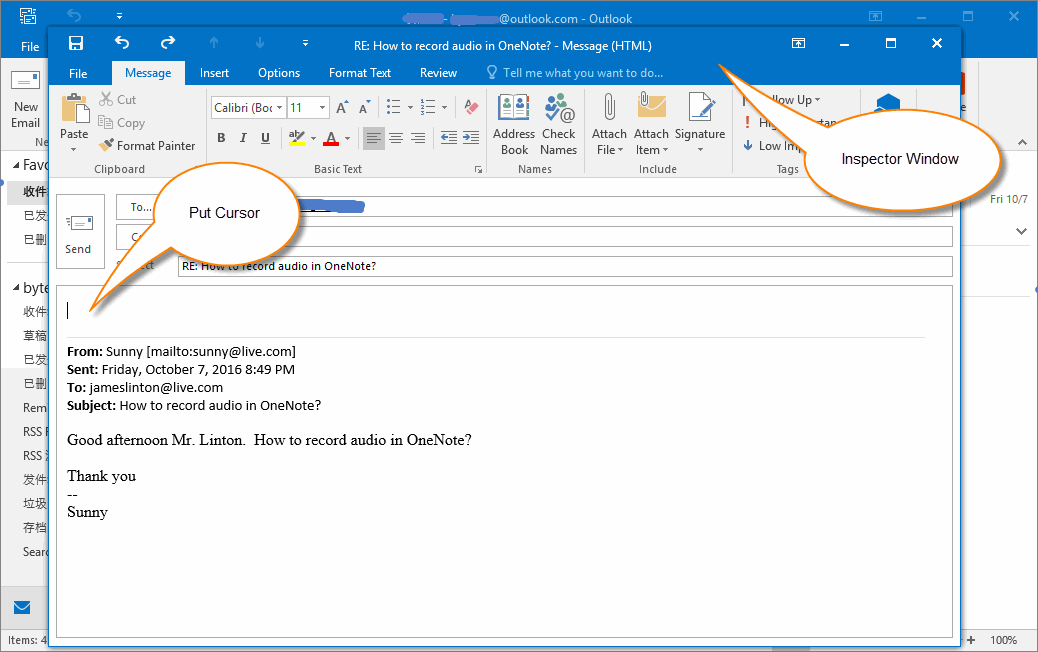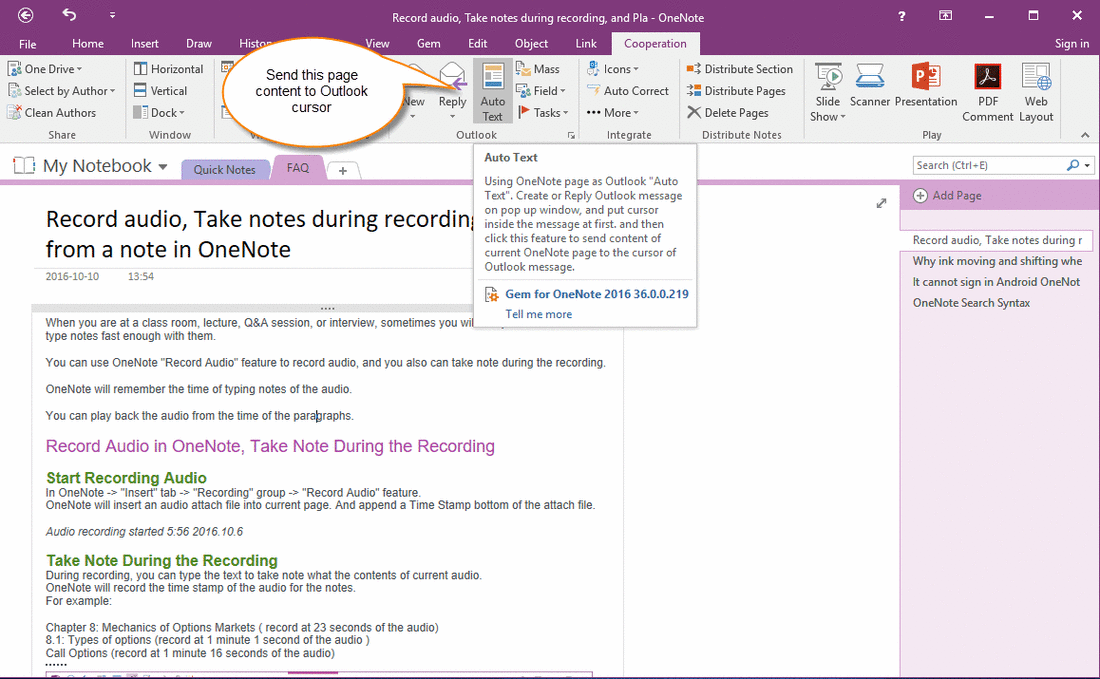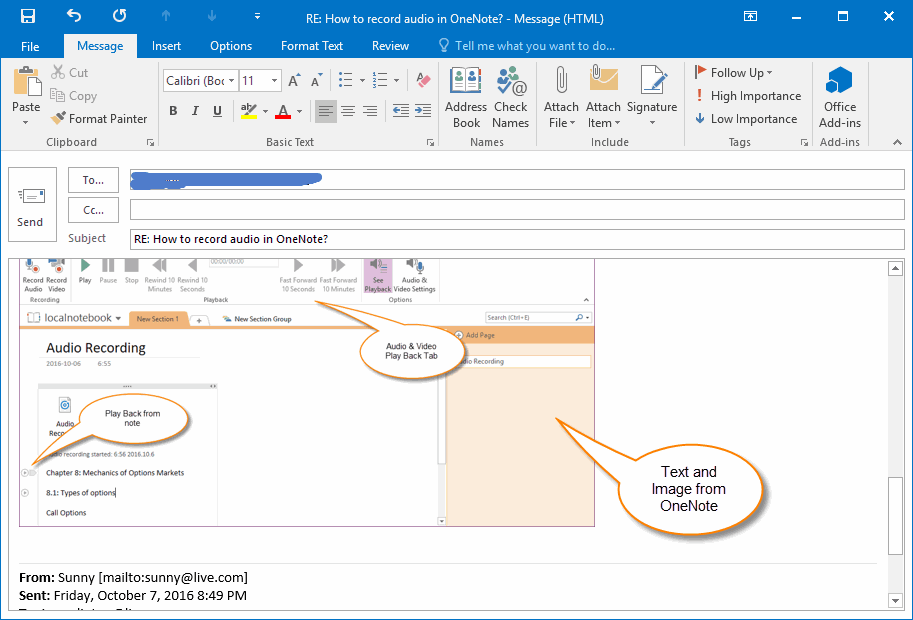How to using OneNote as Auto Text for Outlook?
Outlook has Auto Text feature with itself. But, this Auto Text cannot sync in multiple PCs.
So, Gem for OneNote v36 add a new feature to make OneNote as Auto Text for Outlook. OneNote can sync these Auto Text in multiple PCs.
Compose Email in a new Outlook Window and Put the Cursor
At first, compose a message in a new Outlook window.
Next, put the cursor in where you want to insert the auto text.
So, Gem for OneNote v36 add a new feature to make OneNote as Auto Text for Outlook. OneNote can sync these Auto Text in multiple PCs.
Compose Email in a new Outlook Window and Put the Cursor
At first, compose a message in a new Outlook window.
Next, put the cursor in where you want to insert the auto text.
Insert OneNote Auto Text to Outlook Cursor
Return to OneNote, navigate to the page which you want to insert to Outlook cursor.
Click "Gem for OneNote"-> "Cooperation" tab -> "Outlook" group -> "Auto Text" button.
Return to OneNote, navigate to the page which you want to insert to Outlook cursor.
Click "Gem for OneNote"-> "Cooperation" tab -> "Outlook" group -> "Auto Text" button.
The Result in Outlook
Gem will copy all text with images of this OneNote page (except title), paste them into Outlook cursor.
Gem will copy all text with images of this OneNote page (except title), paste them into Outlook cursor.