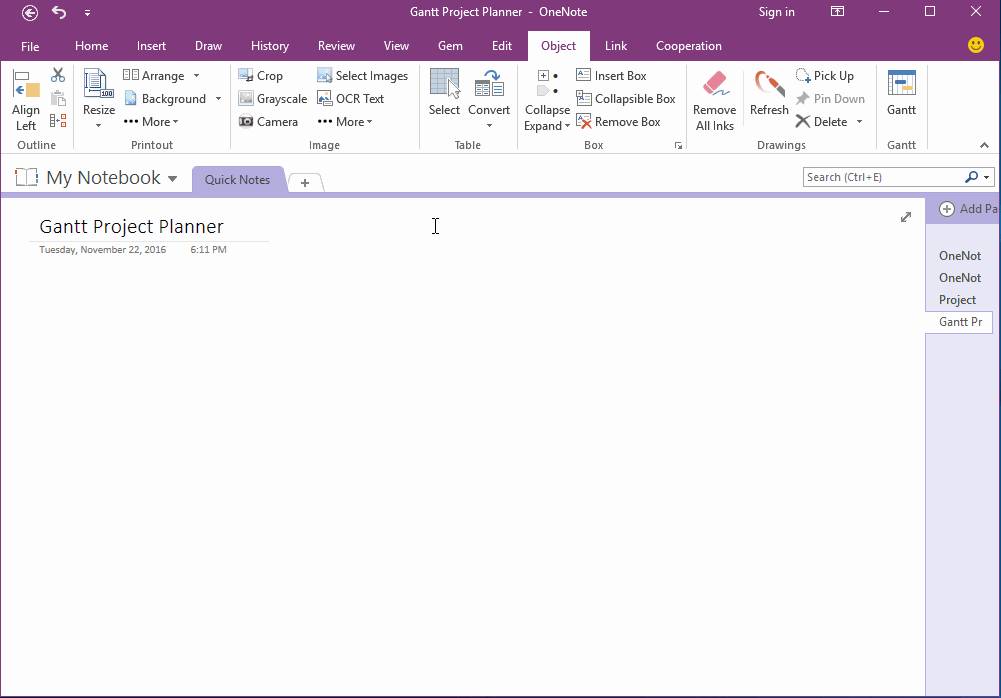Gantt Project Planner Template for OneNote
Gem for OneNote v37 add a new template feature for Gantt Project Planner.
"Gantt" feature can create and refresh the project planner.
"Gantt" feature can create and refresh the project planner.
Create a Gantt Project Planner
Follow "Gem for OneNote" -> "Object" tab -> "Gantt" group -> "Gantt" button, to create a Gantt Project Planner.
Add a New Activity and Refresh Gantt
Put the cursor in Gantt table, press "Ctrl + Enter" to add a new row, and input an activity value.
Click "Gantt" button on Ribbon again to refresh the Gantt table, Gem will redraw and fill the periods color.
Highlight a Period to Help View
Input a period index in highlight.
Click "Gantt" button on Ribbon again, Gem will move the highlight to the period index.
Attention:
"Gem for OneNote 2010" has not this feature.
Follow "Gem for OneNote" -> "Object" tab -> "Gantt" group -> "Gantt" button, to create a Gantt Project Planner.
- Activity, is an activity or task name.
- Plan Start, an activity plan start in periods.
- Plan Duration, an activity plan duration from start.
- Actual Start, an activity actual start in periods.
- Actual Duration, an activity actual duration from start.
- Percent Complete, an activity complete percent.
- Highlight, highlight a column of periods to help you view the Gantt.
Add a New Activity and Refresh Gantt
Put the cursor in Gantt table, press "Ctrl + Enter" to add a new row, and input an activity value.
Click "Gantt" button on Ribbon again to refresh the Gantt table, Gem will redraw and fill the periods color.
Highlight a Period to Help View
Input a period index in highlight.
Click "Gantt" button on Ribbon again, Gem will move the highlight to the period index.
Attention:
"Gem for OneNote 2010" has not this feature.