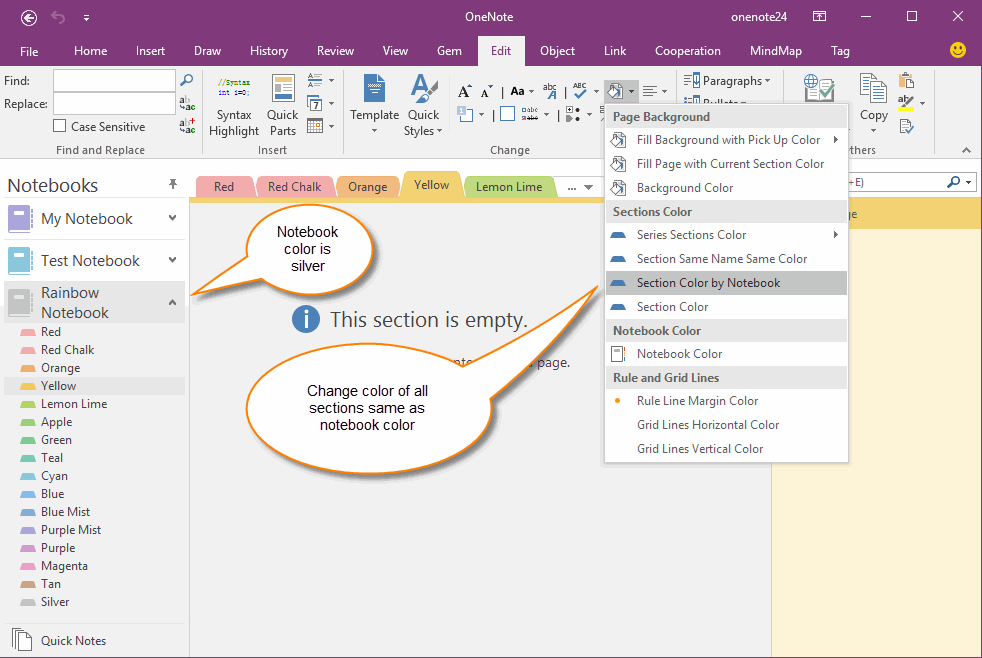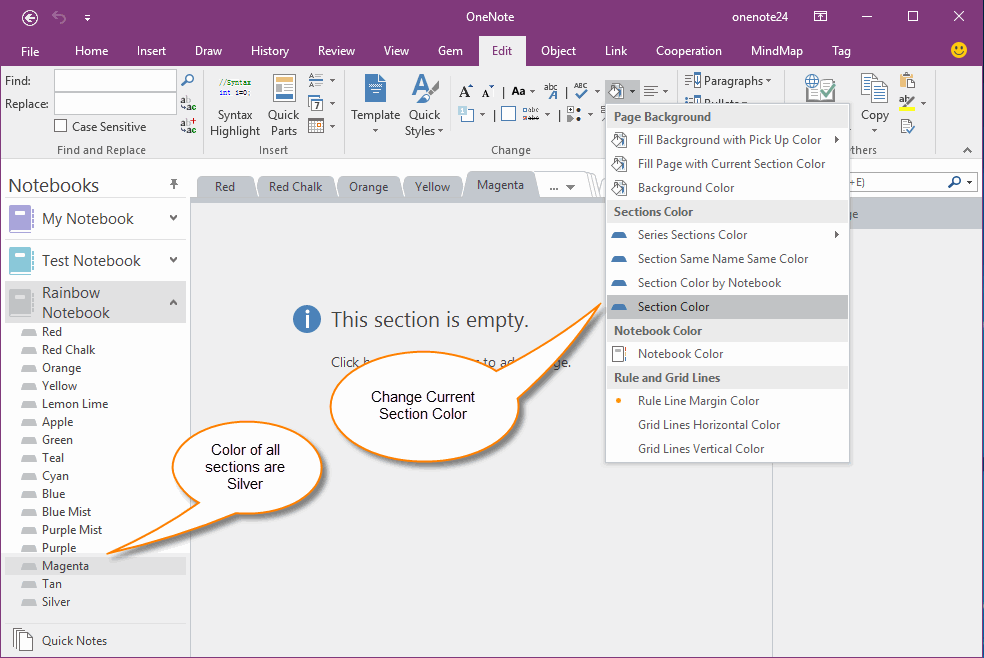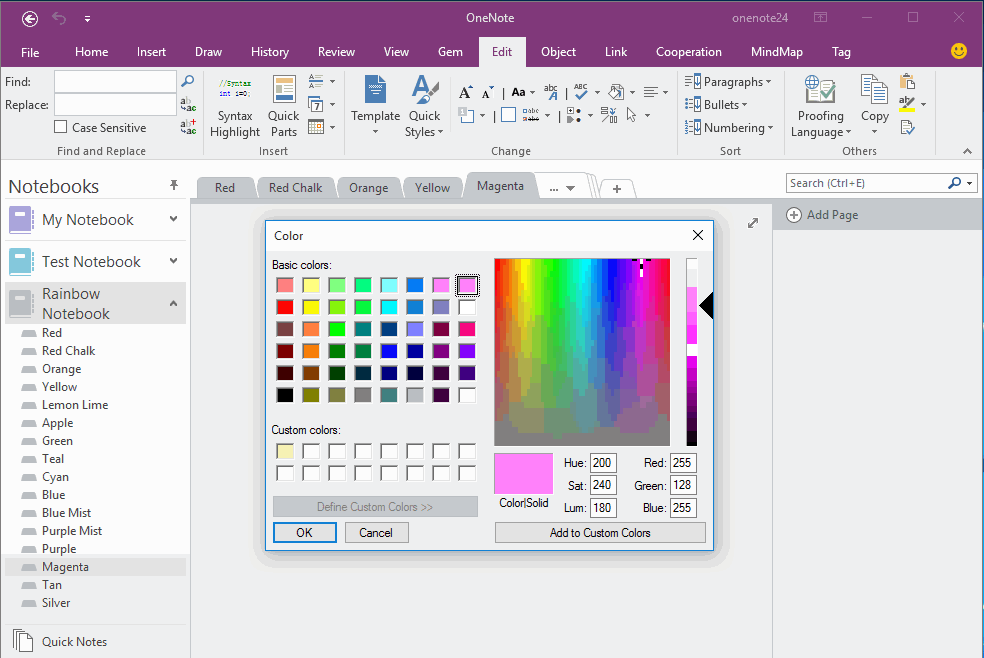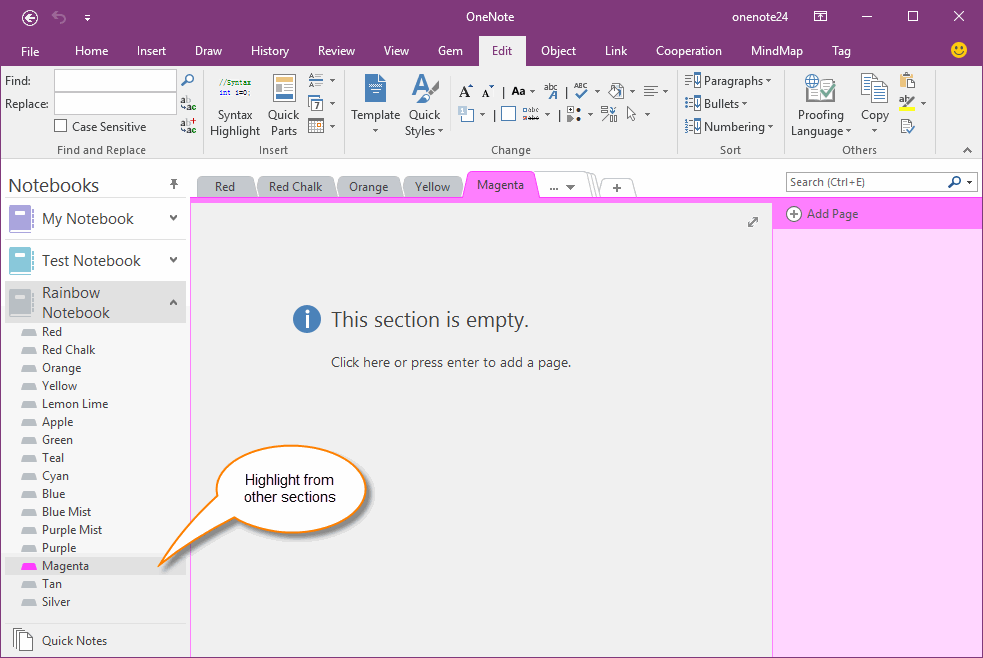Highlight important section from other OneNote sections
Sometimes, we want to highlight the important section in OneNote.
Highlight a section help us easy to find the section quickly.
Follow this document to learn how to highlight a OneNote section.
Change Color of all Sections same as Notebook Color
In "Gem for OneNote", follow "Edit" tab -> "Change" group -> "Color" menu -> Click "Section Color by Notebook".
Gem will change all sections color same as notebook (Silver).
Highlight a section help us easy to find the section quickly.
Follow this document to learn how to highlight a OneNote section.
Change Color of all Sections same as Notebook Color
In "Gem for OneNote", follow "Edit" tab -> "Change" group -> "Color" menu -> Click "Section Color by Notebook".
Gem will change all sections color same as notebook (Silver).
Change Important Section Color
Now, all the section color are silver.
Next, change the important section color to a difference color from silver.
In the Gem's "Color" menu -> click "Section Color".
Gem will pop up a Color Picker Dialog to help you to choose color.
Now, all the section color are silver.
Next, change the important section color to a difference color from silver.
In the Gem's "Color" menu -> click "Section Color".
Gem will pop up a Color Picker Dialog to help you to choose color.
Section Color Picker
In Color Picker Dialog, you can choose a color for current section.
In Color Picker Dialog, you can choose a color for current section.
A Highlight Section
After set a section color difference with other sections. You can easy to find out this section.
After set a section color difference with other sections. You can easy to find out this section.