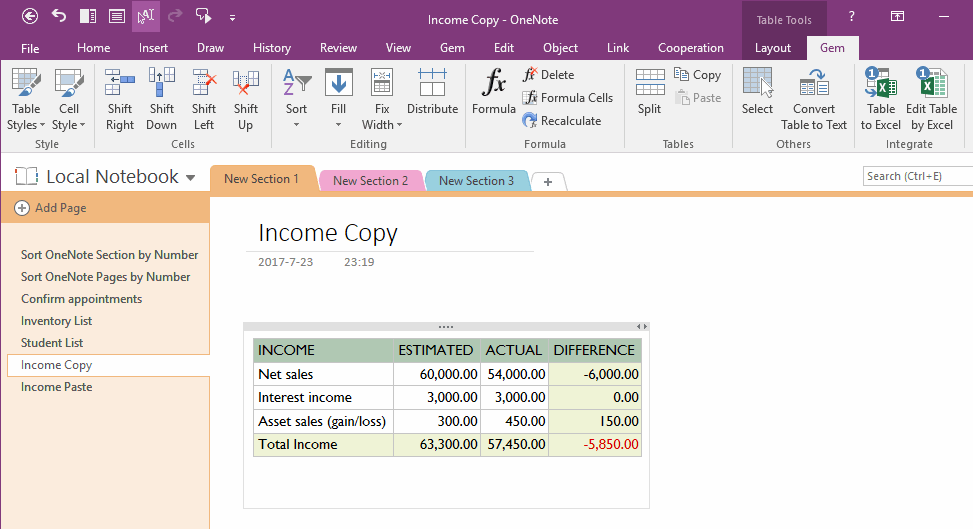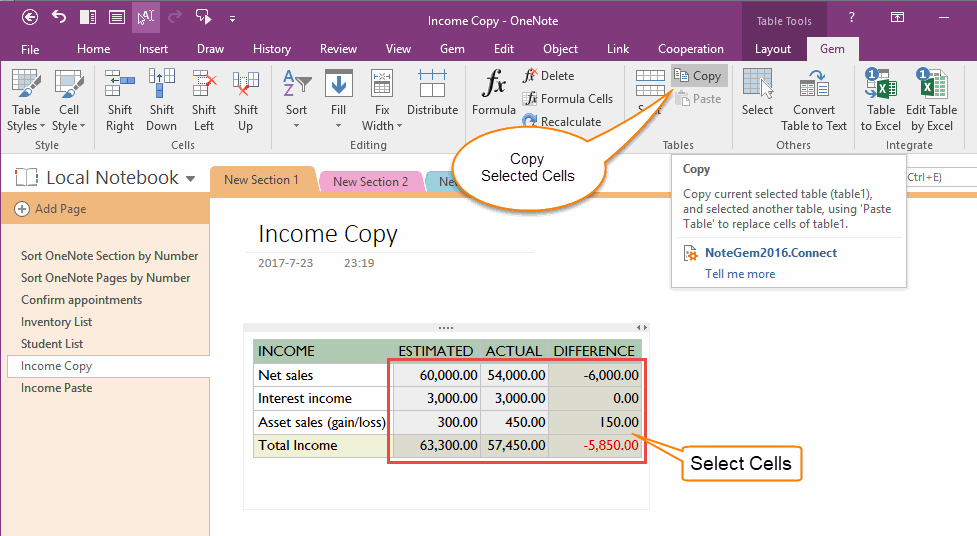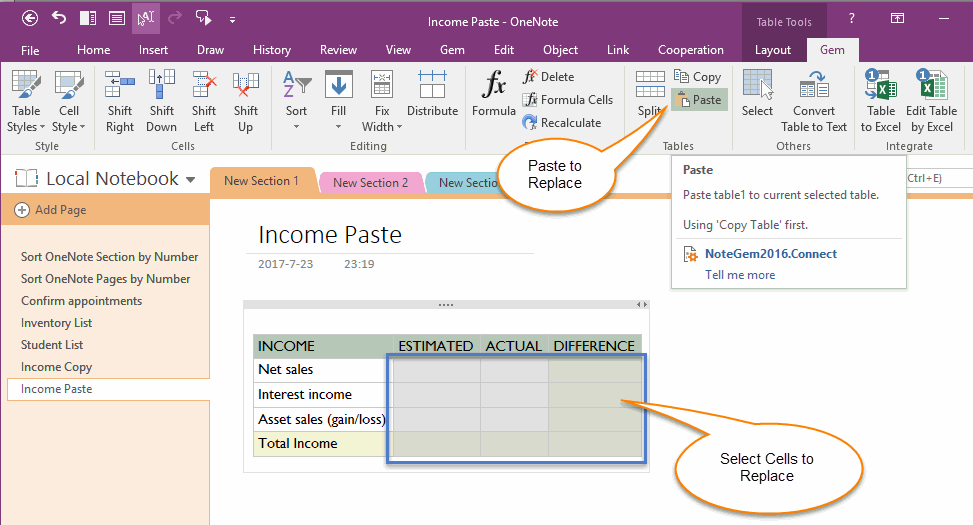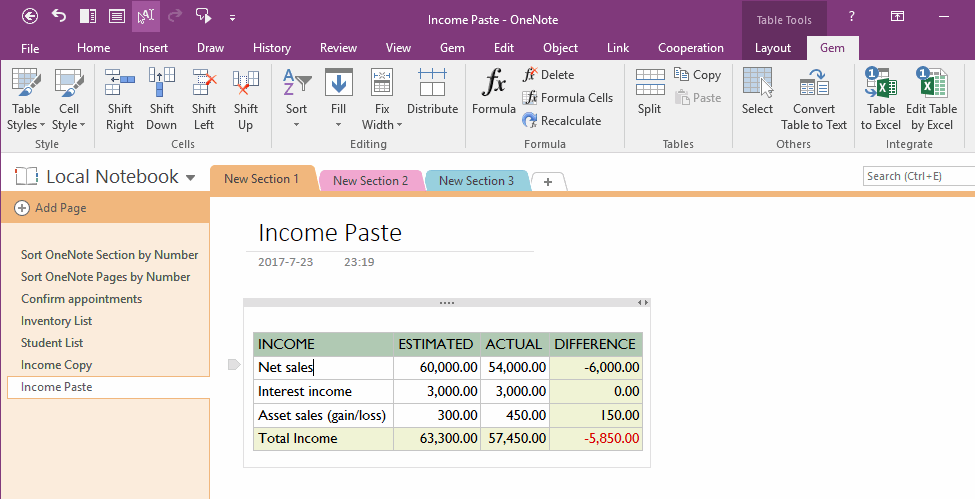Copy OneNote Selected Cells, Paste and Replace the Selected Cells in another Table
Paste Table into OneNote Table, Display as Sub-Table
Paste a table into OneNote table, it does not like Word, Excel paste a table.
After copy some of cells from a table, in Word, Excel, when you paste them into another table (table2), it will replace the text with the related cells .
But, when you paste them into OneNote table. It will not replace the cells text, it just insert as a nested table into OneNote table.
Gem for OneNote add a set of feature for Copy Table Cells and Paste Table Cells feature. It help to replace the text of cells, not the nested table.
Paste a table into OneNote table, it does not like Word, Excel paste a table.
After copy some of cells from a table, in Word, Excel, when you paste them into another table (table2), it will replace the text with the related cells .
But, when you paste them into OneNote table. It will not replace the cells text, it just insert as a nested table into OneNote table.
Gem for OneNote add a set of feature for Copy Table Cells and Paste Table Cells feature. It help to replace the text of cells, not the nested table.
Follow is how to use Gem's "Copy Table" and "Paste Table" feature.
A OneNote Table
This is a OneNote table, we ready to copy some of the cells.
A OneNote Table
This is a OneNote table, we ready to copy some of the cells.
Select Some of Cells, Use Gem Copy Table Feature
At first, select some of the cells which we want to copy.
Then, click "Table Tools" -> "Gem" tab -> "Tables" group -> "Copy" feature.
Gem will copy these cells. And the "Paste" feature will enabled when copy success.
At first, select some of the cells which we want to copy.
Then, click "Table Tools" -> "Gem" tab -> "Tables" group -> "Copy" feature.
Gem will copy these cells. And the "Paste" feature will enabled when copy success.
Select Some Cells in another Table, Ready for Paste and Replace
In a table of other OneNote page, select some of cells which you want to replace the text with the copied.
In a table of other OneNote page, select some of cells which you want to replace the text with the copied.
Paste and Replace Text of Cells
Then, click "Table Tools" -> "Gem" tab -> "Tables" group -> "Paste" feature.
Gem will replace the text of the selected cells with the copied.
Then, click "Table Tools" -> "Gem" tab -> "Tables" group -> "Paste" feature.
Gem will replace the text of the selected cells with the copied.