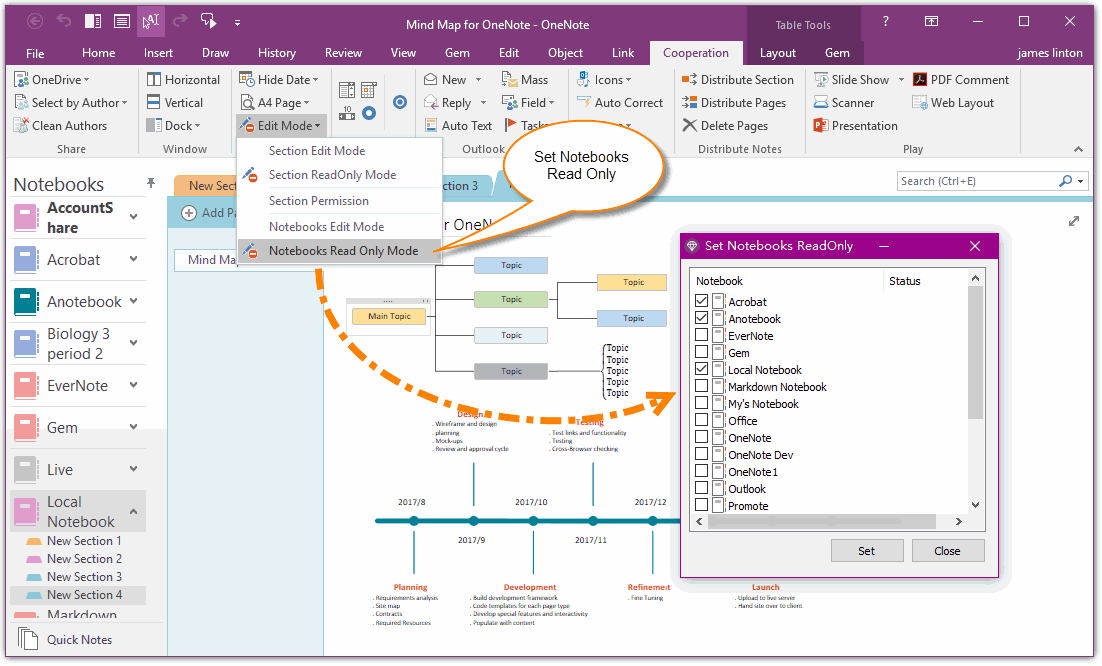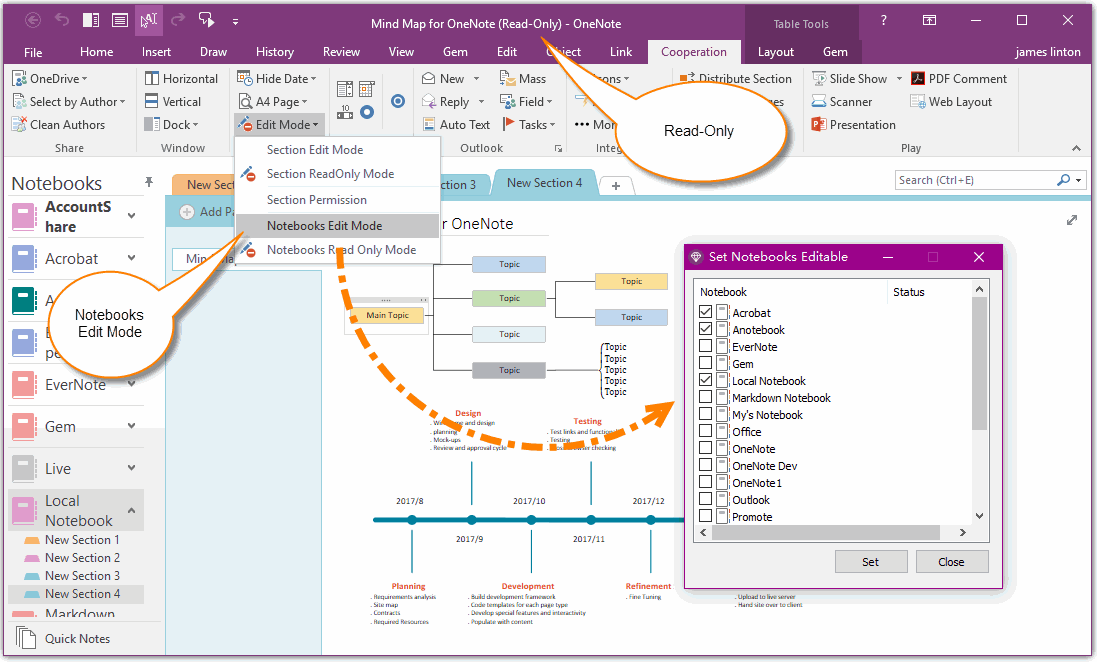Set Multiple Notebooks to Read-Only
Gem for OneNote v41 Add "Notebooks Read Only Mode" and "Notebooks Edit Mode". It switch multiple notebooks to Read-Only and Edit.
Set Notebooks to Read-Only
Click add-in "Gem for OneNote" -> "Cooperation" tab -> "View" group -> "Edit Mode" menu -> "Notebooks Read Only Mode"
It will pop up a "Set Notebooks Read-Only" window. In this window, it list all the local notebooks.
Check the notebooks which you want to set to Read-Only mode.
Then, click "Set" button, it will start to set the notebooks to Read-Only.
Click add-in "Gem for OneNote" -> "Cooperation" tab -> "View" group -> "Edit Mode" menu -> "Notebooks Read Only Mode"
It will pop up a "Set Notebooks Read-Only" window. In this window, it list all the local notebooks.
Check the notebooks which you want to set to Read-Only mode.
Then, click "Set" button, it will start to set the notebooks to Read-Only.
After set "Read Only", you can find "(Read-Only)" text appear on the top title of OneNote main window.
Roll Back Notebooks to Editable
Click add-in "Gem for OneNote" -> "Cooperation" tab -> "View" group -> "Edit Mode" menu -> "Notebooks Edit Mode"
It will pop up a "Set Notebooks Editable" window. In this window, it list all the local notebooks.
Check the notebooks which you want to set to edit mode.
Then, click "Set" button, it will start to set the notebooks to editable.
Roll Back Notebooks to Editable
Click add-in "Gem for OneNote" -> "Cooperation" tab -> "View" group -> "Edit Mode" menu -> "Notebooks Edit Mode"
It will pop up a "Set Notebooks Editable" window. In this window, it list all the local notebooks.
Check the notebooks which you want to set to edit mode.
Then, click "Set" button, it will start to set the notebooks to editable.
After set "Edit", you can find "(Read-Only)" text disappear on the top title of OneNote main window. It mean that you can edit page in these notebooks.
Attention:
This set of features just work for local notebooks, they cannot work for shared notebooks saved in OneDrive.com
Attention:
This set of features just work for local notebooks, they cannot work for shared notebooks saved in OneDrive.com