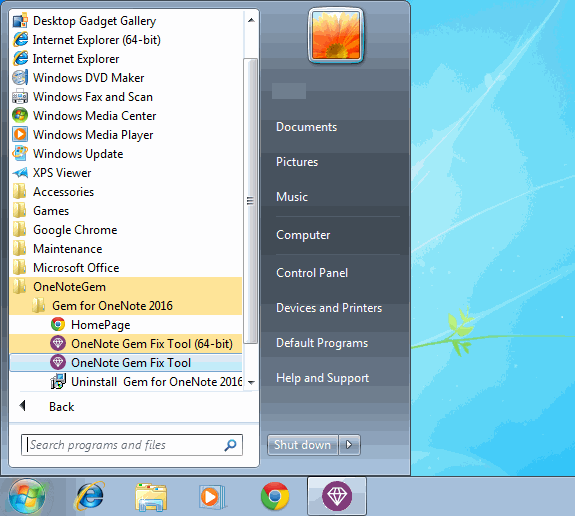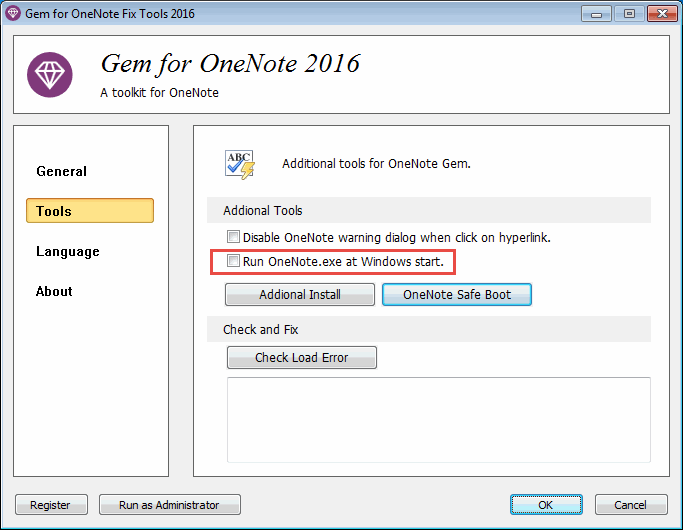Using Gem to Setup Run OneNote at Windows Start
You can using Gem to setup auto run OneNote at Windows start, if you want run OneNote every day.
Gem Fix Tool
You can find the "Gem Fix Tool" in Windows Start Menu after installed "Gem for OneNote".
Gem fix tool is located in Windows Start Menu -> OneNote Gem -> Gem for OneNote.
You can find the "Gem Fix Tool" in Windows Start Menu after installed "Gem for OneNote".
Gem fix tool is located in Windows Start Menu -> OneNote Gem -> Gem for OneNote.
Enable Run OneNote at Windows Start
In Gem Fix Tool, click "Tools" tab, and check "Run OneNote.exe at Windows start.".
Click "OK". Gem will setup auto run OneNote at Window start.
In Gem Fix Tool, click "Tools" tab, and check "Run OneNote.exe at Windows start.".
Click "OK". Gem will setup auto run OneNote at Window start.
Disable Auto Run OneNote
Uncheck "Run OneNote.exe at Windows start." when you want to disable auto run OneNote.
Uncheck "Run OneNote.exe at Windows start." when you want to disable auto run OneNote.