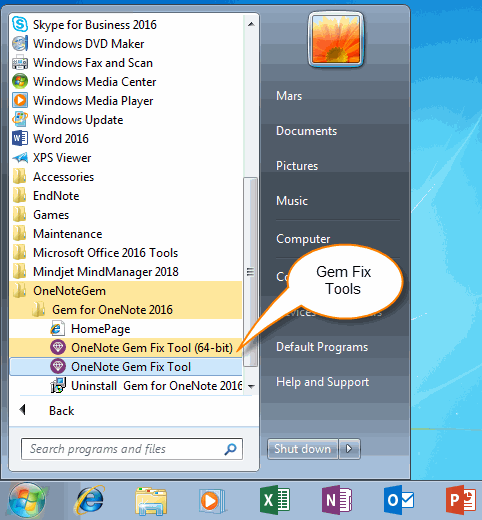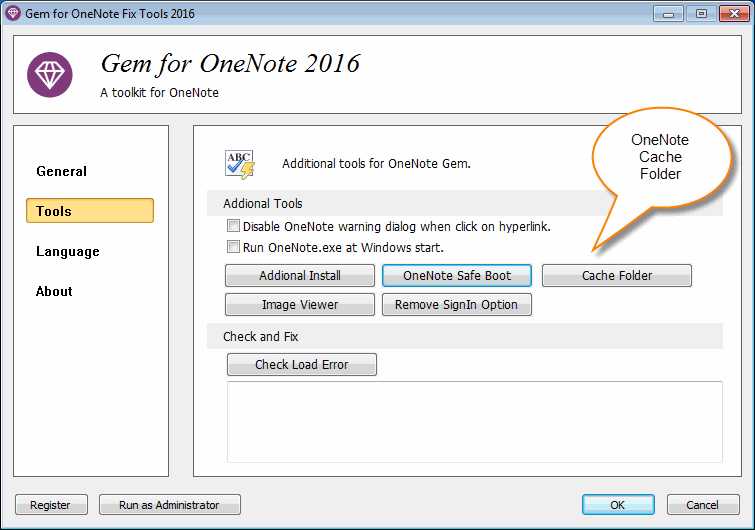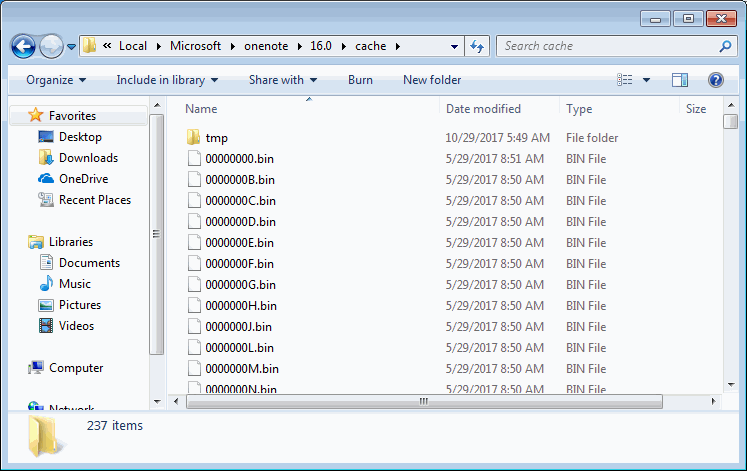Using Gem Fix Tools to Open OneNote Cache Folder
OneNote often has some inexplicable problems, even if you reinstall OneNote. Sometimes, you have to clean the OneNote cache to fix these issues.
Gem Fix Tools add a button to help you quickly open the OneNote cache folder, and easy to delete the folder.
Gem Fix Tools add a button to help you quickly open the OneNote cache folder, and easy to delete the folder.
Run Gem Fix Tools
After installed Gem for OneNote add-in, you can run Gem Fix Tools from Windows start menu.
Located: OneNoteGem -> Gem for OneNote -> OneNote Gem Fix Tool.
After installed Gem for OneNote add-in, you can run Gem Fix Tools from Windows start menu.
Located: OneNoteGem -> Gem for OneNote -> OneNote Gem Fix Tool.
Open OneNote Cache Folder from Gem Fix Tools
In Gem Fix Tools, click "Tools" tab -> "Cache Folder" button.
It will open the OneNote cache folder in Windows explorer.
In Gem Fix Tools, click "Tools" tab -> "Cache Folder" button.
It will open the OneNote cache folder in Windows explorer.
Clean Cache Folder
Press "Del" key to delete OneNote cache folder.
Press "Del" key to delete OneNote cache folder.