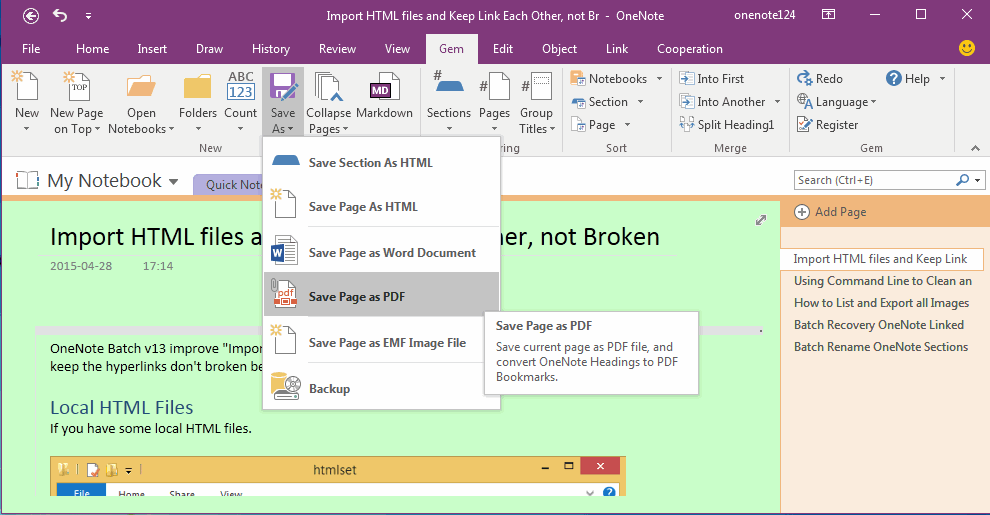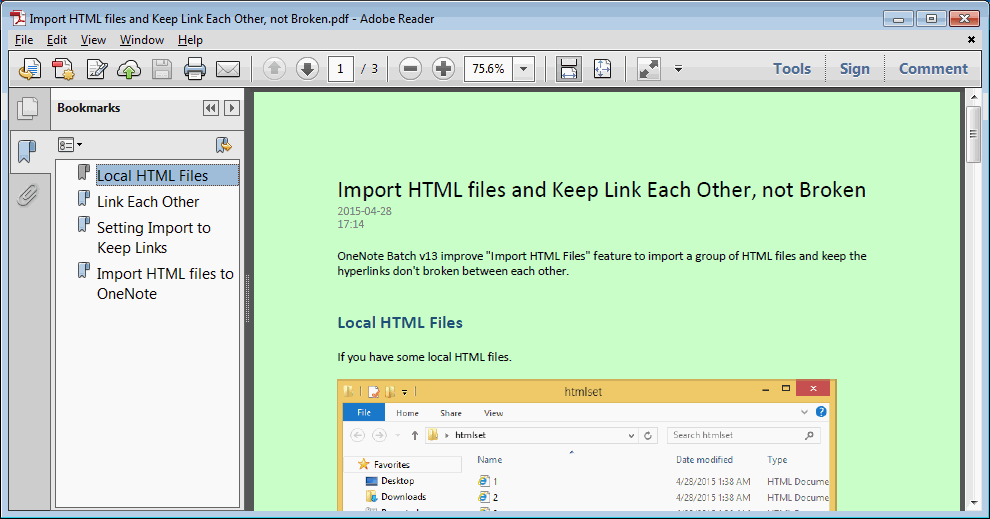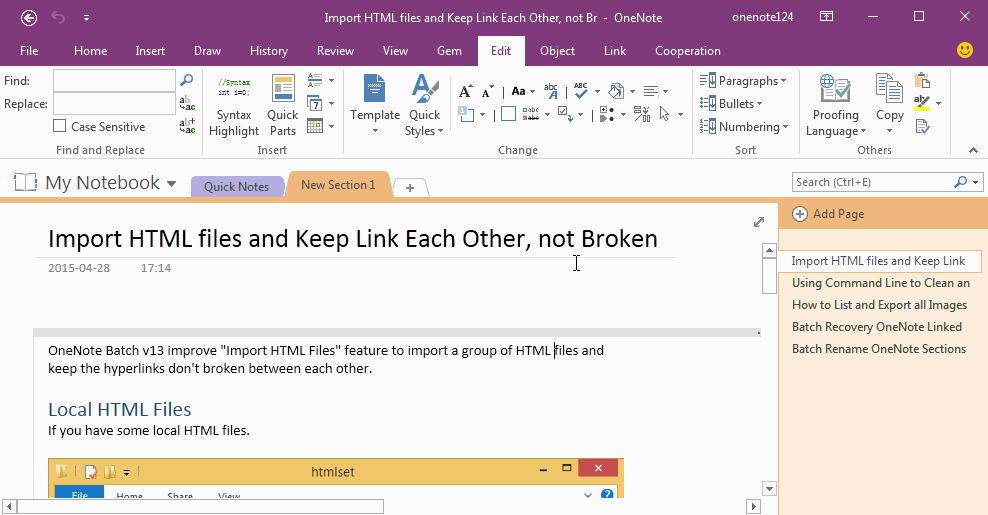Save OneNote Page as PDF File, and Keep the Page Background Color
If your OneNote page has background, it will lost the background when you use Export PDF feature to save page as PDF file in OneNote.
Gem for OneNote v43 improve the "Save Page as PDF" feature to save the page background in PDF file.
Gem for OneNote v43 improve the "Save Page as PDF" feature to save the page background in PDF file.
Save Page as PDF File
Click "Gem" tab -> "New" group -> "Save As" menu -> "Save Page as PDF" menu item.
Gem will start save current OneNote page as PDF file.
Click "Gem" tab -> "New" group -> "Save As" menu -> "Save Page as PDF" menu item.
Gem will start save current OneNote page as PDF file.
PDF File Keep the Background
After save completely the page to PDF file, Gem will open the PDF file with PDF reader. You will found the PDF file keep the original background color.
After save completely the page to PDF file, Gem will open the PDF file with PDF reader. You will found the PDF file keep the original background color.
Demonstration