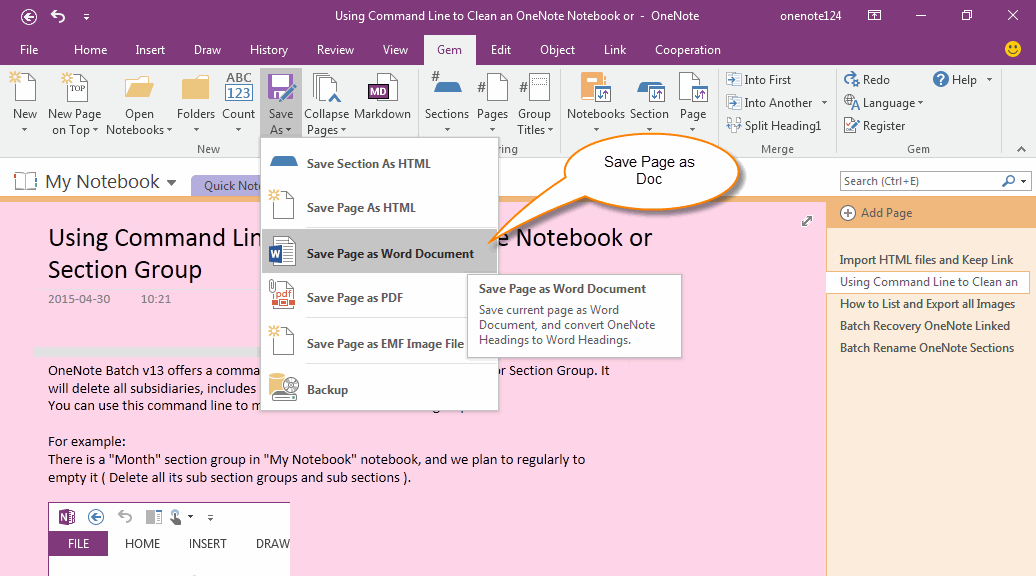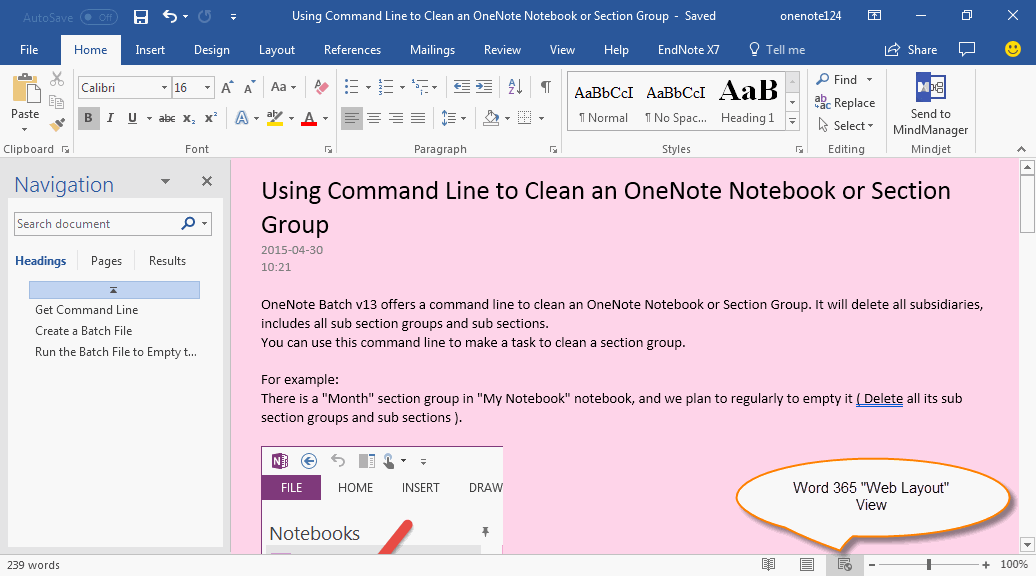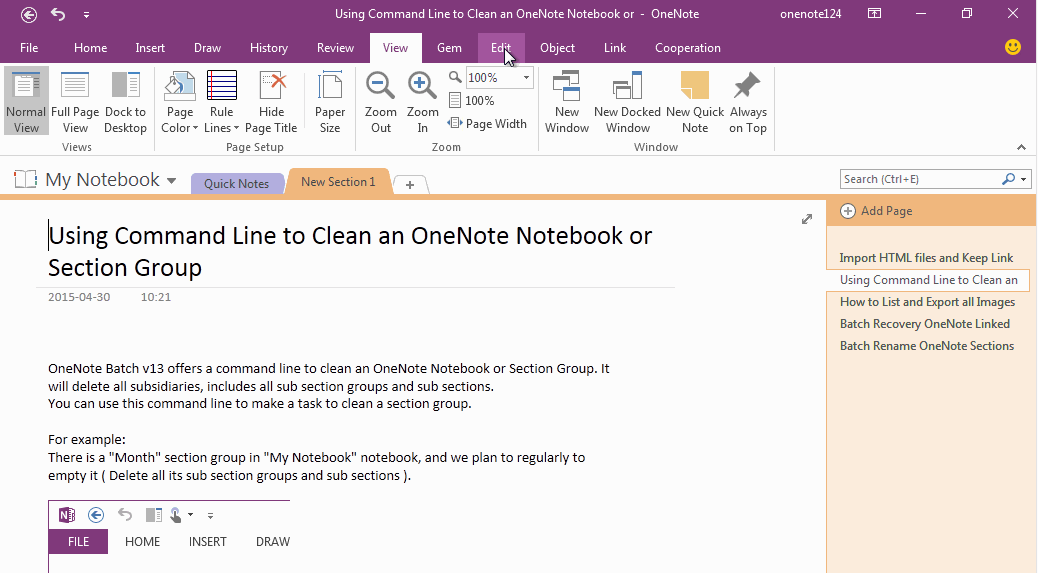Save OneNote Page as Word Document, and Keep the Page Background Color
If your OneNote page has background color, it will lost the background color when you use Export Word Document feature to save page as .docx file in OneNote.
Gem for OneNote v43 improve the "Save Page as Word Document" feature to save the page background color in .docx file.
Gem for OneNote v43 improve the "Save Page as Word Document" feature to save the page background color in .docx file.
Save Page as Word Document
Click "Gem" tab -> "New" group -> "Save As" menu -> "Save Page as Word Document" menu item.
Gem will start save current OneNote page as Word Document .docx file.
Click "Gem" tab -> "New" group -> "Save As" menu -> "Save Page as Word Document" menu item.
Gem will start save current OneNote page as Word Document .docx file.
Word Document Keep the Background Color
After save the page to Word Document file completely, Gem will open the document by Word.
You will found the document keep the original background color.
(In Word of Office 365 version, you need to switch to the view to "Web Layout" to see the background color)
After save the page to Word Document file completely, Gem will open the document by Word.
You will found the document keep the original background color.
(In Word of Office 365 version, you need to switch to the view to "Web Layout" to see the background color)
Demonstration