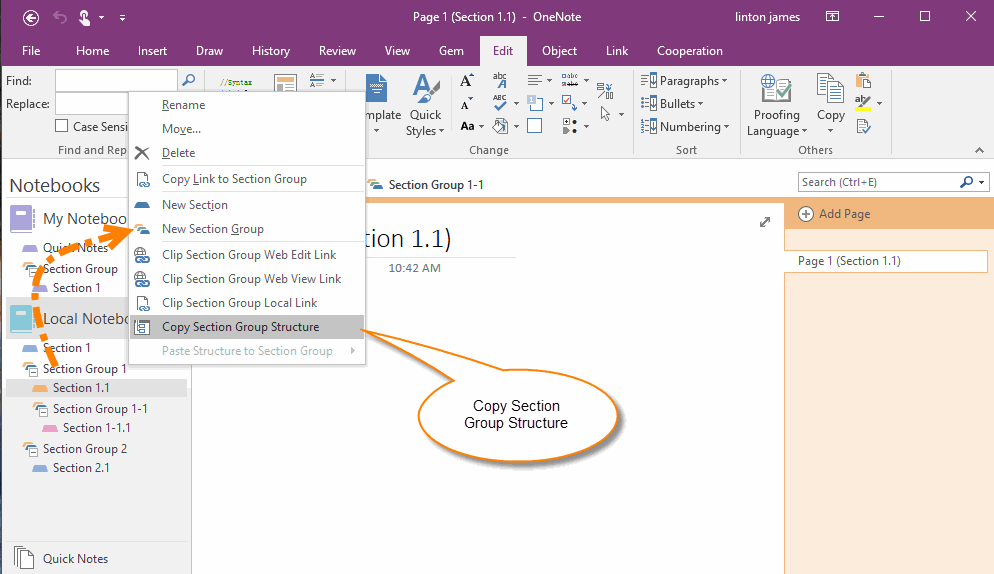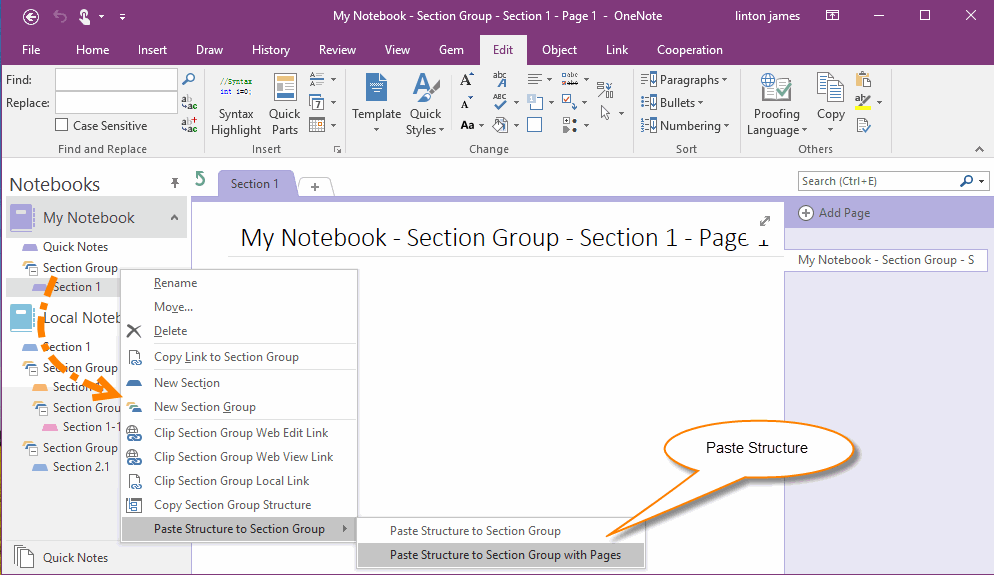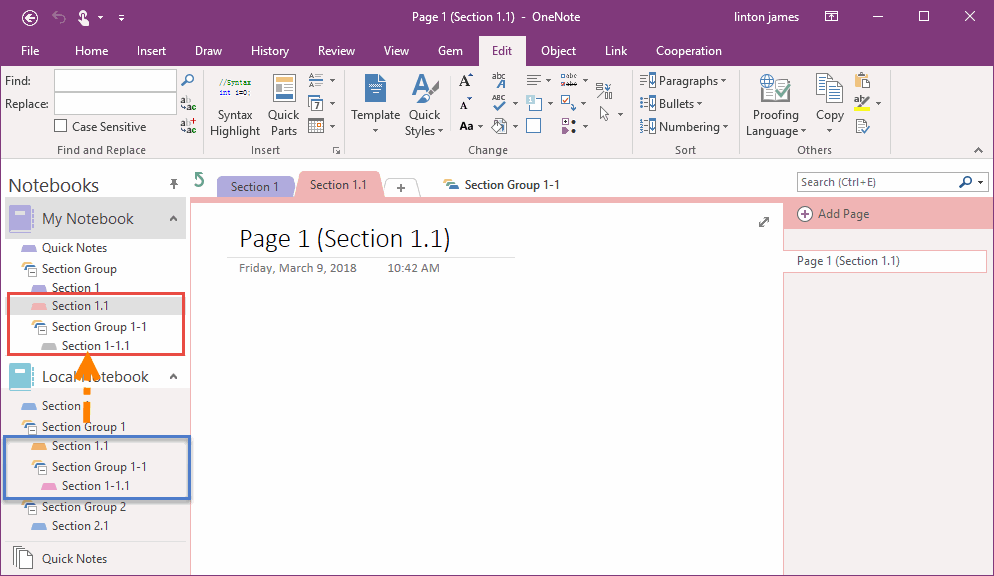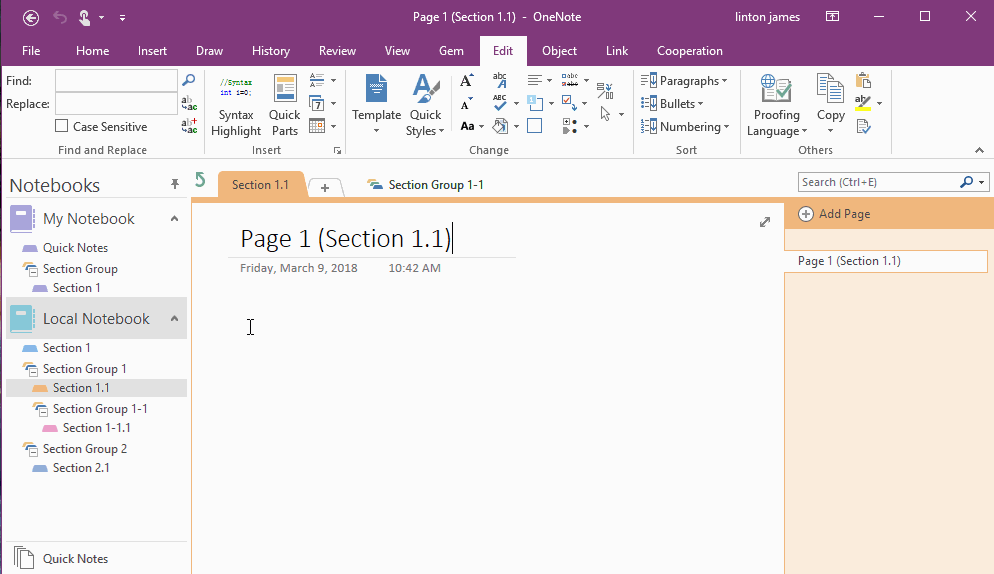How to Merge 2 OneNote Section Groups?
After installed "Gem for OneNote" add-in, you will find these 2 features on right click menu of section group: Copy Section Group Structure, Copy Structure to Section Group.
You can use these 2 features to merge 2 section groups in OneNote.
You can use these 2 features to merge 2 section groups in OneNote.
Copy Structure of a OneNote Section Group
Right click on a OneNote section group, you will find 2 feature "Copy Section Group Structure" and "Paste Structure to Section Group". These 2 features are "Gem for OneNote" add-in features.
The "Copy Section Group Structure" is enabled, and the "Paste Structure to Section Group" is disabled in general.
At first, click "Copy Section Group Structure", it will copy structure of this section group (in this example, it will copy "Local Notebook" -> "Section Group 1" structure. These data are ready for "Paste Structure to Section Group" feature.
Right click on a OneNote section group, you will find 2 feature "Copy Section Group Structure" and "Paste Structure to Section Group". These 2 features are "Gem for OneNote" add-in features.
The "Copy Section Group Structure" is enabled, and the "Paste Structure to Section Group" is disabled in general.
At first, click "Copy Section Group Structure", it will copy structure of this section group (in this example, it will copy "Local Notebook" -> "Section Group 1" structure. These data are ready for "Paste Structure to Section Group" feature.
Paste Structure to Target Section Group with Pages
Go to another section group (in this example is "My Notebook" -> "Section Group"), right click on this section group, it will pop up context menu.
You will find, the "Paste Structure to Section Group" feature is enabled.
Click the sub menu item "Paste Structure to Section Group with Pages".
Go to another section group (in this example is "My Notebook" -> "Section Group"), right click on this section group, it will pop up context menu.
You will find, the "Paste Structure to Section Group" feature is enabled.
Click the sub menu item "Paste Structure to Section Group with Pages".
Copy Structure and Pages to Target Section Group
Gem will start copy the sub section groups, sections and pages to target section group after click "Paste Structure to Section Group with Pages".
Gem will start copy the sub section groups, sections and pages to target section group after click "Paste Structure to Section Group with Pages".
Demonstration