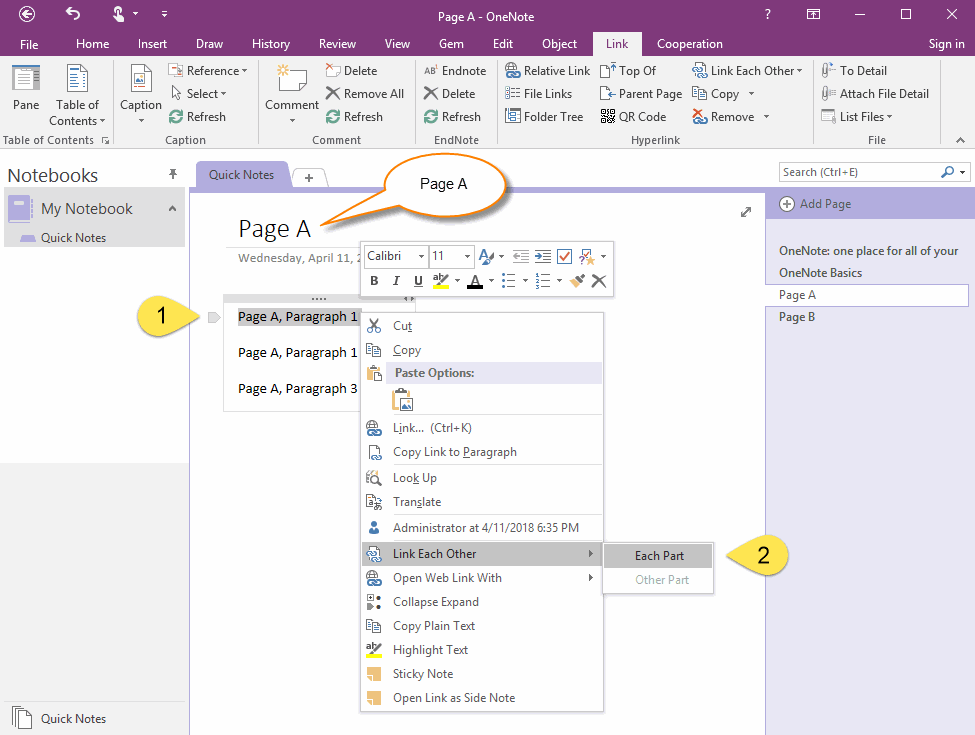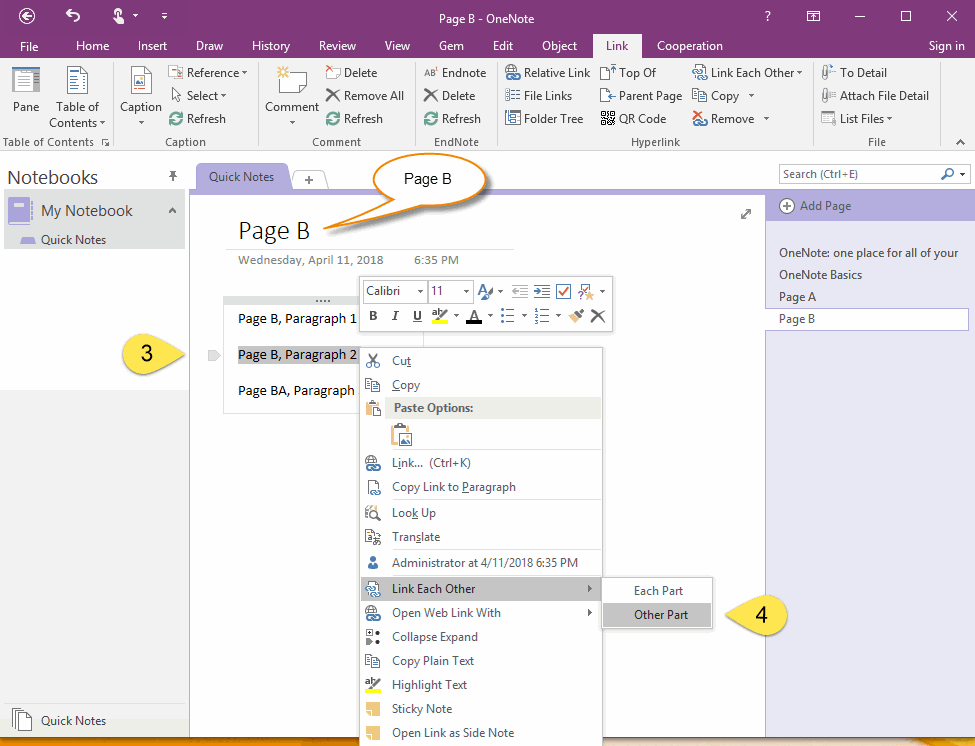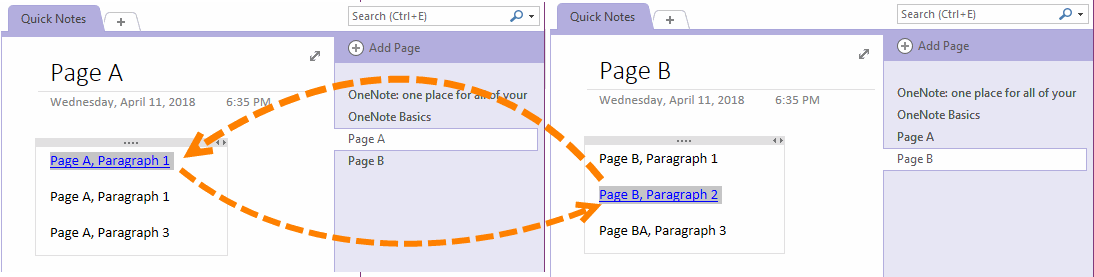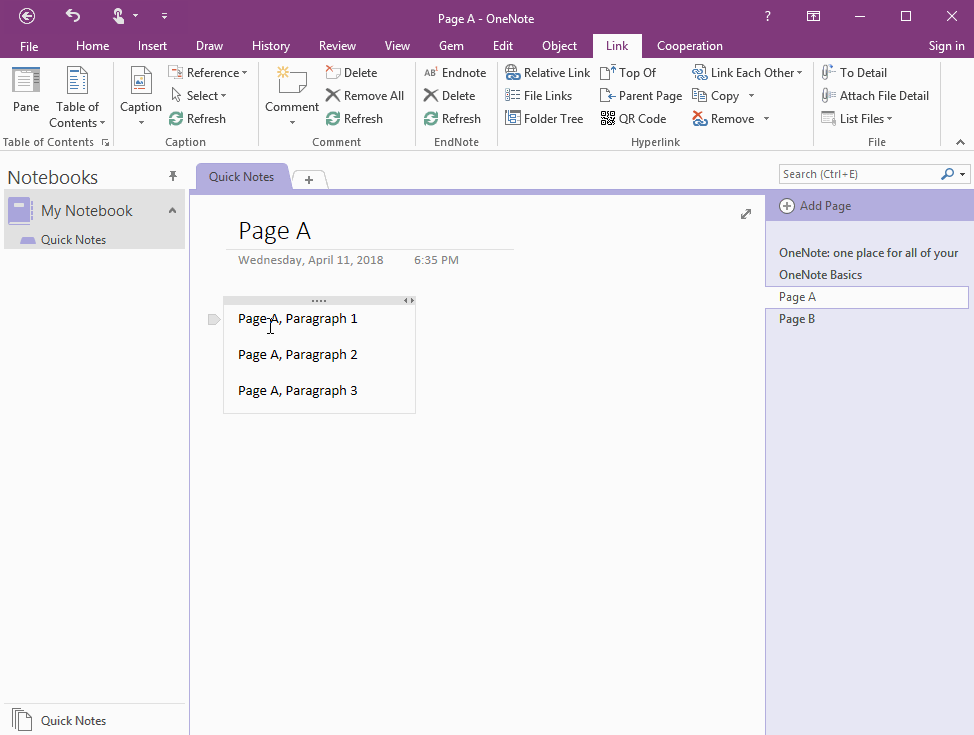Link Each Other Between 2 Paragraphs in 2 OneNote Pages
Gem for OneNote v45 offer new feature - Link Each Other. It help you can link paragraphs between 2 pages to make it easier to jump between the two paragraphs.
This feature can be implemented:
This feature can be implemented:
- Jump a paragraph to another paragraph each other.
- Jump a paragraph to another page each other.
It takes 2 steps to link each other.
First Step: Operate "Each Part" in Page A
In Page A:
Thus, it flag out this is first part for "Link Each Other".
( After this operation, the "Other Part" submenu item will be highlighted and ready for use. )
First Step: Operate "Each Part" in Page A
In Page A:
- Select a paragraph.
-
Right click on the paragraph -> context menu -> "Link Each Other" menu item -> "Each Part" submenu item.
(You can see the "Other Part" submenu item is gray and not available.)
Thus, it flag out this is first part for "Link Each Other".
( After this operation, the "Other Part" submenu item will be highlighted and ready for use. )
Second Steps: Operate "Other Part" in Page B
Switch to Page B:
It will flag out the second part for "Link Each Other".
Switch to Page B:
- Select a paragraph.
- Right click on the paragraph -> context menu -> Link Each Other -> Other Part.
It will flag out the second part for "Link Each Other".
Link These 2 Paragraphs Each Other
After completing these 2 steps, GEM will create link between these 2 paragraphs. The links help you jump between the paragraphs in these 2 spread pages.
After completing these 2 steps, GEM will create link between these 2 paragraphs. The links help you jump between the paragraphs in these 2 spread pages.
- Click on paragraph "Page A, Paragraph 1", it will jump to "Page B, Paragraph 2"
- Click on paragraph "Page B, Paragraph 2", it will jump back to "Page A, Paragraph 1"
Demonstration