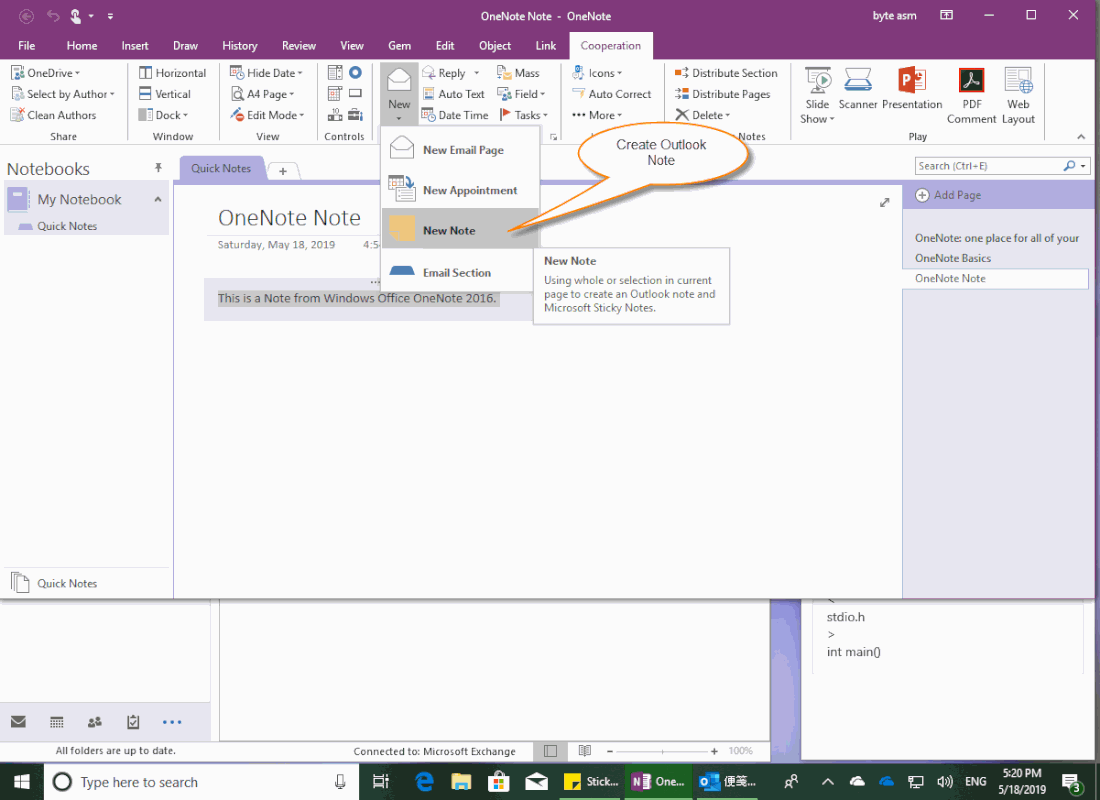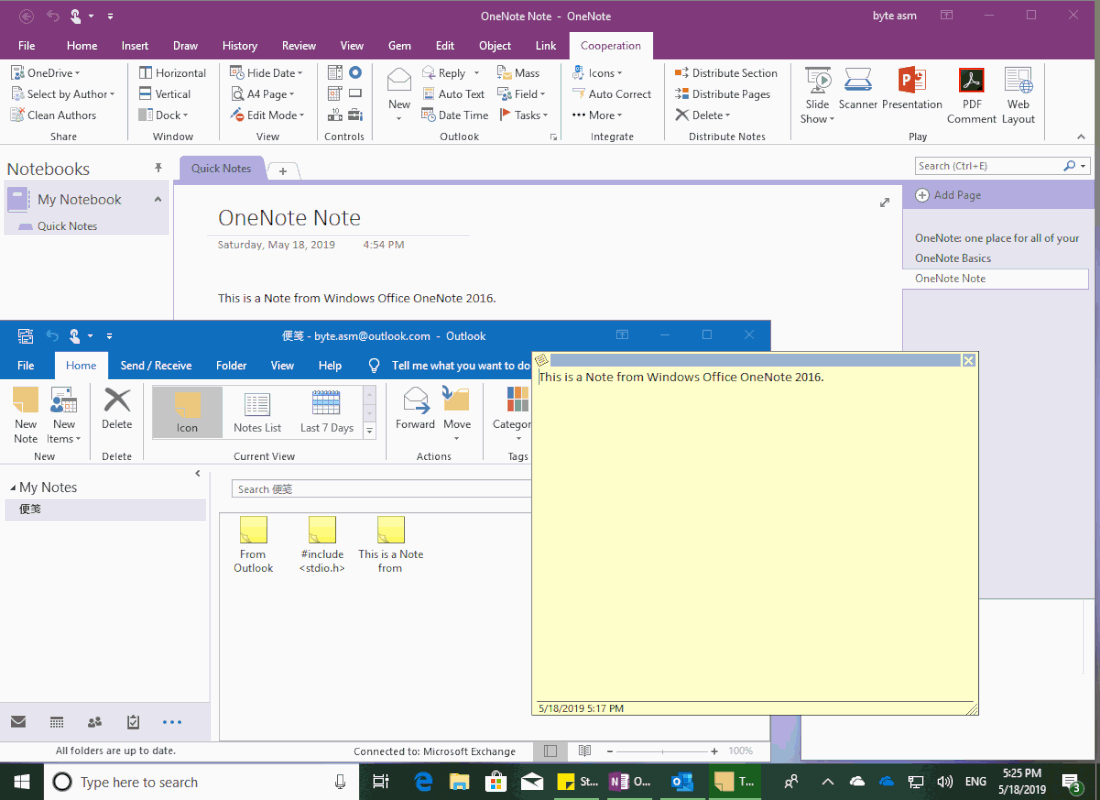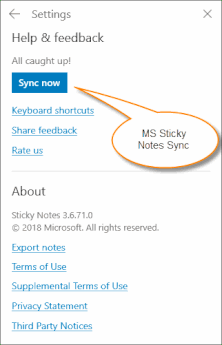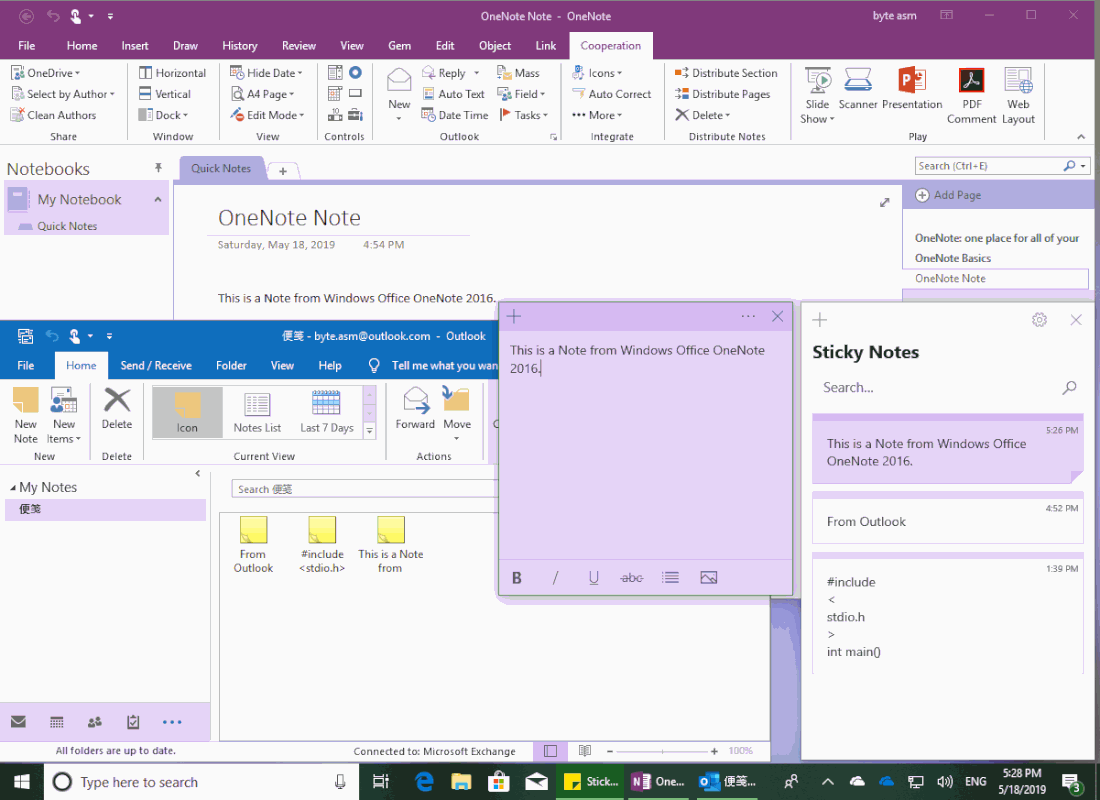EXE: Create a Note of Outlook and Microsoft Sticky Notes Directly from OneNote
This article mainly describes how to create Outlook note and Microsoft Sticky Notes note from OneNote.exe using the Gem for OneNote Add-In.
In this article, it need you have installed 3 software:
In this article, it need you have installed 3 software:
-
Windows Office OneNote 2016
Need installed Gem for OneNote 2016 addin. -
Office Outlook
it need you have created an account of the Microsoft Exchange type and set it as the default account. -
Microsoft Sticky Notes 3.6 and later version.
Microsoft Sticky Notes is required to log in to the same account as the Outlook default account.
Create Outlook Note from OneNote Using Gem Add-In
In Windows Office OneNote 2016, click “Gem for OneNote” addin -> Cooperation tab -> “Outlook” group -> “New” menu -> “New Note” menu item.
In Windows Office OneNote 2016, click “Gem for OneNote” addin -> Cooperation tab -> “Outlook” group -> “New” menu -> “New Note” menu item.
Create a New Note in Outlook's Default Account
This feature creates a new note in Outlook's default account with the selected content in OneNote, or the entire contents of the page (when no content is selected).
This feature creates a new note in Outlook's default account with the selected content in OneNote, or the entire contents of the page (when no content is selected).
Sync to Microsoft Sticky Notes
Then, in Microsoft Sticky Notes, click “Settings” -> “Sync now” button.
Then, in Microsoft Sticky Notes, click “Settings” -> “Sync now” button.
Show Note Created from OneNote in MS Sticky Notes
You can see the note after Microsoft Sticky Notes synchronization is complete.
You can see the note after Microsoft Sticky Notes synchronization is complete.
Demonstration