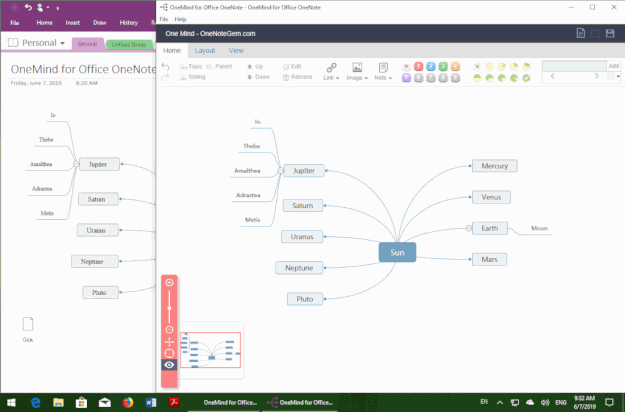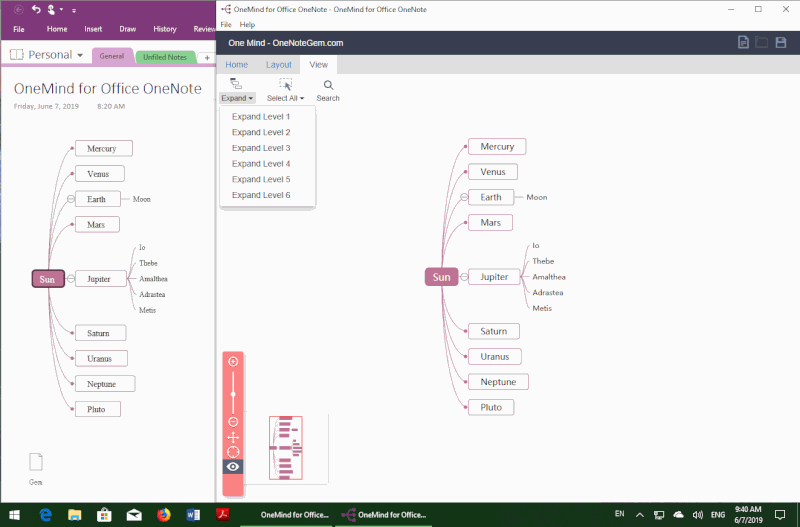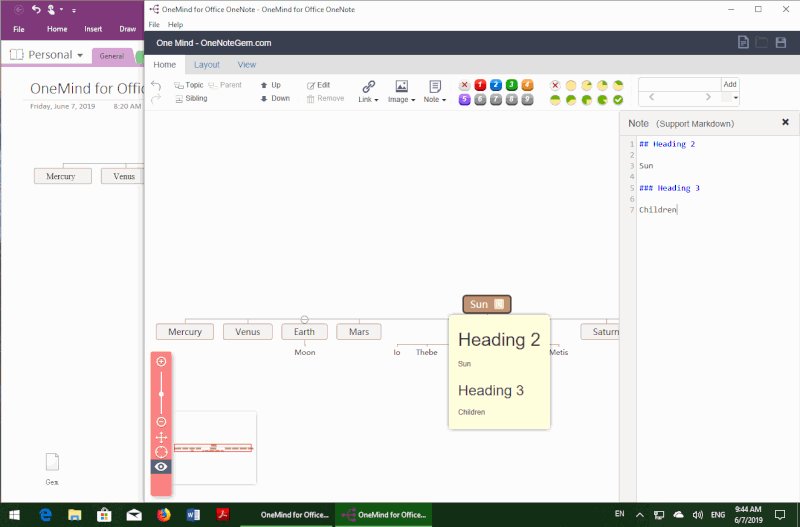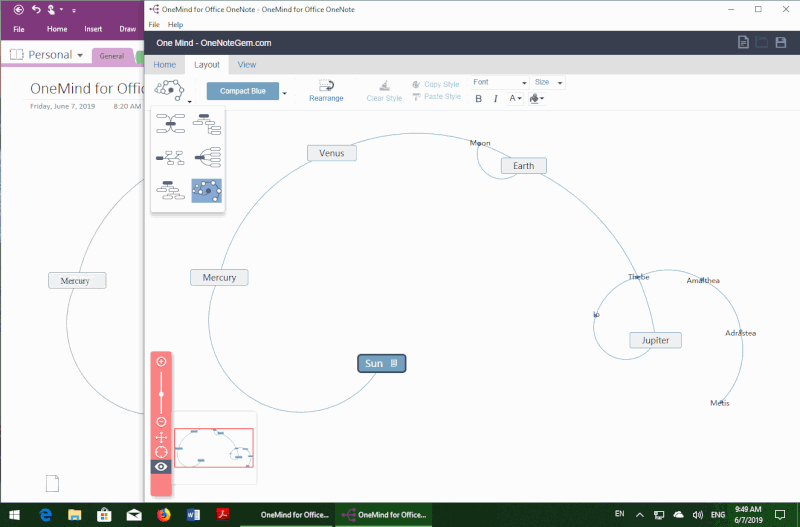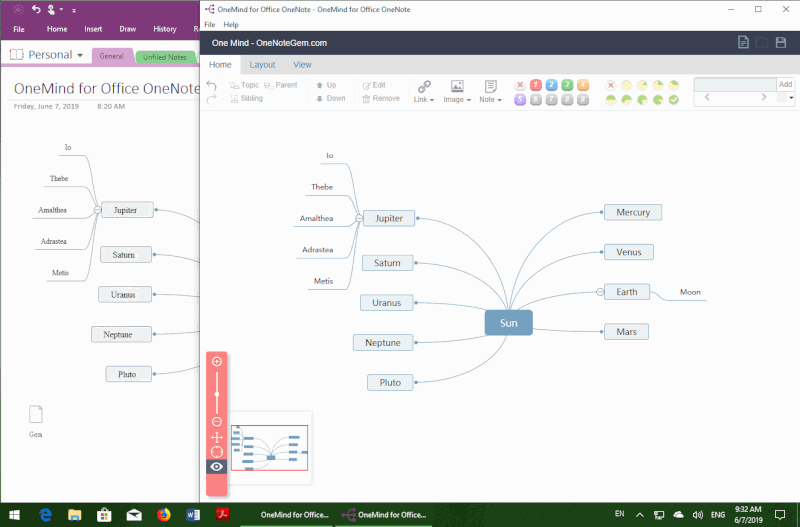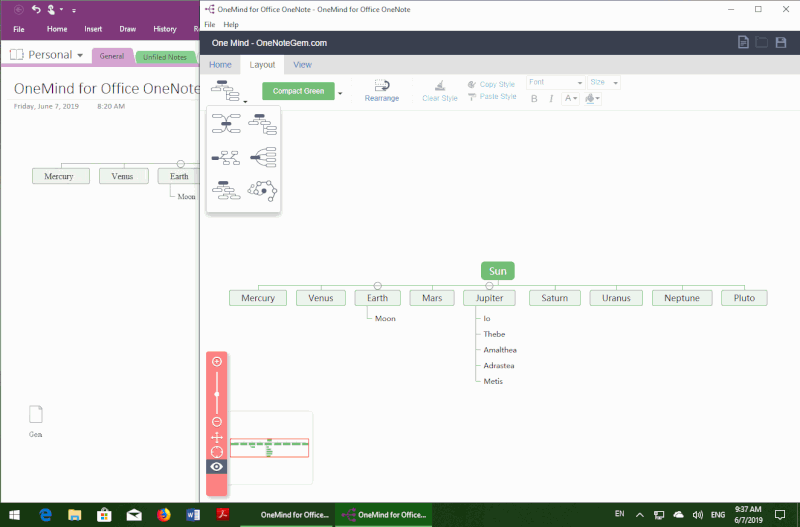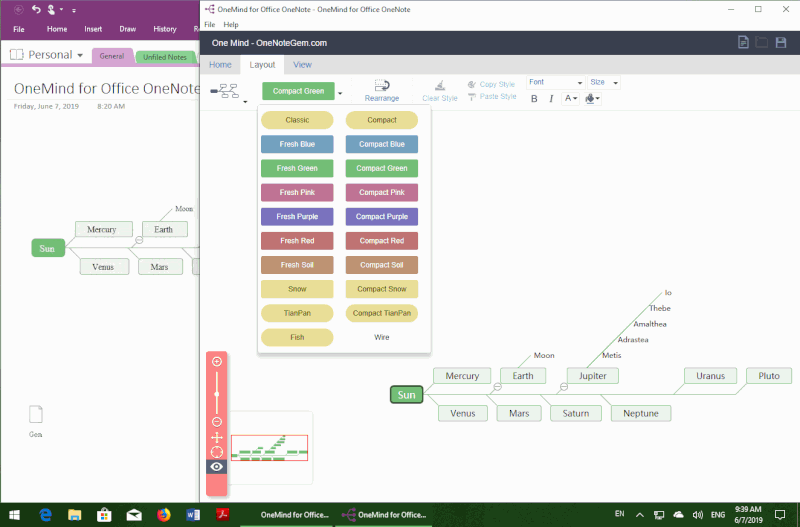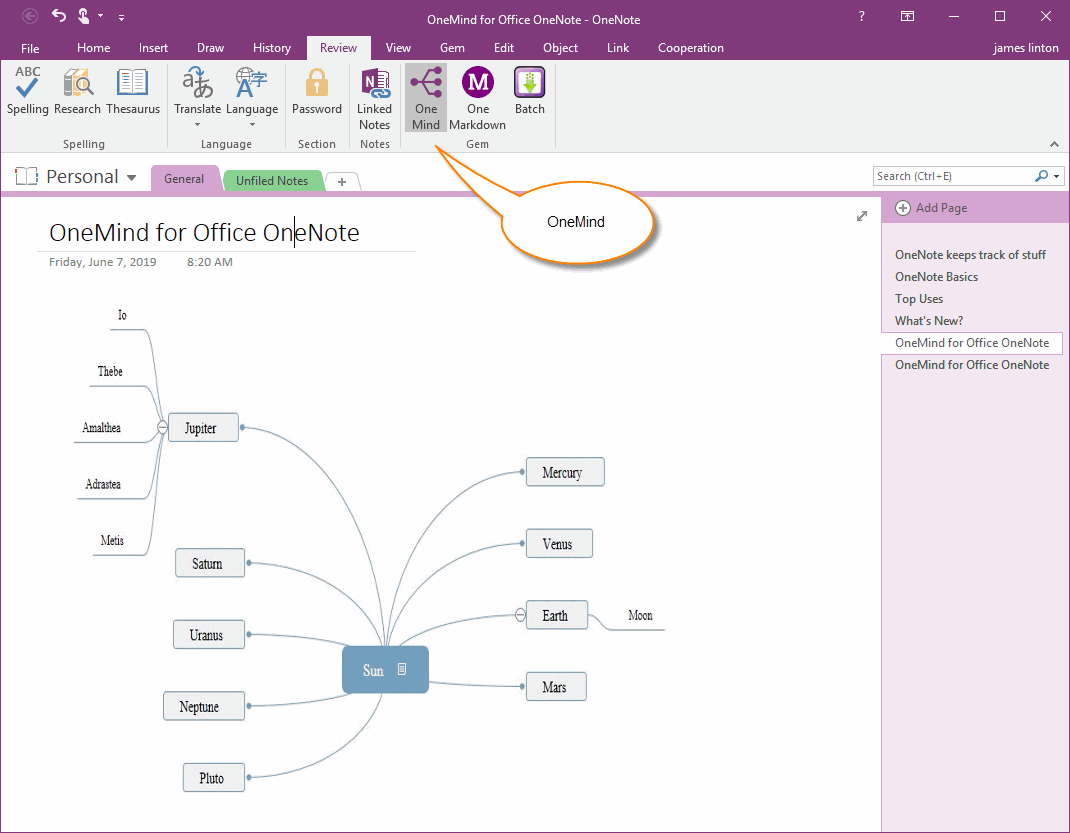OneMind for Windows 10 Office OneNote
OneMind is a cross-platform add-in for OneNote.
OneMind for Windows 10 Office OneNote is an add-in used for Windows 10 Office OneNote 2024, 2021, 2016, 2013, 2010.
Note: This OneMind requires you to make top and left of Mind Map in the visible area before save.
OneMind for Windows 10 Office OneNote is an add-in used for Windows 10 Office OneNote 2024, 2021, 2016, 2013, 2010.
- OneMind for Office OneNote 2024
- OneMind for Office OneNote 2021
- OneMind for Office OneNote 2016
- OneMind for Office OneNote 2013
- OneMind for Office OneNote 2010
Note: This OneMind requires you to make top and left of Mind Map in the visible area before save.
Features:
OneMind will open Mind Map from current page of OneNote when you launch OneMind.
Note: This add-in must be networked to use.
OneMind include follow templates:
OneMind will open Mind Map from current page of OneNote when you launch OneMind.
-
If the mind map does not exist on the current page, a new map is created.
Click Save button, it can save the new mind map to the current page. -
If a mind map already exists on the current page, it will open the map for editing.
Once edited, press Save to overwrite the mind map on the page.
- A page, can only store a mind map.
Note: This add-in must be networked to use.
OneMind include follow templates:
- Mind map
- Tree map
- Fish bone map
- Right map
- Structure map
- Galaxy map
Display OneMind Icon in OneNote Ribbon
In order for the OndMind icon to appear in OneNote 2024,2021, 2016, 2013, 2010, we can install any of the following add-ins:
When the Gem Add-in detects that the Windows Office OneMind Addin-in is installed on the computer, the icon for the OneMind is displayed under the Review tab of OneNote.
Detail
When the Gem Add-in detects that the Windows Office OneMind Addin-in is installed on the computer, the icon for the OneMind is displayed under the Review tab of OneNote.
Detail