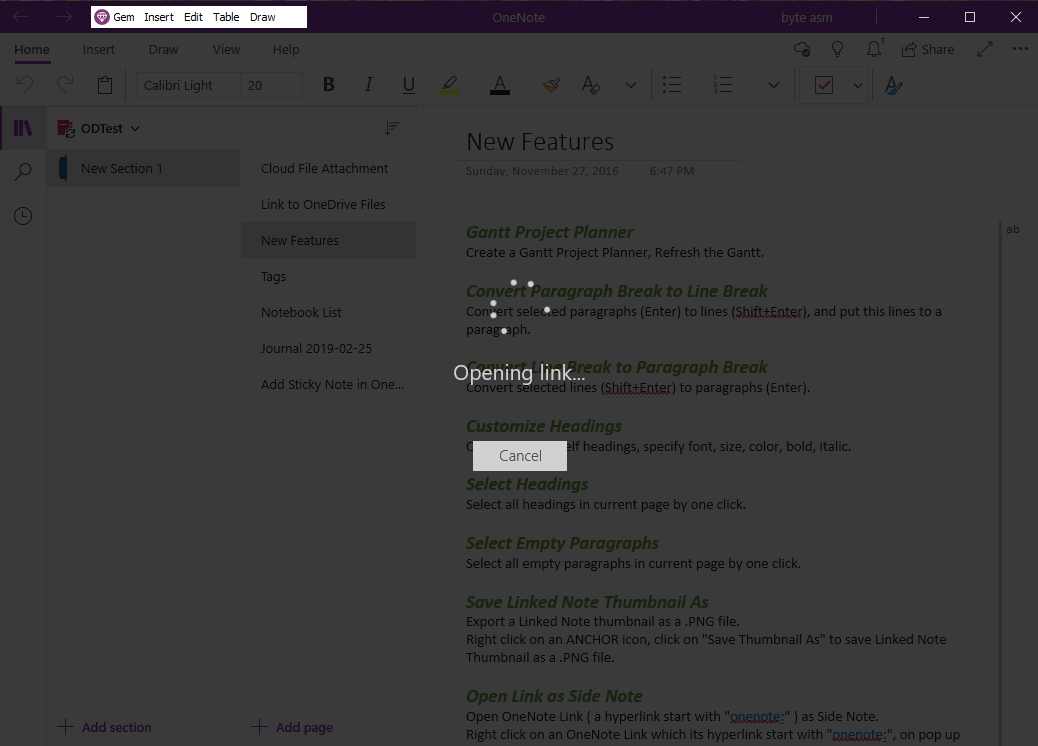UWP: Open OneNote Notebook from OneDrive Sync Folder via the url Internet Shortcut
We know that the OneNote notebook synced with the OneDrive client in Windows is displayed as a .url file shortcut.
The .url file is actually just a link to https, not a substantive OneNote notebook.
So, as normal, we can't open the OneNote notebook with this .url file.
Gem Menu for OneNote UWP add-in, now provides a right-click menu item “Open OneNote Notebook (url)” for using .url file to open the corresponding OneNote notebook.
If you try to double-click on the .url file under OneDrive's sync folder, an error window pops up:
Open OneDrive's sync folder.
Right-click on the .url file of a OneNote notebook we want to open.
In the right-click menu -> Sen to -> “Open OneNote Notebook (url)” menu item.
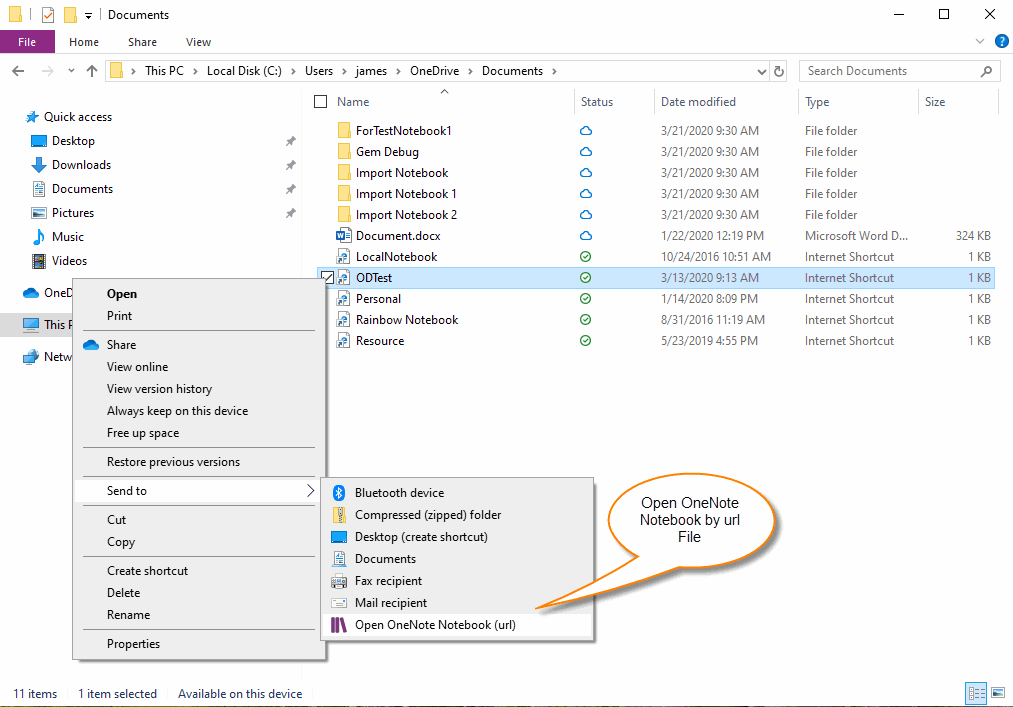
Next, a sign-in window pops up, and you'll sign in with a Microsoft account same as OneDrive client.
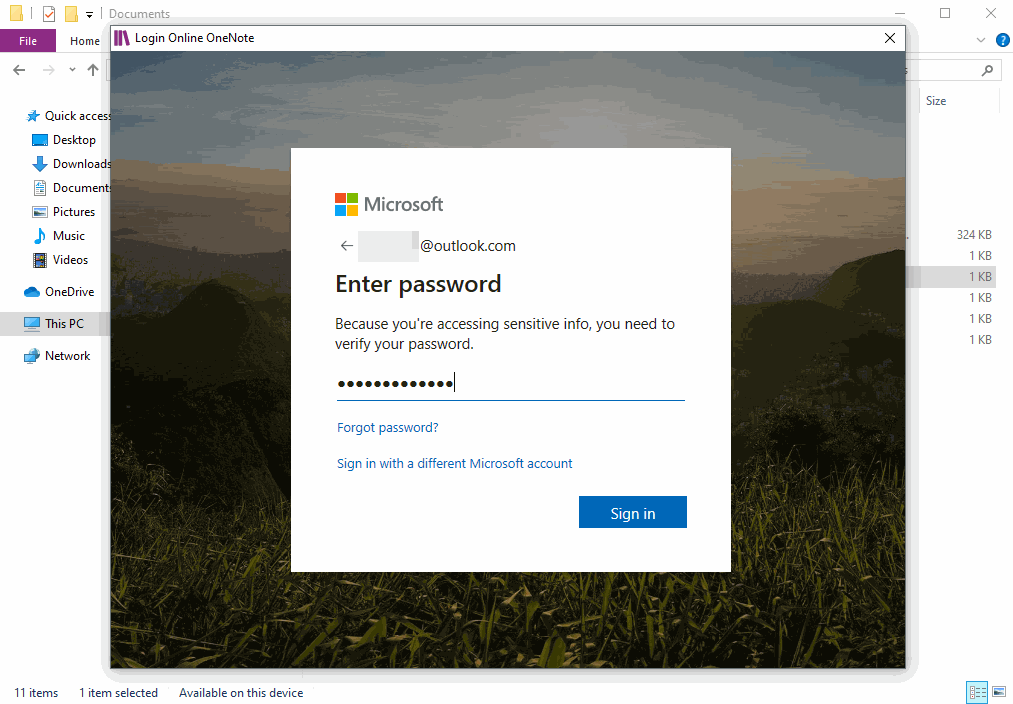
Once you've successfully signed in, OneNote UWP opens the notebook.
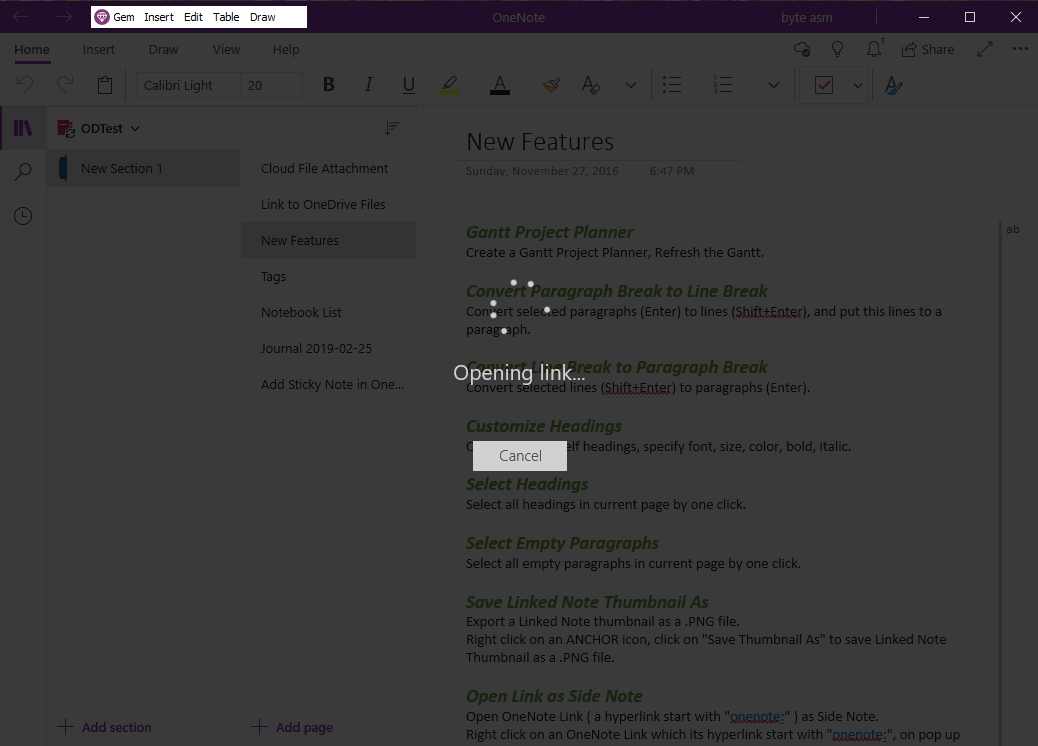
The .url file is actually just a link to https, not a substantive OneNote notebook.
So, as normal, we can't open the OneNote notebook with this .url file.
Gem Menu for OneNote UWP add-in, now provides a right-click menu item “Open OneNote Notebook (url)” for using .url file to open the corresponding OneNote notebook.
The target "" of this Internet Shortcut is not valid
If you try to double-click on the .url file under OneDrive's sync folder, an error window pops up:
Problem with Shortcut
The target “” of this Internet Shortcut is not valid. Go to the Internet Shortcut property sheet and make sure the target is correct.
Open OneNote Notebook (url)
Open OneDrive's sync folder.
Right-click on the .url file of a OneNote notebook we want to open.
In the right-click menu -> Sen to -> “Open OneNote Notebook (url)” menu item.
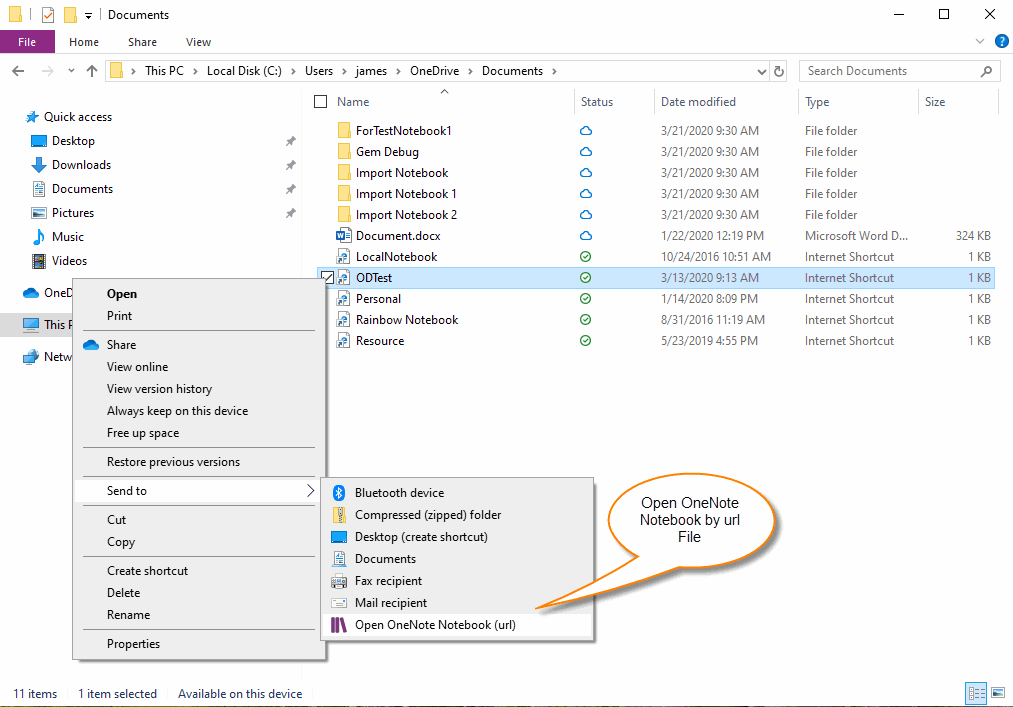
Sign in Microsoft Account
Next, a sign-in window pops up, and you'll sign in with a Microsoft account same as OneDrive client.
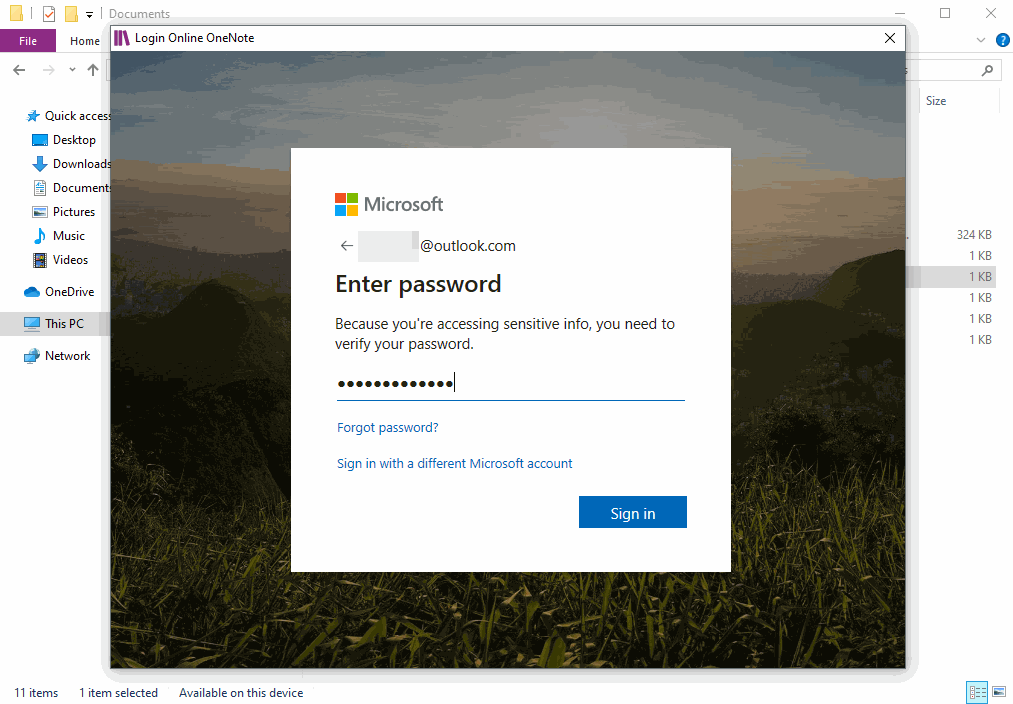
OneNote UWP Open Notebook
Once you've successfully signed in, OneNote UWP opens the notebook.