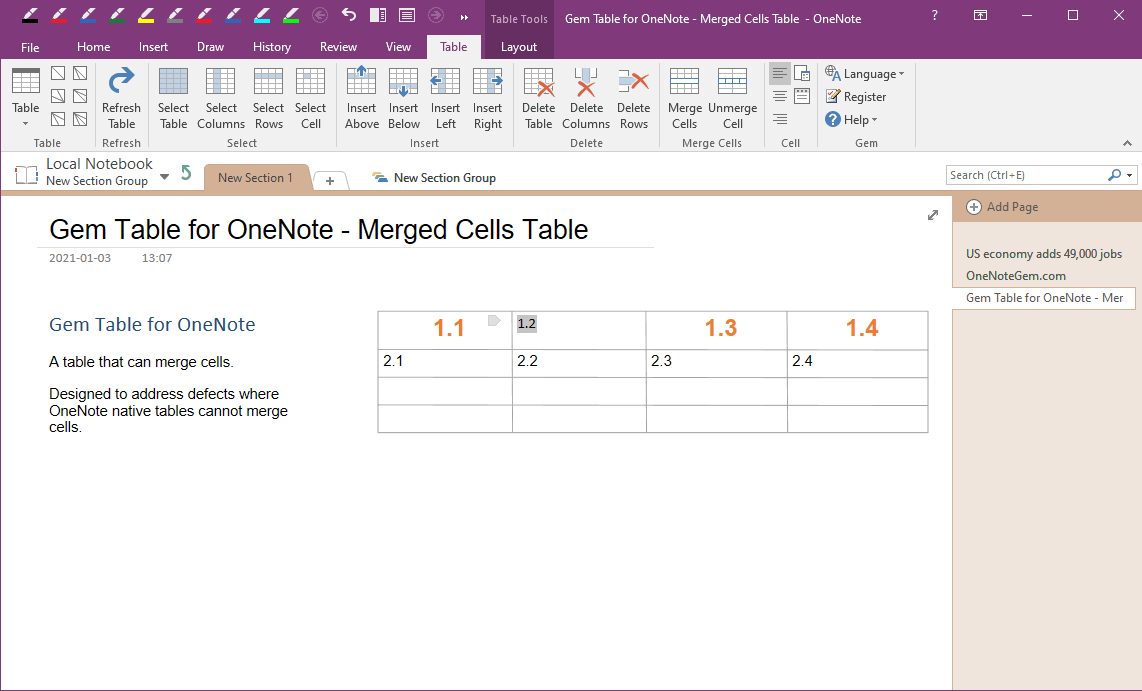Unmerged Cell of Gem Table in OneNote and Revert to Multiple Cells
Gem Table for OneNote not only provides the ability to merge cells, but also provides the ability to unmerge cell.
In Gem Table, put the cursor in a merged cell.
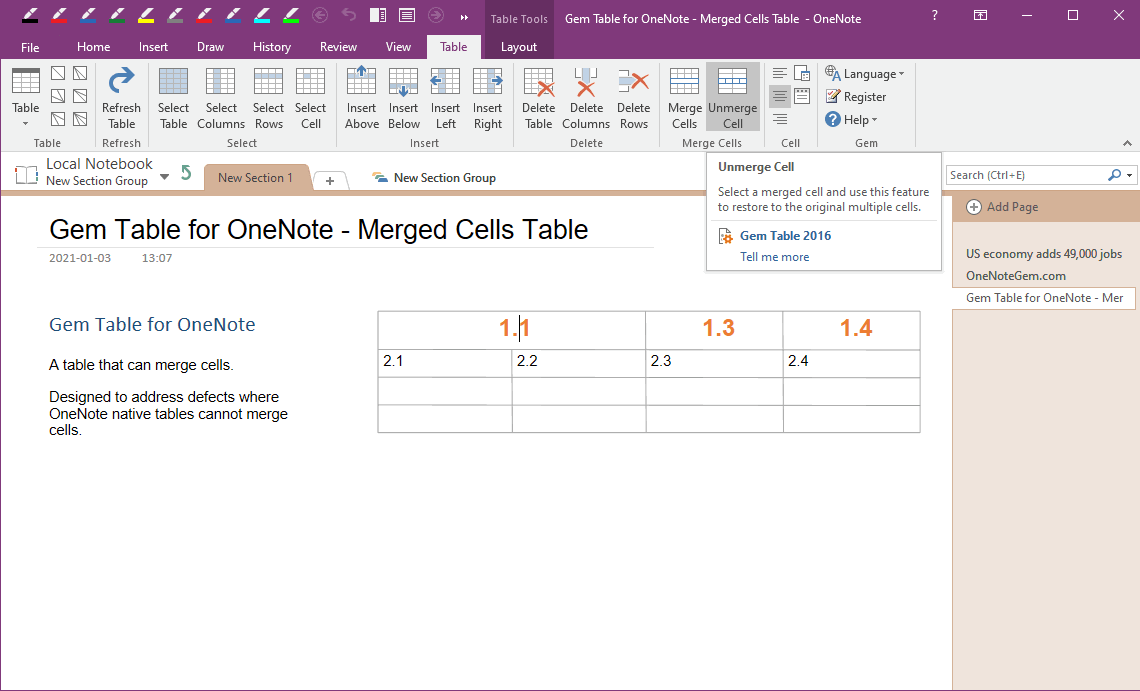
Then, in OneNote ribbon, click “Table” tab -> Merge Cell group -> Unmerge Cell feature.
Gem will restore the merged cell back to the original multiple cells.
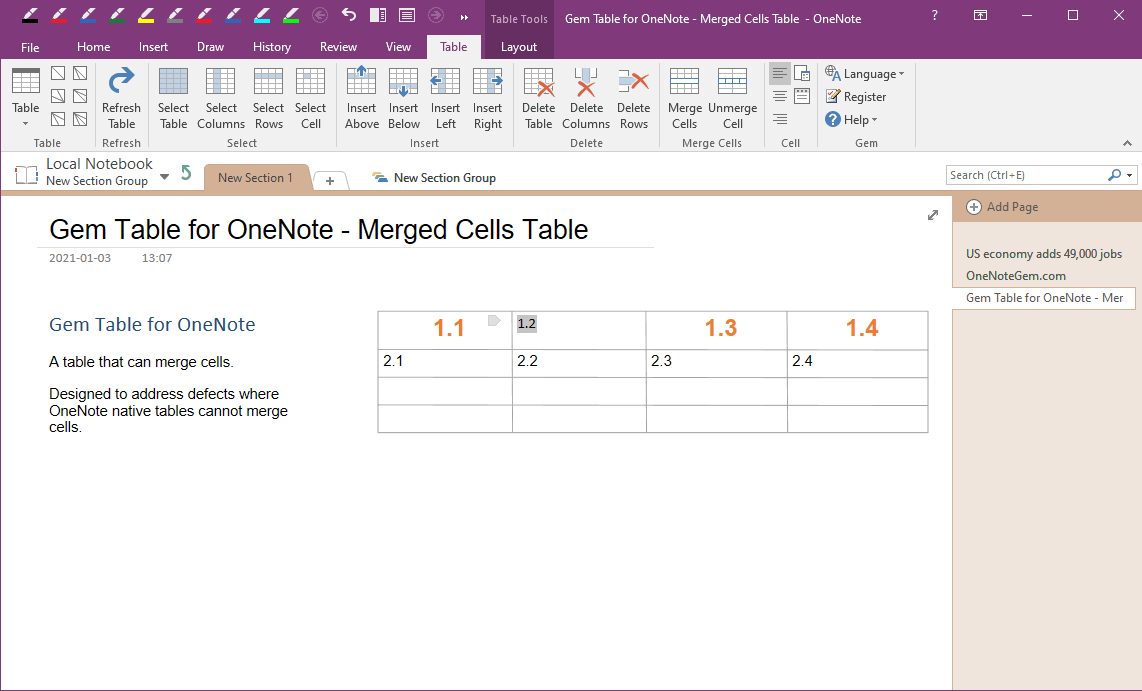
Select a Merged Cell
In Gem Table, put the cursor in a merged cell.
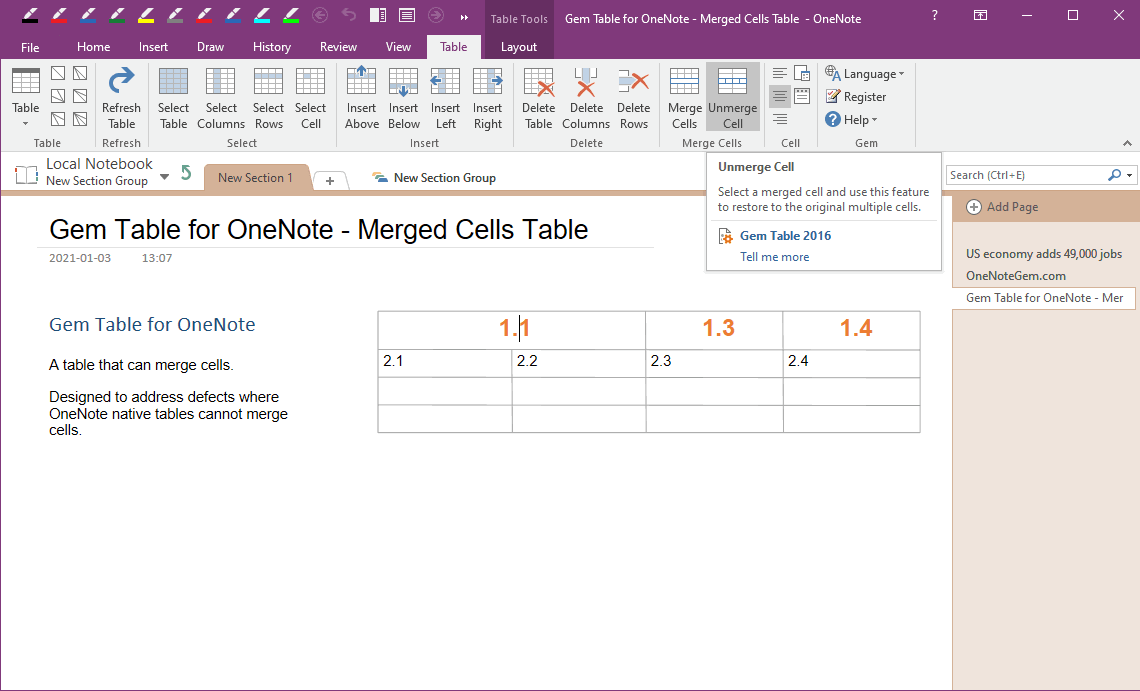
Unmerge Cell, Revert to Multiple Cells
Then, in OneNote ribbon, click “Table” tab -> Merge Cell group -> Unmerge Cell feature.
Gem will restore the merged cell back to the original multiple cells.