Mac: Export the Notebook Structure from OneNote in Bulk and Export the Pages as an HTML Files
OneNote Batch for Mac provide “Export to HTML” feature.
This feature has certain backup properties.
For example, we have a OneNote notebook that we want to export to store on our local hard drive.
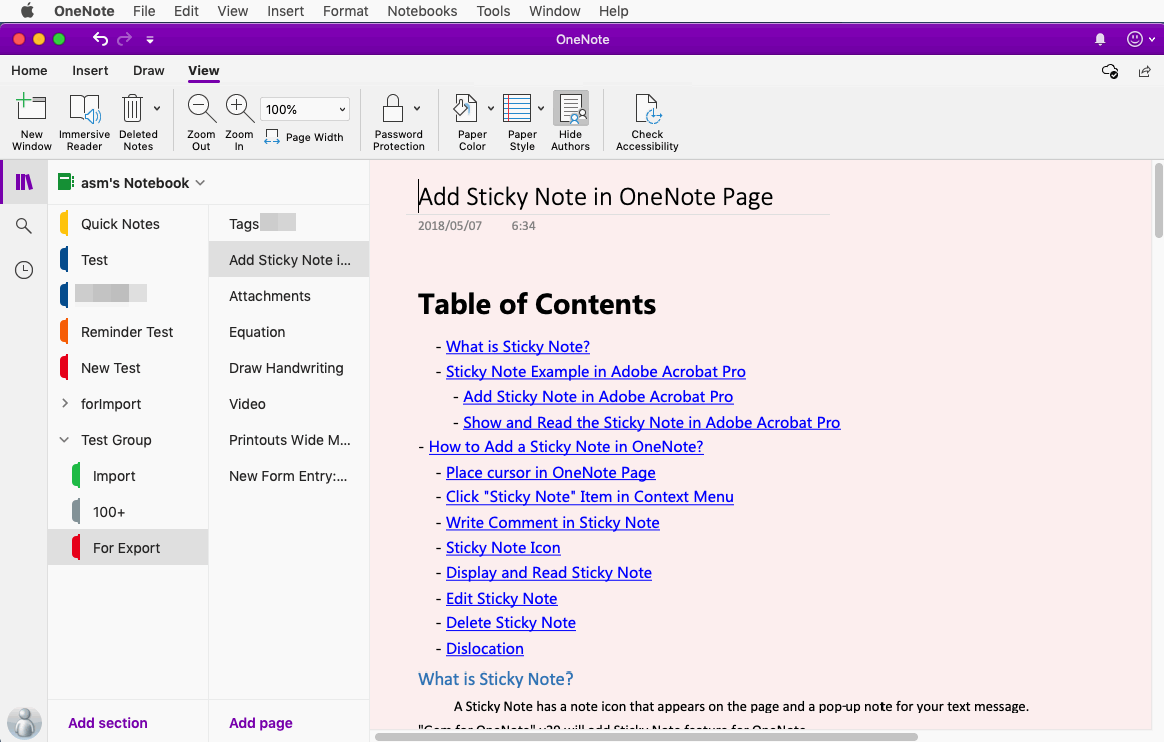
In OneNote Batch for Mac:
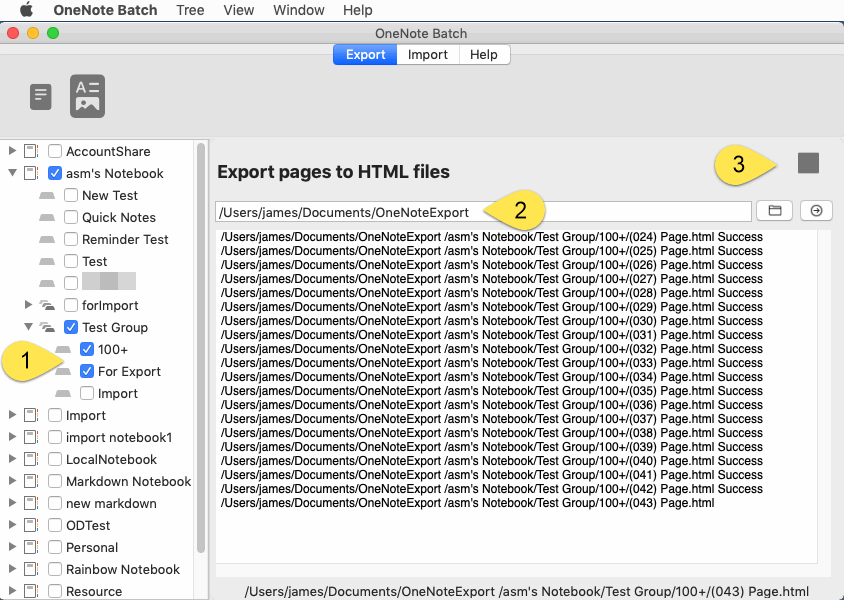
OneNote Batch for Mac will:
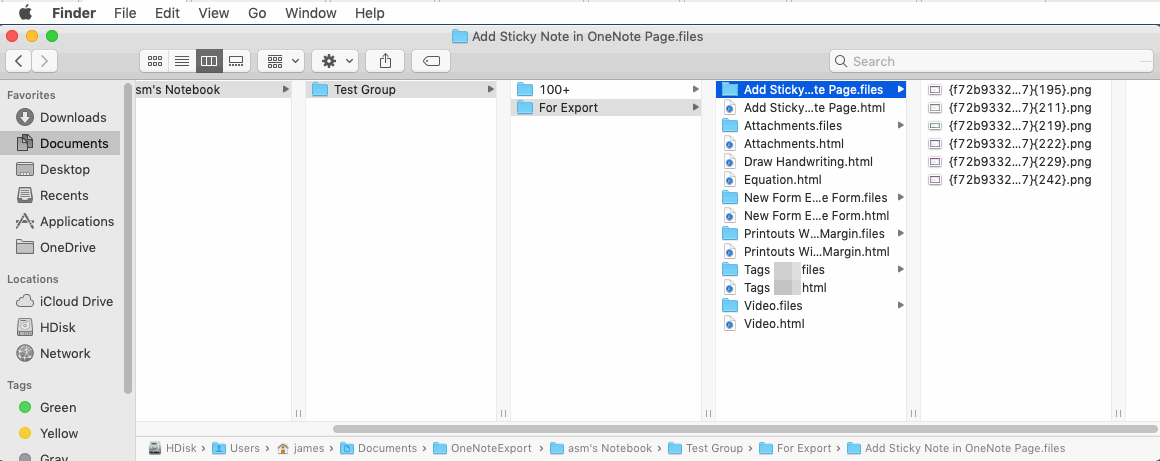
We can view the exported HTML files by Safari.
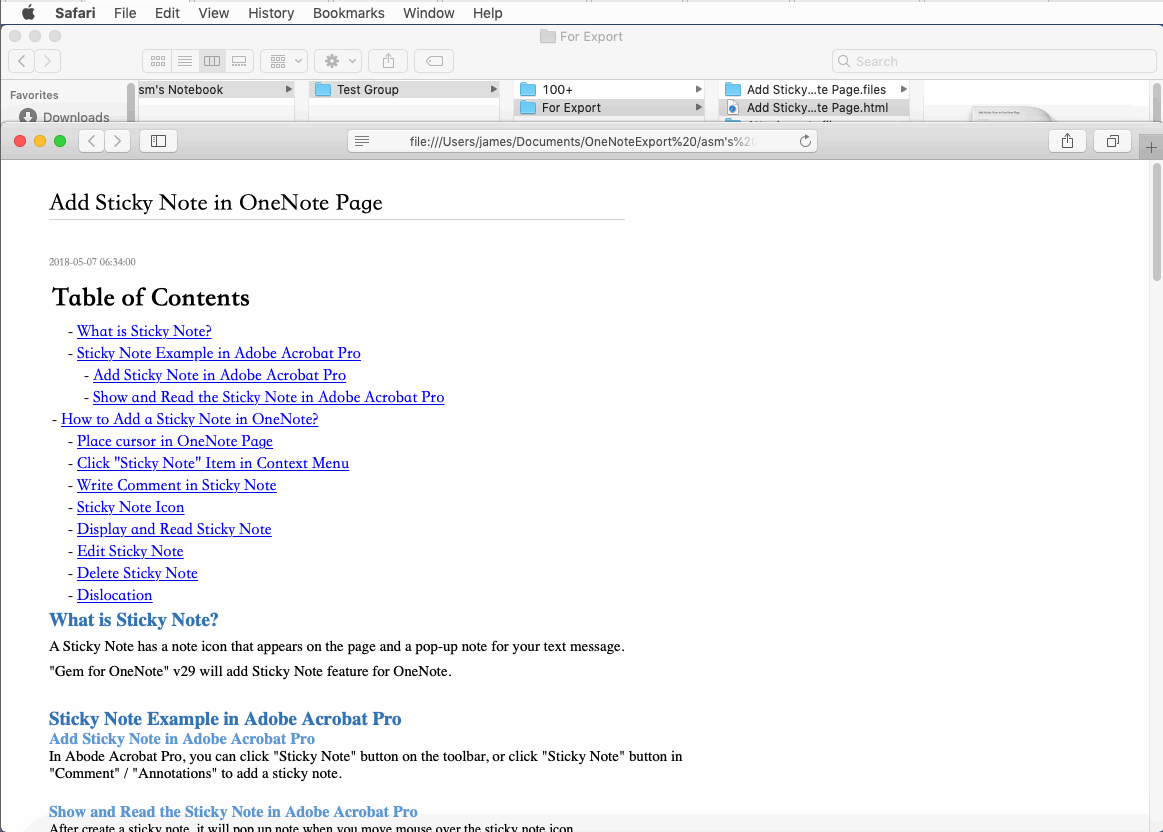
Some objects on the OneNote page are not yet available for export due to limitations on Microsoft servers.
OneNote Batch for Mac handles certain objects on the OneNote page:
Export support: pictures, attachments, 18 tags, equations, audios, videos
Not supported: handwriting and drawing, Tags (only 18 tags), rule lines and grid lines, background color
For these exported notebook structures and HTML files.
The “Import Tree” feature of this OneNote Batch can be restored back to OneNote.
This feature has certain backup properties.
The Notebook of Mac OneNote
For example, we have a OneNote notebook that we want to export to store on our local hard drive.
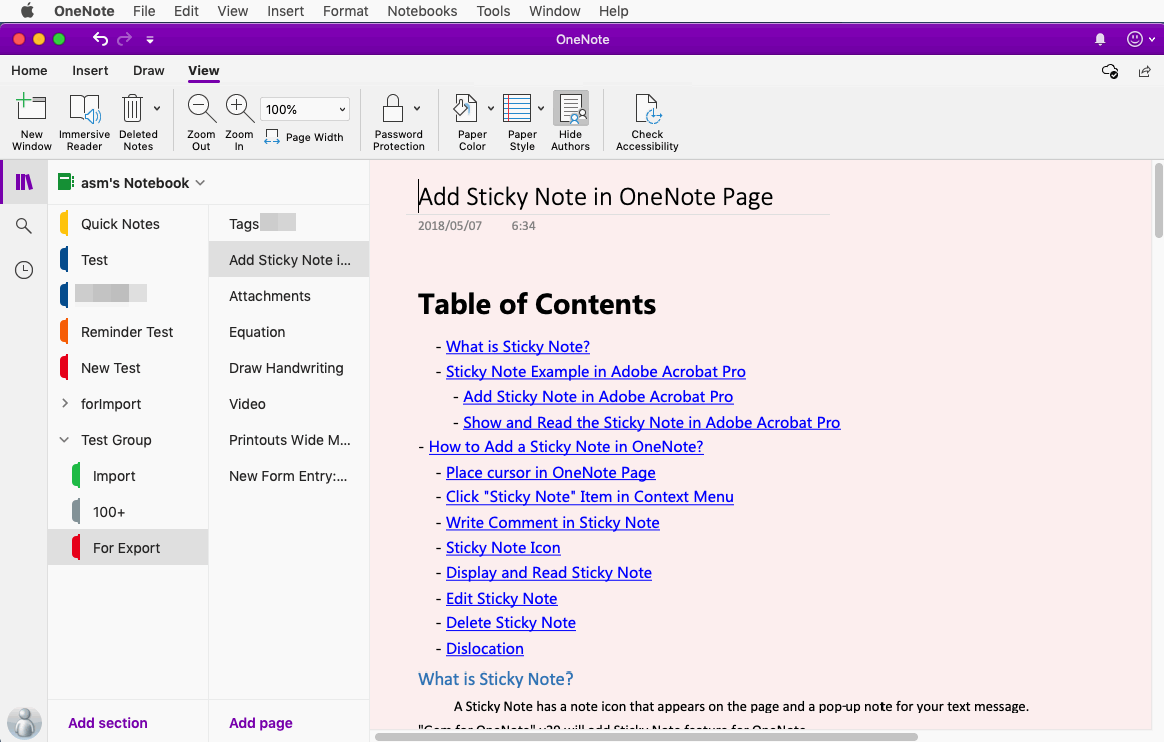
Export with Mac OneNote Batch
In OneNote Batch for Mac:
- In "Export" tab, click the feature "Export pages to HTML Files".
- In the notebook tree on the left, check the notebook or section we need to export.
- Specify the Mac local folder used to store the exported HTML files.
- Click “Start” button to start export.
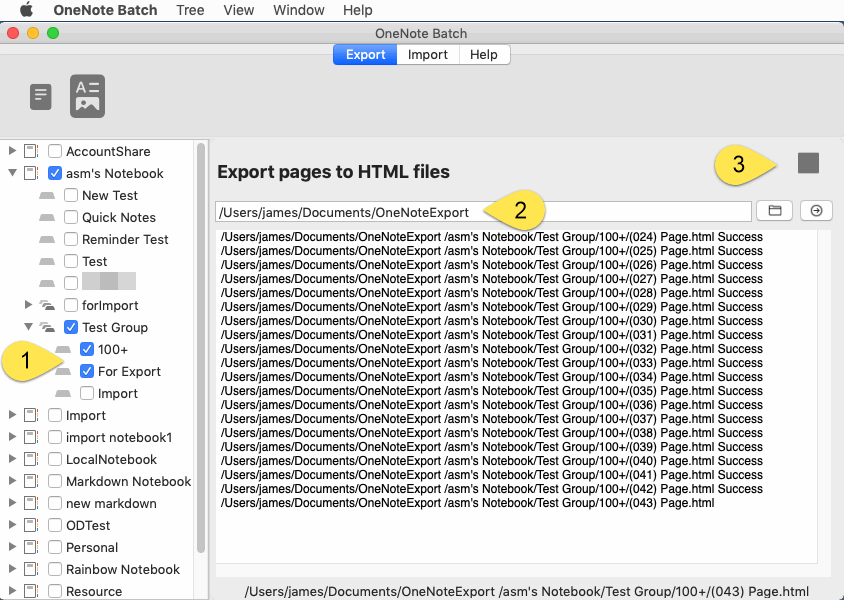
Export to Local Folder
OneNote Batch for Mac will:
- Create the structure of the notebook in the specified folder. Notebooks, section groups, and sections are created as corresponding local folders.
- Pages of OneNote are created as .html files.
- The images and attachments that come with the OneNote page are saved under the corresponding .files subfolder.
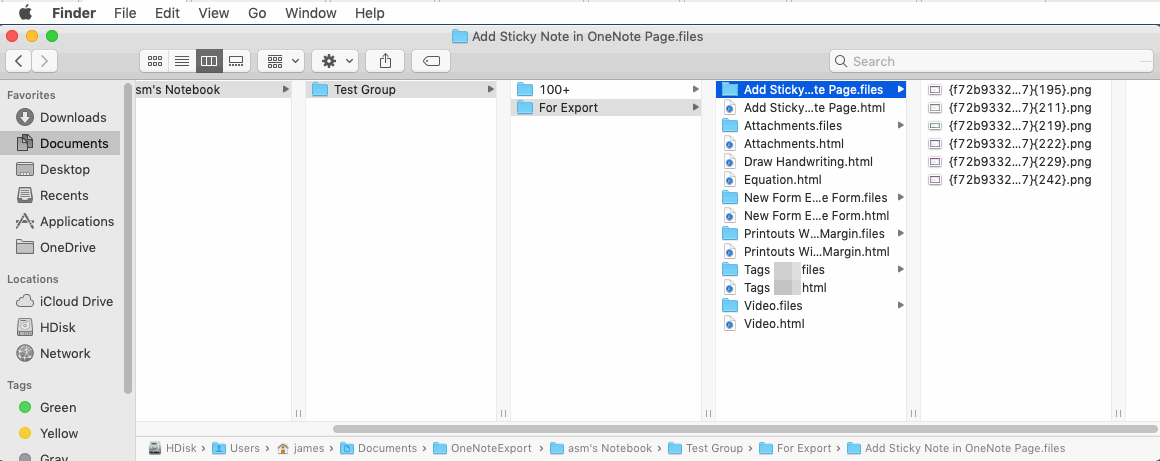
View HTML Files with Safari Browser
We can view the exported HTML files by Safari.
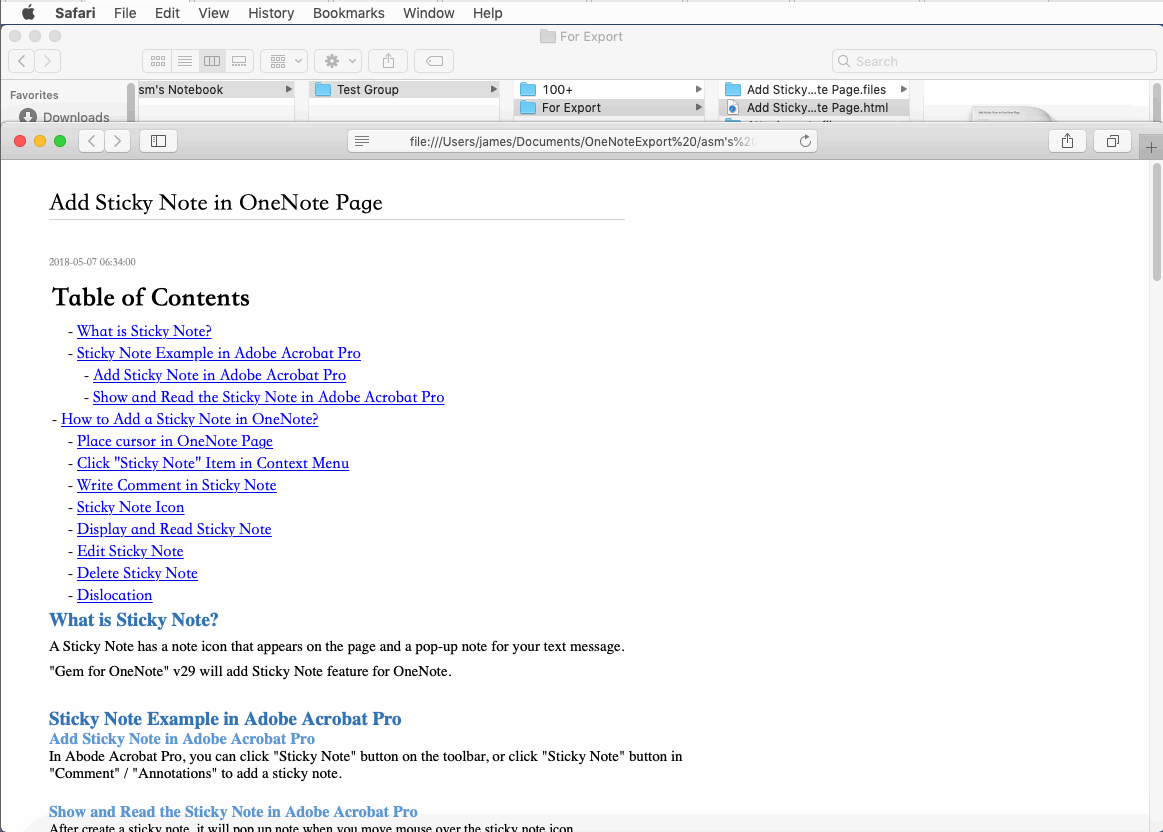
Defects for exported HTML
Some objects on the OneNote page are not yet available for export due to limitations on Microsoft servers.
OneNote Batch for Mac handles certain objects on the OneNote page:
Export support: pictures, attachments, 18 tags, equations, audios, videos
Not supported: handwriting and drawing, Tags (only 18 tags), rule lines and grid lines, background color
Recover HTML back to OneNote
For these exported notebook structures and HTML files.
The “Import Tree” feature of this OneNote Batch can be restored back to OneNote.