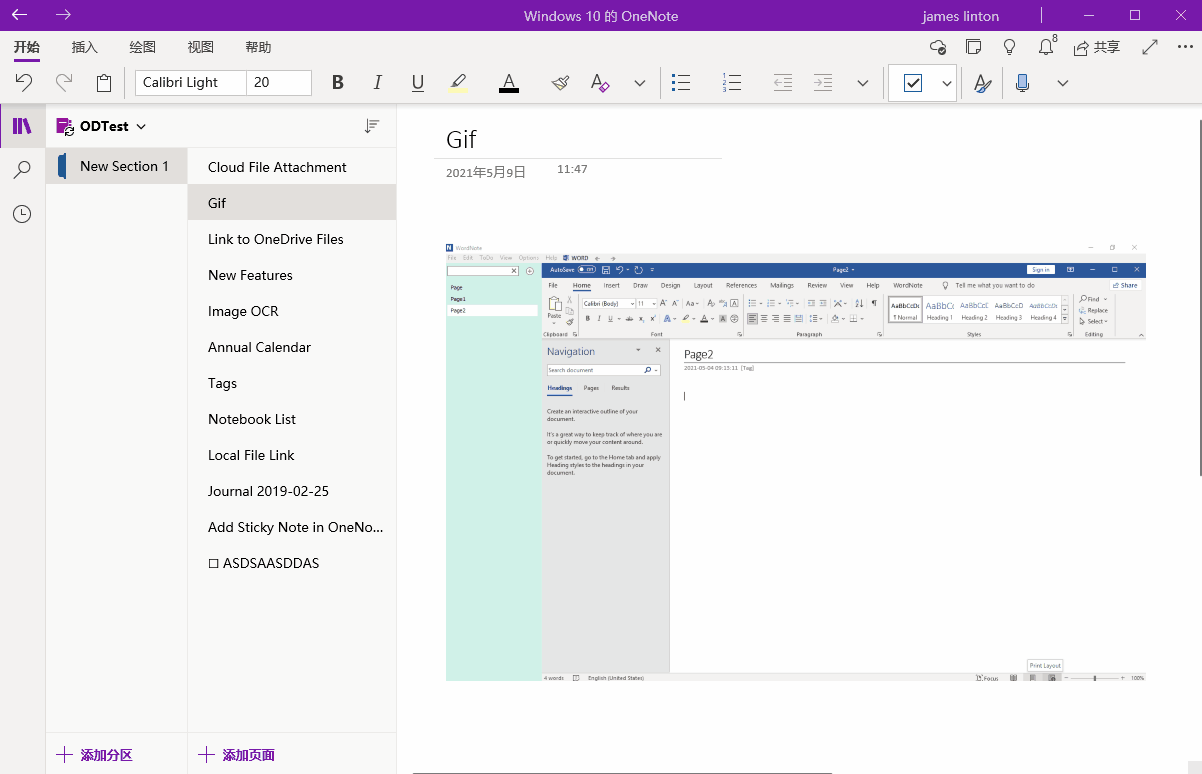UWP: Quickly View GIF Image in OneNote for Windows 10
Quickly view gif image in OneNote for Windows 10.
The Gif picture is still in OneNote and does not play.
Then use Explorer to find this gif picture on your hard drive and open it to brows.
These much steps, the operation is more cumbersome.
Gem Menu for OneNote UWP provides the "Open Image" feature that allows you to quickly open the GIF and view it.
Follow steps:
It opens the picture with the specified picture viewer to view it.
Gem Menu used Windows' Paint as default image viewer for the Open Picture feature to open and view pictures.
But Gif image is also static in MSPaint. We can modify the default picture viewer for the Gem Menu.
The IE browser can play gif pictures.
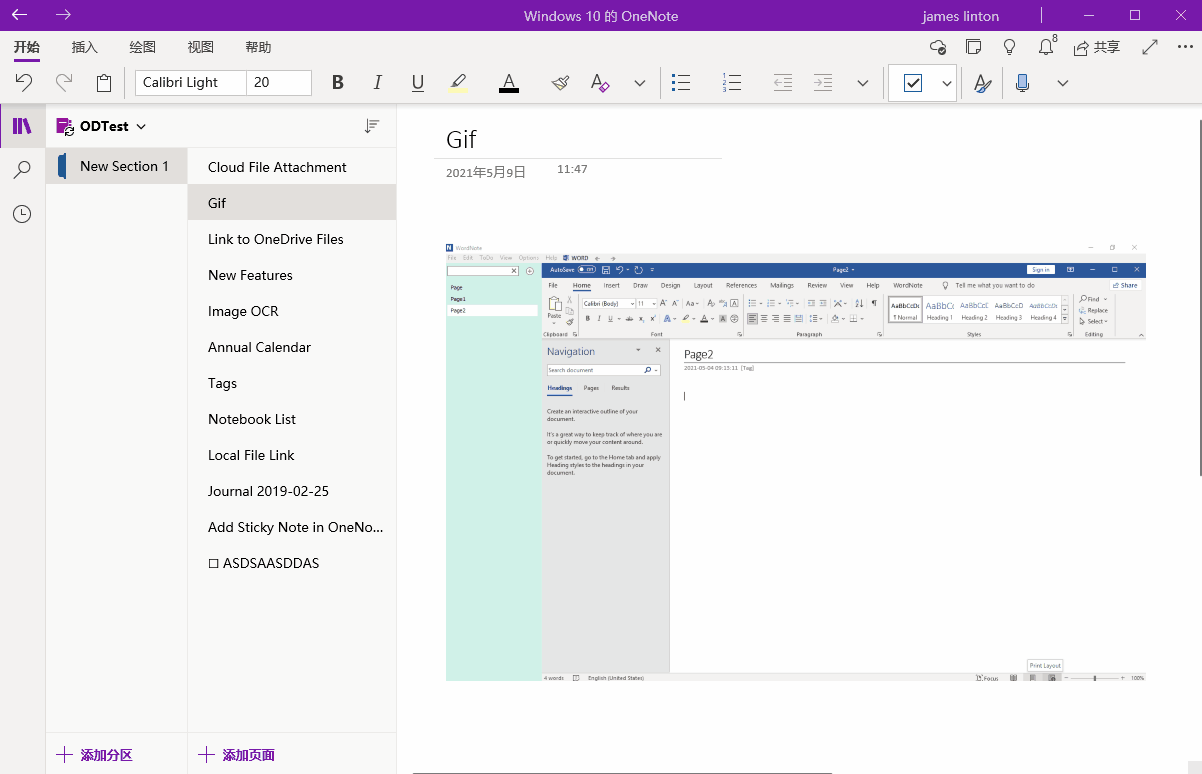
The Gif picture is still in OneNote and does not play.
The Originally Way to Open to View GIF Image
Save the gif picture from the OneNote page as a gif picture to your hard drive.Then use Explorer to find this gif picture on your hard drive and open it to brows.
These much steps, the operation is more cumbersome.
Quickly View GIF with the Open Image Feature Provided by the Gem Menu
Gem Menu for OneNote UWP provides the "Open Image" feature that allows you to quickly open the GIF and view it.
Follow steps:
- On the OneNote page, select a GIF picture.
- Then, in Gem Menu –> Gem –> Open -> Open Picture
It opens the picture with the specified picture viewer to view it.
Choose Imager Viewer
Gem Menu used Windows' Paint as default image viewer for the Open Picture feature to open and view pictures.
But Gif image is also static in MSPaint. We can modify the default picture viewer for the Gem Menu.
- Gem Menu -> Gem –> Options. Open options window.
- Click the “Objects” page.
-
In “Open picture by application (Using default application when empty): choose IE browser:
C:\Program Files\Internet Explorer\iexplore.exe
The IE browser can play gif pictures.
Demonstration