Export the Notebook Structure from OneNote in Bulk and Export the Pages as HTML Files
OneNote Batch Cloud provide “Export to HTML” feature.
This feature has certain backup properties.
For example, we have a OneNote notebook that we want to export to store on our local hard drive.
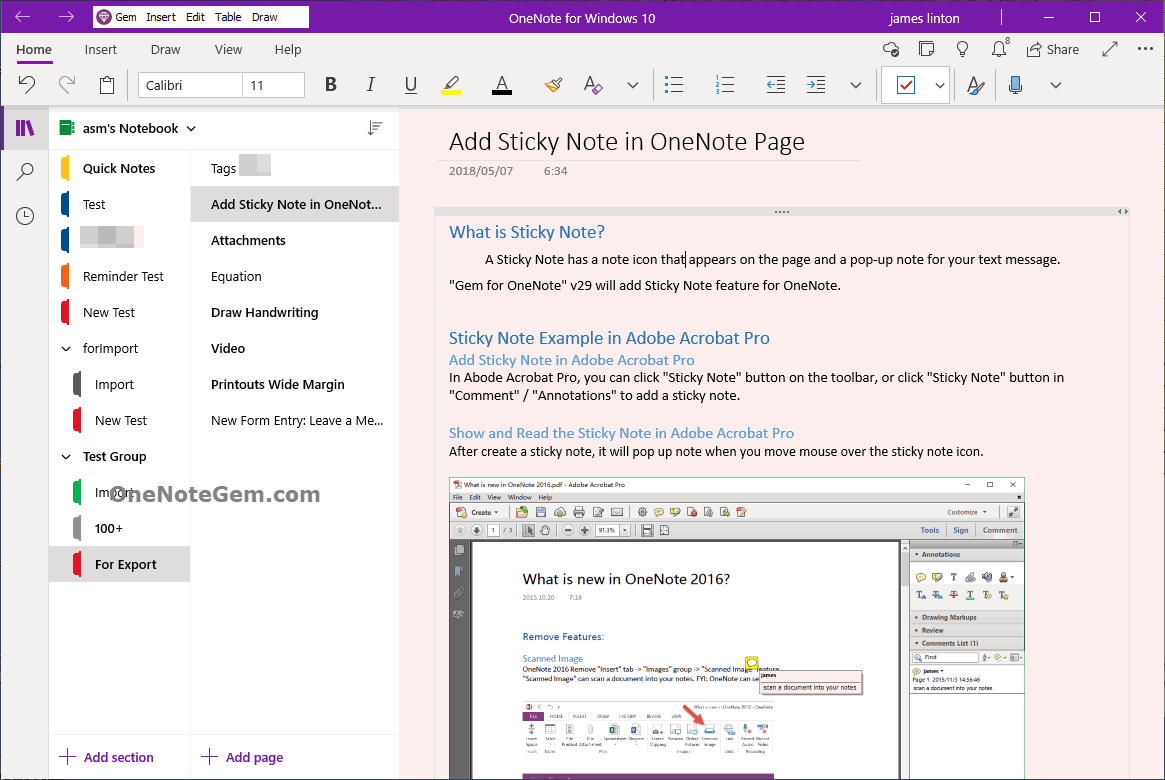
In OneNote Batch Cloud:
In "Export" tab, click the feature "Export pages to HTML Files".
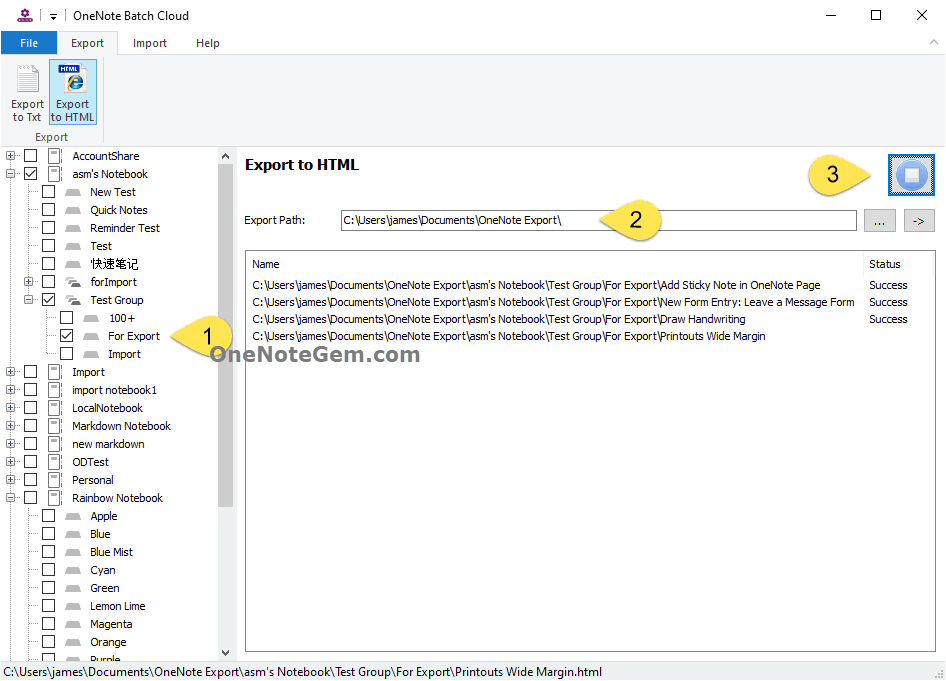
OneNote Batch Cloud will:
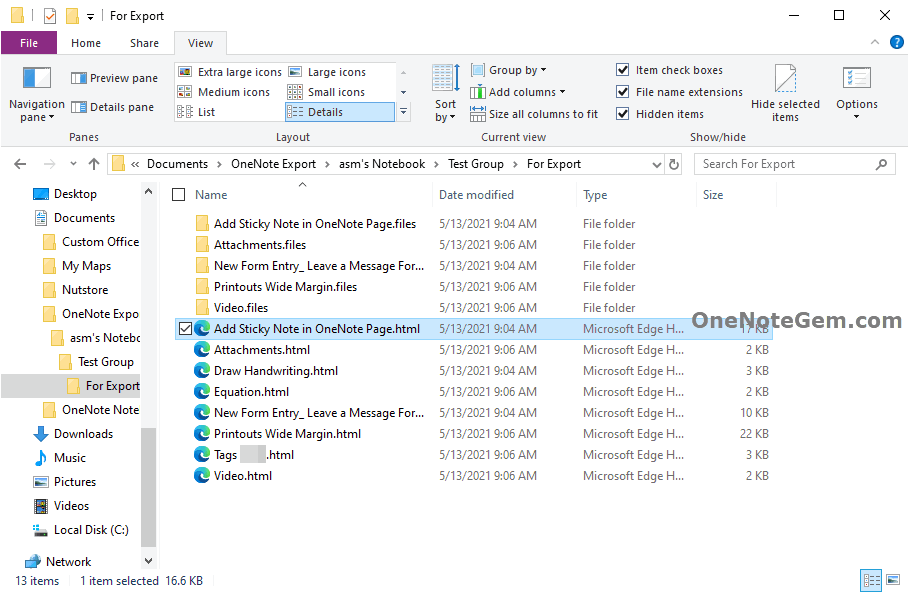
We can view the exported HTML files by Edge.
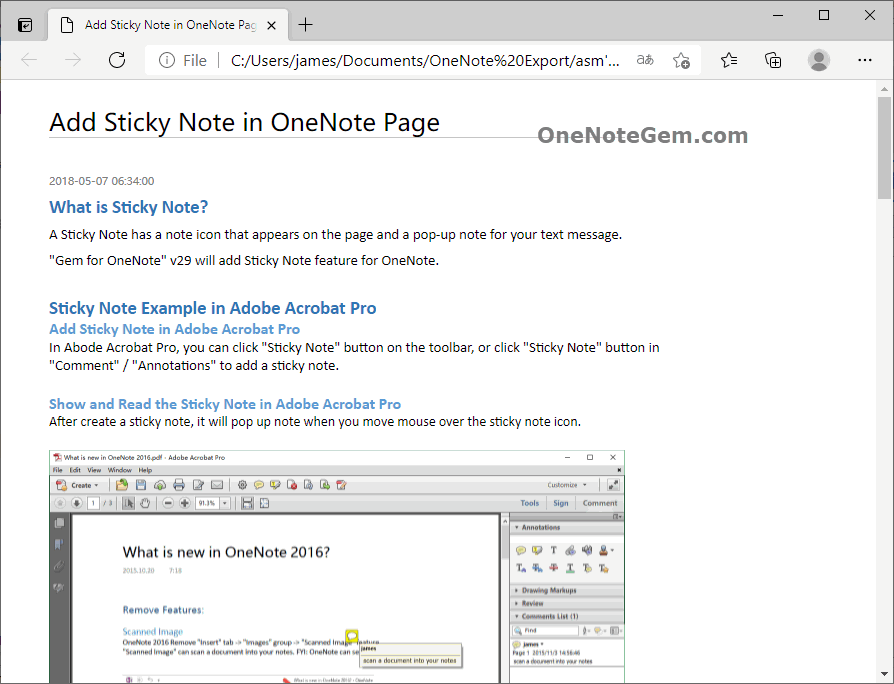
Some objects on the OneNote page are not yet available for export due to limitations on Microsoft servers.
OneNote Batch Cloud handles certain objects on the OneNote page:
Export support: pictures, attachments, 18 tags, equations, audios, videos
Not supported: handwriting and drawing, Tags (only 18 tags), rule lines and grid lines, background color
For these exported notebook structures and HTML files.
The “Import Tree” feature of this OneNote Batch can be restored back to OneNote.
This feature has certain backup properties.
The Notebook of UWP OneNote
For example, we have a OneNote notebook that we want to export to store on our local hard drive.
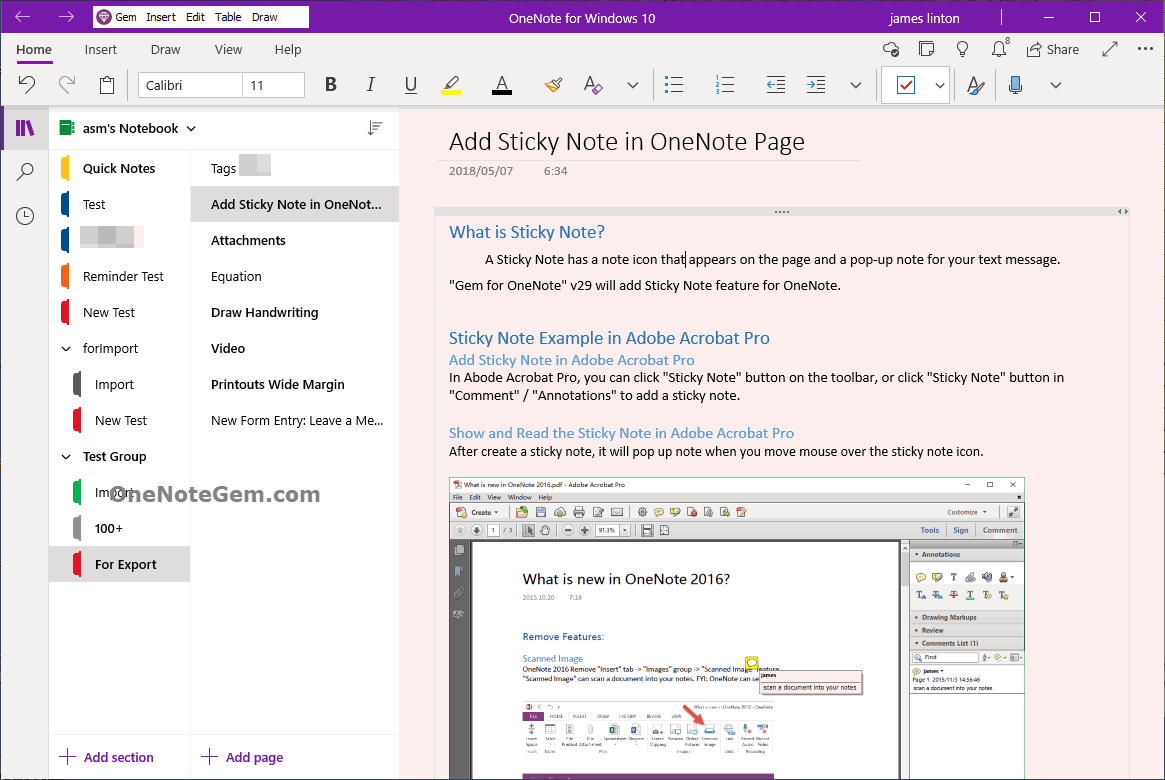
Export with OneNote Batch Cloud
In OneNote Batch Cloud:
In "Export" tab, click the feature "Export pages to HTML Files".
- In the notebook tree on the left, check the notebook or section we need to export.
- Specify the Windows local folder used to store the exported HTML files.
- Click “Start” button to start export.
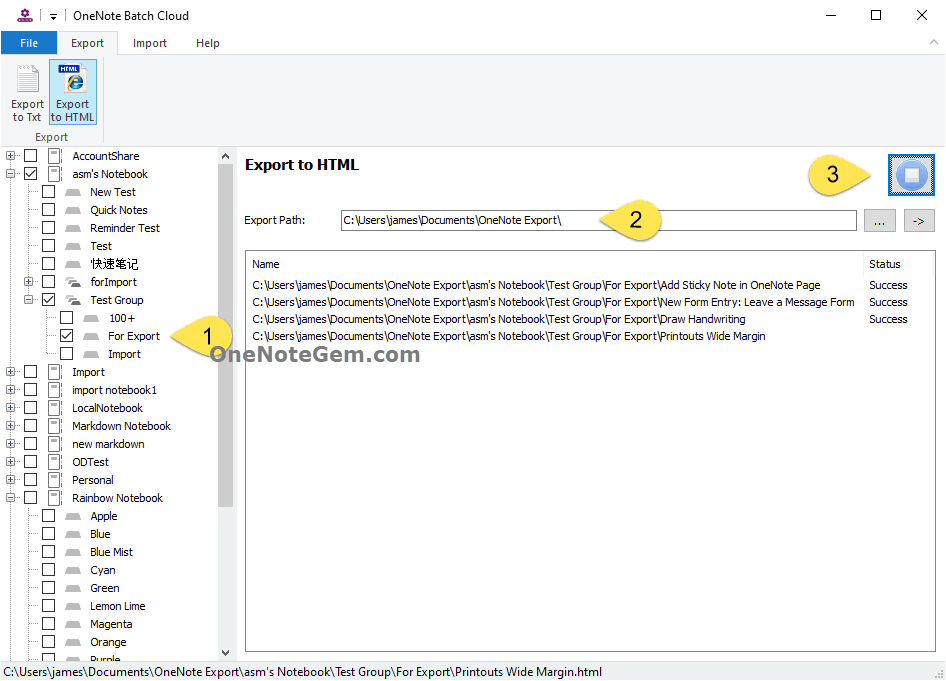
Export to Local Folder
OneNote Batch Cloud will:
- Create the structure of the notebook in the specified folder. Notebooks, section groups, and sections are created as corresponding local folders.
- Pages of OneNote are created as .html files.
- The images and attachments that come with the OneNote page are saved under the corresponding .files subfolder.
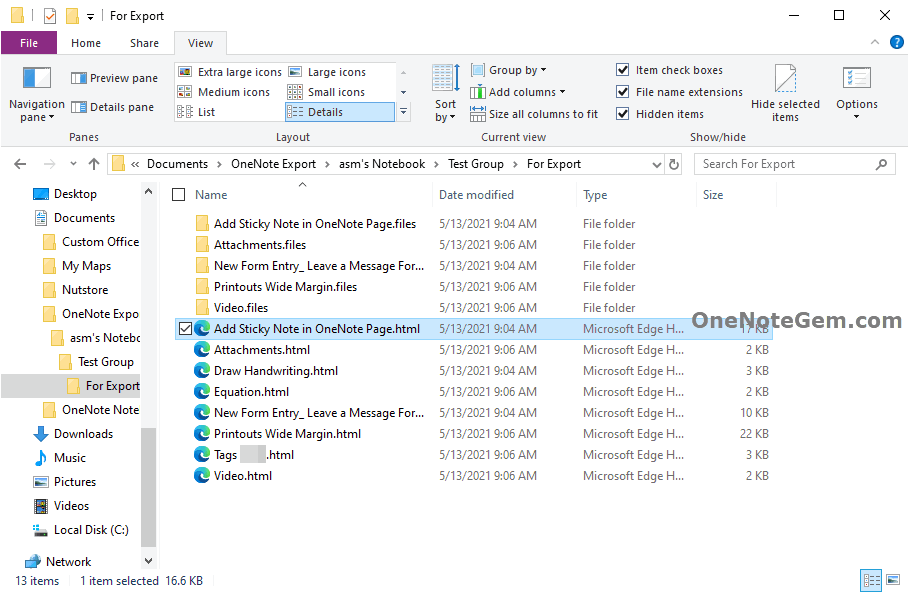
View HTML Files with Edge Browser
We can view the exported HTML files by Edge.
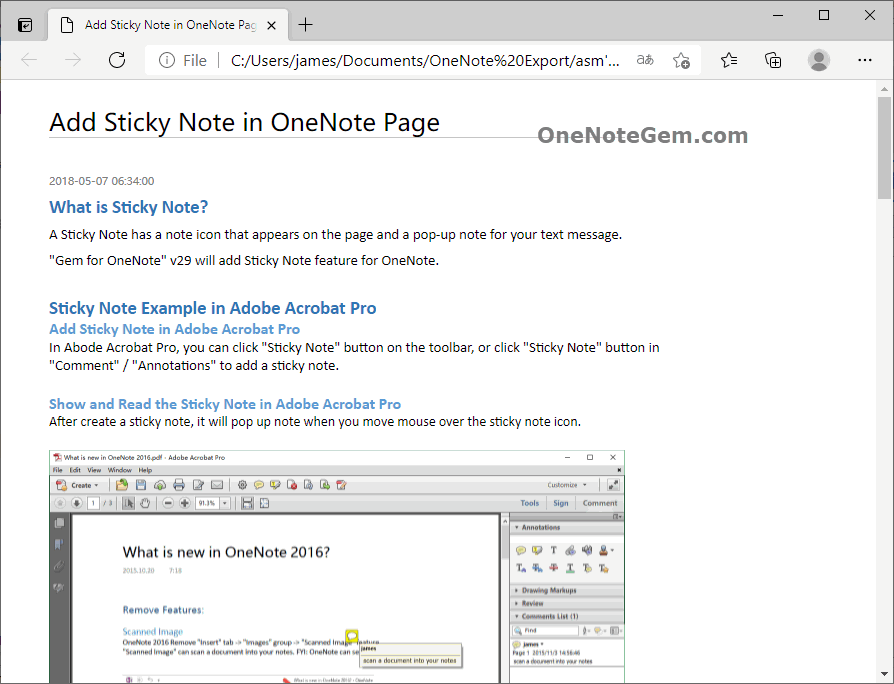
Defects for exported HTML
Some objects on the OneNote page are not yet available for export due to limitations on Microsoft servers.
OneNote Batch Cloud handles certain objects on the OneNote page:
Export support: pictures, attachments, 18 tags, equations, audios, videos
Not supported: handwriting and drawing, Tags (only 18 tags), rule lines and grid lines, background color
Recover HTML back to OneNote
For these exported notebook structures and HTML files.
The “Import Tree” feature of this OneNote Batch can be restored back to OneNote.