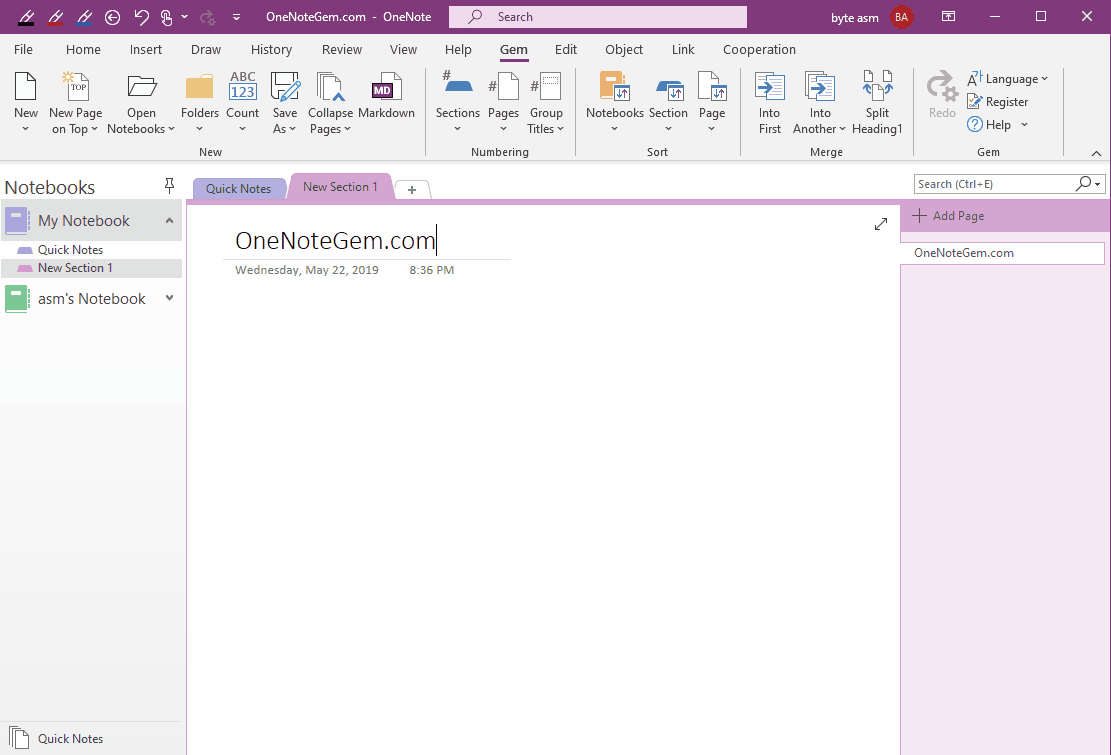EXE: Create a Windows Folder Directly as a OneNote Notebook from Windows Explorer
When Gem for OneNote is installed, an “Open as OneNote Notebook” menu item is added to the right-click menu of folder of the Windows Explorer.
This menu item creates this Windows folder as a OneNote notebook.
In any folder of Windows Explorer, right-click the Windows folder.
In the right-click menu that pops up, you'll see a menu item --- Open as OneNote Notebook.
It opens the Windows folder to create a OneNote notebook.
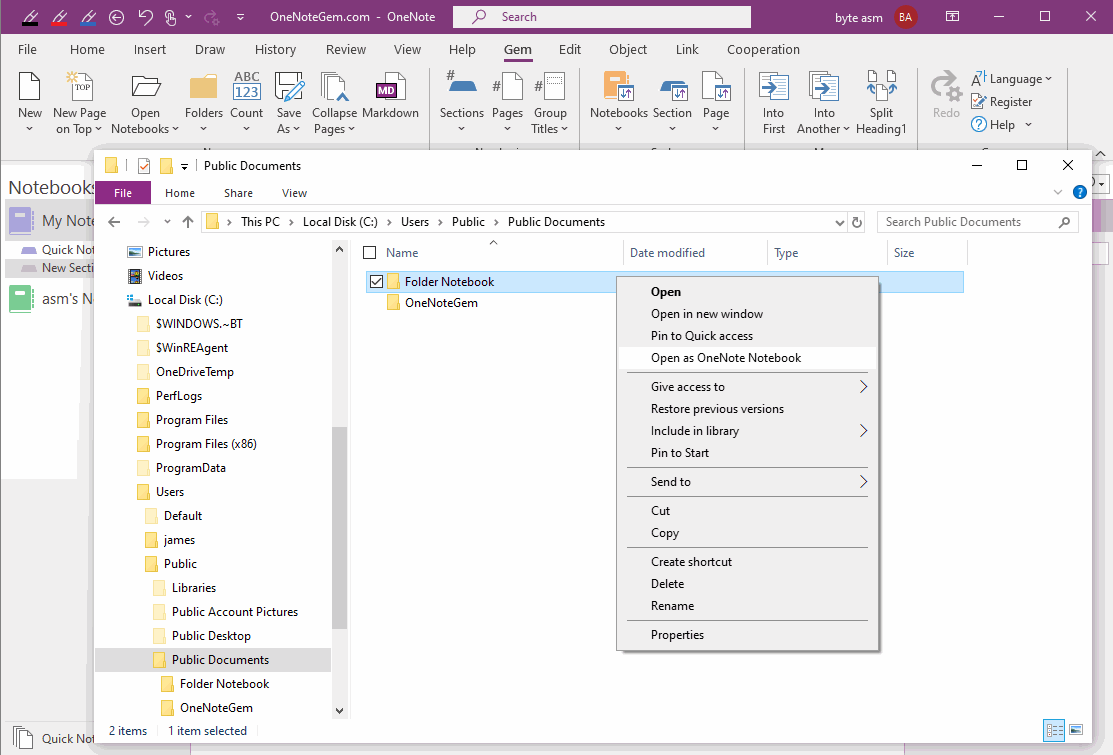
When click this Open as OneNote Notebook menu item, Gem creates this Windows folder as a new OneNote notebook.
If this Windows folder is empty, it is created as an empty OneNote notebook.
Click to create a OneNote section yourself and then you can create new OneNote page.
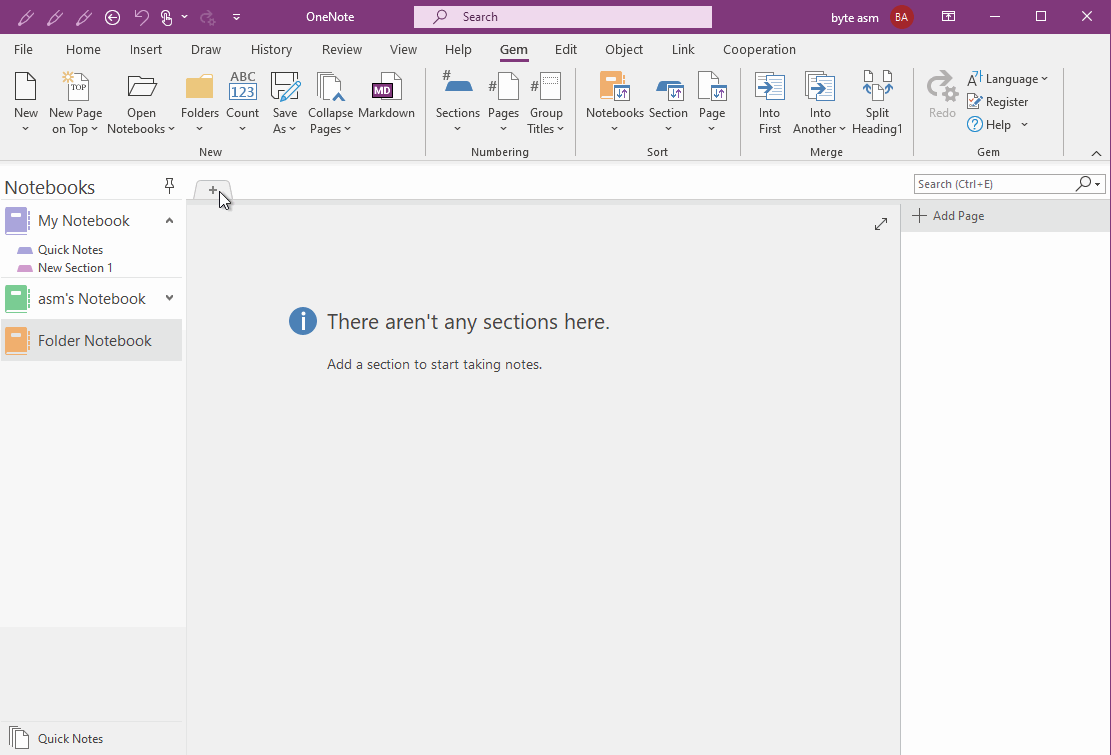
Demonstration
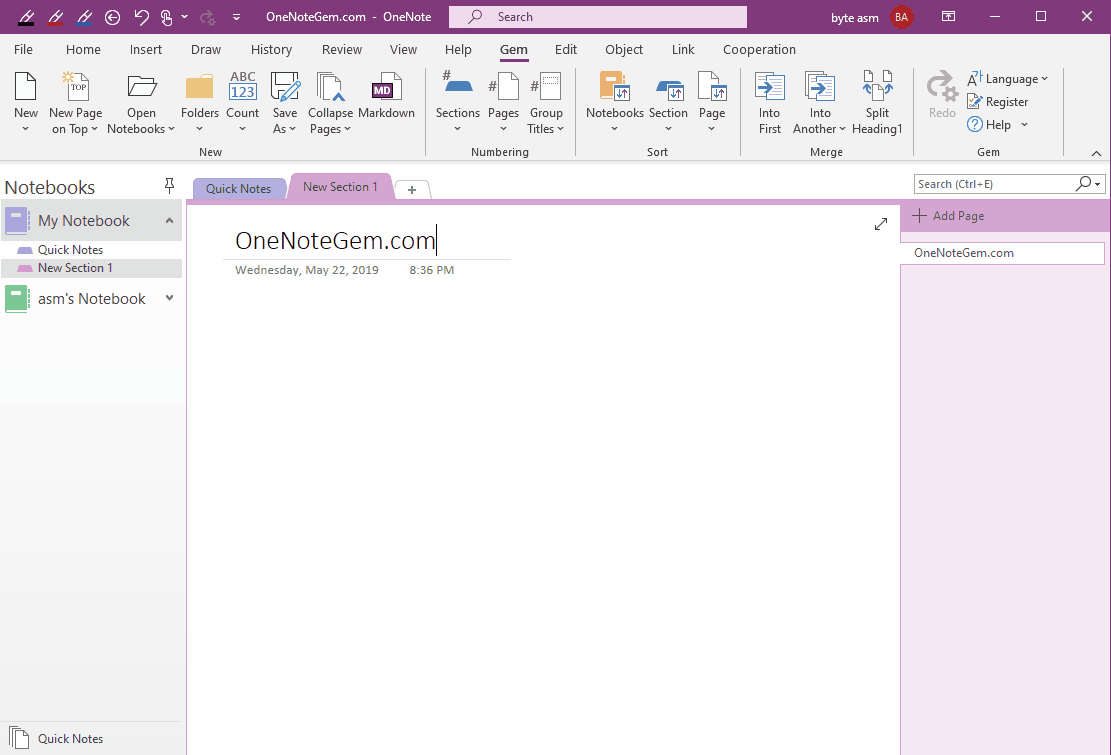
This menu item creates this Windows folder as a OneNote notebook.
Open as OneNote Notebook Menu Item in Windows Explorer
In any folder of Windows Explorer, right-click the Windows folder.
In the right-click menu that pops up, you'll see a menu item --- Open as OneNote Notebook.
It opens the Windows folder to create a OneNote notebook.
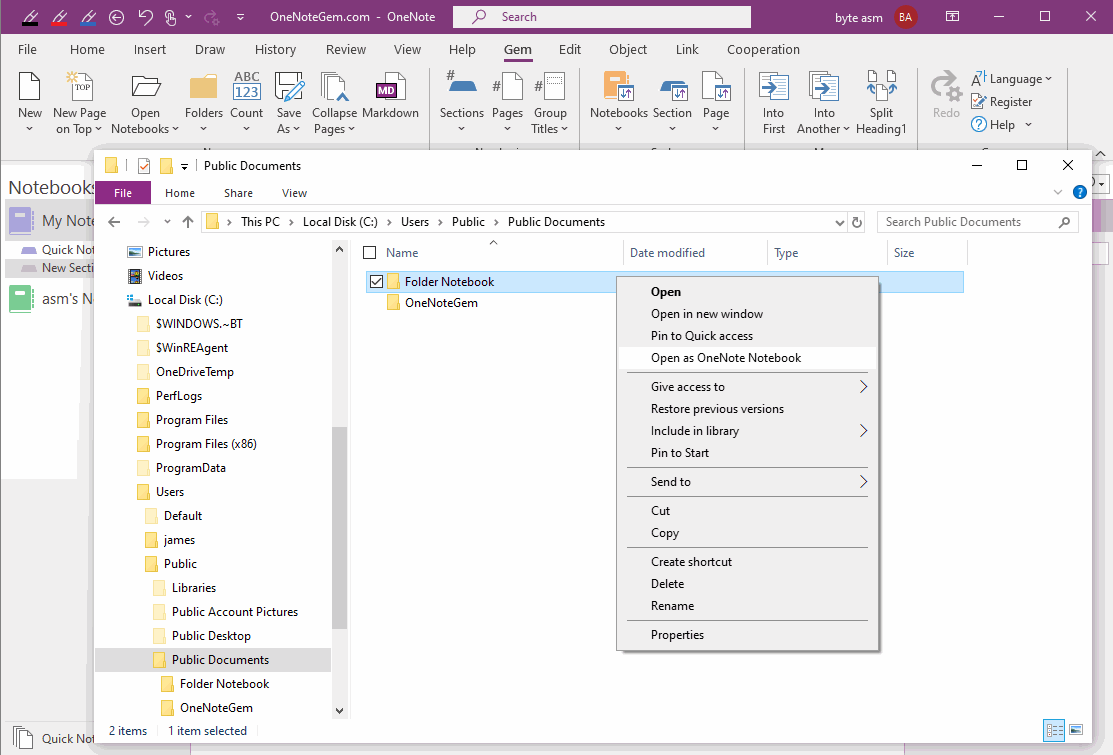
Create a Windows Folder as a OneNote Notebook
When click this Open as OneNote Notebook menu item, Gem creates this Windows folder as a new OneNote notebook.
If this Windows folder is empty, it is created as an empty OneNote notebook.
Click to create a OneNote section yourself and then you can create new OneNote page.
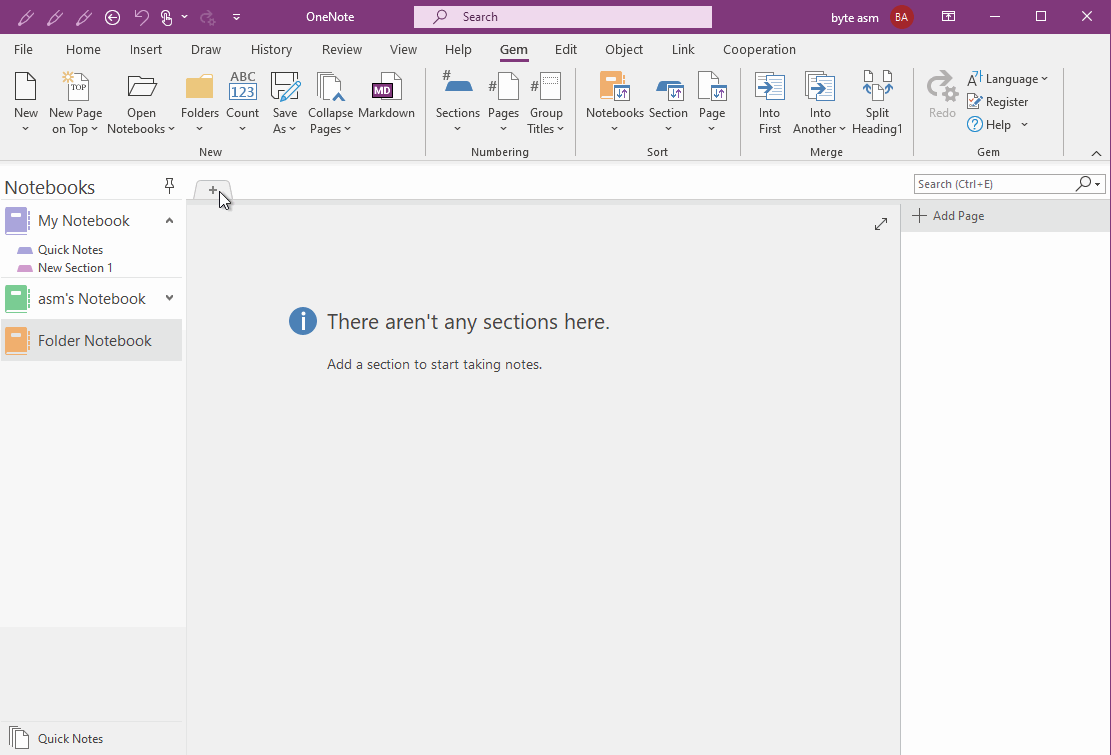
Demonstration