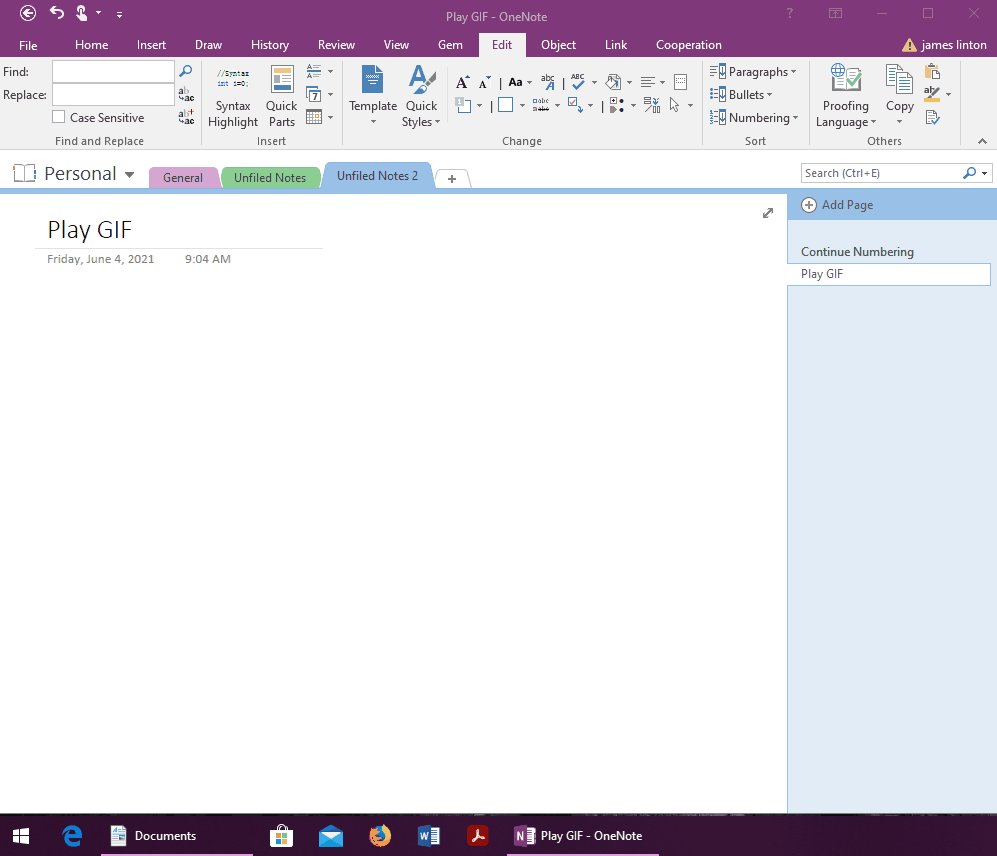EXE: Open and Play the GIF with IE Directly from OneNote
Gem for OneNote v64 improves the “Open Image” in right-click menu.
The feature, which previously failed to recognize GIF dynamic pictures, now strengthens support to play the OneNote's GIF picture as dynamic picture. Let it can play.
In Windows Start Menu -> “OneNote Gem” folder -> OneNote Gem Fix Tool
Run the “Gem for OneNote” fix tool: OneNote Gem Fix Tool.
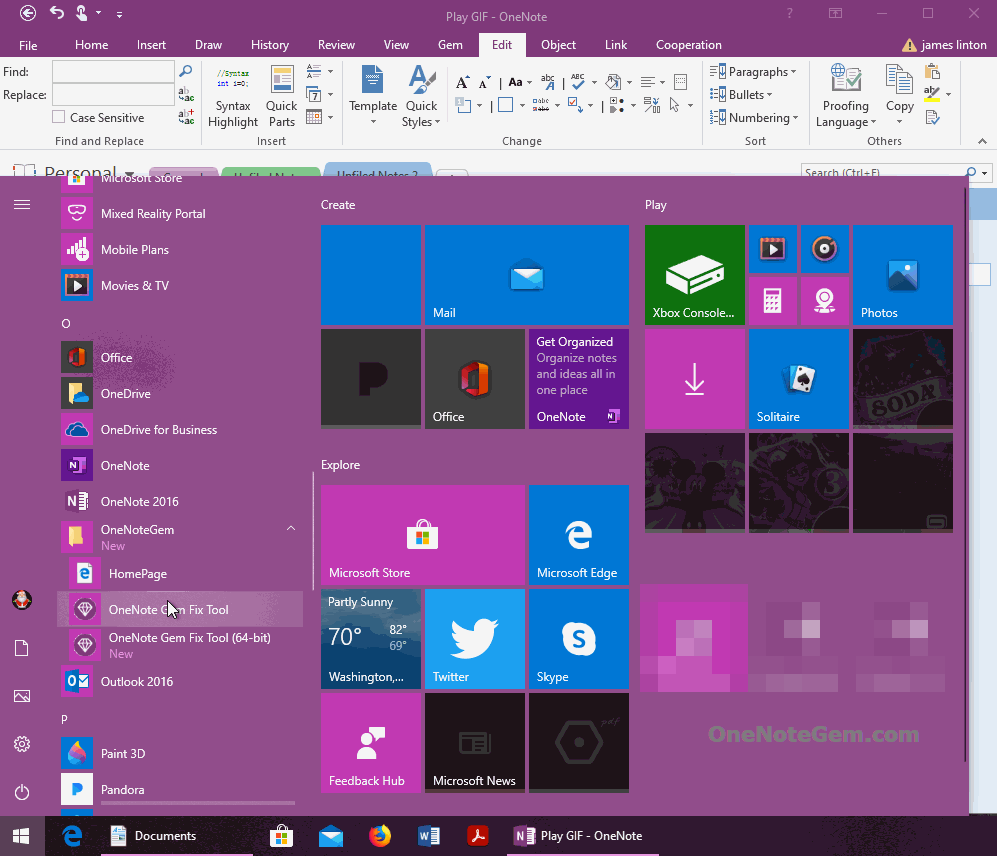
In defaults, Gem open image with Windows MSPaint from OneNote.
However, because the MSPaint cannot play a GIF picture, we have to first specify a software that can play the GIF to open the play GIF picture.
Here we use browser IE to play GIF.
In OneNote Gem Fix Tool -> “Tool” tab -> Image Viewer.
Specify the IE Browser: "C:\Program Files\Internet Explorer\iexplore.exe"
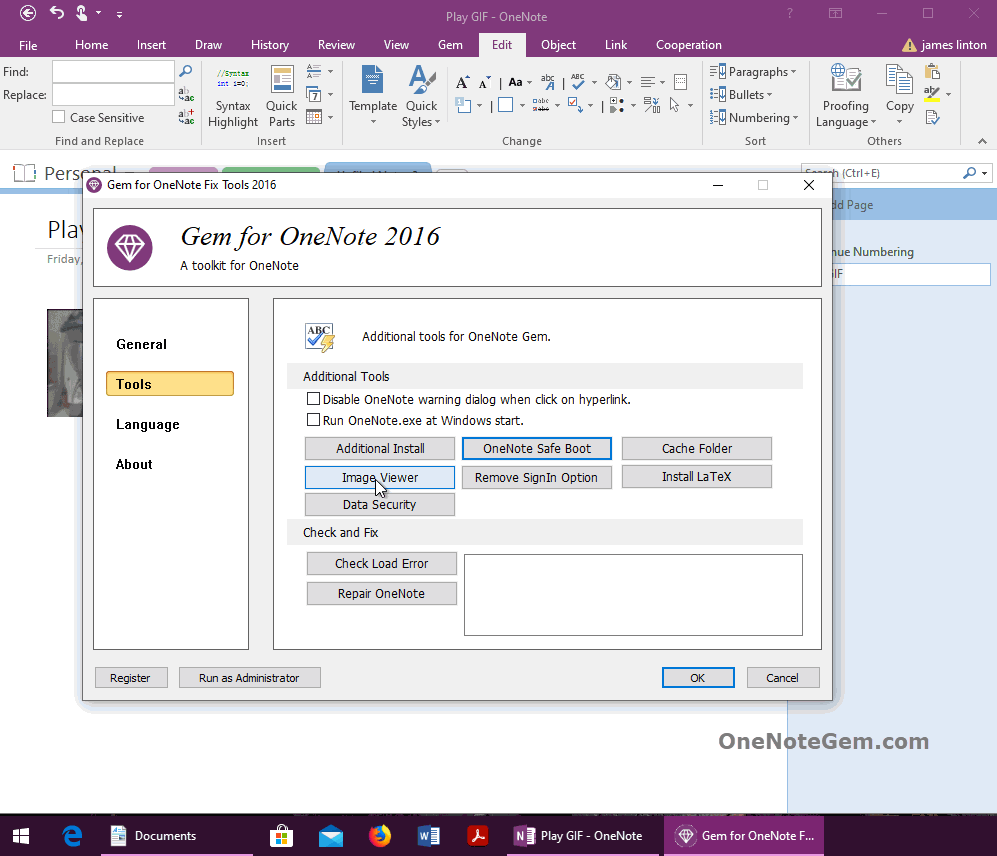
Once set up, let's go back to OneNote and select a GIF picture.
Then in the right-click menu, click on the gem's feature --- Open Image.
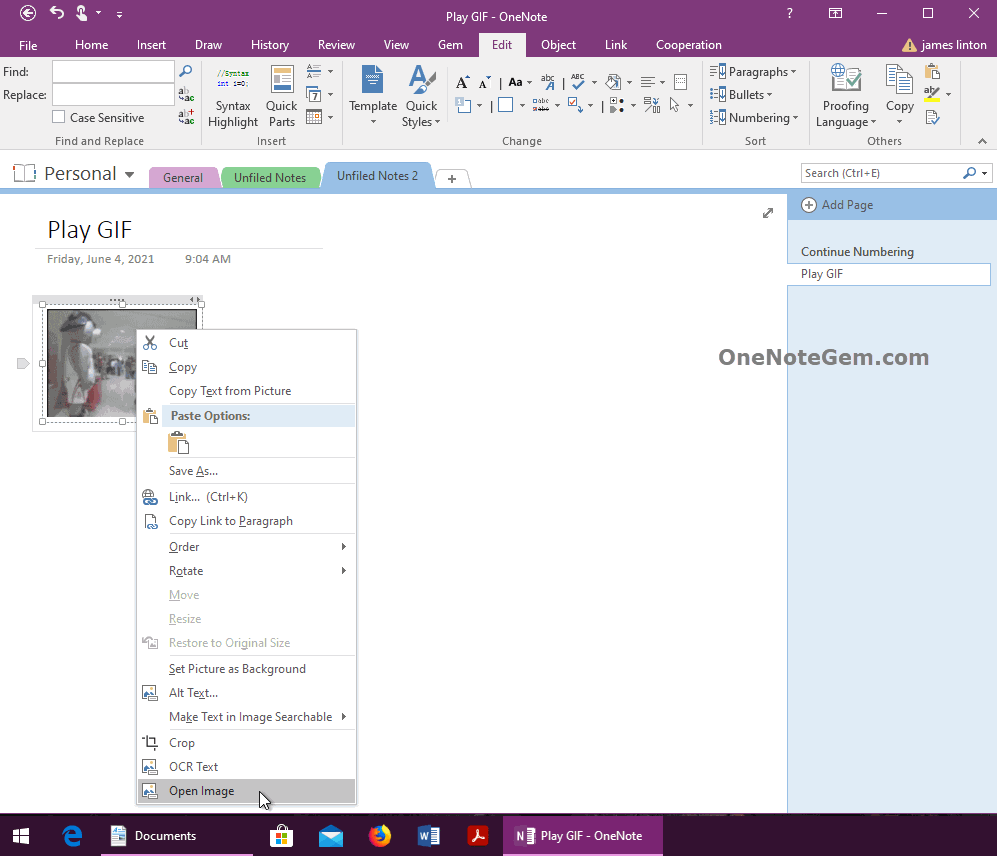
Gem opens this GIF image with IE for playback.
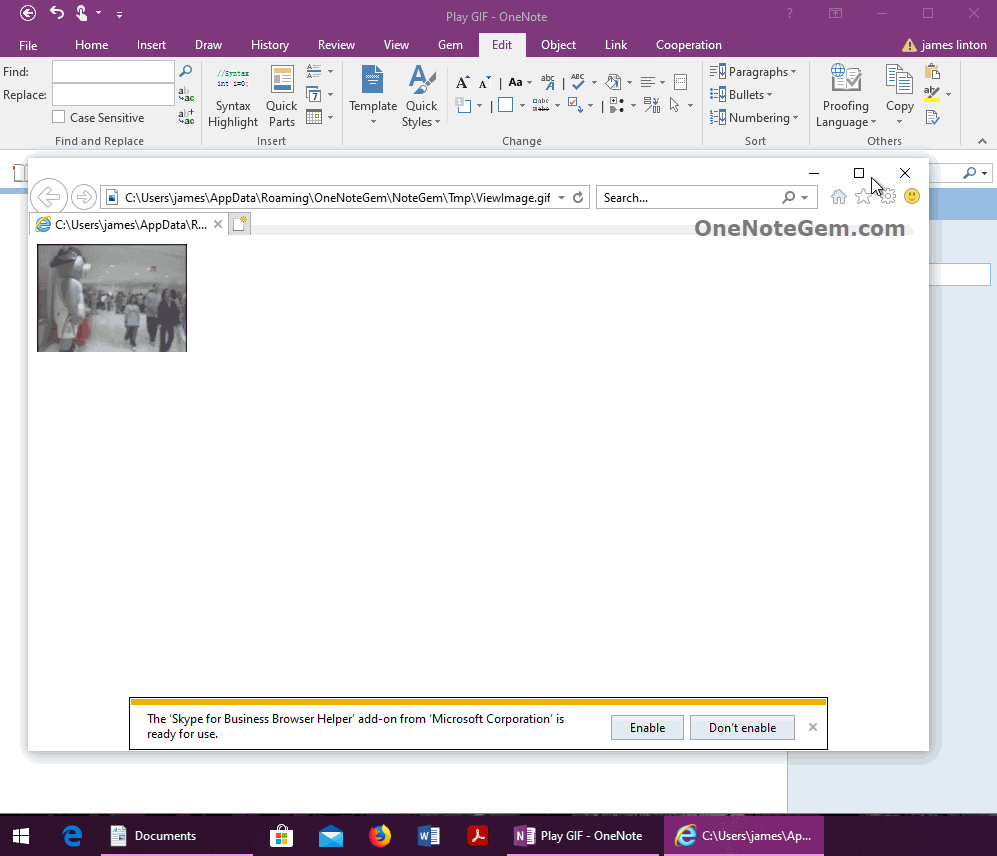
Demonstration
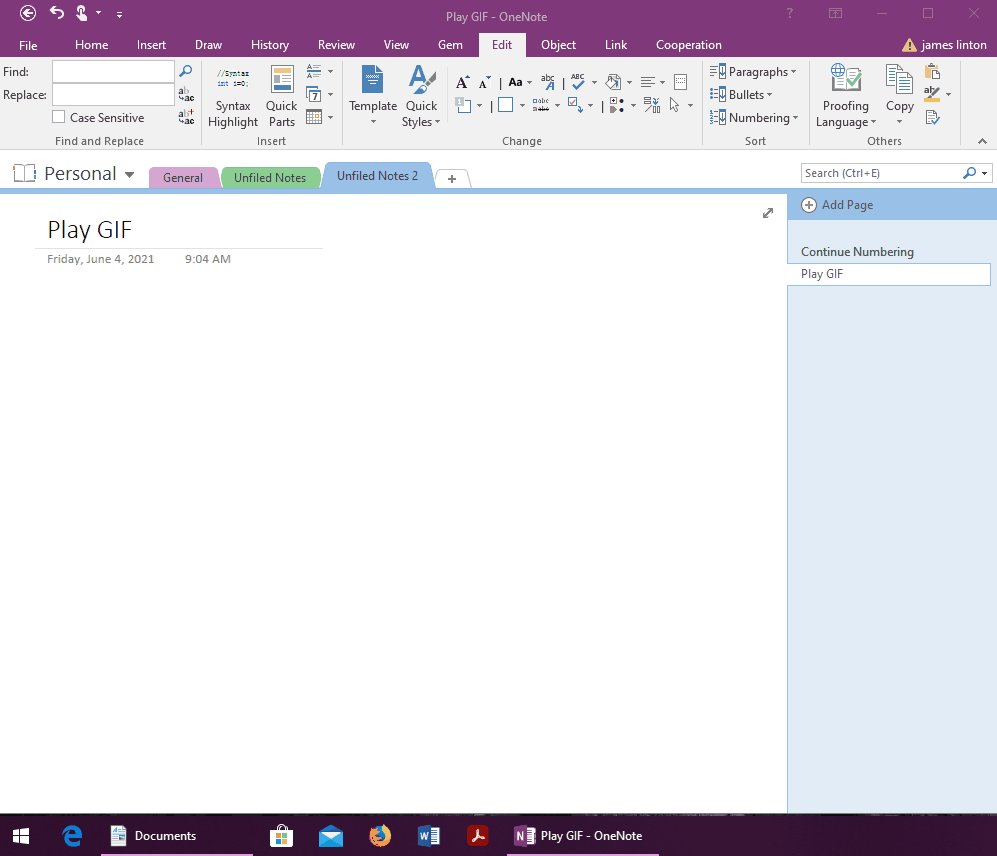
The feature, which previously failed to recognize GIF dynamic pictures, now strengthens support to play the OneNote's GIF picture as dynamic picture. Let it can play.
Run OneNote Gem Fix Tool from Windows Start Menu
In Windows Start Menu -> “OneNote Gem” folder -> OneNote Gem Fix Tool
Run the “Gem for OneNote” fix tool: OneNote Gem Fix Tool.
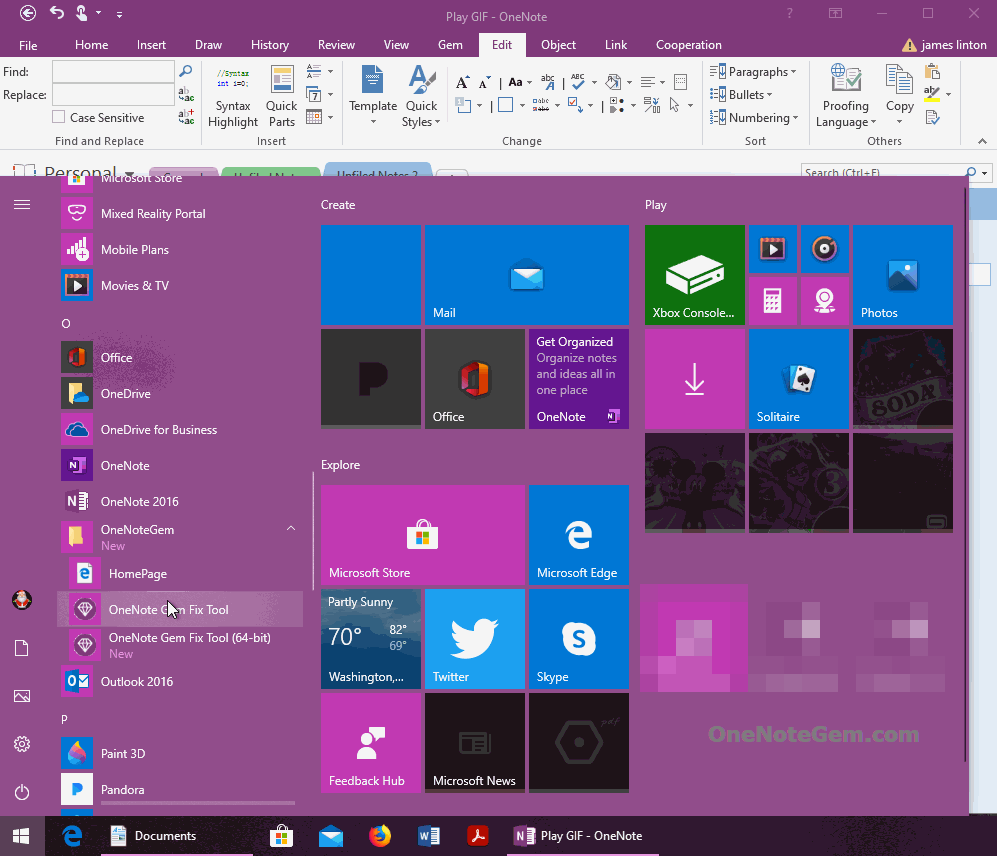
Specify Software to Play GIF Image
In defaults, Gem open image with Windows MSPaint from OneNote.
However, because the MSPaint cannot play a GIF picture, we have to first specify a software that can play the GIF to open the play GIF picture.
Here we use browser IE to play GIF.
In OneNote Gem Fix Tool -> “Tool” tab -> Image Viewer.
Specify the IE Browser: "C:\Program Files\Internet Explorer\iexplore.exe"
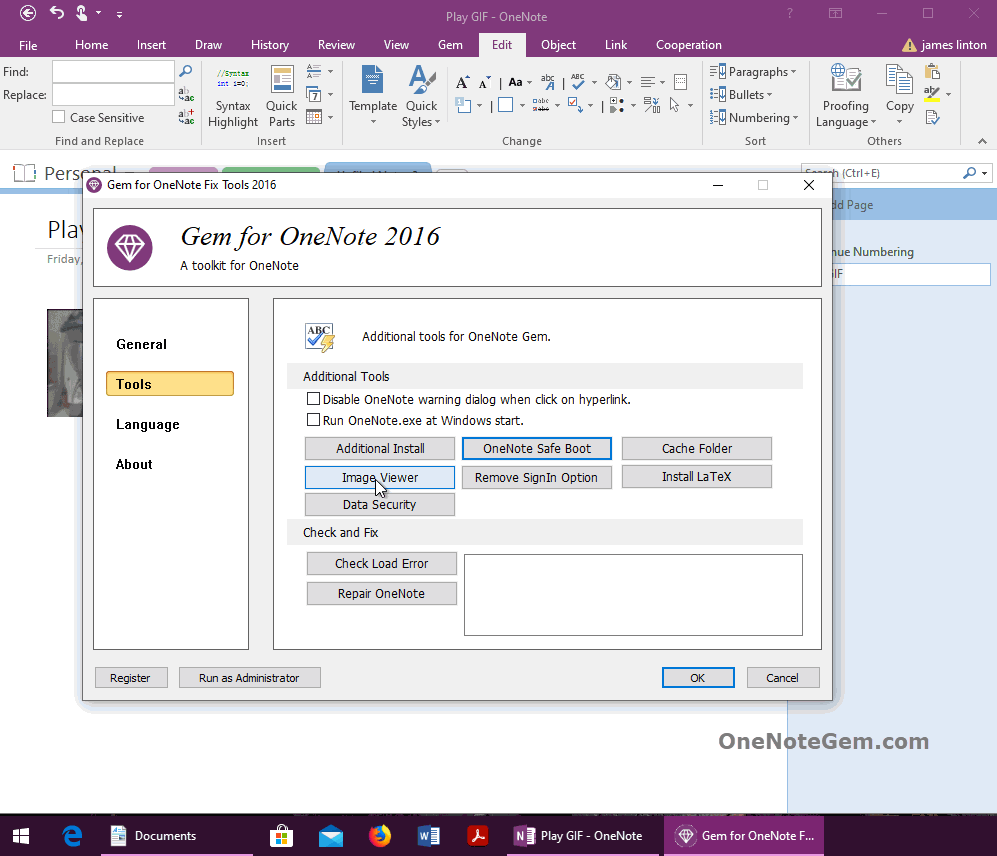
Select a GIF Image in OneNote, Open Image in Right-Click Menu
Once set up, let's go back to OneNote and select a GIF picture.
Then in the right-click menu, click on the gem's feature --- Open Image.
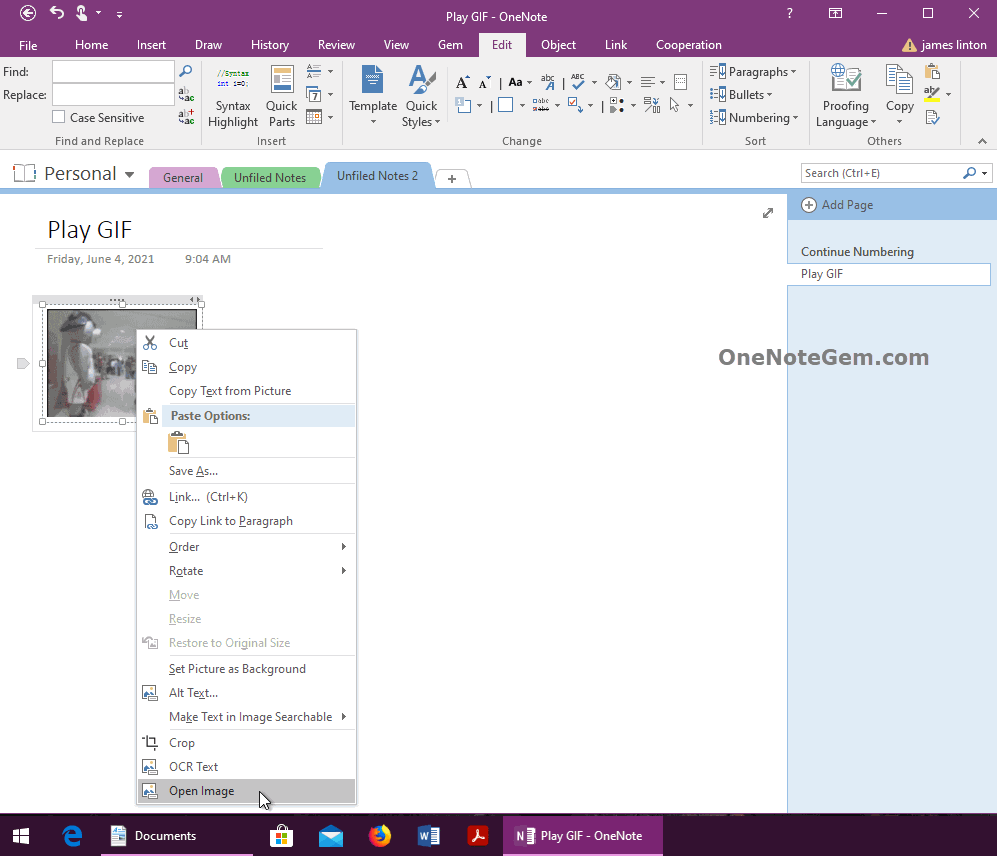
Gem Will Open the GIF Image with IE, IE play the GIF Image
Gem opens this GIF image with IE for playback.
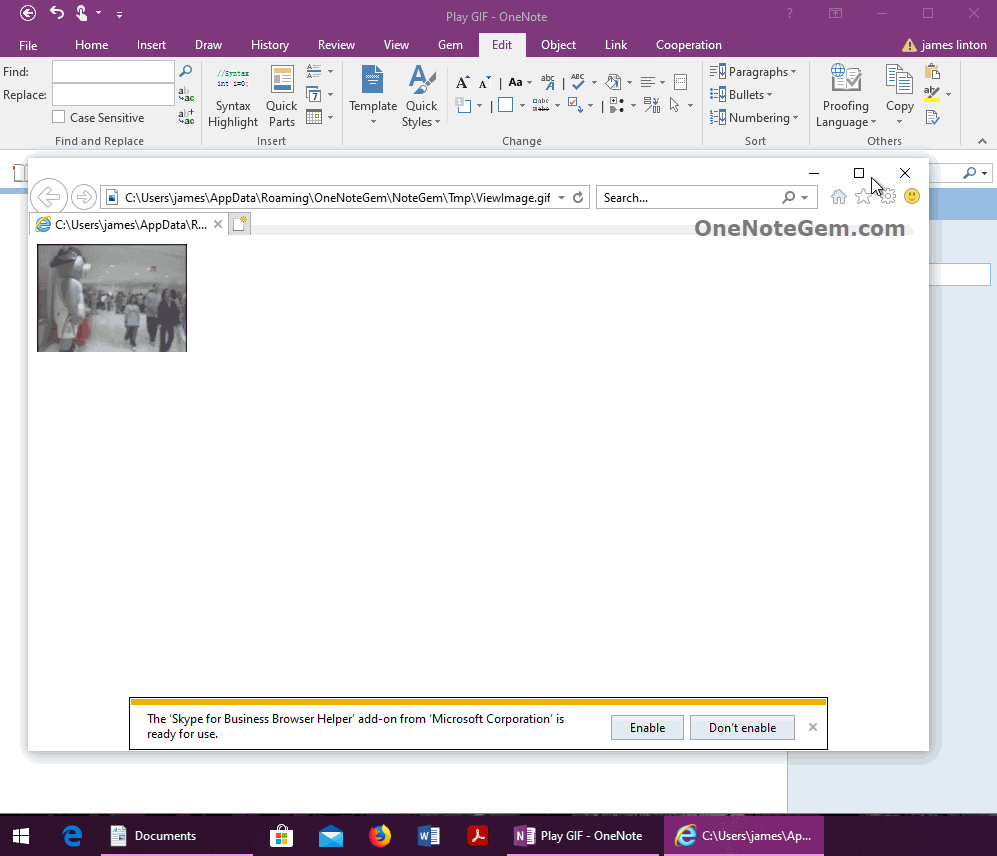
Demonstration