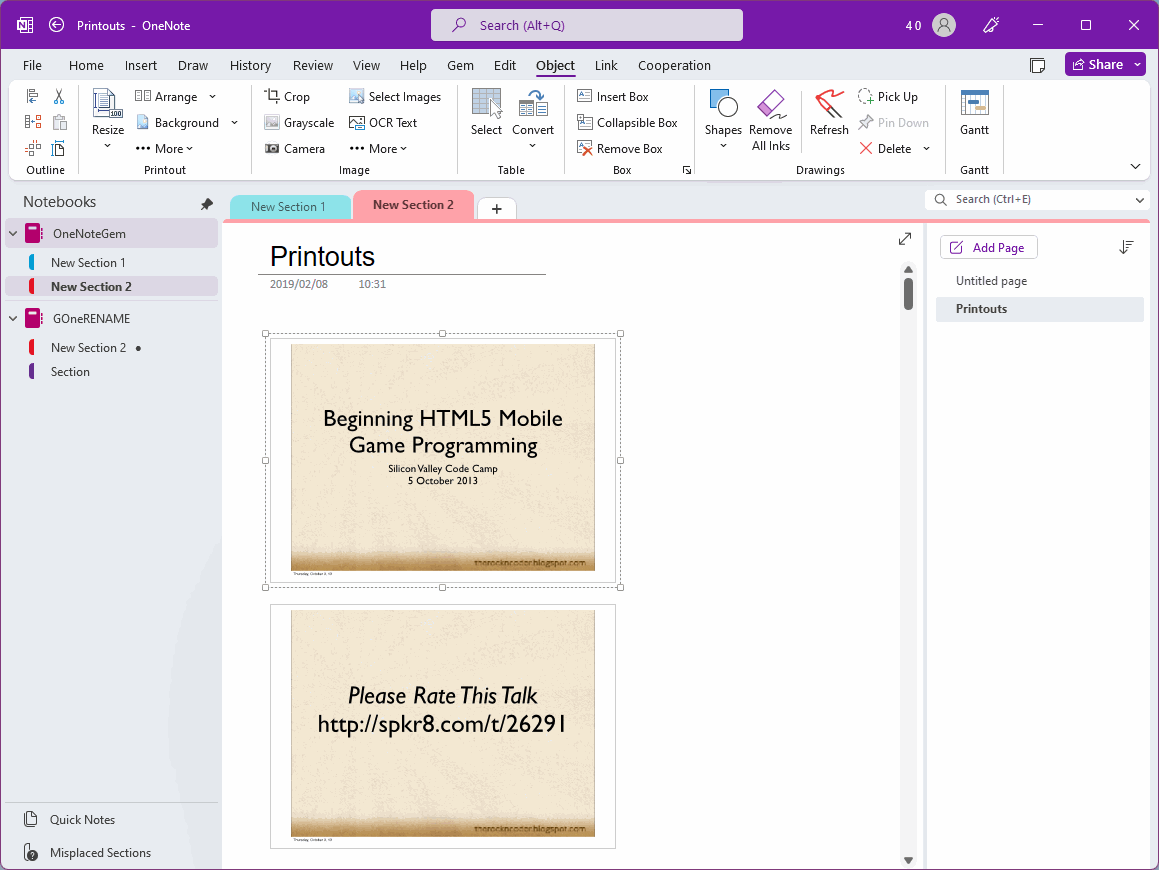Resize and Rearrange all the Pictures in a OneNote Page with One Click
Resize a Printout Image
Method 1: Adjust the size of the picture by dragging the zoomed out box of the picture
Selecting a picture will appear with a dotted box, which can be enlarged or reduced by dragging and dropping the border.Method 2: Adjust the size of a single image proportionally through the Gem for OneNote add-in
Select an image, and then, click on the "Objects" tab of the Gem for OneNote –> "Resize" menu –> "Select a percentage% to resize the picture."Method 3: Accurately resize a single image
Select an image, and then, click on the "Objects" tab of the Gem for OneNote –> "Outline" group –> "Position Size" function. It will pop up a window showing the position coordinates and size of the picture. By modifying the size value, you can accurately modify the size of the picture.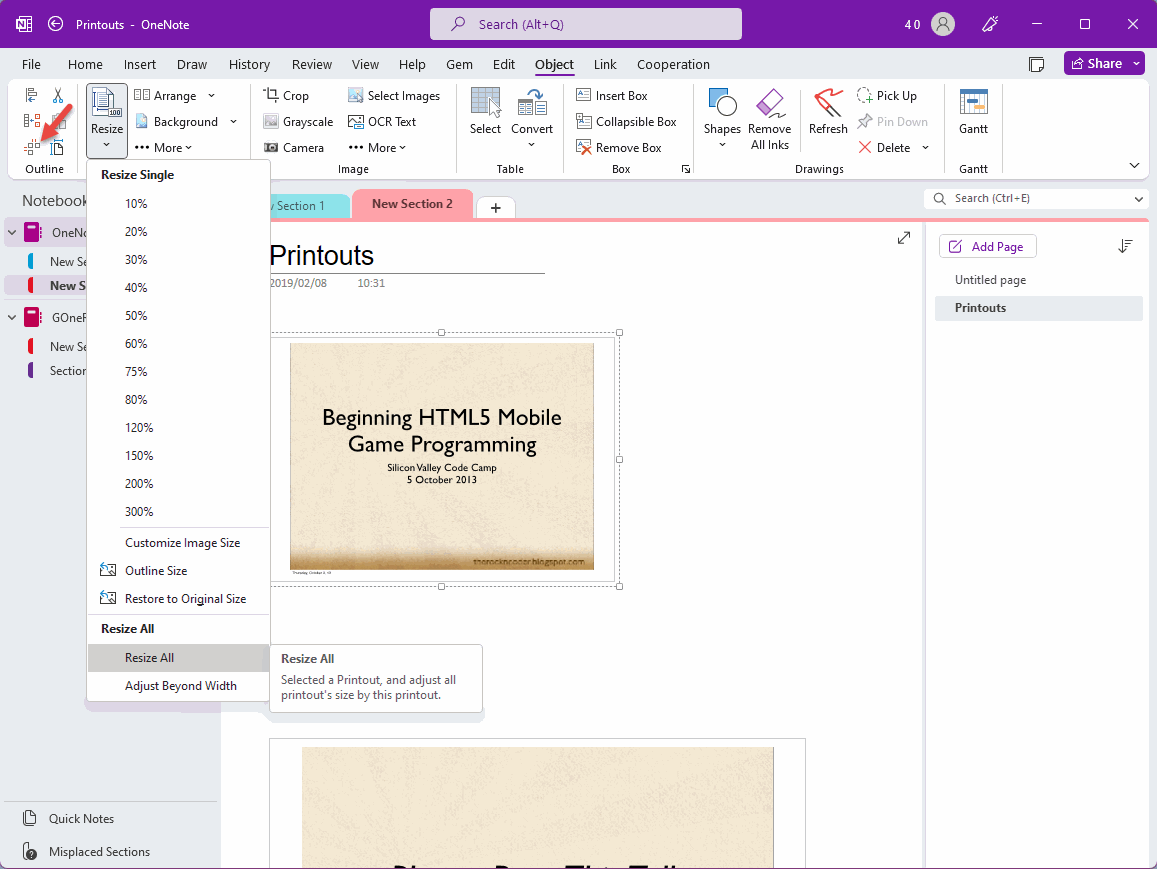
Resize all Pictures by the Size of the Selected Picture
Once you've resized the selected image, click on the Objects tab of the Gem for OneNote –> "Resize” Menu –> "Resize All” Menu item.
The Gem automatically resizes all images in the current page to the size of the selected image.
Rearrange Printouts
Because OneNote doesn't automatically arrange pictures outside of the note container. So, after all the pictures are shrink, they are still in the original position. So:
Enlarge the printouts, and the upper and lower printouts will cover each other.
Shrink the printouts, and there is too much space between the pictures.
At this point, you can rearrange the printouts through the Gem's Rearrange feature.
Rearrange to 1 Column menu item under “Object” tab –> “Arrange” menu.
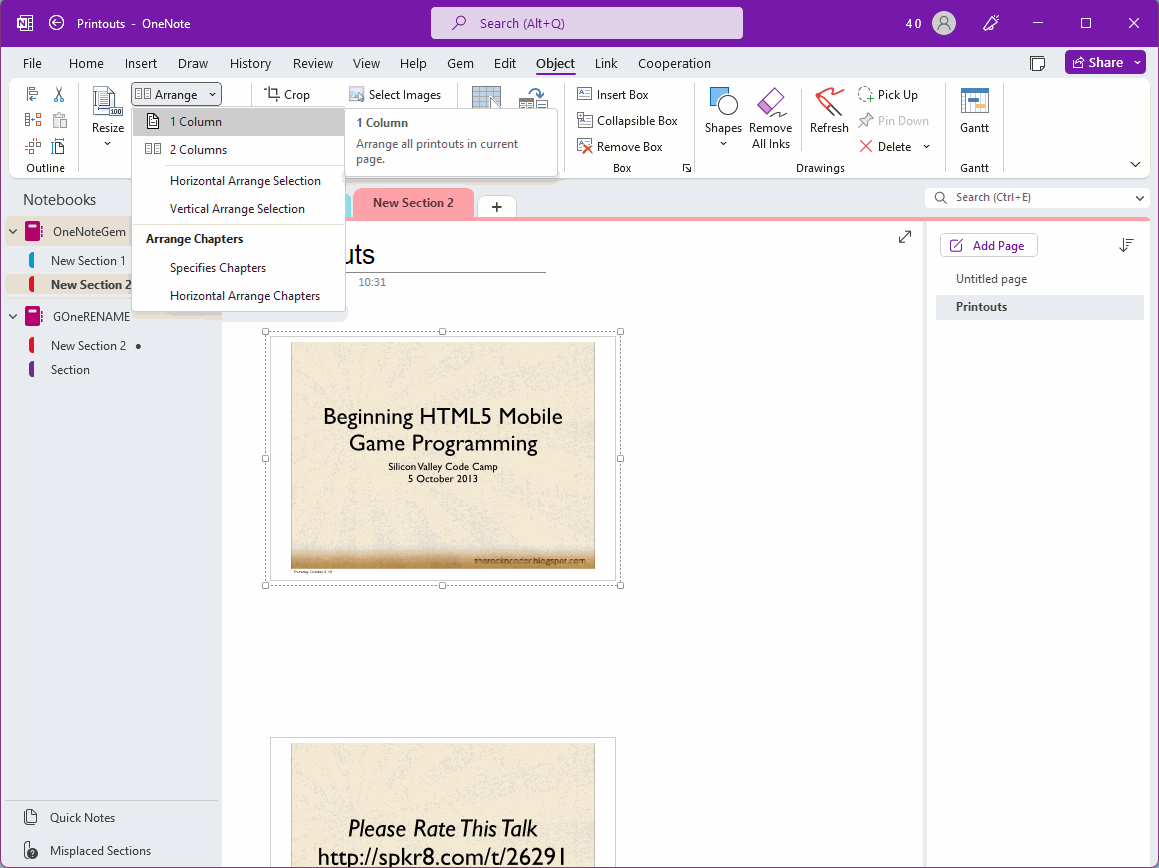
Restore the Spacing between Printouts after the Gems Rearranged
After clicking Rearrange to 1 Column, the Gem adjusts all printouts to restore empty spaces between pictures.