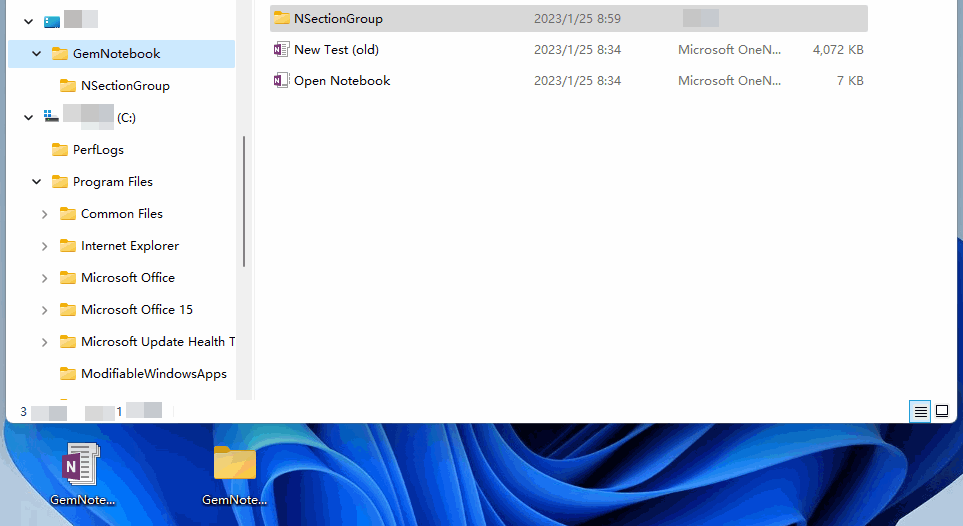Extract Office OneNote Package onepkg for OneNote for Windows 10
Export OneNote Notebook as onepkg Package
OneNote 2010, 2013, 2016, 2021 of Office 2010, 2013, 2016, 2021 in Windows system can export OneNote notebook to OneNote onepkg package.At first, in the main interface of Office OneNote, select the OneNote notebook you want to package.
Then, click the OneNote’s “File” tab -> Export -> 1. Export current: choose “Notebook” -> 2. Select Format: choose “OneNote Package (*.onepkg)”.
Finally, click the “Export” button. OneNote will package the current notebook into a onepkg file.
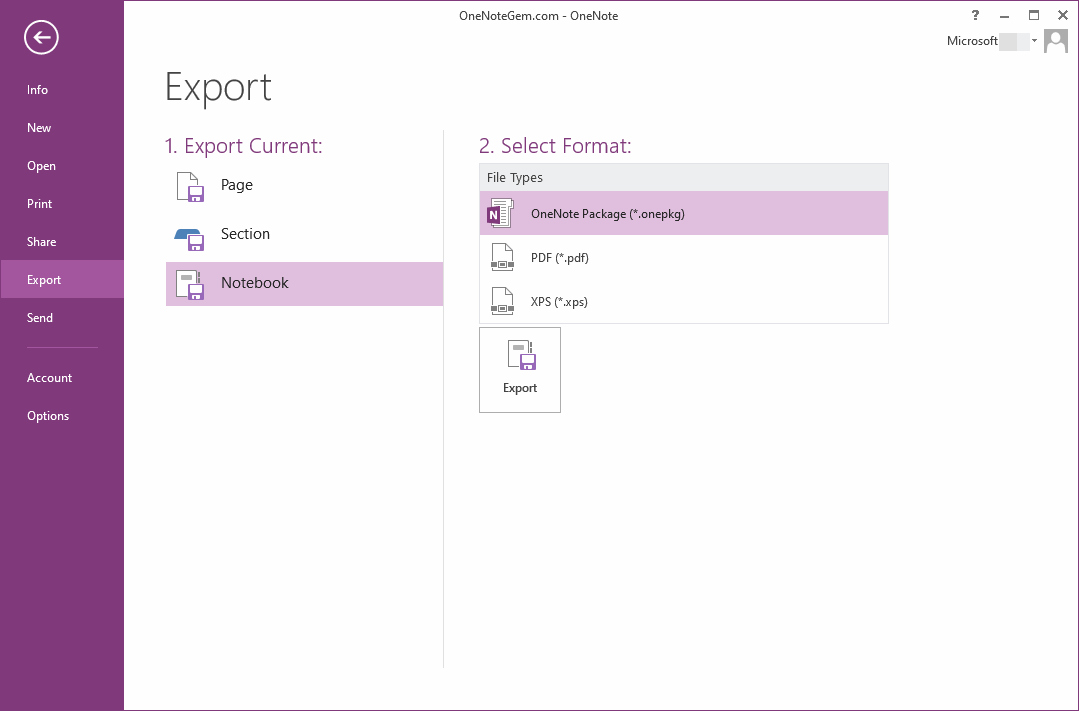
Use the Gem Menu to Extract the onepkg Package
Because OneNote for Windows 10 doesn't support local notebooks, it can't open the onepkg package.The Gem Menu for OneNote UWP provides a menu item to extract onepkg package.
Follow steps:
- Click “Gem” menu in “Gem Menu for OneNote UWP”.
- Export Import
- Extract .onepkg File
- In the pop-up open window, select the onepkg package you want to extract.
- Finally, specify a Windows folder to extract to. It extract the onepkg package to this folder after click OK button.
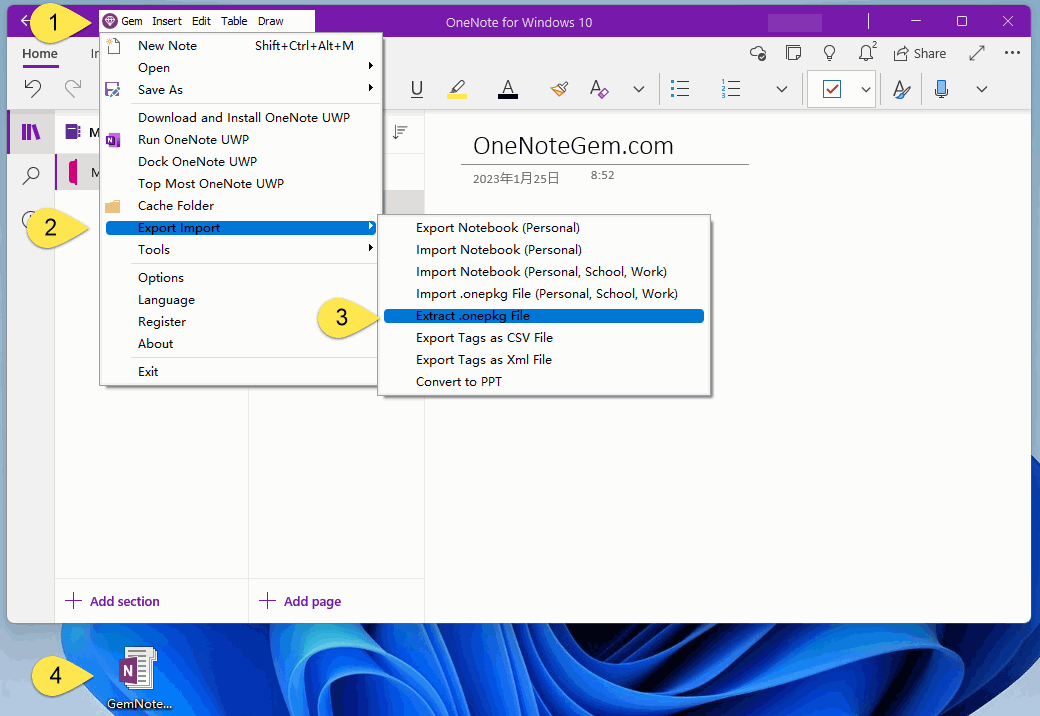
Extract as a OneNote Local Notebook
The extracted result is a local OneNote notebook:- GemNotebook folder is a OneNote local notebook.
- OneNote section group extract as a Windows folder. Sample: NSectionGroup folder is a OneNote section group.
- OneNote extract as a .one file. Sample: New Test(old).one file is a OneNote section.
- Open Notebook.onetoc2 file.