How to Share a Single Page of OneNote and Get a Static Web Link?
OneShare provides the ability to share a single page of OneNote. Visit OneShare
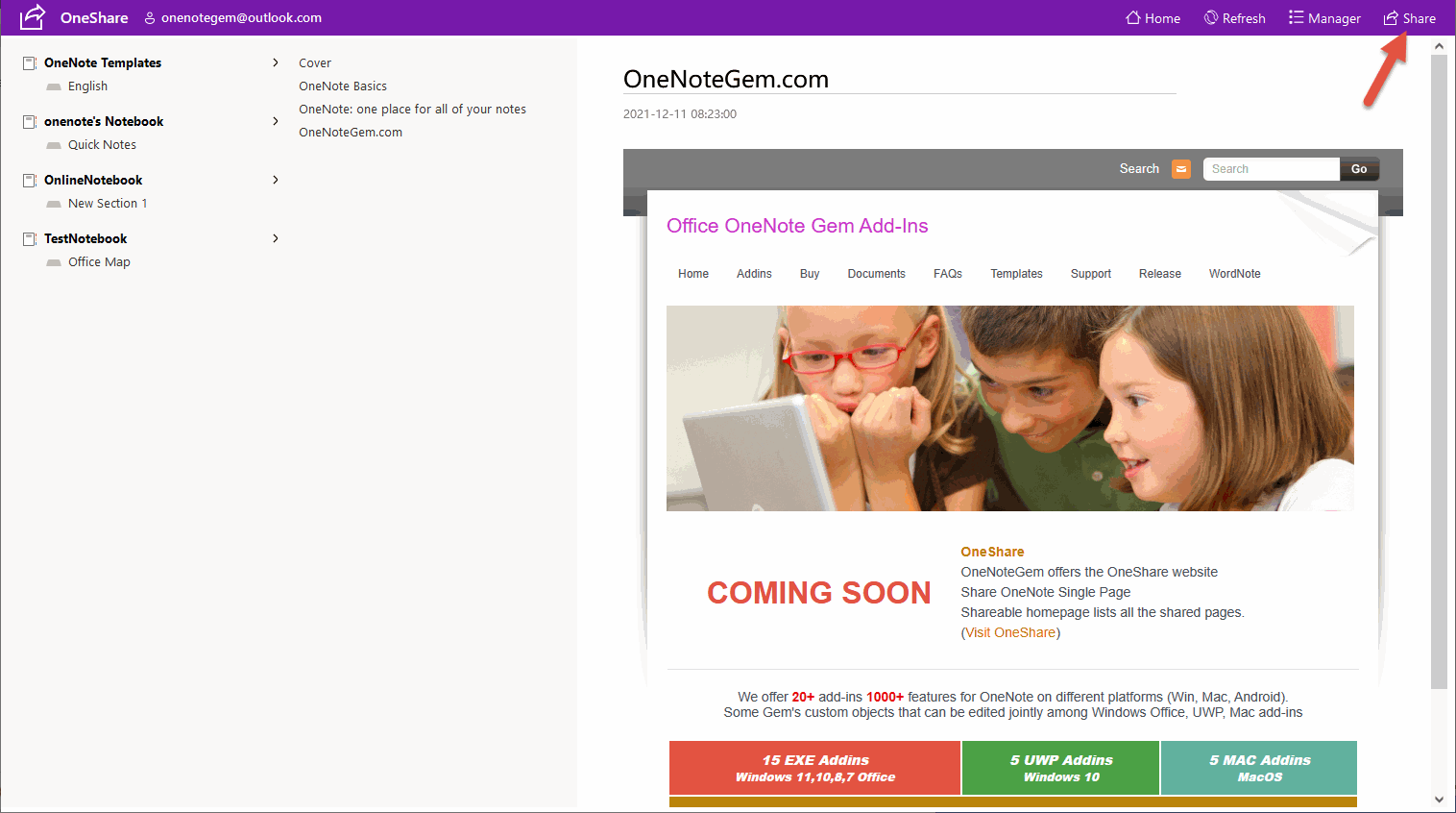
When it is done, OneShare provides a link to the static web page.
You can click "Get Link" or simply copy the link in the box.
http://oneshare.onenote.center/share/onenotegem@outlook.com/0-6092d538c42a4fc6ab5c7a8218e9dd5f!1-D386665CF7B0F87F!141.html

http://oneshare.onenote.center/share/onenotegem@outlook.com/0-6092d538c42a4fc6ab5c7a8218e9dd5f!1-D386665CF7B0F87F!141.html
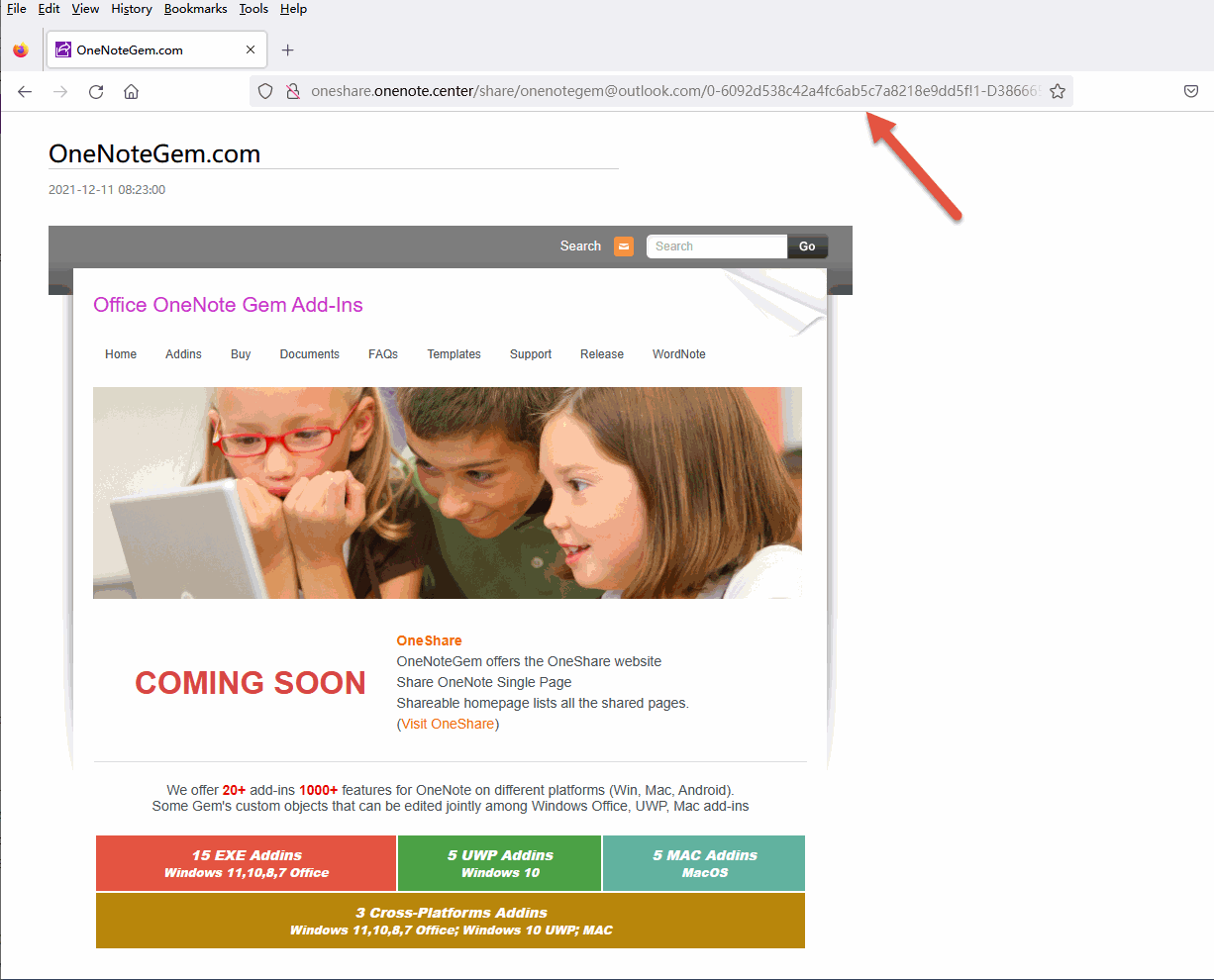
http://oneshare.onenote.center/share/onenotegem@outlook.com/0-6092d538c42a4fc6ab5c7a8218e9dd5f!1-D386665CF7B0F87F!141.html
Share Button of OneShare
Under the main page of OneShare. First, let's take a look at a OneNote page. Then, click the Share button in the top right corner of the main page.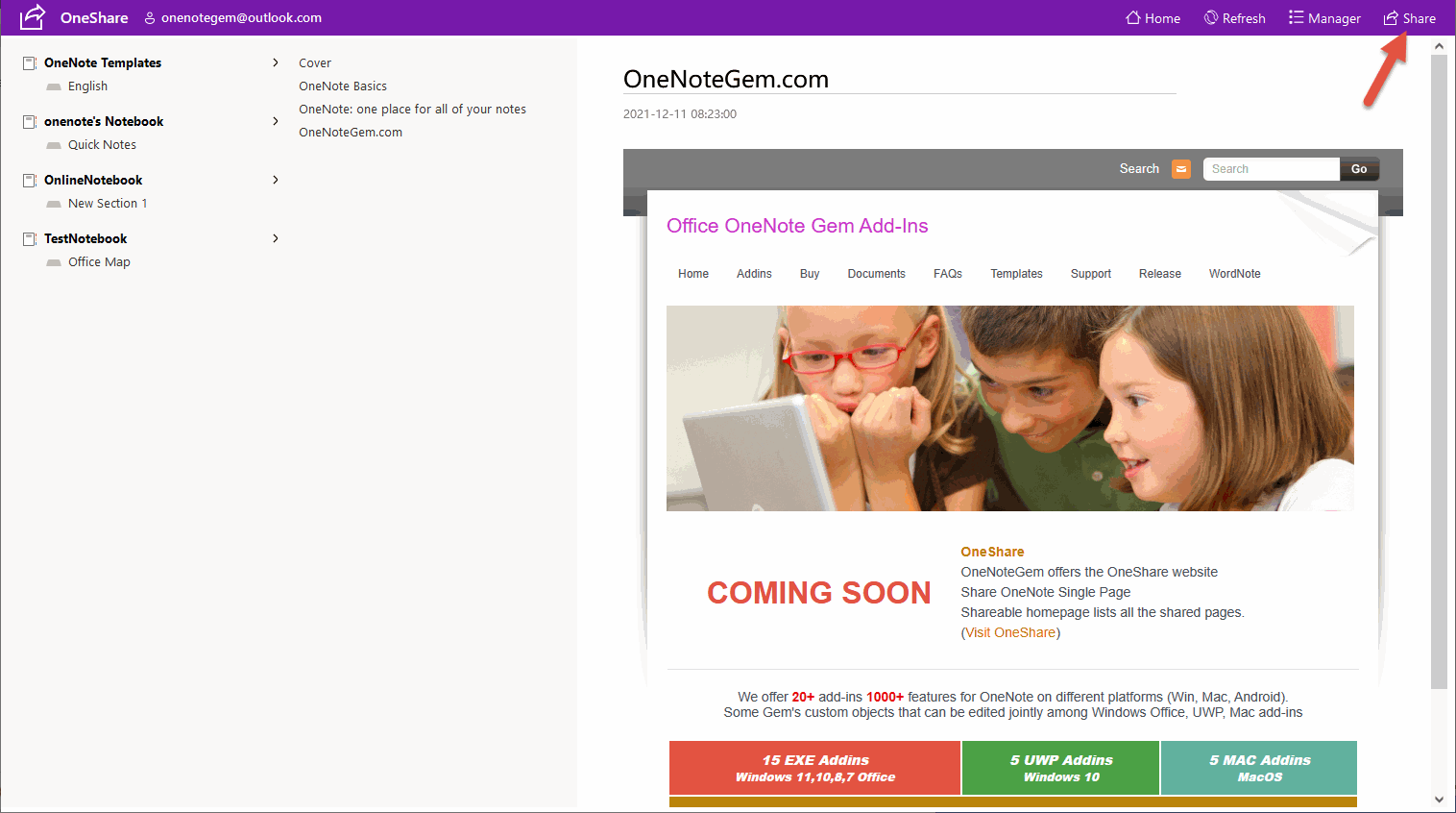
OneShare Generates Web Page and Shared Link
OneShare starts to generate a static web page from this OneNote page and saves it in OneShare.When it is done, OneShare provides a link to the static web page.
You can click "Get Link" or simply copy the link in the box.
http://oneshare.onenote.center/share/onenotegem@outlook.com/0-6092d538c42a4fc6ab5c7a8218e9dd5f!1-D386665CF7B0F87F!141.html

Send the Link to Friends or Colleagues
You can then send the link to friends or colleagues.http://oneshare.onenote.center/share/onenotegem@outlook.com/0-6092d538c42a4fc6ab5c7a8218e9dd5f!1-D386665CF7B0F87F!141.html
View the Web Page
Once your friends or colleagues receive the link, they can click on the link and view the static page freely in their browser.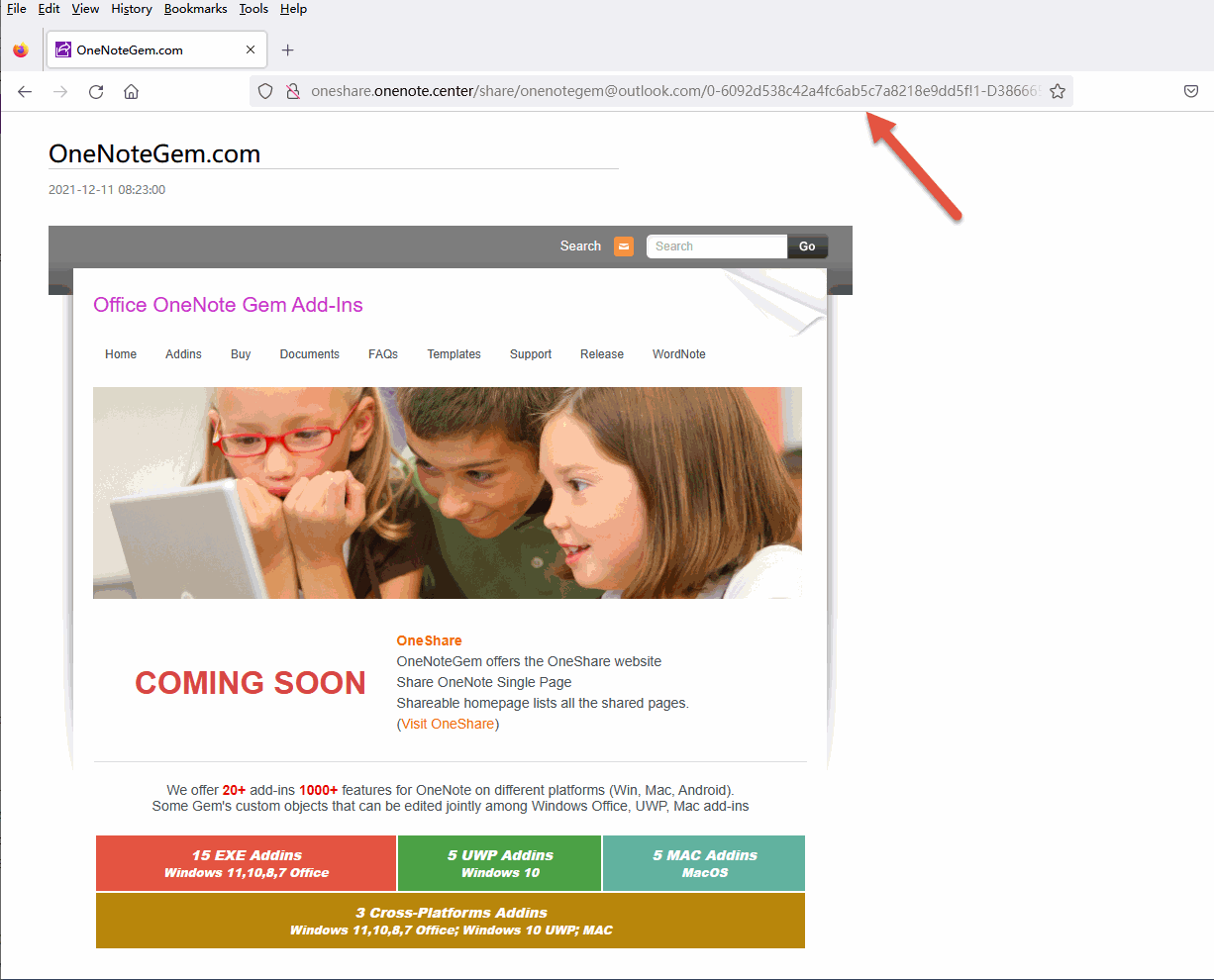
See an Example
The following link is a sample that has been generated, you can click the link to view the sample.http://oneshare.onenote.center/share/onenotegem@outlook.com/0-6092d538c42a4fc6ab5c7a8218e9dd5f!1-D386665CF7B0F87F!141.html