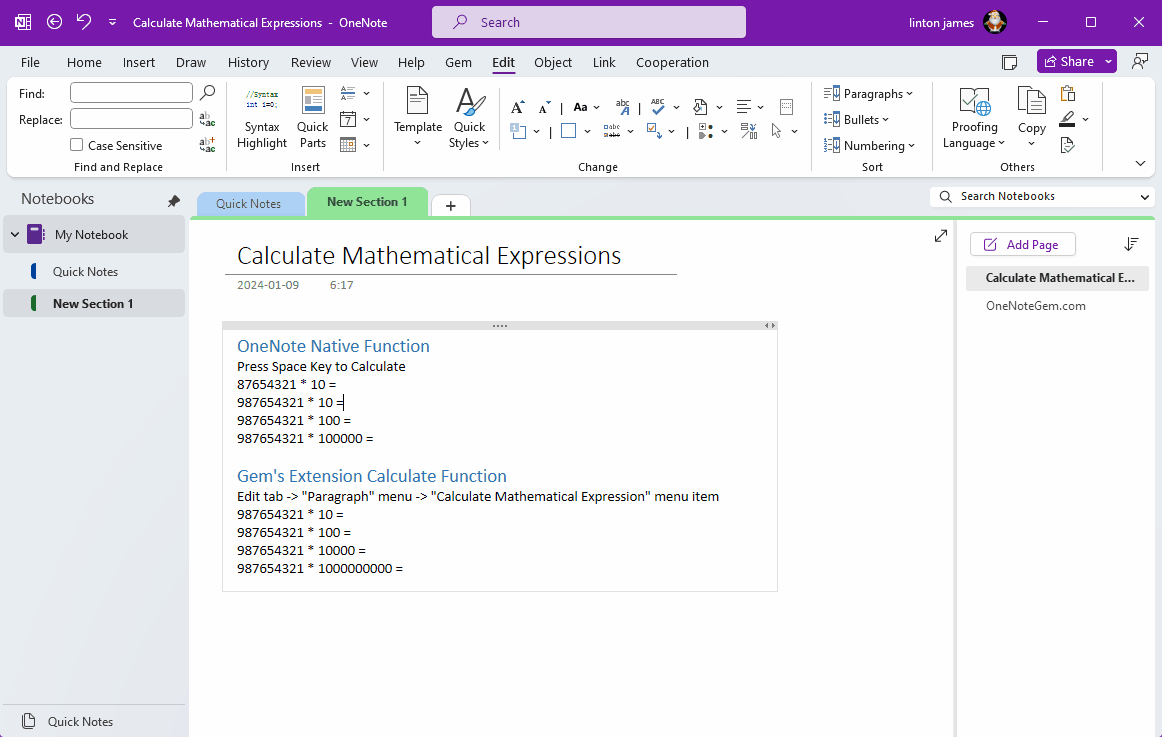How to calculate a math expression in OneNote that is more than 9 digits without using scientific notation to display the result?
OneNote natively provides the ability to automatically calculate simple mathematical expressions.
However, there is a frustration that when the calculation exceeds 9 digits (100 million), the scientific notation is used to display the results.
This one looks uncomfortable. But there is no way for adjustment.
Gem for OneNote, now extends this functionality to enable calculations to be displayed up to 16 numbers.
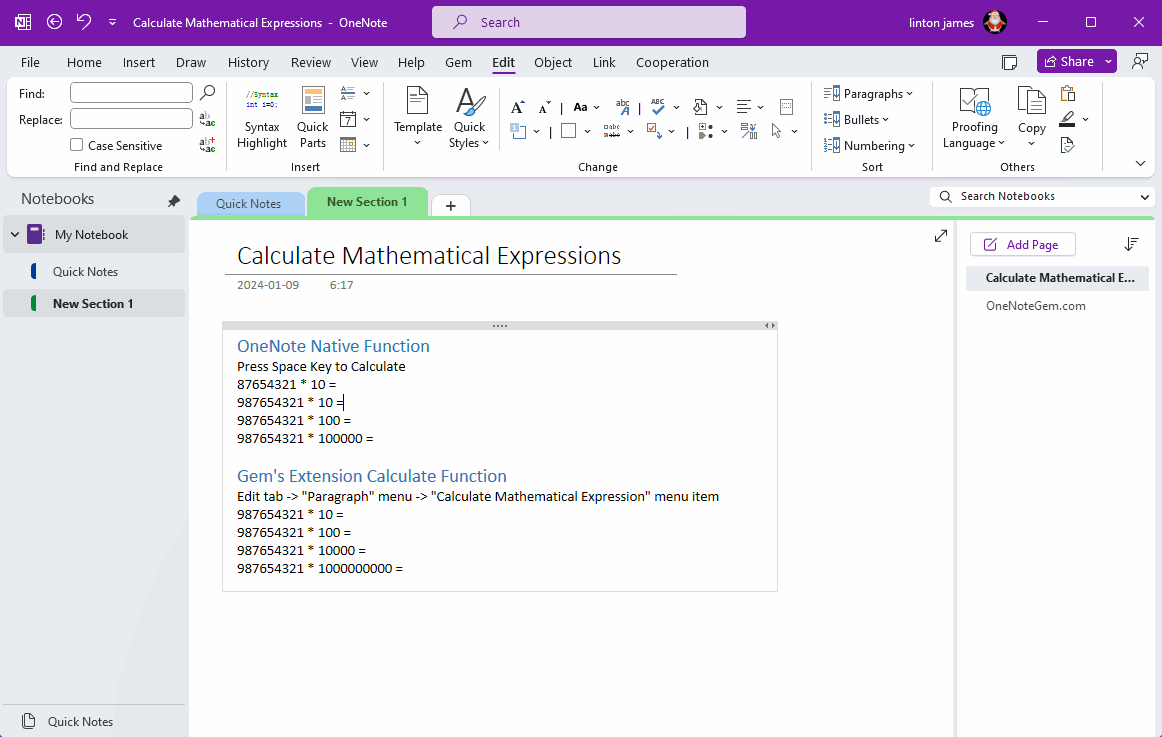
When you press the spacebar once after the equal sign = of a math expression, OneNote will calculate the math expression and fill in the result after the = sign.
For example:
This one is very convenient. However, when the result of the calculation exceeds 9 digits (100 million), it uses scientific notation to display the calculation. As:
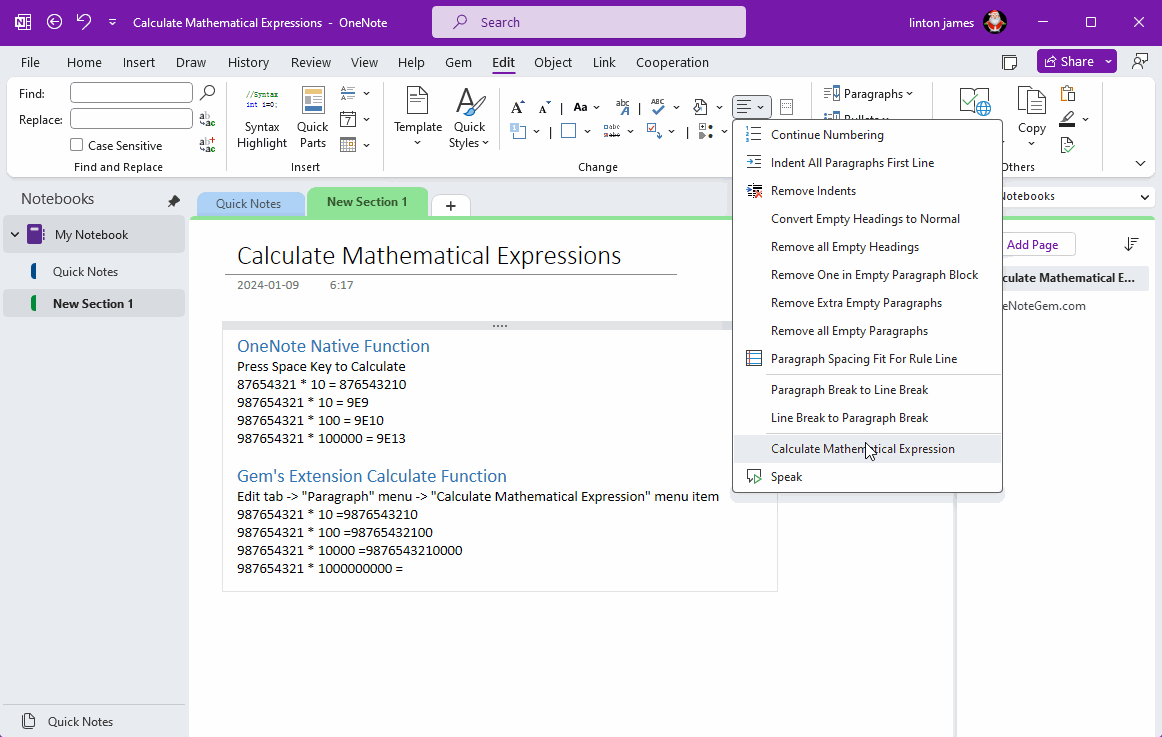
The Gem for OneNote now extends this math expression calculation capability to display the result up to 16 numbers
Here's how:
The Gem then evaluates this expression and fills in the result after the = sign.
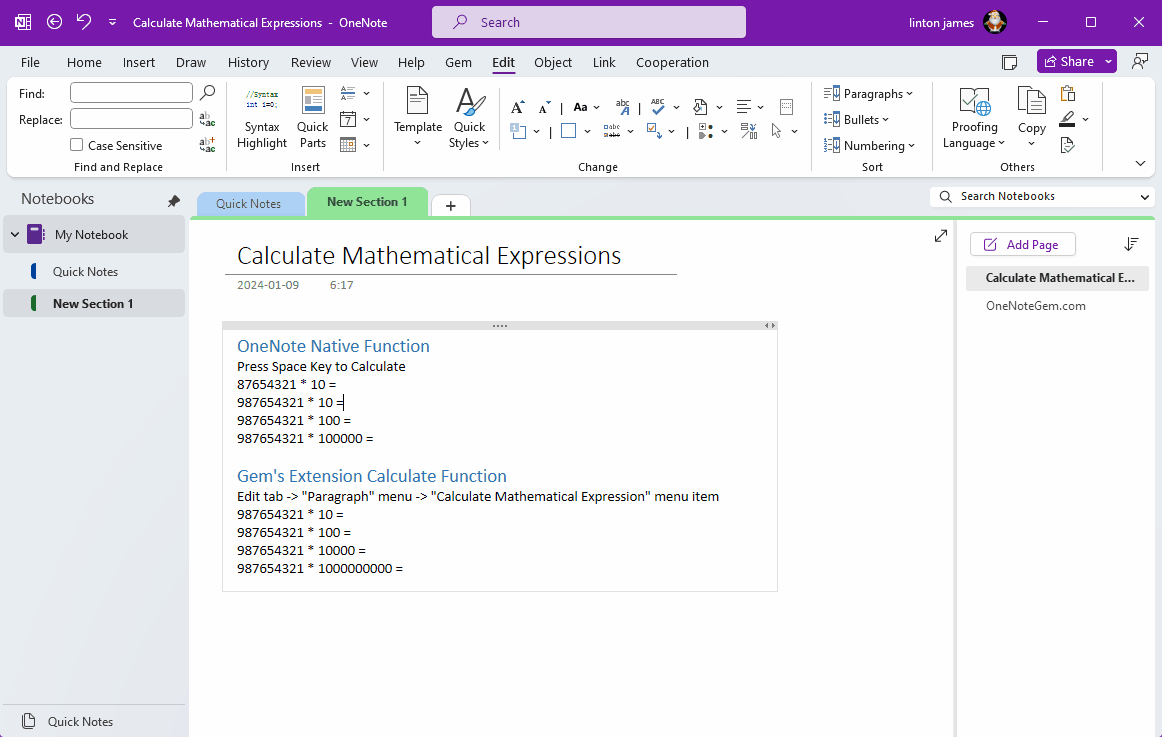
However, there is a frustration that when the calculation exceeds 9 digits (100 million), the scientific notation is used to display the results.
This one looks uncomfortable. But there is no way for adjustment.
Gem for OneNote, now extends this functionality to enable calculations to be displayed up to 16 numbers.
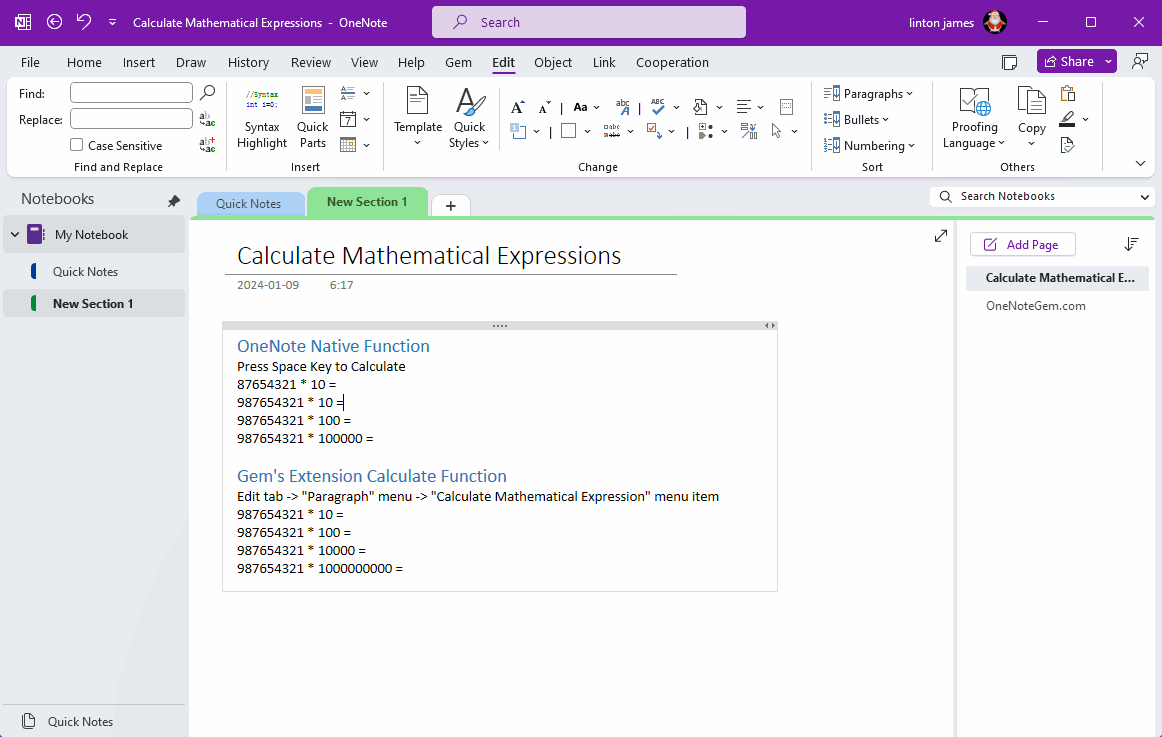
OneNote's native auto-calculated mathematical expressions use scientific notation to display the results when the result is more than 9 digits
OneNote natively provides the ability to automatically calculate simple mathematical expressions.When you press the spacebar once after the equal sign = of a math expression, OneNote will calculate the math expression and fill in the result after the = sign.
For example:
Place the cursor after the = sign and press the spacebar. The result of the calculation will be obtained.87654321 * 10 =
87654321 * 10 = 876543210
This one is very convenient. However, when the result of the calculation exceeds 9 digits (100 million), it uses scientific notation to display the calculation. As:
987654321 * 10 = 9E9
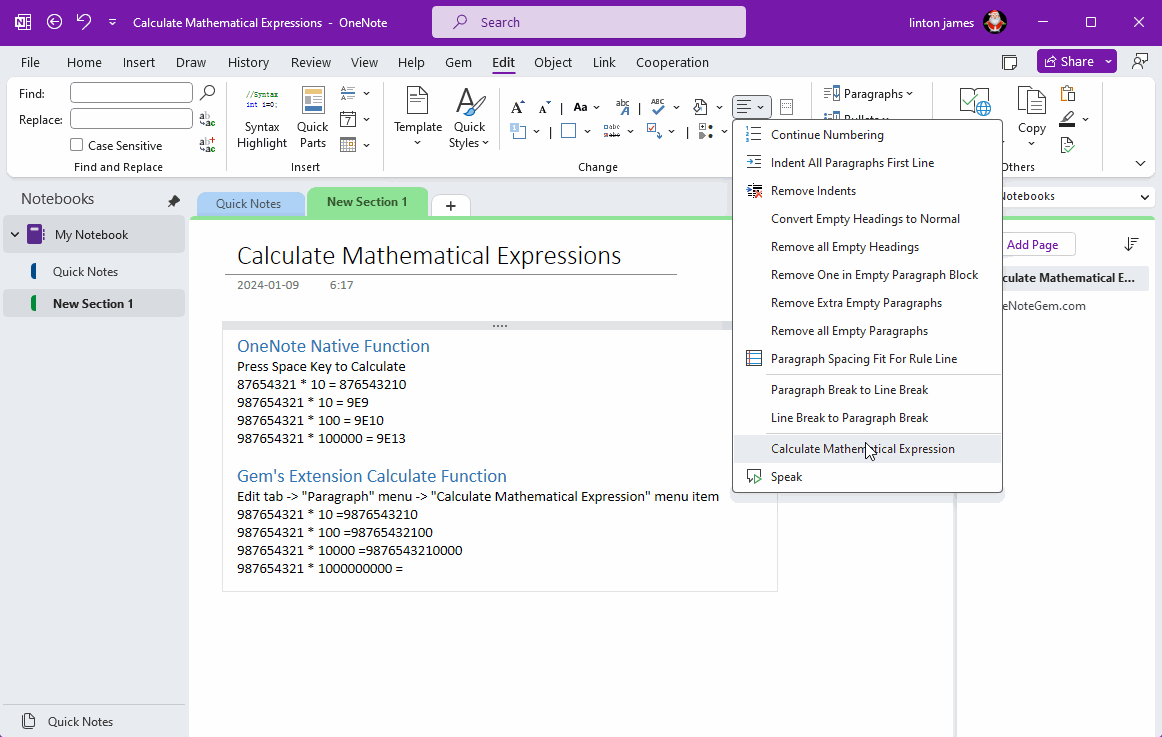
The Gem extended mathematical expression evaluation result is displayed to 16 bits
For some special cases, the calculation results need to show more digits of numbers, rather than general scientific notation.The Gem for OneNote now extends this math expression calculation capability to display the result up to 16 numbers
Here's how:
Place the cursor after the = sign and click on the "Edit" tab –> “Paragraph” Menu –> “Calculate Mathematical Expression” menu item.987654321 * 10 =
The Gem then evaluates this expression and fills in the result after the = sign.
987654321 * 10 =9876543210
Demonstrator