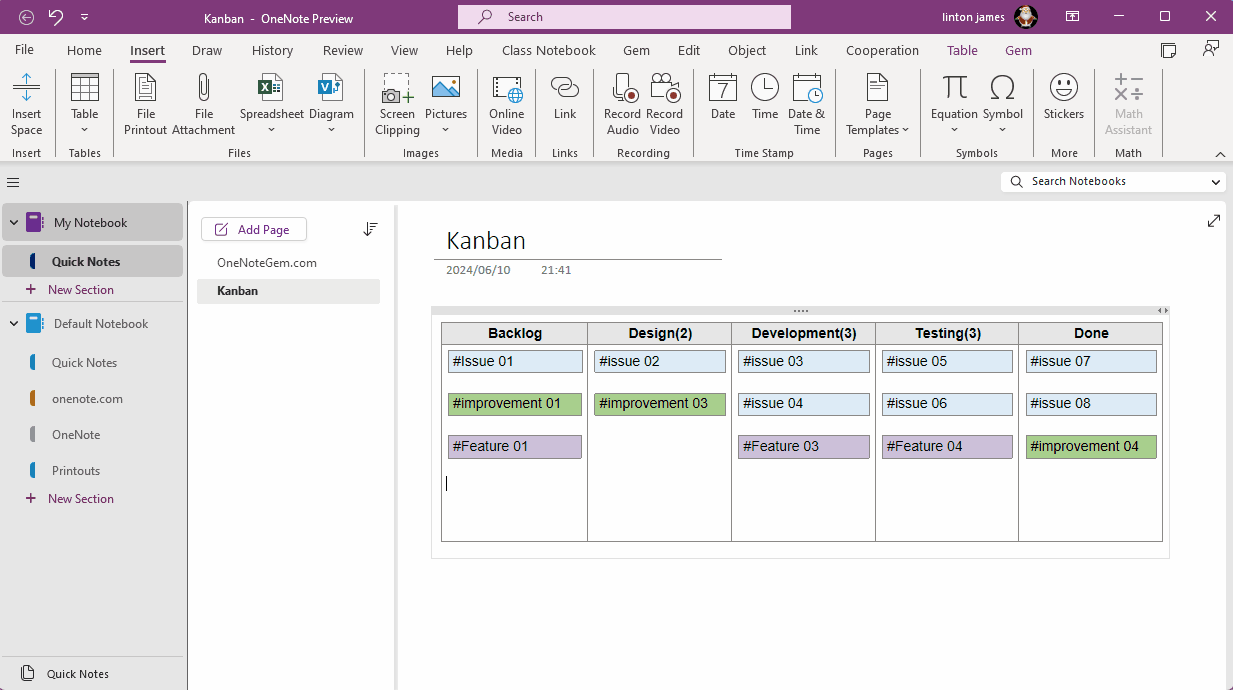OneNote Kanban Apply: Adjust the Width of all Subtables to Fit the Column Width of the Parent Table with One Click
OneNote Kanban Template
The Kanban template can be downloaded from here.Download Kanban.one
Insert a New Kanban Item
Create a new item in the Kanban board (parent table):- Insert a 1x1 table (subtable) in the Backlog column
- Input #Issue 02
We found that this new #Issue 02 subtable is less wide than the Backlog column.
When you copy #Issues 02 to each column, they are all smaller than the width of the corresponding column.
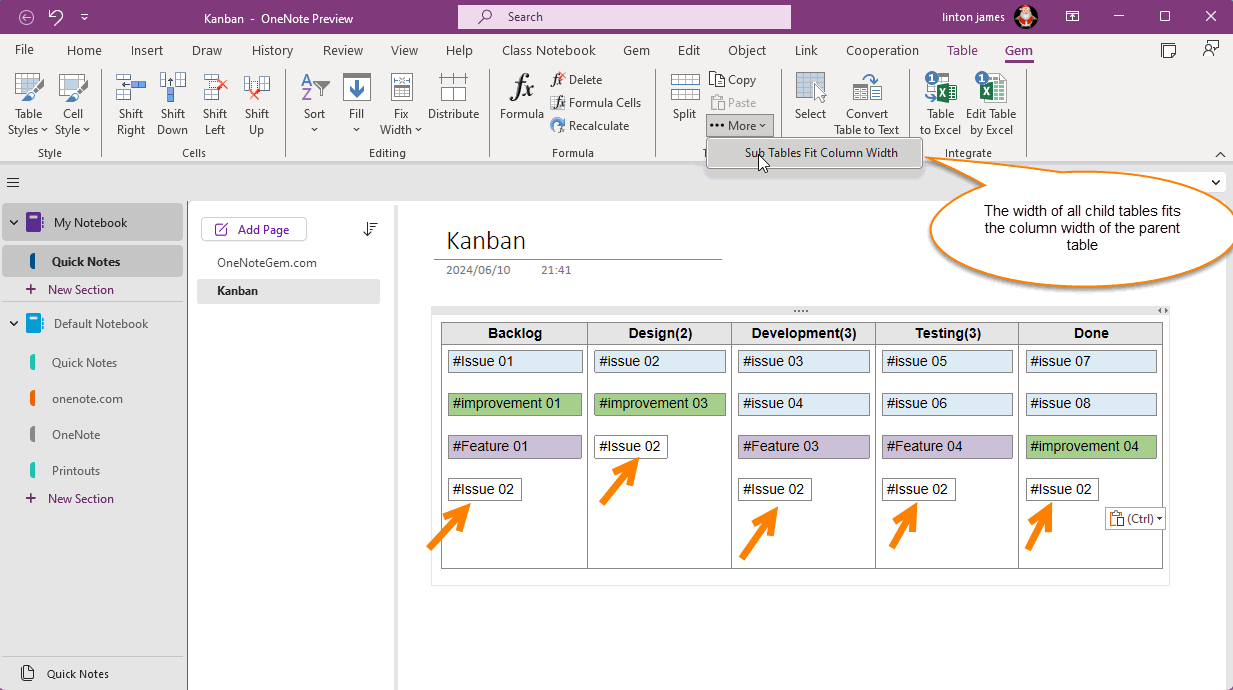
One-click adjustment of the width of all subtables to match the width of the corresponding column
We can use the "Sub Table Fit Column Width" function in the “Gem for OneNote” add-in to adjust the width of all subtables to the corresponding column width with one click.The “Sub Table Fit Column Width” feature is available in the hidden Table Tools -> Gem tab -> Tables group -> Other menu -> “Sub Table Fit Column Width” menu item.
This function adjusts the width of all subtables to the width of the corresponding column.
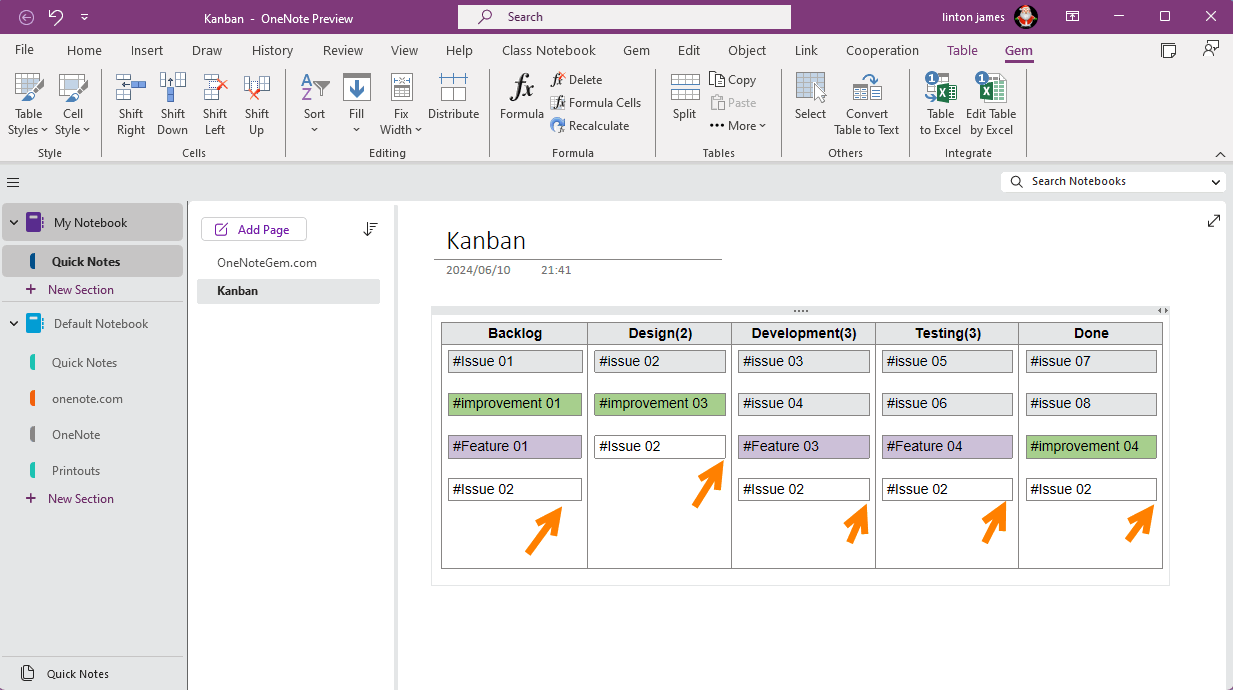
Demonstration