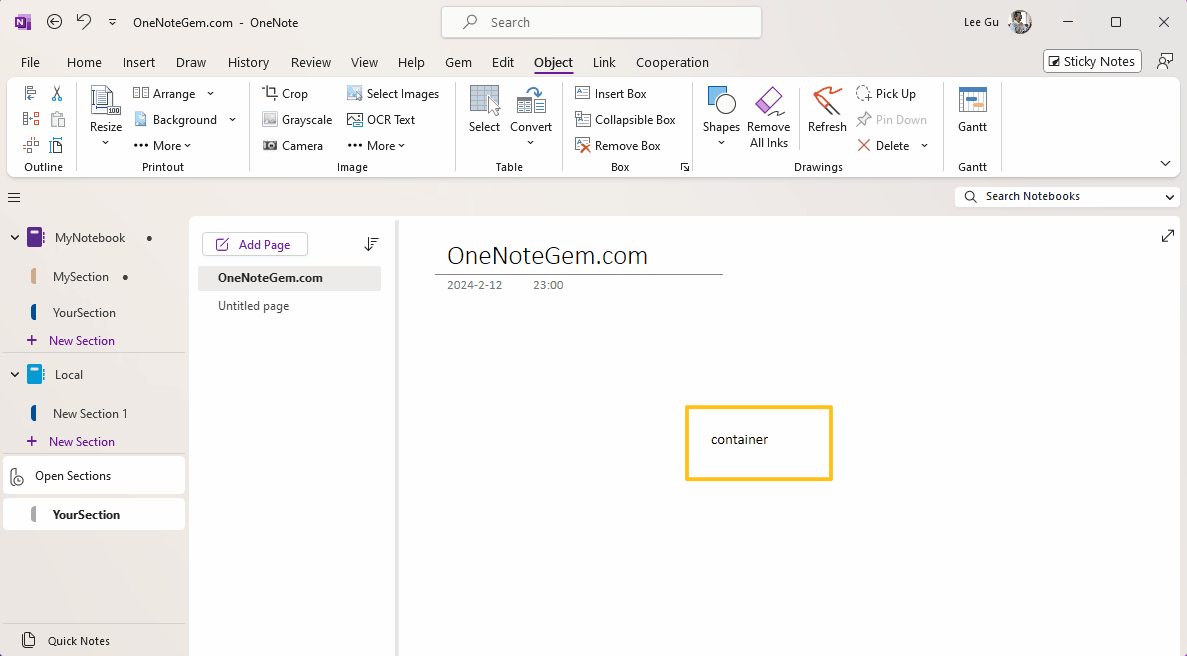Can't Select the Container inside the Rectangular Shape for typing in OneNote, How to Fix it?
OneNote 365, OneNote 2021 Cannot Select the Container inside a Shape
Starting in 2023, in OneNote 365 and OneNote 2021:
Step 1: Enter text in a container.
Step 2: Then, frame this container with a rectangular shape.
You will find that it is not possible to select the container with the mouse, and as a result, it is not possible to modify or enter new text in the container.
This bug only appears in OneNote 365, OneNote 2021, and OneNote 2024.
But, OneNote 2010, 2013, 2016, and 2024 LTSC can directly select this container and enter text directly.
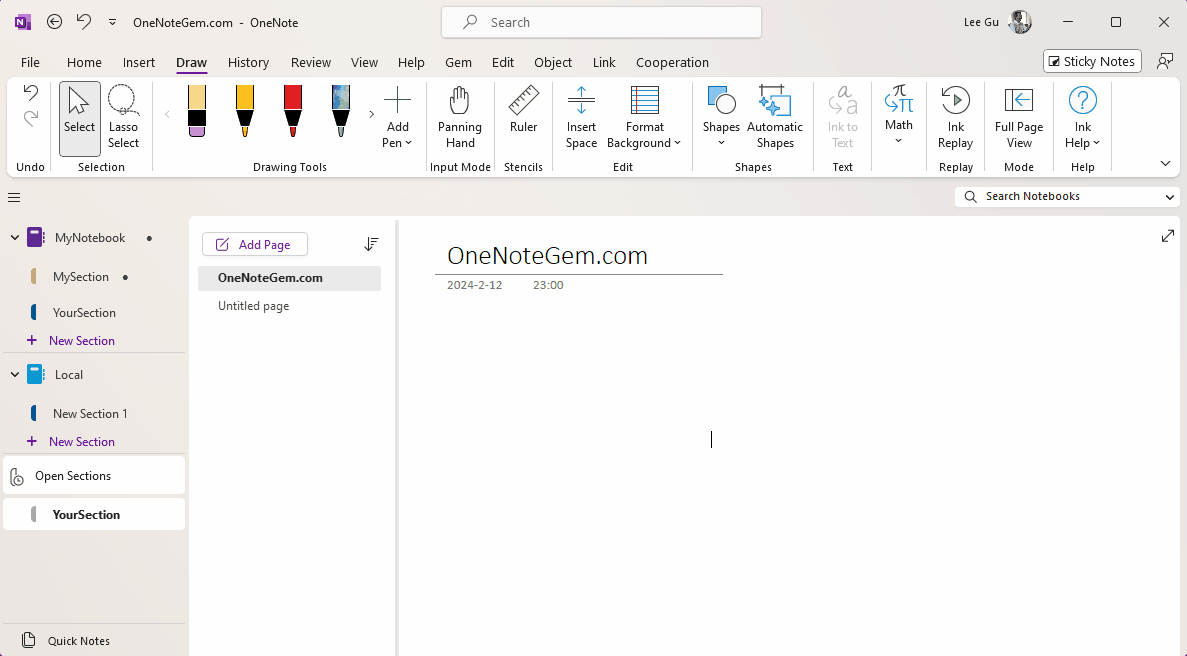
The Fix Drawings Feature provided by the Gem
Since this OneNote bug has been around for more than 1 year, Microsoft has no intention of fixing it.Gem for OneNote now offers the "Fix Drawings" feature to fix this OneNote bug.
Step 1: First, select the problematic shape and the container inside it.
Step 2: Click on the Gem's "Objects" tab –> "Drawings" group –> "Delete" menu –> "Fix Drawings" menu item.
After the repair is successful, you can directly use the mouse to click on the container in the shape to enter text.