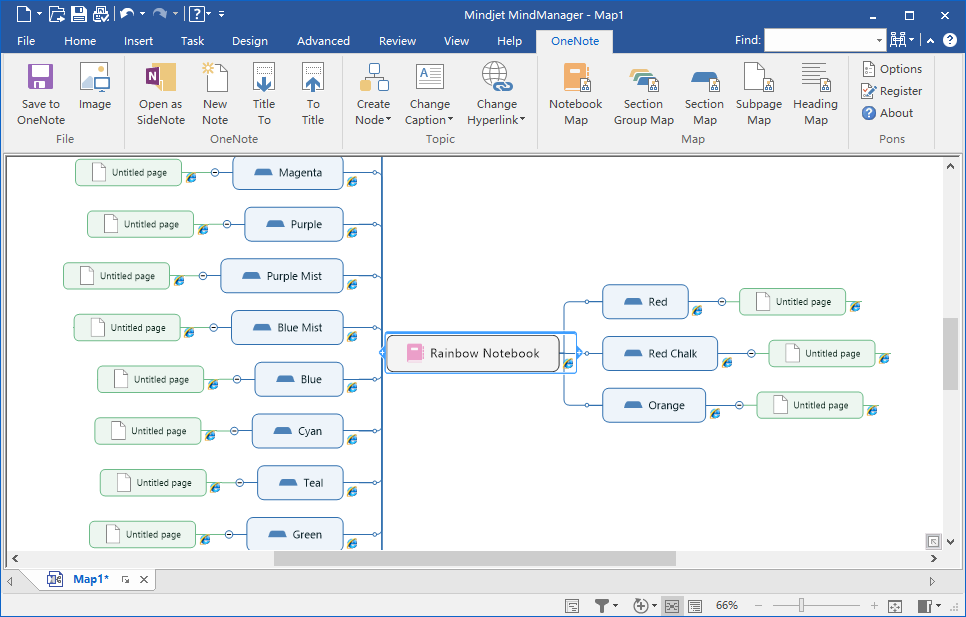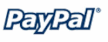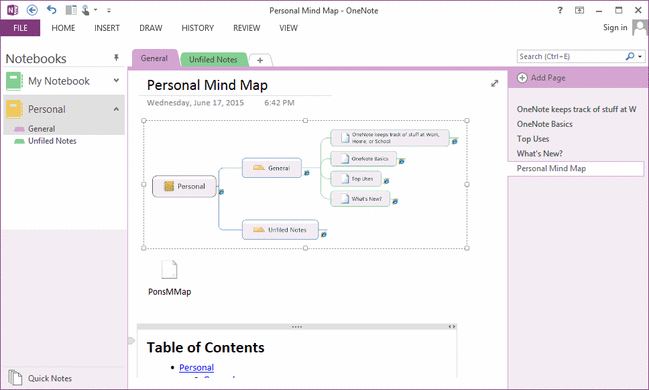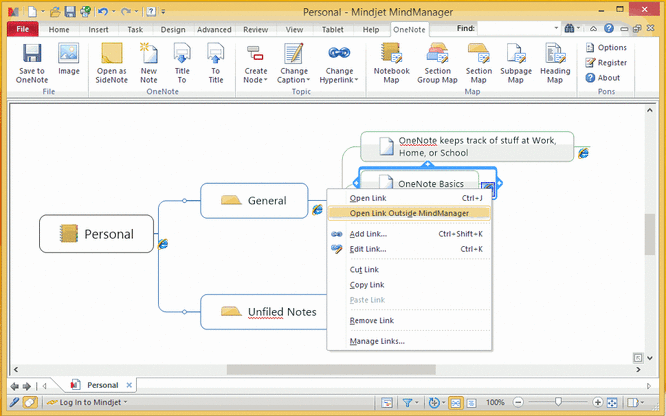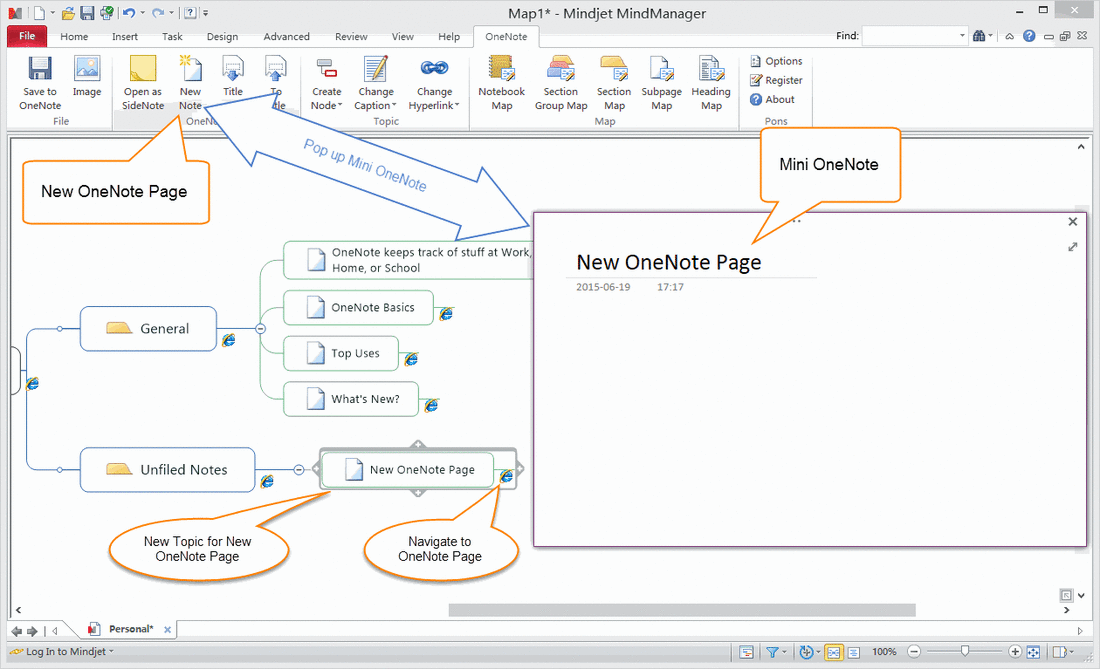Pons for MindManager and OneNote

Pons is a bridge between Mindjet MindManager and OneNote.
Pons create current OneNote object node in MindManager mind map, save and replace mind map as an image and an attach file into current OneNote page.
Pons is a MindManager add-in.
Pons create current OneNote object node in MindManager mind map, save and replace mind map as an image and an attach file into current OneNote page.
Pons is a MindManager add-in.
Pons for MindManager and OneNote 2013, 2010 Download
Purchase Pons for MindManager and OneNote 2024 License
Purchase Pons for MindManager and OneNote 2021 License
Purchase Pons for MindManager and OneNote 2016 License
Purchase Pons for MindManager and OneNote 2013, 2010 License
- You can create current OneNote notebook, section group, section, page, object nodes.
- You can save or replace the mind map from MindManager to OneNote.
- Pons save mind map as an image and a ".mmap" attach file into current OneNote page.
- Double click on the attachment "PonsMMap" in OneNote, it will open it by MindManager, and you can edit the Mind Map.
Tips:
If you want to follow the topic link to OneNote. You can use the "Open Hyperlink Outside MindManager" option.
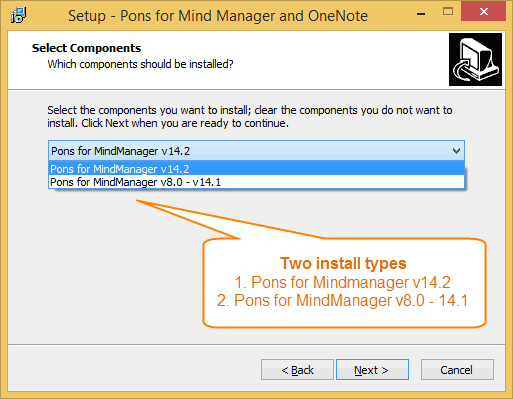
|
How to install Pons
There are 2 install types in Pons installer.
|
New Features:
Support MindManager 24
Improve to support MindManager 24 (2024)
Support MindManager 24
Improve to support MindManager 24 (2024)
Pons Features:
Save to OneNote
Save current mind map into OneNote. The mind map display as an image and an attach file in OneNote page.
Create Topic
Create Notebook Node
Create a subtopic from selected topic. The subtopic display current OneNote notebook name and link to the notebook.
Create Section Group Node
Create a subtopic from selected topic. The subtopic display current OneNote section group name and link to the section group.
Create Section Node
Create a subtopic from selected topic. The subtopic display current OneNote section name and link to the section.
Create Page Node
Create a subtopic from selected topic. The subtopic display current OneNote page name and link to the page.
Create Object Node
Create a subtopic from selected topic. The subtopic display current OneNote selected text and link to the text.
Change Caption
Change to Notebook Name
Change selected topic text to current OneNote notebook name.
Change to Section Group Name
Change selected topic text to current OneNote section group name.
Change to Section Name
Change selected topic text to current OneNote section name.
Change to Page Name
Change selected topic text to current OneNote page name ( title ).
Change to Object Text
Change selected topic text to current OneNote selected text.
Change Hyperlink
Change to Notebook Link
Change selected topic hyperlink to current OneNote notebook link.
Change to Section Group Link
Change selected topic hyperlink to current OneNote section group link.
Change to Section Link
Change selected topic hyperlink to current OneNote section link.
Change to Page Link
Change selected topic hyperlink to current OneNote page link.
Change to Object Link
Change selected topic hyperlink to current OneNote selected object link.
Create Map
Create Notebook Map
Create current OneNote notebook mindmap. Run OneNote, navigator to a notebook, click this feature will create a MindMap with the notebook, section group, section and page topics and links in MindManager.
Create Section Group Map
Create current OneNote section group mindmap. Run OneNote, navigator to a section group, click this feature will create a MindMap with the section group, section and page topics and links in MindManager.
Create Section Map
Create current OneNote section mindmap. Run OneNote, navigator to a section, click this feature will create a MindMap with the section and page topics and links in MindManager.
Create Subpages Mind Map by One Click
Click a main page ( with some subpages ) in OneNote, then, Click "Subpages Map" in Pons in Mindjet MindManager, It will create a mind map which main page as main topic and subpages as subtopics in MindManager.
Create Headings Mind Map by One Click
Click a page ( with some headings ) in OneNote, then, click "Headings Map" in Pons in Mindjet MindManager, it will create a mind map which page name as main topic and headings as subtopics in MindManager.
Numbering & Bullet Map
Create a Mind Map for bullet list or numbering list by one click.
Open OneNote, put the cursor in a bullet list or a numbering list, then go back to MindManager, click “Bullet Map” feature. It will create a mind map for this OneNote list.
Insert Image from OneNote
Insert selected OneNote image into selected MindManager topic. Select an image in OneNote at first, next select a topic in MindManager, click this feature to insert the image to this topic.
Open as SideNote
Open selected topic hyperlink as OneNote sidenote.
Options: Create Mind Map's Table of Contents when save to OneNote
Options for create current Mind Map's Table of Contents when save Mind Map to OneNote from MindManager.
If the Mind Map Topic has hyprelink, the relative item of TOC also has same hyperlink.
OneNote New Note
Create new OneNote page in MindManager.
Select a Mind Map Topic of OneNote section in MindManager at first, next click "New Note" in OneNote group, it will create a new OneNote page in this section and create a new sub-topic in this section topic.
The new OneNote page is shown on a Mini OneNote window.
OneNote Page Title To
Save related OneNote page title to current OneNote page topic in MindManager.
Select a Mind Map topic of OneNote page in MindManager at first. Click "Title To" feature to save this topic related OneNote page title to this topic name.
To OneNote Page Title
This feature reverse "Title To". Save current OneNote page topic name to its related OneNote page title.
Select a Mind Map topic of OneNote page in MindManager at first. Click "To Title" feature to save its name to related OneNote page title.
Topic Notes
Load Topic Notes from OneNote
Load selection or whole current OneNote page to the note of selected topic.
Load OneNote selected text to MindManager topic note
Load OneNote whole page to MindManager topic note
Save Topic Notes to OneNote
Save the note of selected topic to cursor position in OneNote.
Options
Save current mind map into OneNote. The mind map display as an image and an attach file in OneNote page.
Create Topic
Create Notebook Node
Create a subtopic from selected topic. The subtopic display current OneNote notebook name and link to the notebook.
Create Section Group Node
Create a subtopic from selected topic. The subtopic display current OneNote section group name and link to the section group.
Create Section Node
Create a subtopic from selected topic. The subtopic display current OneNote section name and link to the section.
Create Page Node
Create a subtopic from selected topic. The subtopic display current OneNote page name and link to the page.
Create Object Node
Create a subtopic from selected topic. The subtopic display current OneNote selected text and link to the text.
Change Caption
Change to Notebook Name
Change selected topic text to current OneNote notebook name.
Change to Section Group Name
Change selected topic text to current OneNote section group name.
Change to Section Name
Change selected topic text to current OneNote section name.
Change to Page Name
Change selected topic text to current OneNote page name ( title ).
Change to Object Text
Change selected topic text to current OneNote selected text.
Change Hyperlink
Change to Notebook Link
Change selected topic hyperlink to current OneNote notebook link.
Change to Section Group Link
Change selected topic hyperlink to current OneNote section group link.
Change to Section Link
Change selected topic hyperlink to current OneNote section link.
Change to Page Link
Change selected topic hyperlink to current OneNote page link.
Change to Object Link
Change selected topic hyperlink to current OneNote selected object link.
Create Map
Create Notebook Map
Create current OneNote notebook mindmap. Run OneNote, navigator to a notebook, click this feature will create a MindMap with the notebook, section group, section and page topics and links in MindManager.
Create Section Group Map
Create current OneNote section group mindmap. Run OneNote, navigator to a section group, click this feature will create a MindMap with the section group, section and page topics and links in MindManager.
Create Section Map
Create current OneNote section mindmap. Run OneNote, navigator to a section, click this feature will create a MindMap with the section and page topics and links in MindManager.
Create Subpages Mind Map by One Click
Click a main page ( with some subpages ) in OneNote, then, Click "Subpages Map" in Pons in Mindjet MindManager, It will create a mind map which main page as main topic and subpages as subtopics in MindManager.
Create Headings Mind Map by One Click
Click a page ( with some headings ) in OneNote, then, click "Headings Map" in Pons in Mindjet MindManager, it will create a mind map which page name as main topic and headings as subtopics in MindManager.
Numbering & Bullet Map
Create a Mind Map for bullet list or numbering list by one click.
Open OneNote, put the cursor in a bullet list or a numbering list, then go back to MindManager, click “Bullet Map” feature. It will create a mind map for this OneNote list.
Insert Image from OneNote
Insert selected OneNote image into selected MindManager topic. Select an image in OneNote at first, next select a topic in MindManager, click this feature to insert the image to this topic.
Open as SideNote
Open selected topic hyperlink as OneNote sidenote.
Options: Create Mind Map's Table of Contents when save to OneNote
Options for create current Mind Map's Table of Contents when save Mind Map to OneNote from MindManager.
If the Mind Map Topic has hyprelink, the relative item of TOC also has same hyperlink.
OneNote New Note
Create new OneNote page in MindManager.
Select a Mind Map Topic of OneNote section in MindManager at first, next click "New Note" in OneNote group, it will create a new OneNote page in this section and create a new sub-topic in this section topic.
The new OneNote page is shown on a Mini OneNote window.
OneNote Page Title To
Save related OneNote page title to current OneNote page topic in MindManager.
Select a Mind Map topic of OneNote page in MindManager at first. Click "Title To" feature to save this topic related OneNote page title to this topic name.
To OneNote Page Title
This feature reverse "Title To". Save current OneNote page topic name to its related OneNote page title.
Select a Mind Map topic of OneNote page in MindManager at first. Click "To Title" feature to save its name to related OneNote page title.
Topic Notes
Load Topic Notes from OneNote
Load selection or whole current OneNote page to the note of selected topic.
Load OneNote selected text to MindManager topic note
- [In OneNote] Select some text.
- [In MindManager] Select a topic.
- [In MindManager] Click "Load Topic Notes from OneNote" menu item.
Load OneNote whole page to MindManager topic note
- [In OneNote] Put cursor in page.
- [In MindManager] Select a topic.
- [In MindManager] Click "Load Topic Notes from OneNote" menu item.
Save Topic Notes to OneNote
Save the note of selected topic to cursor position in OneNote.
- [In OneNote] Put cursor in page.
- [In MindManager] Select a topic.
- [In MindManager] Click "Save Topic Notes to OneNote" menu item.
Options
- Specify the max size of the Mind Map image.
- Zoom the Mind Map image size when save to OneNote.
- Display the image fit for width of the OneNote container.
Documents
Pons for MindManager and OneNote Documents
Release History
Release history