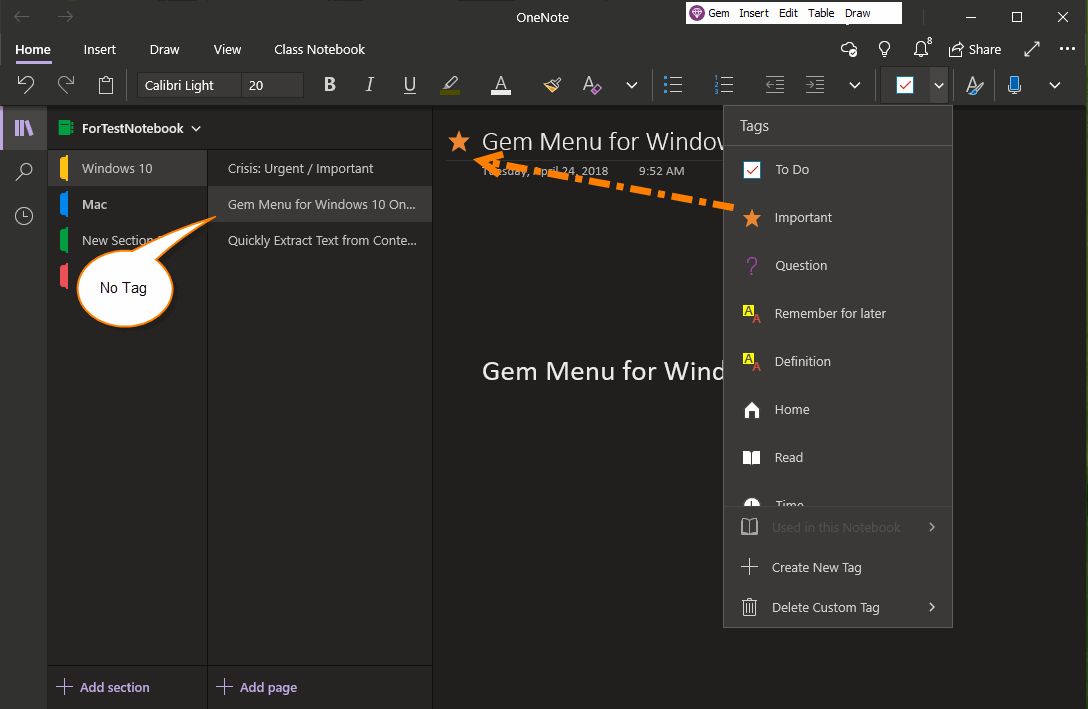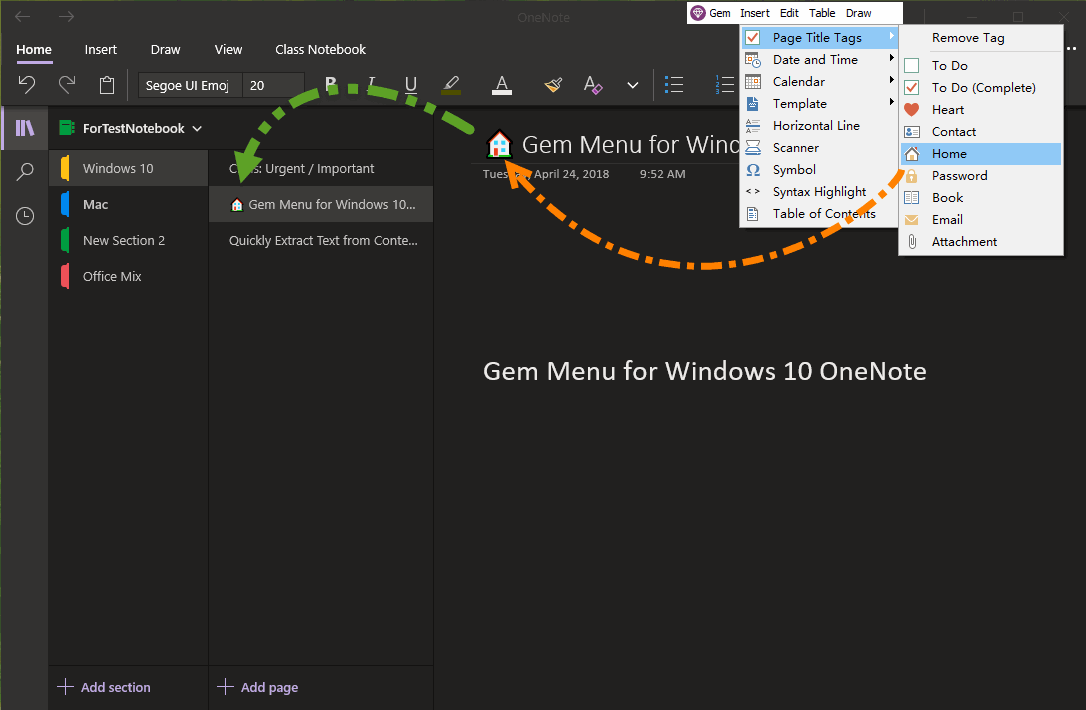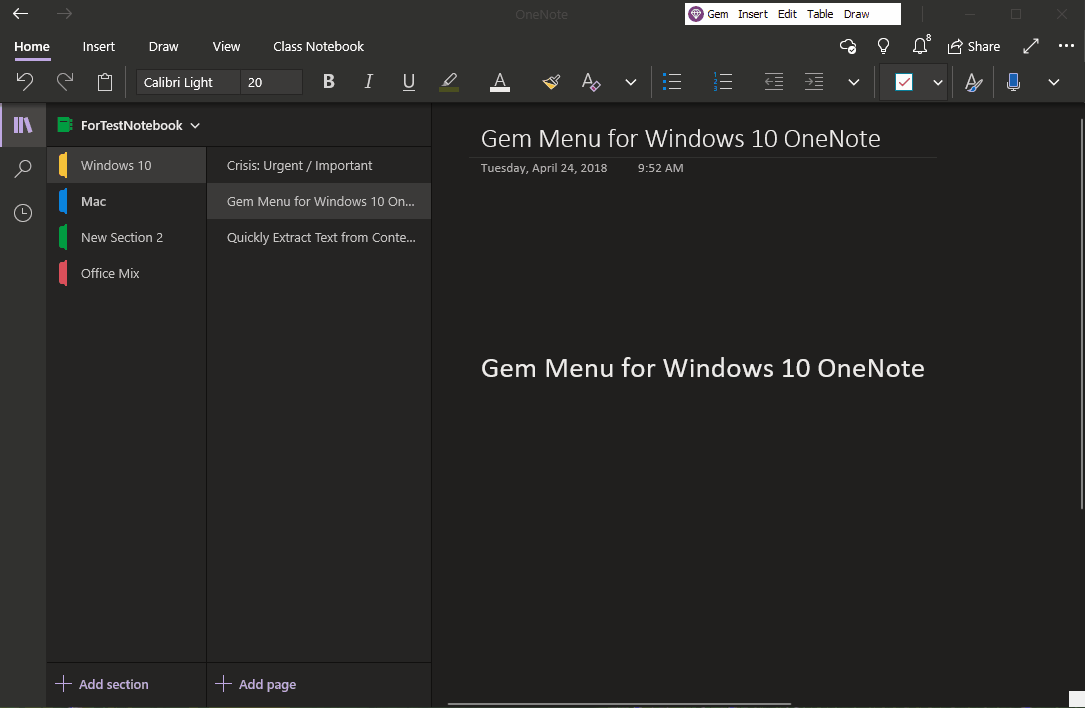UWP: Using Page-Level Tags, Tags Appear in the OneNote Page
Gem Menu for OneNote UWP now provide Page-Level tags for OneNote for Windows 10.
OneNote Tags Cannot be displayed in the Page List
We know that OneNote itself provides tags capabilities.
However, these tags apply only to paragraphs, which are paragraph-level. Not at the page level.
If you place these tags on the page title, they cannot be displayed in the list of pages.
We know that OneNote itself provides tags capabilities.
However, these tags apply only to paragraphs, which are paragraph-level. Not at the page level.
If you place these tags on the page title, they cannot be displayed in the list of pages.
Page Level Tags
Gem Menu for OneNote UWP now provide Page-Level Tags.
In Gem Menu for OneNote UWP, click “Insert” menu -> “Page Title Tags” submenu, in here list some Page-Level tags.
When you click on these tags, it inserts the tag at the front of the page title.
We will find that these tags are displayed in the OneNote page List pane.
Gem Menu for OneNote UWP now provide Page-Level Tags.
In Gem Menu for OneNote UWP, click “Insert” menu -> “Page Title Tags” submenu, in here list some Page-Level tags.
When you click on these tags, it inserts the tag at the front of the page title.
We will find that these tags are displayed in the OneNote page List pane.
Benefits of Page-Level Tag
The advantage of page-level tagging is that it appears in the OneNote page List pane.
We do not need to open the page; we probably know what the page contains, based on the tags.
For examples:
Seeing the "Heart" tag, we know that this is an important page.
Seeing the "Mail" tag, we know that this is a page that is imported from the message.
Demonstration
The advantage of page-level tagging is that it appears in the OneNote page List pane.
We do not need to open the page; we probably know what the page contains, based on the tags.
For examples:
Seeing the "Heart" tag, we know that this is an important page.
Seeing the "Mail" tag, we know that this is a page that is imported from the message.
Demonstration