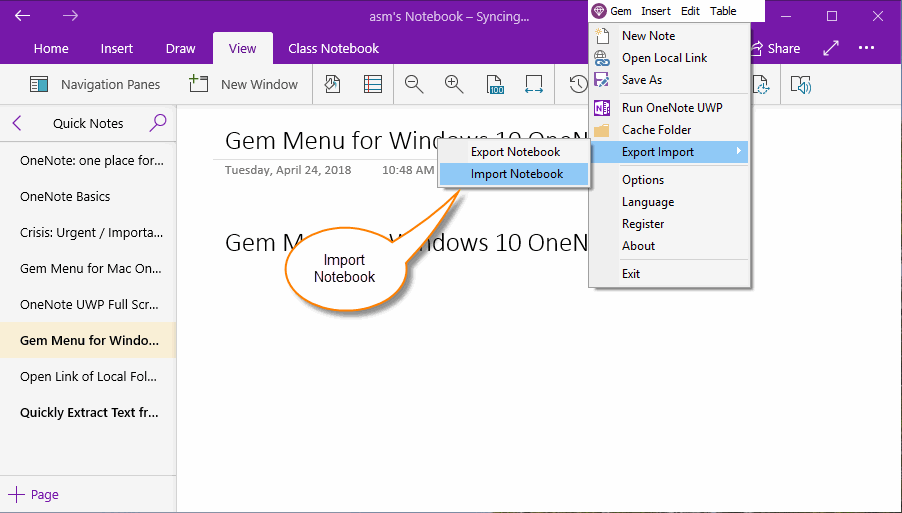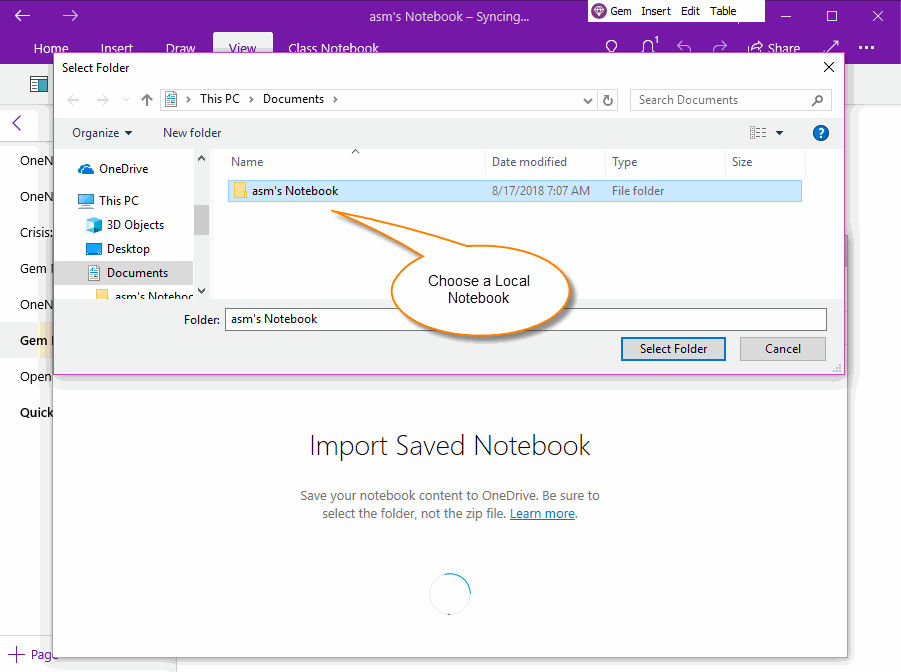UWP: Select Folder of OneNote Local Notebook, and Import
Abandon this feature
This is an article about using the Gem Menu for OneNote Windows 10 (UWP) to Export a notebook.
UWP: Export OneNote Notebook as ZIP File that Contains .one Files
This article describes how to import a local OneNote notebook.
This is an article about using the Gem Menu for OneNote Windows 10 (UWP) to Export a notebook.
UWP: Export OneNote Notebook as ZIP File that Contains .one Files
This article describes how to import a local OneNote notebook.
Import Notebook Menu Item of Gem Menu
Click Gem Menu for OneNote Windows 10 (UWP) -> "Export Import" -> "Import Notebook" menu item.
Click Gem Menu for OneNote Windows 10 (UWP) -> "Export Import" -> "Import Notebook" menu item.
Choose a Folder of OneNote Local Notebook to Import
In "Import Saved Notebook" page, click "Import Notebook" button.
Then, in "Select Folder" window, choose a folder of OneNote local notebook.
It will import the local notebook.
In "Import Saved Notebook" page, click "Import Notebook" button.
Then, in "Select Folder" window, choose a folder of OneNote local notebook.
It will import the local notebook.
What is a OneNote Local Notebook
Note:
This Import feature just support the notebooks exported by this article UWP: Export OneNote Notebook as ZIP File that Contains .one Files
- OneNote local notebook, saved in local disk, it cannot sync thought OneDrive.com.
- OneNote local notebook, saved as a Windows folder.
- OneNote local notebook, which has a .onetoc2 file under its folder.
- OneNote local notebook, the .one files are sections.
- OneNote local notebook, the subfolders under it are section groups.
Note:
This Import feature just support the notebooks exported by this article UWP: Export OneNote Notebook as ZIP File that Contains .one Files
It doesn't support the local notebooks of OneNote 2010, 2013, 2016
A Small Notebook
This is a small notebook for test Import feature: Download