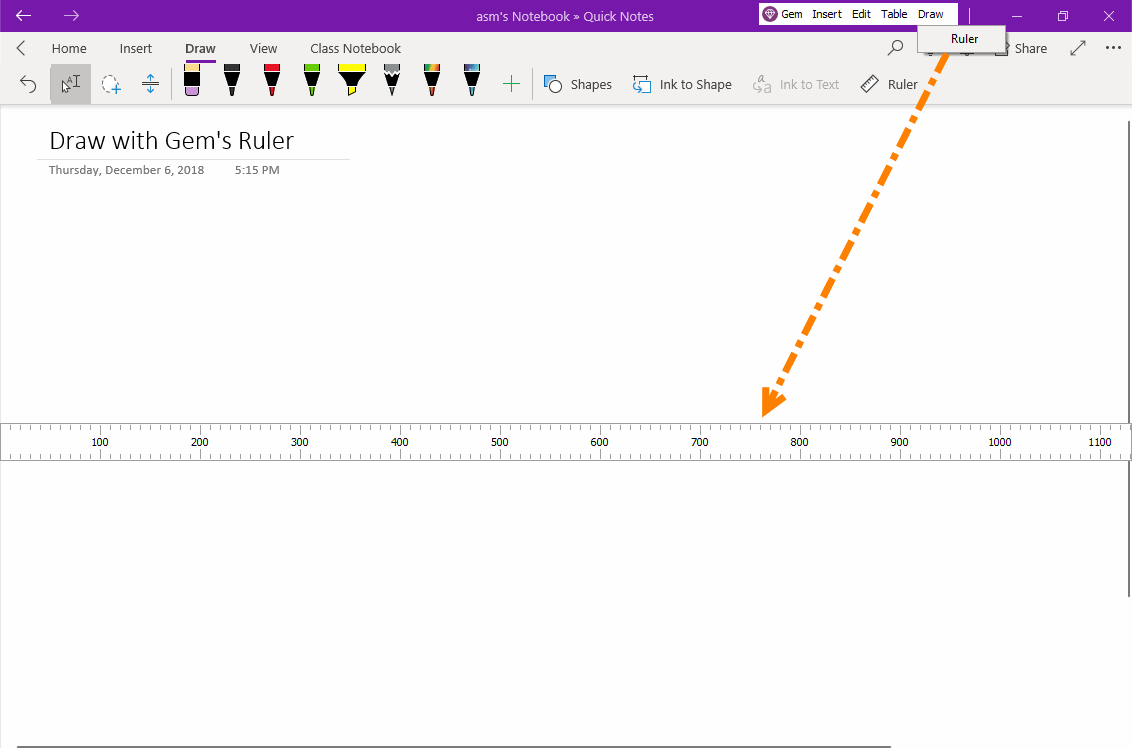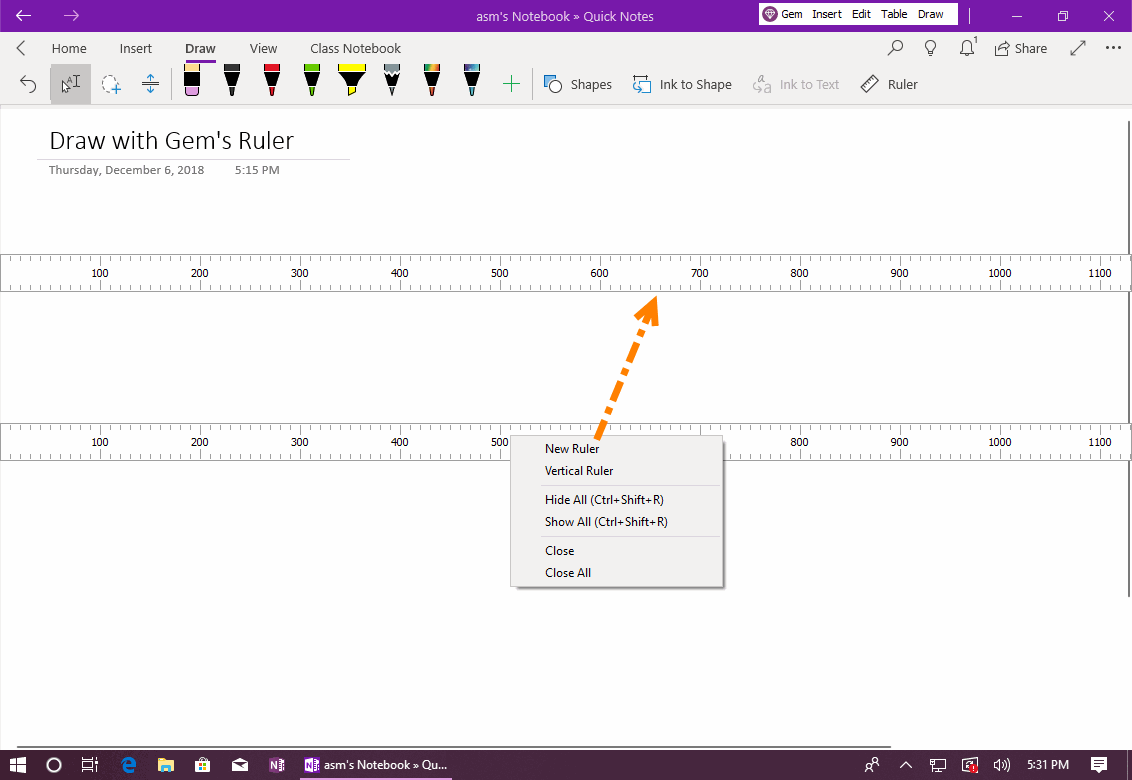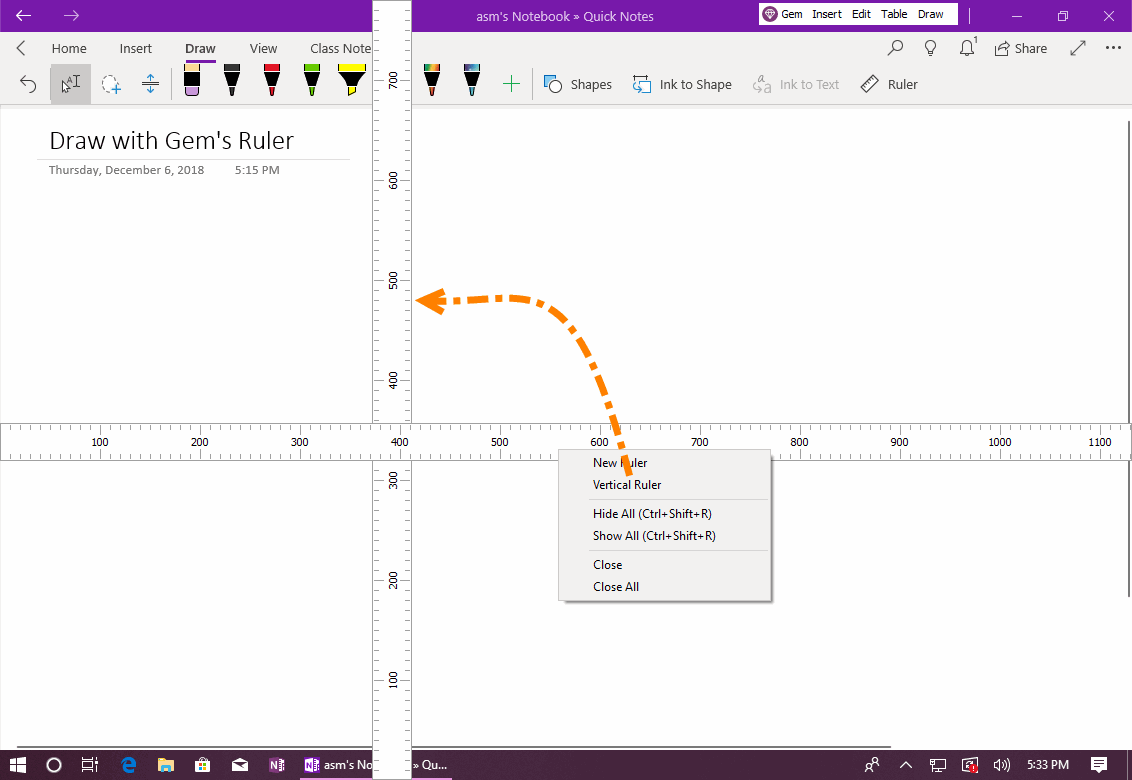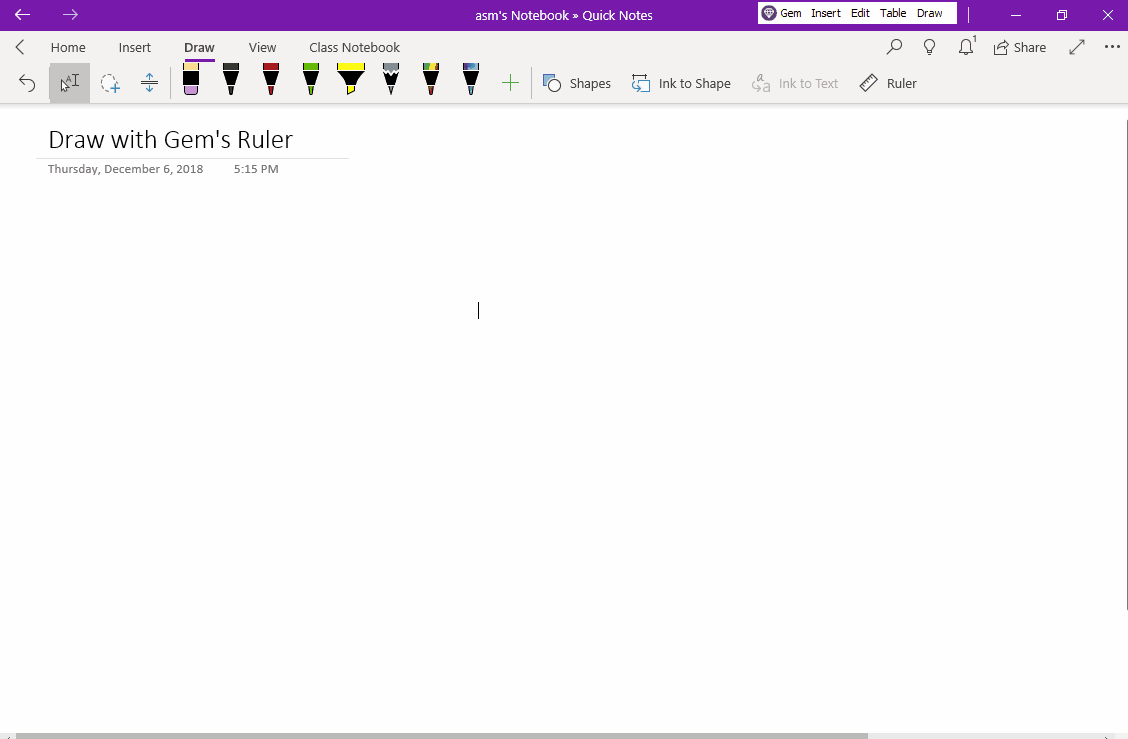UWP: Gem Ruler for OneNote for Windows 10
Gem Menu for OneNote UWP provides rulers to assist OneNote for Windows 10 drawing.
Open Gem Ruler
In Gem Menu for OneNote UWP, click “Draw” menu -> “Ruler” menu item.
It will open a ruler.
In Gem Menu for OneNote UWP, click “Draw” menu -> “Ruler” menu item.
It will open a ruler.
Open Multiple Gem Rulers
The Gem ruler can open multiple. Multiple rulers are more able to boundary.
Right click on a ruler, click “New Ruler” to open more rulers.
The Gem ruler can open multiple. Multiple rulers are more able to boundary.
Right click on a ruler, click “New Ruler” to open more rulers.
Change Horizontal Ruler to Vertical Ruler
You can change the horizontal ruler to vertical ruler.
Right click on a ruler, click “Vertical Ruler” to change the horizontal ruler to vertical ruler.
Similarly, by clicking the "Horizontal Ruler" menu item in the right-click menu of a vertical ruler, it is changed to a horizontal ruler.
You can change the horizontal ruler to vertical ruler.
Right click on a ruler, click “Vertical Ruler” to change the horizontal ruler to vertical ruler.
Similarly, by clicking the "Horizontal Ruler" menu item in the right-click menu of a vertical ruler, it is changed to a horizontal ruler.
Other Features
Demonstration
- New Ruler: create multiple rulers.
- Vertical Ruler: convert horizontal ruler to vertical ruler.
- Hide All: hide all rulers. Keyboard shortcut: Ctrl+Shift+R
- Show All: show all hided rulers. Keyboard shortcut: Ctrl+Shift+R.
- Close: close current ruler.
- Close All: close all rulers.
- Horizontal Ruler: convert current ruler to horizontal from vertical.
- Scale from Top to Bottom: convert scale from top:0 to bottom:1000
- Scale from Bottom to Top: convert scale from bottom:0 to top:1000
Demonstration