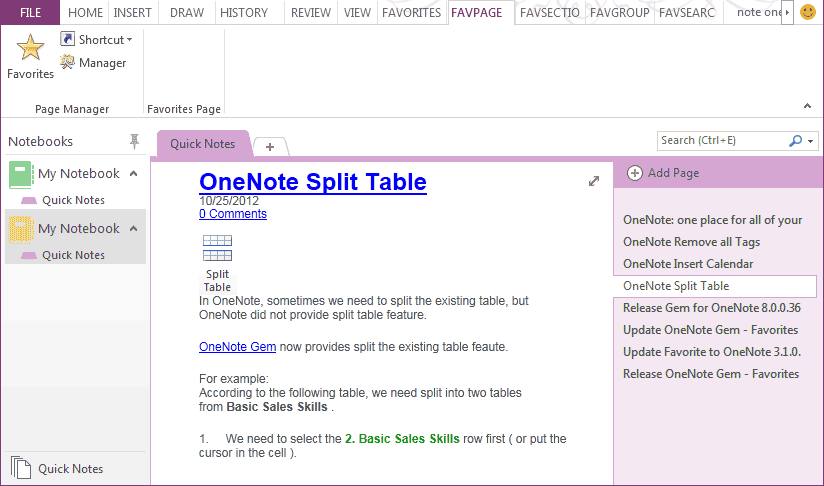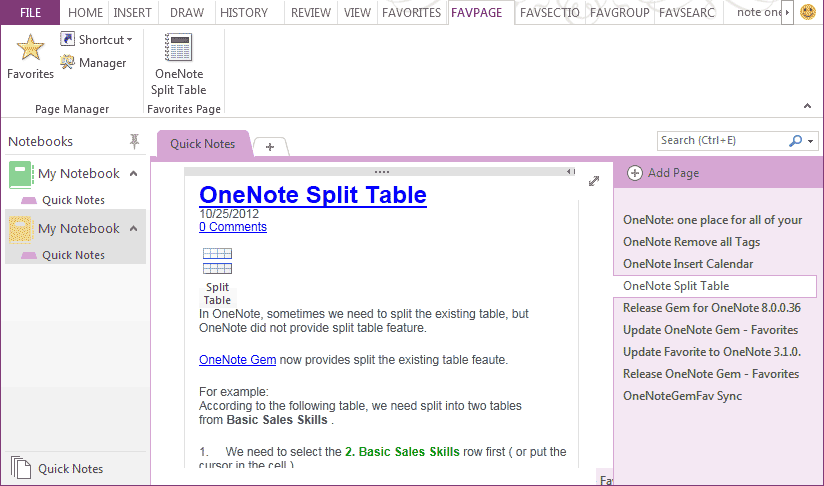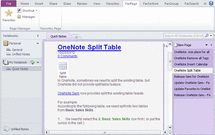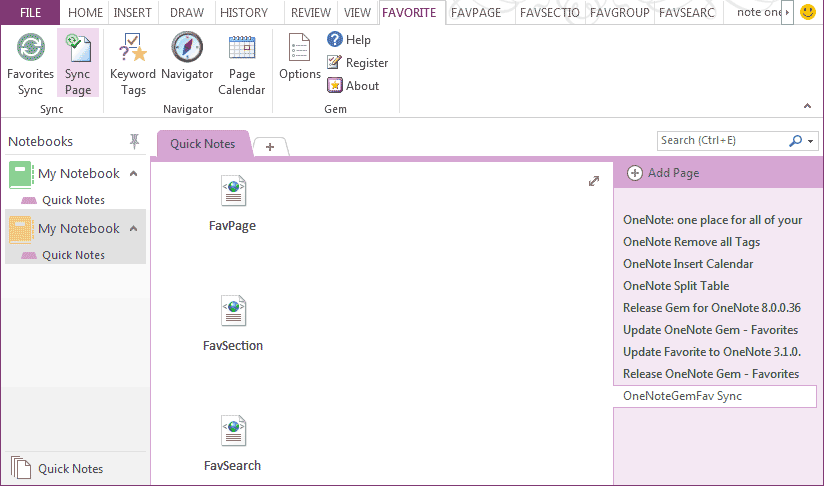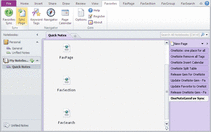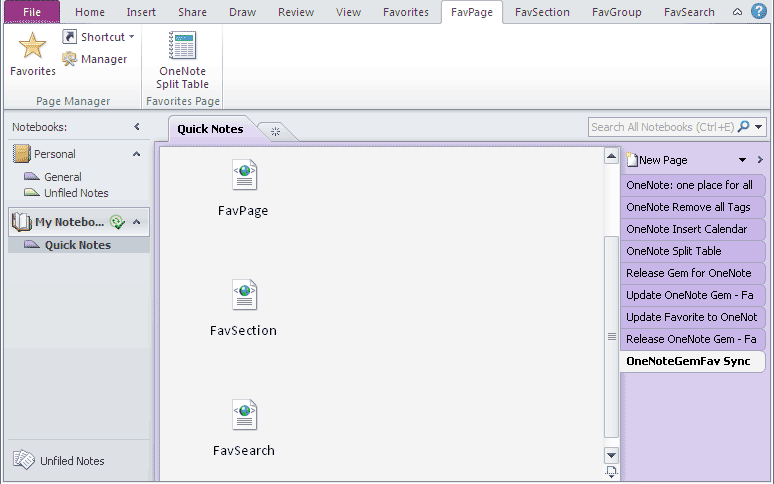How to sync onenote favorites with skydrive
|
|
|
Computer 1 - OneNote 2013
We began to click on the "Favorite" to favorite pages to tabs, then favorited page title will display in the tabs.
|
Computer 2 - OneNote 2010
|
|
At the same time, we can goto the "OneNoteGemFav Sync" page ( which created by OneNote Gem - Favorites ) by clicking on the "Sync Page" button. The "OneNoteGemFav Sync" page includes 4 files, through the OneNote Skydrive synchronization function, we can do the synchronous favorites.
|
Waiting for OneNote to synchronous "OneNoteGemFav Sync" page via Skydrive. We can jump to the "OneNoteGemFav Sync" page by clicking on the "sync page" button.
|
Tip: The "OneNoteGemFav Sync" page can move to anywhere in the shared notebooks. but this page need unique copy.