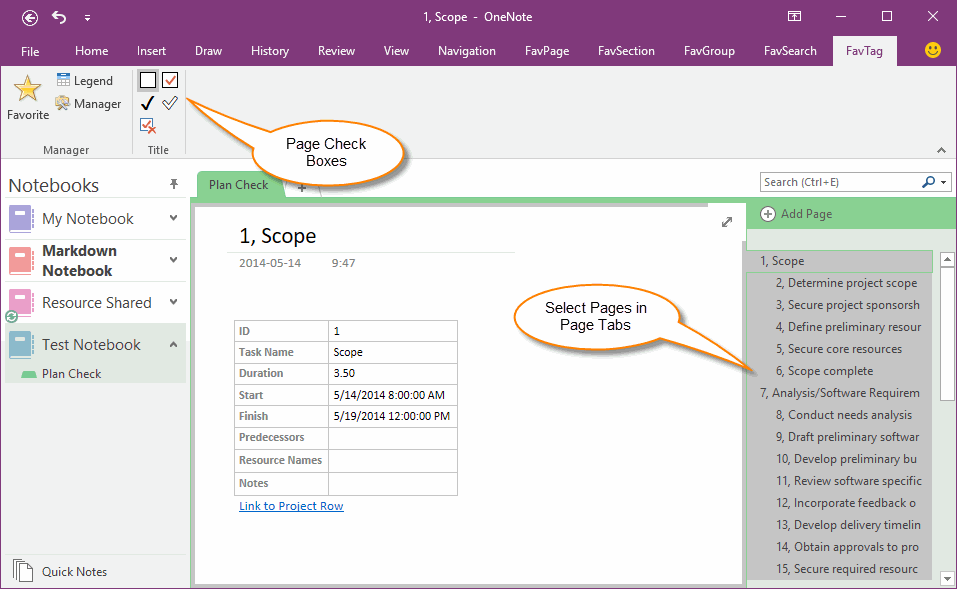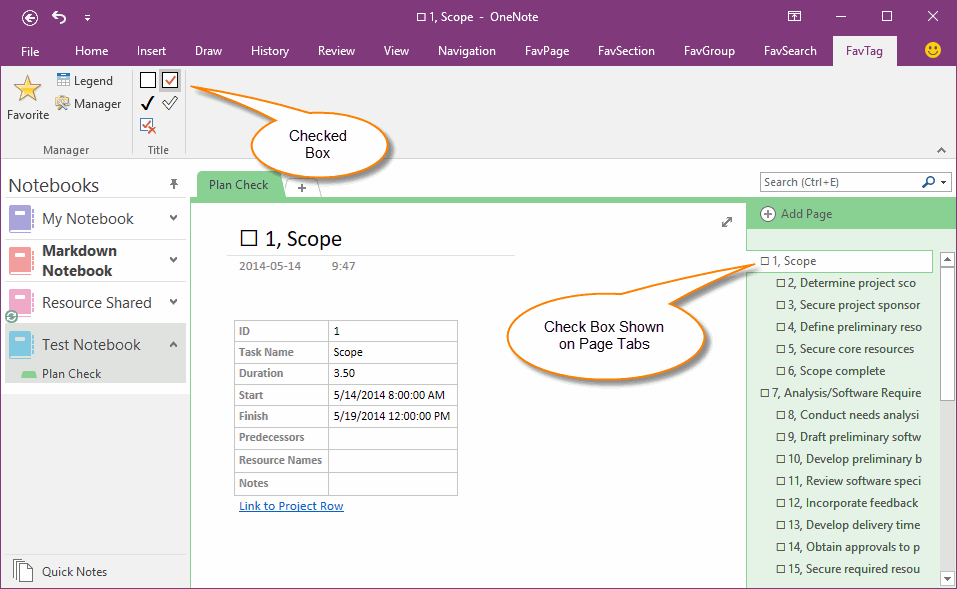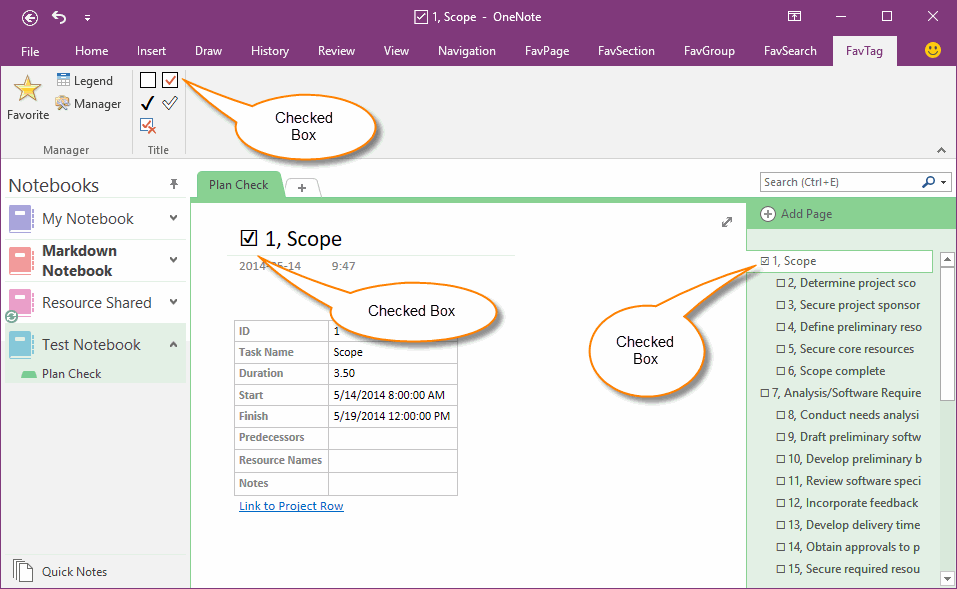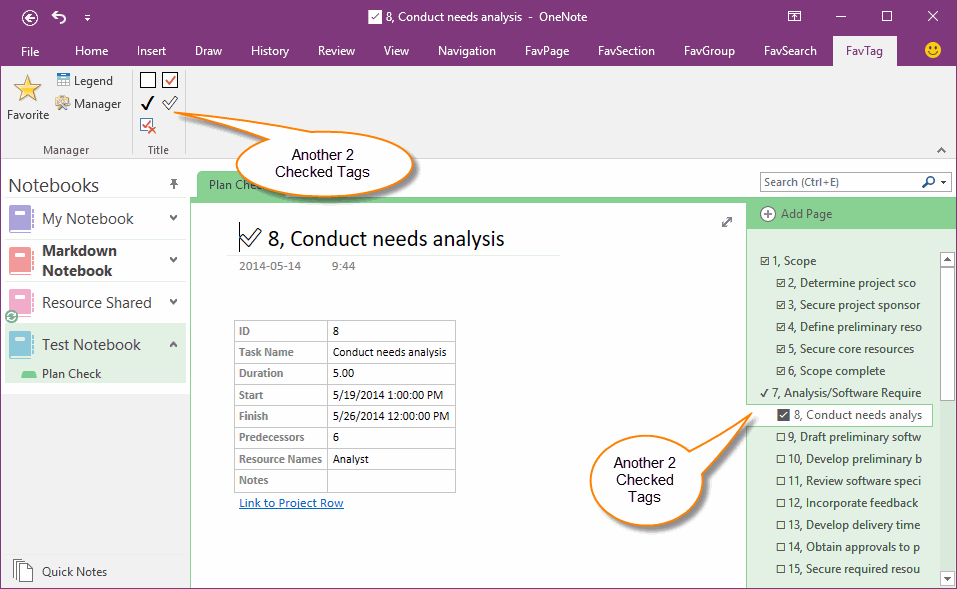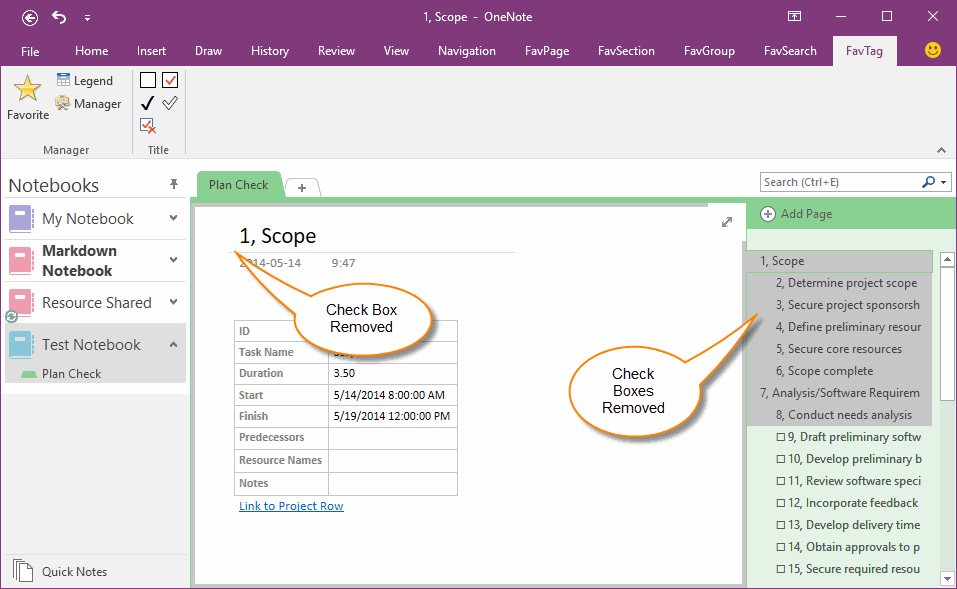Insert Check Box into OneNote Page Title for Project (The Check Box Shown on Page Tabs)
In general, OneNote native To-Do tags are used for a paragraph.
But, some projects need a To-Do which is include images and more detail messages.
So, it need a page for a To-Do item.
OneNote Gem - Favorites append a group of tags for OneNote page title. These tags can be shown on page tabs on OneNote main window. You can read the To-Do status directly in OneNote main window, don't need to click into page one by one.
But, some projects need a To-Do which is include images and more detail messages.
So, it need a page for a To-Do item.
OneNote Gem - Favorites append a group of tags for OneNote page title. These tags can be shown on page tabs on OneNote main window. You can read the To-Do status directly in OneNote main window, don't need to click into page one by one.
{C}
Select Multiple Pages in Page Tabs
In OneNote main window, select one or multiple pages in the right page tabs.
In OneNote main window, select one or multiple pages in the right page tabs.
Insert Check Box in Front of Page Title
Click "OneNote Gem - Favorites" -> "FavTag" tab -> "Title" group -> "Check Box".
It will insert a check box in front of the title of selected pages.
You can see the check boxes also are shown on OneNote Page Tabs.
This help us easy to read the page To-Do status. (which one was already completely)
Click "OneNote Gem - Favorites" -> "FavTag" tab -> "Title" group -> "Check Box".
It will insert a check box in front of the title of selected pages.
You can see the check boxes also are shown on OneNote Page Tabs.
This help us easy to read the page To-Do status. (which one was already completely)
Checked the Completely Page
Select the page which has done, click the "Checked Box" on "FavTag" tab.
The "Check Box" will change to "Checked Box".
And you will find the "Checked Box" also be shown on OneNote page tabs.
Select the page which has done, click the "Checked Box" on "FavTag" tab.
The "Check Box" will change to "Checked Box".
And you will find the "Checked Box" also be shown on OneNote page tabs.
Another 2 Checked Tags
You also can use another 2 checked tags. They also are shown on page tabs.
You also can use another 2 checked tags. They also are shown on page tabs.
Select Pages to Remove Check Boxes
If you want to remove these check boxes from page title, select the pages at first.
If you want to remove these check boxes from page title, select the pages at first.
Removed Check Boxes
Click "OneNote Gem - Favorites" -> "FavTag" tab -> "Title" group -> "Remove Check Box".
It will remove the check boxes from selected pages title.
Click "OneNote Gem - Favorites" -> "FavTag" tab -> "Title" group -> "Remove Check Box".
It will remove the check boxes from selected pages title.