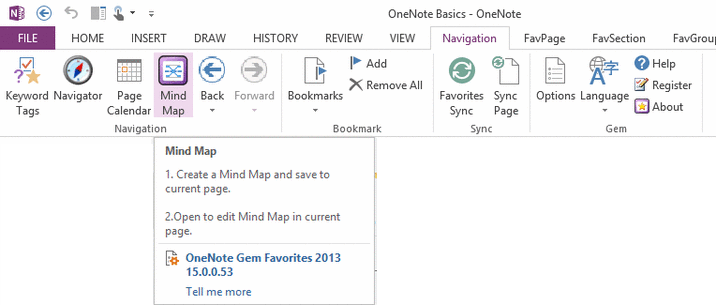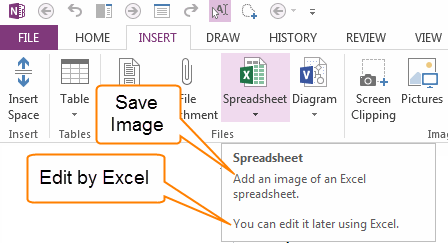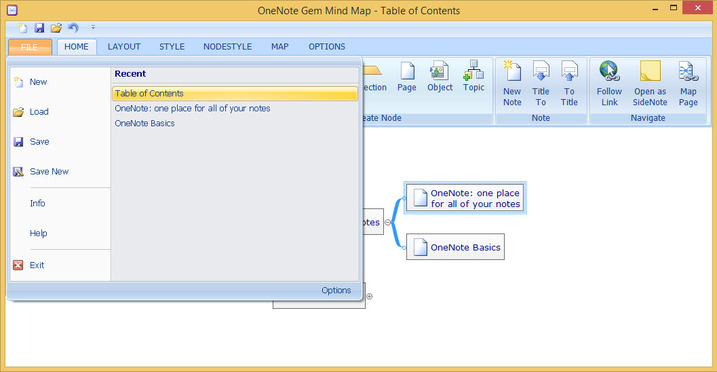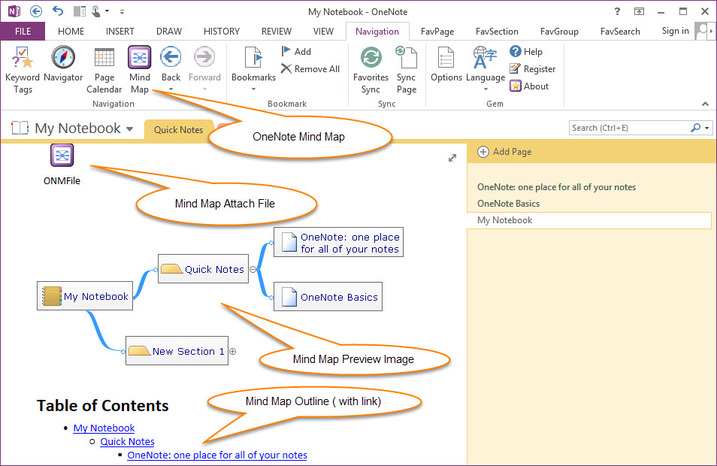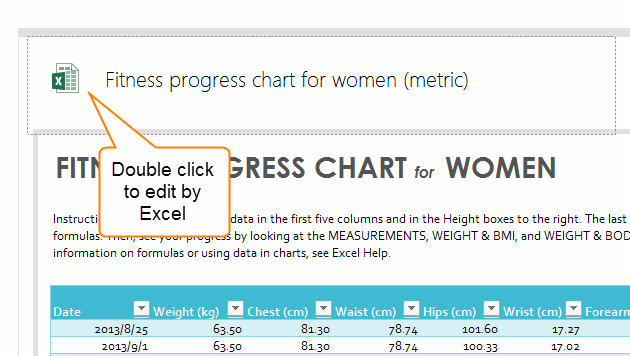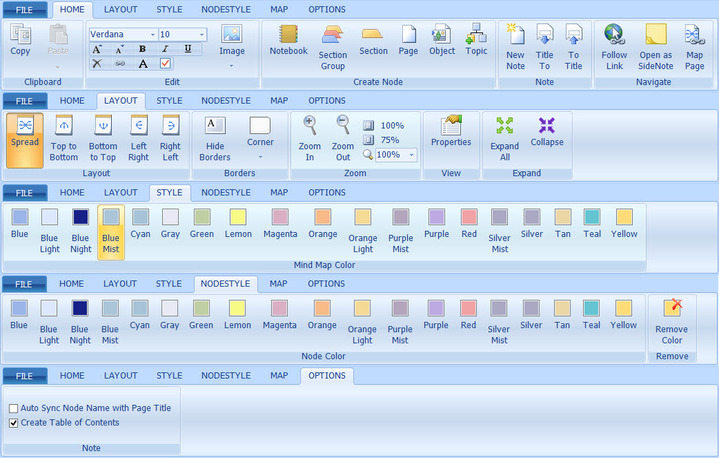OneNote Mind Map Tools (Brainstorm) 11.1
2019-11-23 16:22

What is Mind Map?
Mind mapping can be used to organize large amounts of information, combining spatial organization, dynamic hierarchical structuring and node folding. It can extend the concept of mind mapping by allowing individuals to map more than thoughts and ideas with information on their computers and the internet, like spreadsheets, documents, internet sites and images.
Mind mapping can be used to organize large amounts of information, combining spatial organization, dynamic hierarchical structuring and node folding. It can extend the concept of mind mapping by allowing individuals to map more than thoughts and ideas with information on their computers and the internet, like spreadsheets, documents, internet sites and images.
OneNote Mind Map Tools
|
OneNote Mind Map is an OneNote Gem - Favorites feature.
It is just designed to navigate objects in OneNote. It has basic MindMap functions. OneNote Mind Map can create and edit node and automatic link to notebooks, section groups, sections, pages and objects in page. Click the node icon will navigate to the object in OneNote. |
|
Warning
|
OneNote MindMap Features
File Tab & QAT
New (Ctrl+N)
Create a new mind map.
Load (Ctrl+L)
Load mind map from current OneNote page.
Save (Ctrl+S)
Save mind map to current OneNote page.
Undo
Undo this operator.
Recent List
List the mind maps which have read or edited.
Options
Setting the mind map default font and font size, node border corner.
Save New
Save current mind map into new OneNote page.
New (Ctrl+N)
Create a new mind map.
Load (Ctrl+L)
Load mind map from current OneNote page.
Save (Ctrl+S)
Save mind map to current OneNote page.
Undo
Undo this operator.
Recent List
List the mind maps which have read or edited.
Options
Setting the mind map default font and font size, node border corner.
Save New
Save current mind map into new OneNote page.
Home Tab
Copy and Paste Node
Copy selected node,
Paste to Other node.
Font Name
Choose a font to setting current mind map, change mind map font.
Font Size
Use selected size to setting current mind map font size.
Increase Font Size
Increase current mind map font size.
Decrease Font Size
Decrease the current mind map font size.
Bold
Setting current mind map font with bold.
Italic
Setting current mind map font with italic.
Underline
Setting current mind map font with underline.
Topic checkbox
Add checkbox to a topic.
Insert or Edit Image
Insert and replace selected node image, the image can load from folder or OneNote image. Edit and resize selected node image.
Delete Image
Remove image from selected node.
Images ( Notebook, Section Group, Section, Page, Object )
Replace selected node image to notebook, section group. Section, page or object image.
Text
Edit selected node text in mind map.
Delete (Delete)
Delete selected node from mind map.
Hyperlink (Ctrl+K)
Set selected node hyperlink in mind map.
Notebook (F5)
Create current OneNote notebook node in mind map.
Section Group (F6)
Create current OneNote section group node in mind map.
Section (F7)
Create current OneNote section node in mind map.
Page (F8)
Create current OneNote page node in mind map.
Object (F9)
Create node for selected Object ( text or image ) of current OneNote page.
Topic (Insert)
Create a new topic in mind map.
Follow Link (F10)
Follow selected node link.
Open as SideNote ( F11 )
Open selected topic as OneNote SideNote.
Map Page
Go to OneNote page which contains current mind map.
New Note
Create a new OneNote page in selected Mind Map section node.
Select a section node in Mind Map, click "New Note" feature to create a node, and this feature create a new page in OneNote associated with this Mind Map Node at the same time.
OneNote Page Title to Node Name
Use associated OneNote page title to replace current Mind Map Node Name.
Select a Mind Map node, click this feature will use its associated OneNote page title to replace this node name.
Node Name to OneNote Page Title
Use select node name to replace its associated OneNote page title.
Select a Mind Map node, click this feature will use node name to replace its associated OneNote page title.
Copy selected node,
Paste to Other node.
Font Name
Choose a font to setting current mind map, change mind map font.
Font Size
Use selected size to setting current mind map font size.
Increase Font Size
Increase current mind map font size.
Decrease Font Size
Decrease the current mind map font size.
Bold
Setting current mind map font with bold.
Italic
Setting current mind map font with italic.
Underline
Setting current mind map font with underline.
Topic checkbox
Add checkbox to a topic.
Insert or Edit Image
Insert and replace selected node image, the image can load from folder or OneNote image. Edit and resize selected node image.
Delete Image
Remove image from selected node.
Images ( Notebook, Section Group, Section, Page, Object )
Replace selected node image to notebook, section group. Section, page or object image.
Text
Edit selected node text in mind map.
Delete (Delete)
Delete selected node from mind map.
Hyperlink (Ctrl+K)
Set selected node hyperlink in mind map.
Notebook (F5)
Create current OneNote notebook node in mind map.
Section Group (F6)
Create current OneNote section group node in mind map.
Section (F7)
Create current OneNote section node in mind map.
Page (F8)
Create current OneNote page node in mind map.
Object (F9)
Create node for selected Object ( text or image ) of current OneNote page.
Topic (Insert)
Create a new topic in mind map.
Follow Link (F10)
Follow selected node link.
Open as SideNote ( F11 )
Open selected topic as OneNote SideNote.
Map Page
Go to OneNote page which contains current mind map.
New Note
Create a new OneNote page in selected Mind Map section node.
Select a section node in Mind Map, click "New Note" feature to create a node, and this feature create a new page in OneNote associated with this Mind Map Node at the same time.
OneNote Page Title to Node Name
Use associated OneNote page title to replace current Mind Map Node Name.
Select a Mind Map node, click this feature will use its associated OneNote page title to replace this node name.
Node Name to OneNote Page Title
Use select node name to replace its associated OneNote page title.
Select a Mind Map node, click this feature will use node name to replace its associated OneNote page title.
Layout Tab
Spread Layout
Top to Bottom Layout
Button to Top Layout
Left to Right Layout
Right to Left Layout
Hide Borders
Hide mind map node's borders
Corner
Setting current mind map node border corner.
Square Corner
Set node corner as square shape.
Rounded Corner
Set node corner as rounded shape.
Diagonal Corner
Set node corner as diagonal shape.
Zoom
Zoom In, Zoom Out, Zoom Percent.
Properties
View Mind Map node properties.
Expand All Nodes
Expand current mind map all nodes.
Collapse Nodes
Collapse current mind map all nodes.
Top to Bottom Layout
Button to Top Layout
Left to Right Layout
Right to Left Layout
Hide Borders
Hide mind map node's borders
Corner
Setting current mind map node border corner.
Square Corner
Set node corner as square shape.
Rounded Corner
Set node corner as rounded shape.
Diagonal Corner
Set node corner as diagonal shape.
Zoom
Zoom In, Zoom Out, Zoom Percent.
Properties
View Mind Map node properties.
Expand All Nodes
Expand current mind map all nodes.
Collapse Nodes
Collapse current mind map all nodes.
Style Tab
19 styles for mind map.
Node Style Tab
19 styles for node. Change the node style different with other nodes.
Remove Color
Remove the selected node special color, and restore the style same as mind map.
Remove Color
Remove the selected node special color, and restore the style same as mind map.
Map Tab
Create Notebook Mind Map
Create current notebook mind map by one click. It will create a new mind map, include notebook, section group, section, page nodes.
Create Section Group Mind Map
Create current section group mind map by one click. It will create a new mind map, include section group, section, page nodes.
Create Section Mind Map
Create current section mind map by one click. It will create a new mind map, include section, page nodes.
Create Subpages mind map
Create current page and its subpages mind map by one click. Current page as main topic, its subpages as subtopic.
Create Headings mind map
Create current page headings mind map. Current page as main topic, its headings as subtopic.
Create Notebook Mind Map
Create current notebook mind map by one click. It will create a new mind map, include notebook, section group, section, page nodes.
Create Section Group Mind Map
Create current section group mind map by one click. It will create a new mind map, include section group, section, page nodes.
Create Section Mind Map
Create current section mind map by one click. It will create a new mind map, include section, page nodes.
Create Subpages mind map
Create current page and its subpages mind map by one click. Current page as main topic, its subpages as subtopic.
Create Headings mind map
Create current page headings mind map. Current page as main topic, its headings as subtopic.
Options Tab
Auto Sync Node Name with Note Title
After check "Auto Sync Node Name with Note Title".
Create Table of Contents for Mind Map
After check "Table of Contents" in Options tab. It will create a Table of Contents with links for Mind Map when you save the Mind Map from this tools.
After check "Auto Sync Node Name with Note Title".
- When you rename a node name, this tools will auto rename its associated OneNote page title at the same time.
- When you change an OneNote page title, and switch to Mind Map tools Main window from OneNote, this tools will use current OneNote page title replace its associated Mind Map node name ( if it exists )
Create Table of Contents for Mind Map
After check "Table of Contents" in Options tab. It will create a Table of Contents with links for Mind Map when you save the Mind Map from this tools.