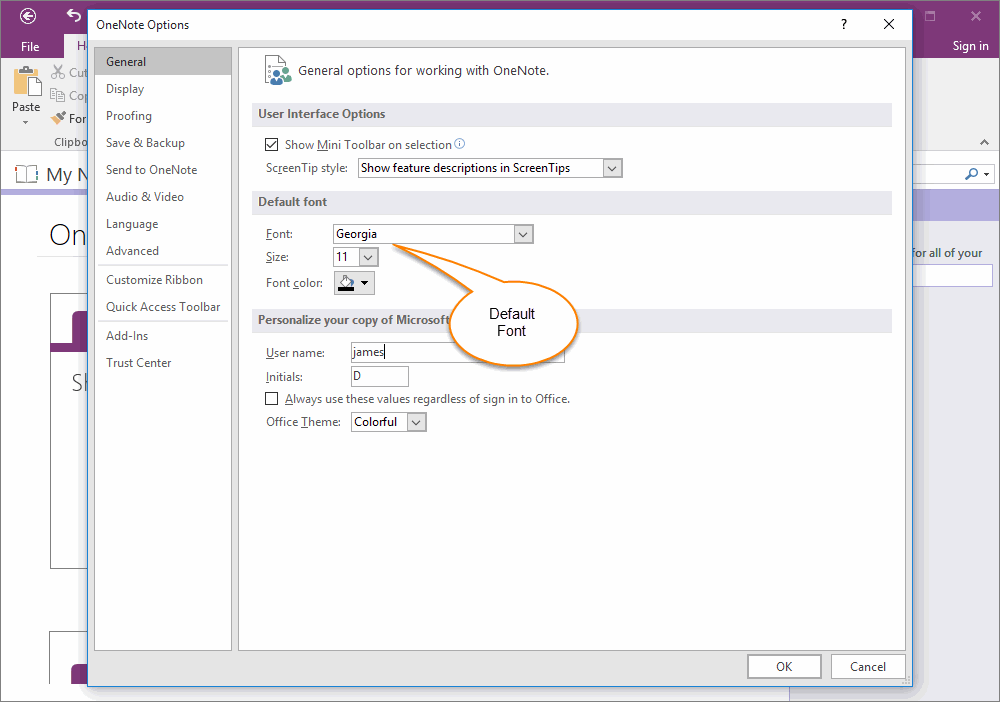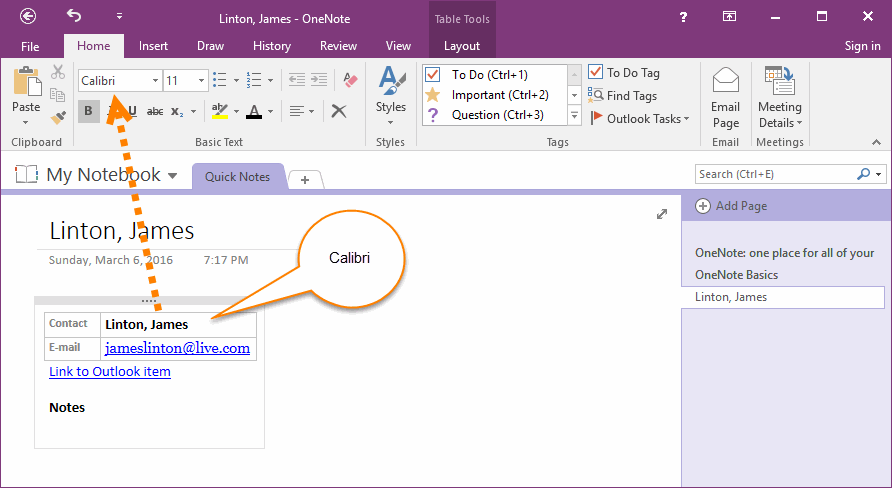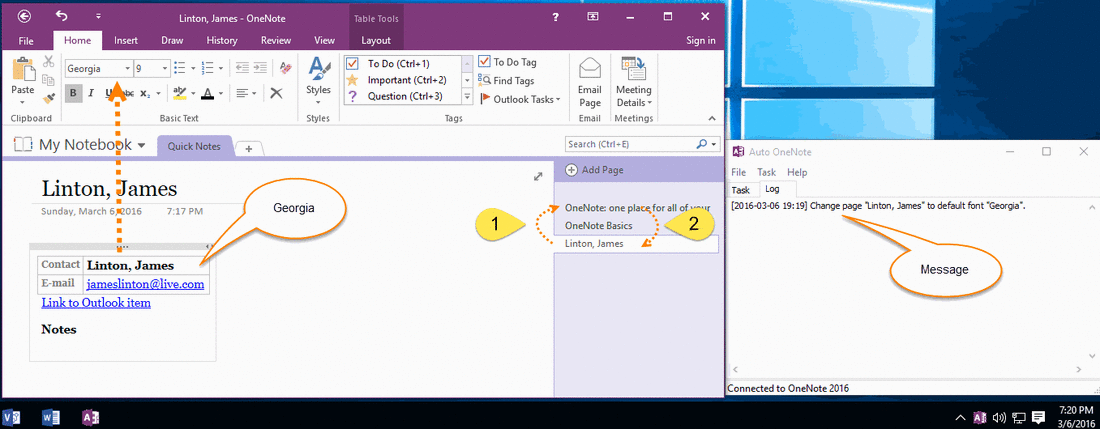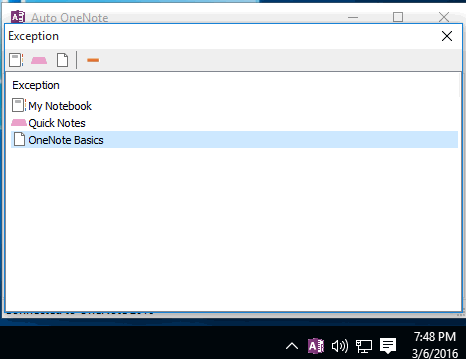Auto change OneNote page to default font when typing insists to revert to Calibri
OneNote use Calibri as default font face, and we can change the default font face in OneNote options window. But not like Office Word, Office Word provide a button "Set As Default" button to apply new default font to current document. But OneNote does not provide this "Set As Default" button to change current page to new font face.
For example:
For example:
- If your OneNote default font face is Calibri, you create a new page. The new page will use Calibri as page default font face.
- Next, you go to OneNote Options window, and change default font to Georgia.
- Click "OK" and return back to page.
You will find strange things. OneNote sometimes insist use Calibri, and sometimes use new Georgia.
Scene 1
If your current cursor in a general paragraph, OneNote will insist use Calibri when you typing new words.
Scene 2
If your current cursor in an empty bullet, OneNote will use Georgia when you typing new words.
Scene 3
If you create new a paragraph by pressing Enter / Return Key, OneNote will insist use Calibri when you typing new words.
Scene 4
If you create a new page, OneNote will use Georgia when you typing new words.
Scene 5
If you use "Send to OneNote" to create a new Contact page from Outlook, OneNote will insist use Calibri when you typing new words.
Scene 1
If your current cursor in a general paragraph, OneNote will insist use Calibri when you typing new words.
Scene 2
If your current cursor in an empty bullet, OneNote will use Georgia when you typing new words.
Scene 3
If you create new a paragraph by pressing Enter / Return Key, OneNote will insist use Calibri when you typing new words.
Scene 4
If you create a new page, OneNote will use Georgia when you typing new words.
Scene 5
If you use "Send to OneNote" to create a new Contact page from Outlook, OneNote will insist use Calibri when you typing new words.
OneNote has made us lost what is the default font.
Enable Auto Change Editing Page to Default Font Face
Now, Gem Team develop a new OneNote tool "Auto OneNote" to monitor your editing page and automatic change the page to default font face.
Enable Auto Change Editing Page to Default Font Face
Now, Gem Team develop a new OneNote tool "Auto OneNote" to monitor your editing page and automatic change the page to default font face.
- Installed "Auto OneNote" tool.
- Restore "Auto OneNote" main Window from Windows notification area.
- In "Auto OneNote" main window, Check menu item "Monitor Editing Page Font" in "Task" menu.
Monitor and Change OneNote Page to Default Font
"Auto OneNote" start monitor your editing page, and change the page to default font after you switch to other OneNote page.
You will find the page has been changed to "Georgia" font. And you can also find a message display in Log window of "Auto OneNote".
[2016-03-06 19:19] Change page "Linton, James" to default font "Georgia".
"Auto OneNote" start monitor your editing page, and change the page to default font after you switch to other OneNote page.
- Switch to page "OneNote: one place for all …" from page "Linton, James".
- Switch back to page "Linton, James".
You will find the page has been changed to "Georgia" font. And you can also find a message display in Log window of "Auto OneNote".
[2016-03-06 19:19] Change page "Linton, James" to default font "Georgia".
Exceptions
If you have some notebooks or sections or pages don't want this feature to automatic to change their font, you can add them in "Exception" window of "Auto OneNote".
In "Auto OneNote" options window, also has some options to make "Auto OneNote" to skip automatic change some special notebooks and pages.
If you have some notebooks or sections or pages don't want this feature to automatic to change their font, you can add them in "Exception" window of "Auto OneNote".
In "Auto OneNote" options window, also has some options to make "Auto OneNote" to skip automatic change some special notebooks and pages.